Rear view screen (if equipped)
When you shift to ″R″ (Reverse) while the engine is running, the system screen will automatically display the rear view and the parking guides.
Depending on the vehicle model or specifications, displayed screens may vary.
- Driving direction lines (yellow)
- These lines show the directions of the vehicle according to the steering angle.
- Neutral direction lines (blue)
- These lines indicate your vehicle′s expected path with the steering wheel in the neutral position. It can help you determine whether the vehicle is in the correct position in a parking space and prevent you from parking too close to the next vehicle.
- Crash warning lines (red)
- These lines are to help prevent a collision.
Note
- Depending on the vehicle model or specifications, displayed screen and available functions may vary.
- You can change the operation setting for the rear view camera by using one of the following ways depending on the vehicle model or specifications.
- On the Home screen, press All menus > Settings > Advanced or Display > Keep rear camera on and activate or deactivate Keep rear camera on option.
- On the rear view screen, press
 > Display contents > Extend rear camera use and activate or deactivate Extend rear camera use option.
> Display contents > Extend rear camera use and activate or deactivate Extend rear camera use option.
- If you activate the option, the rear view screen will remain active even if you shift to any position other than ″R″ (Reverse) after reversing. (if equipped)
- If an object comes too close to your vehicle as you are parking the vehicle, a warning beep will sound. To prevent an accident that might result if you do not hear the beep, you can set the system to decrease the volume level of any media playing automatically when you are parking the vehicle. On the Home screen, press All menus > Settings > Sound > Guidance or Driver assistance warning > Parking safety priority.
- Even when your vehicle is in ″P″ (Park), you can check the rear view by pressing the [
 ] button in your vehicle (if equipped).
] button in your vehicle (if equipped).
Checking the rear top view (if equipped)
With the rear top view feature, you can look down at what is behind you.
On the rear view screen, press

.
- The parking guides are displayed on the rear top view screen.
- The parking guides indicate the space necessary to open the tailgate of your vehicle. It can help you see if there is enough space to open the tailgate after parking and if there is any obstacle to opening it.
- An extension of your vehicle′s centre appears. It shows the path of your vehicle′s centre according to the steering angle.
Checking the rear view while driving (if equipped)
You can check the rear view via the system screen while driving.
Depending on your vehicle model, press
All menus > DRVM on the Home screen or the [

] or [

] button.
- The rear view is displayed on the screen. On the screen,
 appears to indicate that the rear view is active.
appears to indicate that the rear view is active.
To deactivate the rear view screen, press

on the screen or the [

] or [

] button again, depending on your vehicle model.
Caution
For your safety, activate or deactivate the rear view when your vehicle is stationary.
Setting the rear view screen (if equipped)
To change the screen settings, press

on the rear view screen.
- Display contents (if equipped): Select what to display on the rear view screen.
- Display settings: Adjust the brightness and contrast of the camera screen.

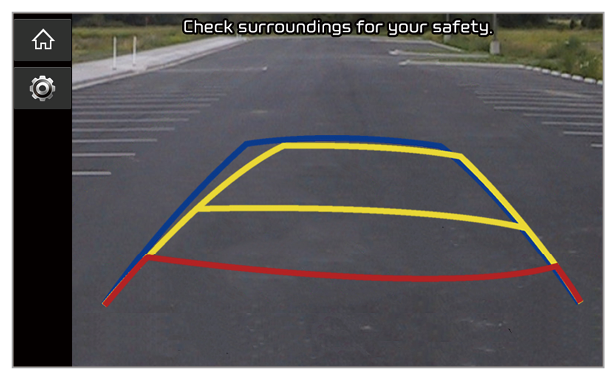
 > Display contents > Extend rear camera use and activate or deactivate Extend rear camera use option.
> Display contents > Extend rear camera use and activate or deactivate Extend rear camera use option. ] button in your vehicle (if equipped).
] button in your vehicle (if equipped). .
. ] or [
] or [ ] button.
] button. appears to indicate that the rear view is active.
appears to indicate that the rear view is active. on the screen or the [
on the screen or the [ ] or [
] or [ ] button again, depending on your vehicle model.
] button again, depending on your vehicle model. on the rear view screen.
on the rear view screen.