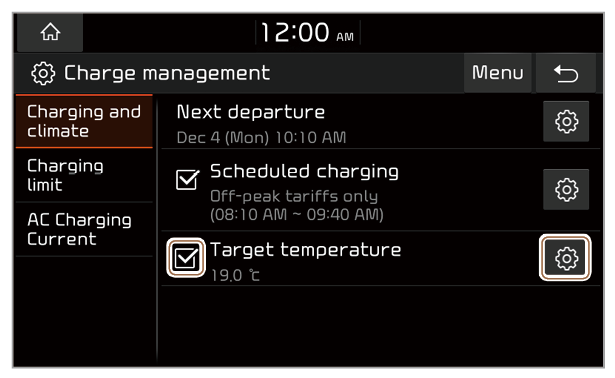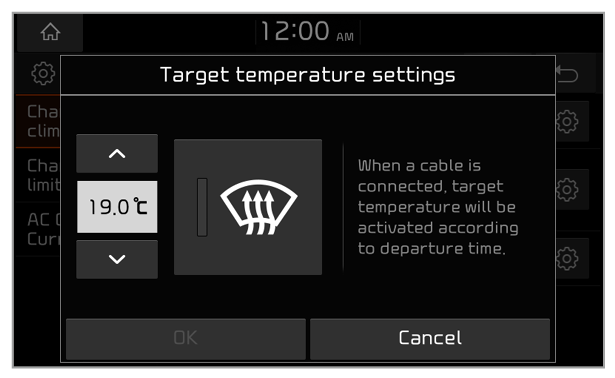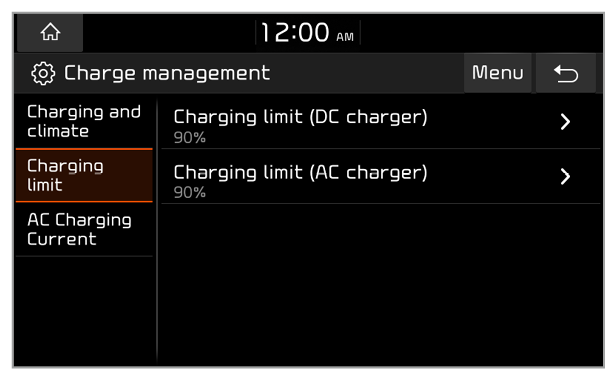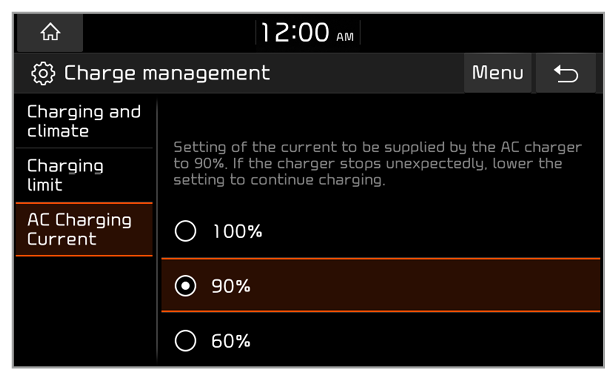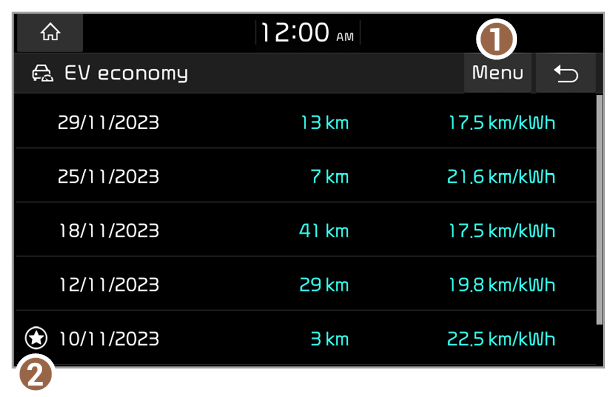Configuring the EV settings (EV only)
To change the settings for electric vehicle features, on the Home screen, press All menus > EV > EV settings.
- Winter mode: Increase the battery temperature in advance when you implement scheduled chargings or climate controls in winter time. This will enhance charging and driving performance. Using this feature drains the battery and it may shorten the drivable distance.
- EV charge transfer (if equipped): Set the minimum charge level to reach before discharging the battery.
Note
Depending on the vehicle model or specifications, displayed screens and available options may vary.

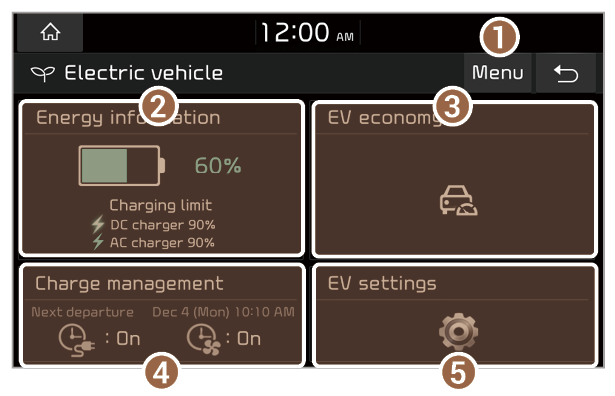
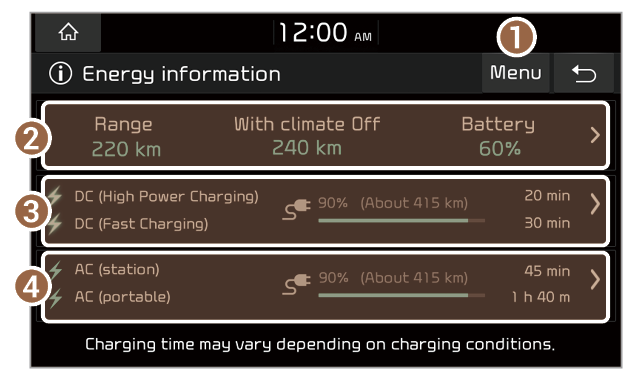
 to access energy consumption information.
to access energy consumption information. to set the target battery level.
to set the target battery level. to set the target battery level.
to set the target battery level. next to Next departure.
next to Next departure.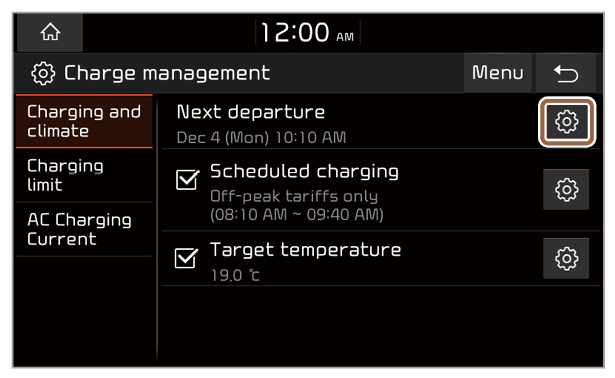
 next to it.
next to it.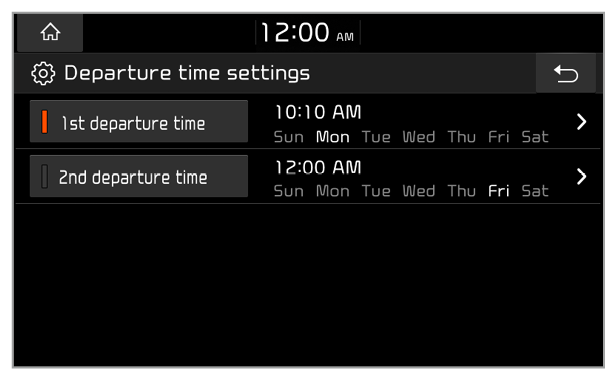
 next to it.
next to it.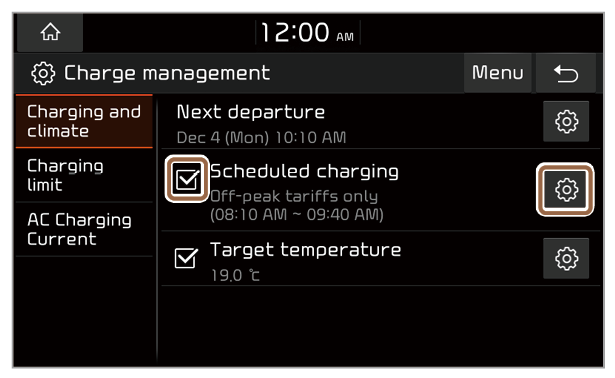
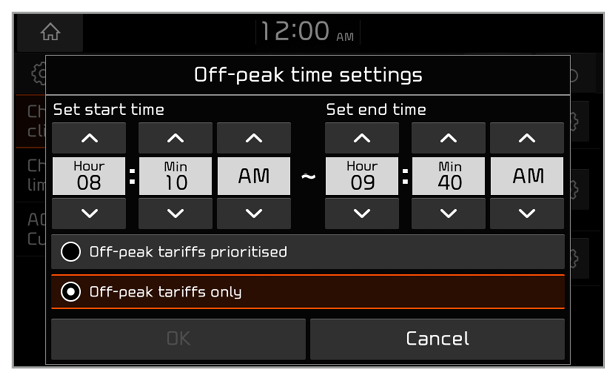
 next to it.
next to it.