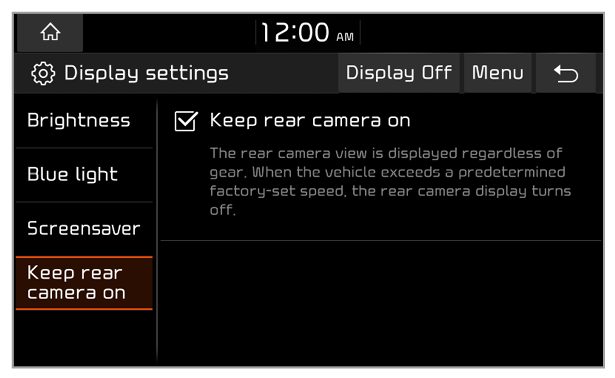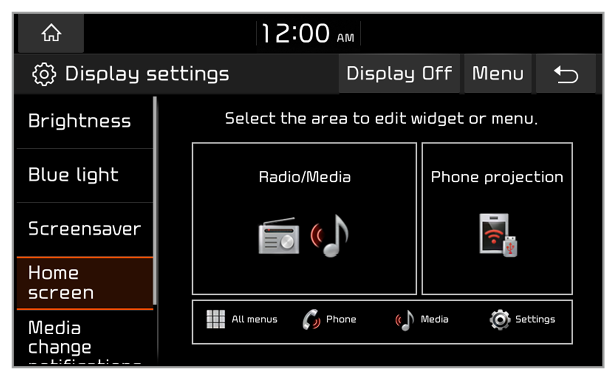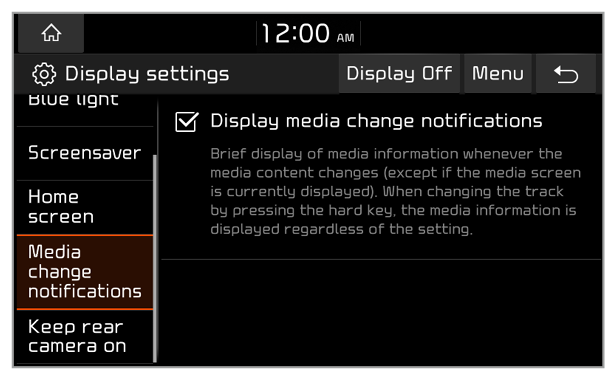Brightness
You can change the screen brightness settings.
Dimming (if equipped)
You can set the screen brightness mode.
- Auto-illumination: The system brightness is adjusted according to the ambient lighting conditions or the headlamp status.
- Daylight: The screen will stay bright.
- Night: The screen will stay dimmed.
Link to cluster illumination control (if equipped)
You can set the system brightness to be adjusted according to the instrument cluster′s brightness. If this feature is deactivated, you can adjust the brightness for the day or night mode according to your setting in the Dimming option.
Daylight (if equipped)
You can adjust the screen brightness in day mode when you select Daylight in the Dimming option.
Night (if equipped)
You can adjust the screen brightness in night mode when you select Night in the Dimming option.
Automatic (if equipped)
You can set the system brightness to be switched to day mode or night mode, according to the ambient lighting conditions or the headlamp status. To adjust the screen brightness level in each mode, press

.
Manual (if equipped)
You can adjust the screen brightness manually.
Note
To restore the default settings for the brightness modes, press Default.

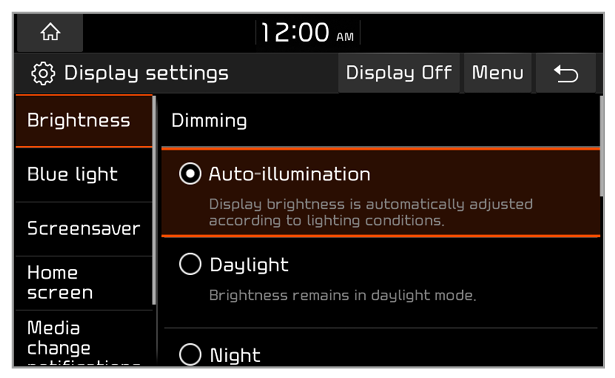
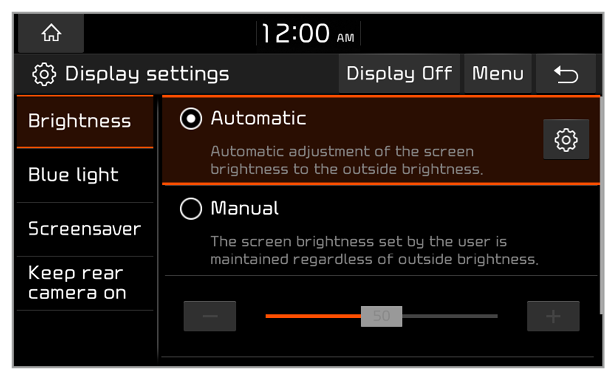
 .
.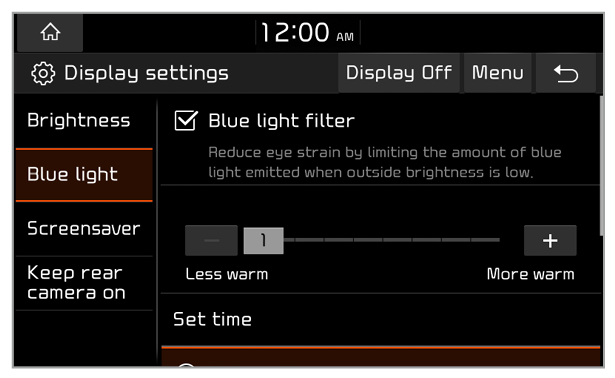
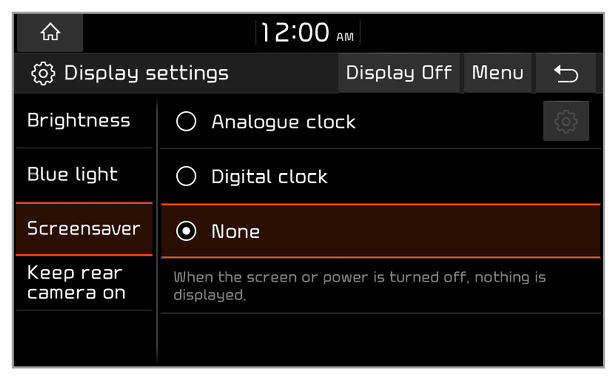
 .
.