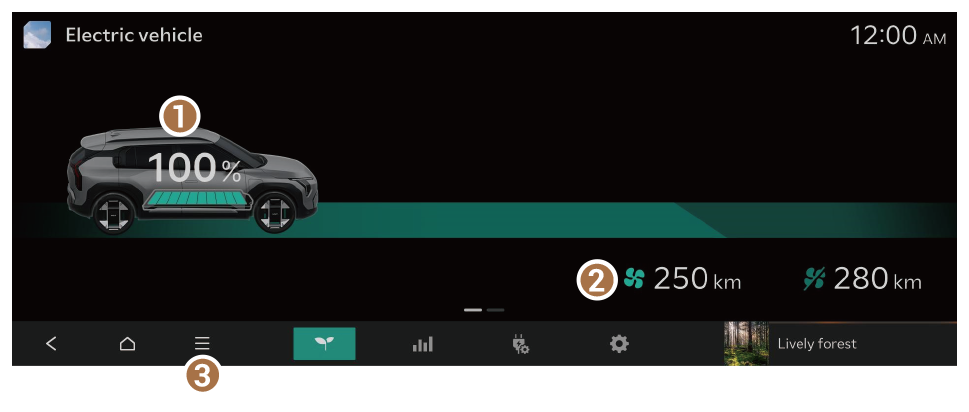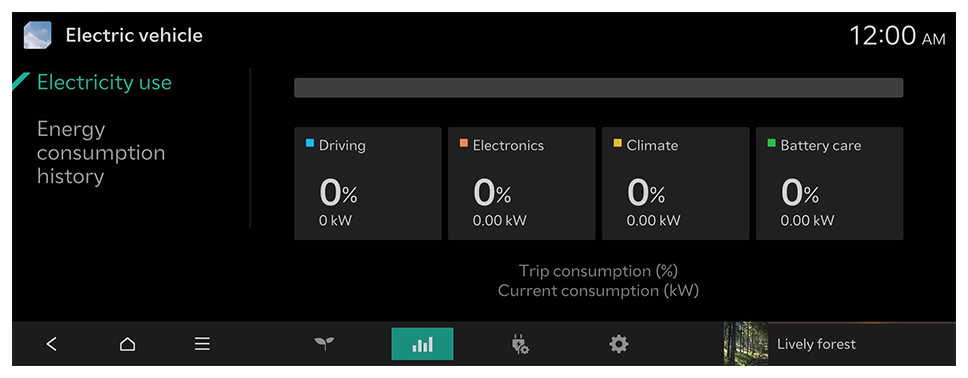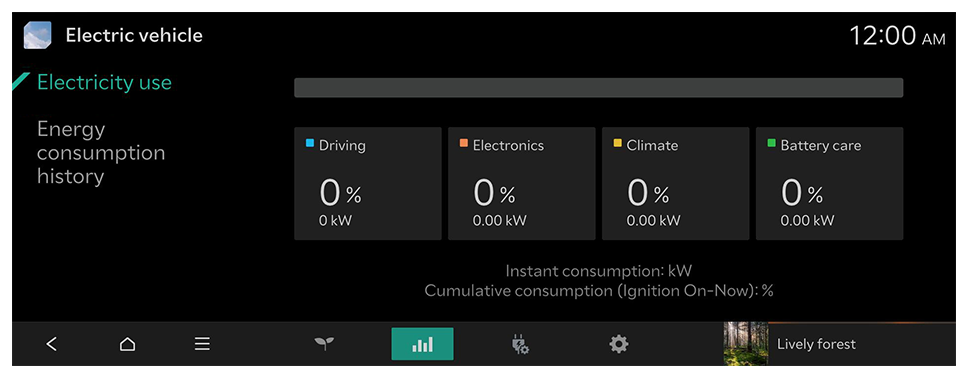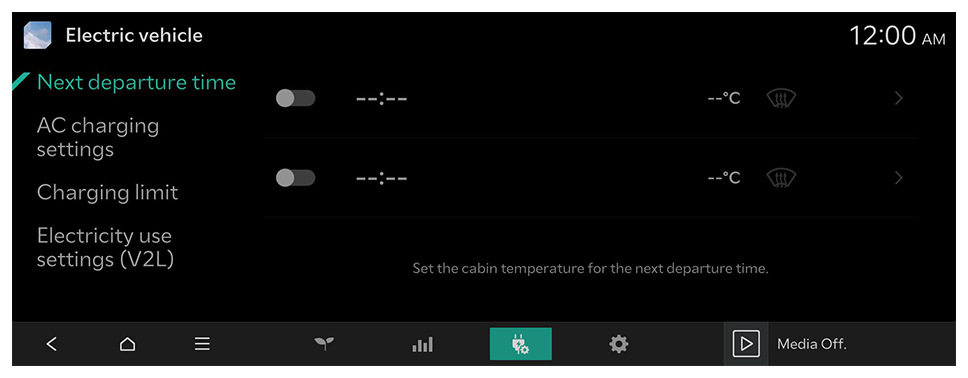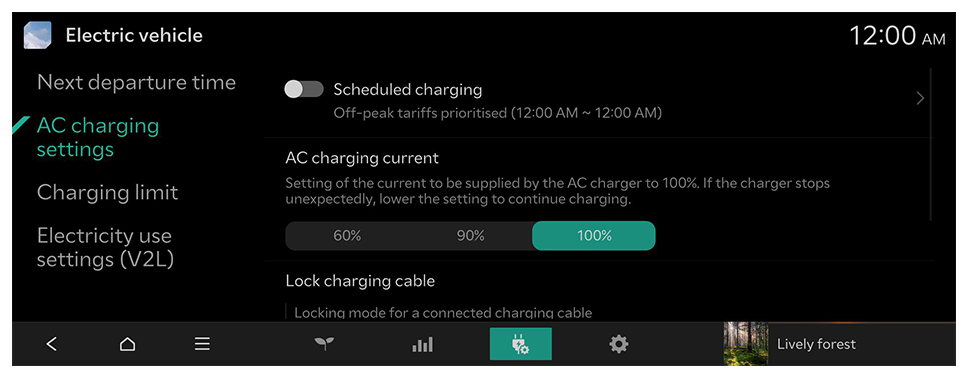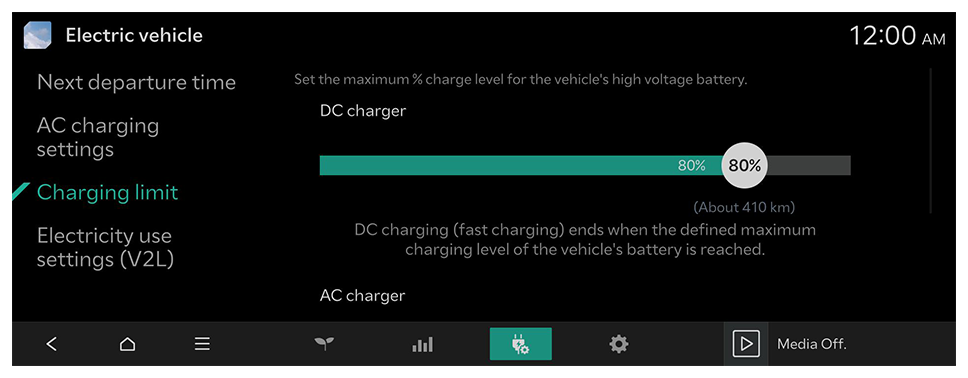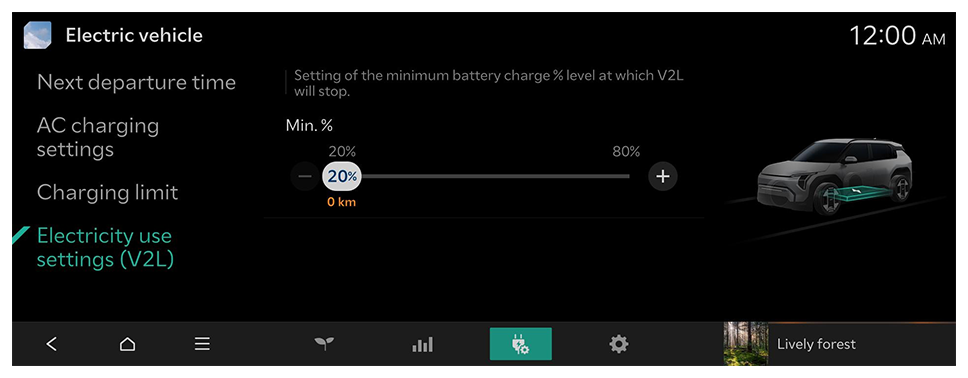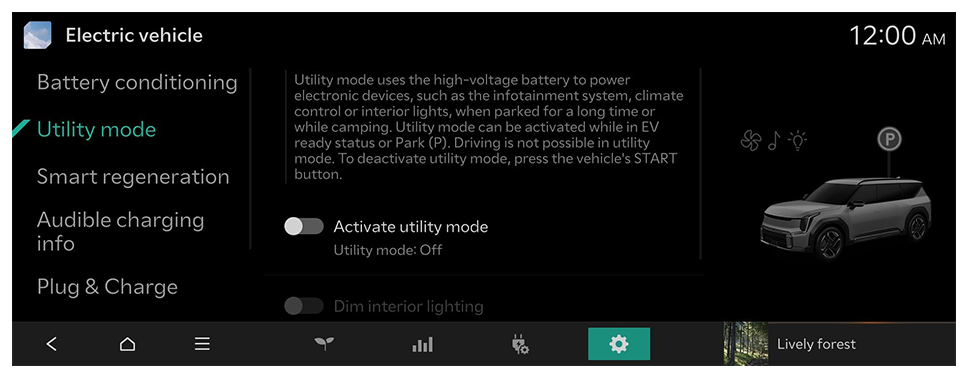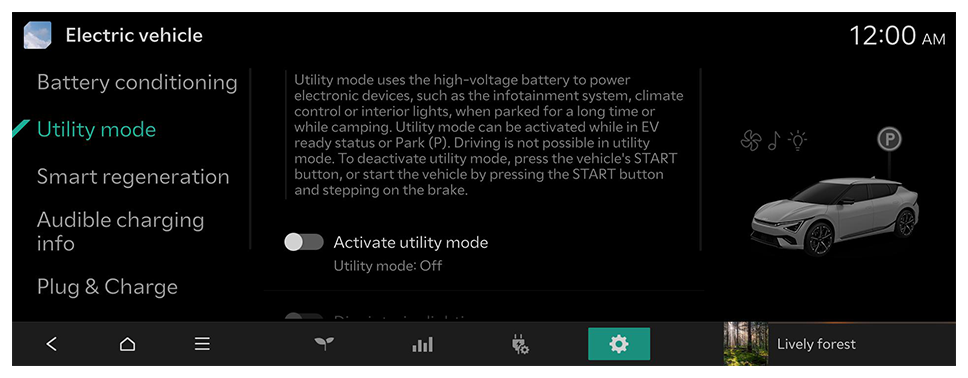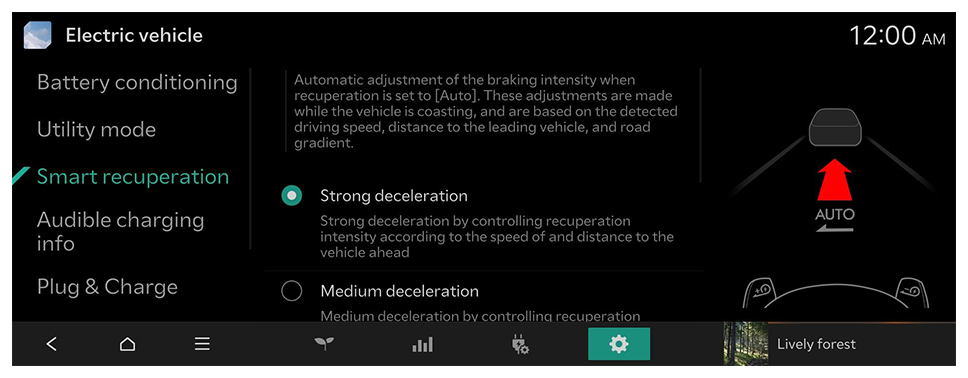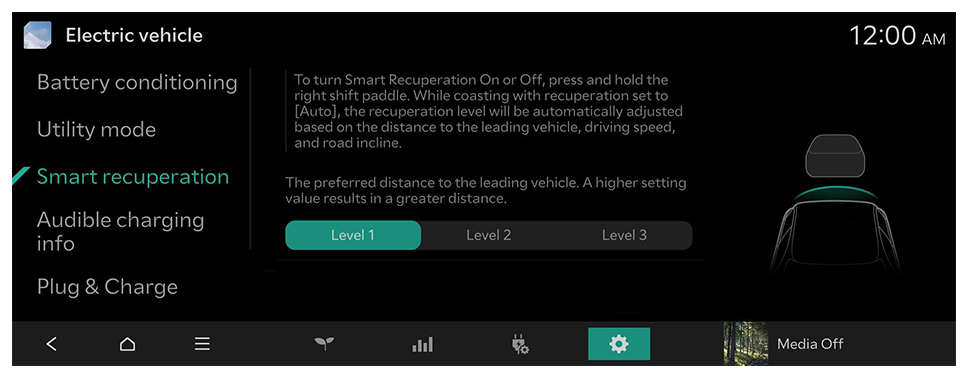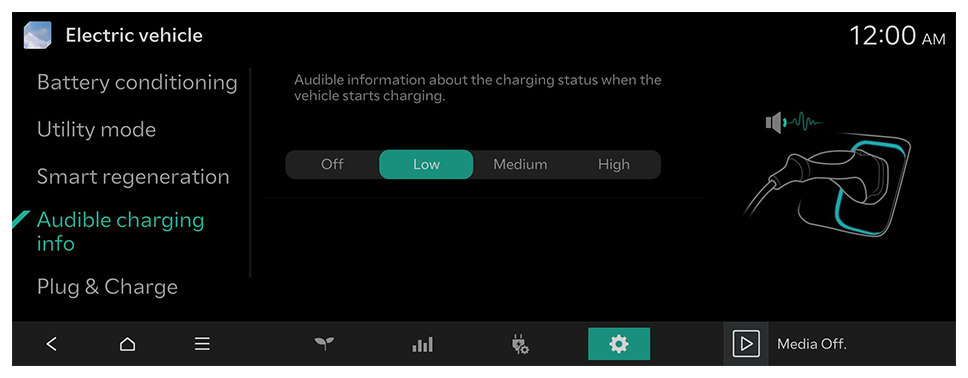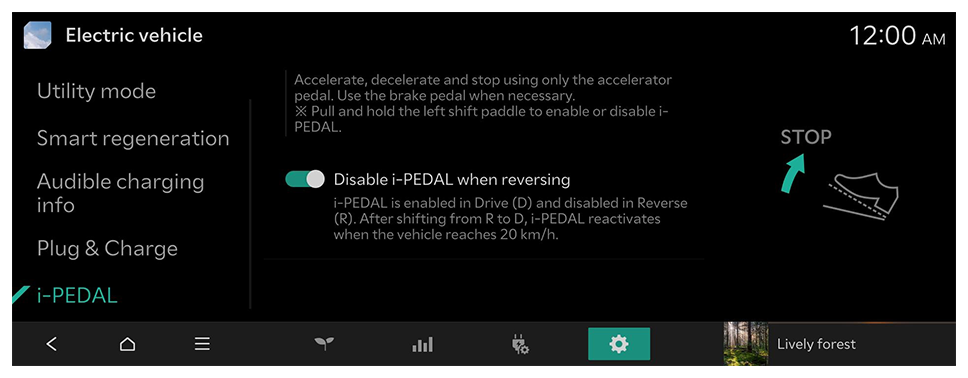Configuring the Electric vehicle settings
You can set convenience features available for electric vehicles.
- Available settings may differ depending on the vehicle model and specifications.
Battery conditioning
Controls the battery temperature to enhance fast charging performance.
Utility mode
Utility mode uses the high-voltage battery to power electronic devices, such as the infotainment system, climate control or interior lights, when parked for a long time or while camping.
- To deactivate utility mode, press the vehicle′s START button.
- To deactivate utility mode, press the vehicle′s START button, or start the vehicle by pressing the START button and stepping on the brake.
- The screen may differ depending on the vehicle model and specifications.
Smart recuperation
Automatic adjustment of the braking intensity when recuperation is set to [Auto]. These adjustments are made while the vehicle is coasting, and are based on the detected driving speed, distance to the leading vehicle, and road gradient.
- To turn Smart Recuperation On or Off, press and hold the right shift paddle.
- The screen may differ depending on the vehicle model and specifications.
Audible charging info
Audible information about the charging status when the vehicle starts charging.
- To turn off the Audible charging info, press Off.
Plug & Charge (if equipped)
With Plug & Charge enabled, the authorisation is done automatically by connecting your vehicle to a Plug & Charge capable charge point. In order to use Plug & Charge, please enable this function at the e-mobility service provider recommended by your manufacturer.
i-PEDAL (if equipped)
Accelerate, decelerate and stop using only the accelerator pedal. Use the brake pedal when necessary.
※ Pull and hold the left shift paddle to enable or disable i-Pedal.