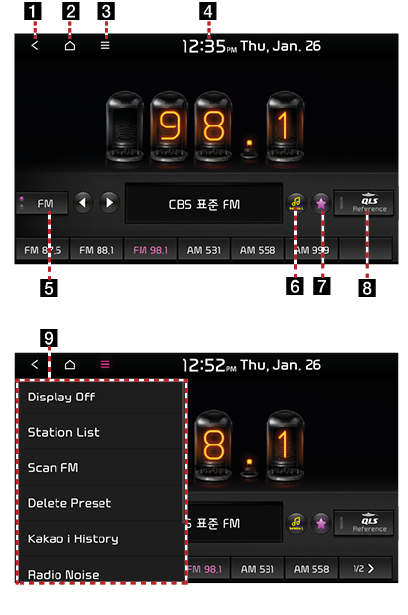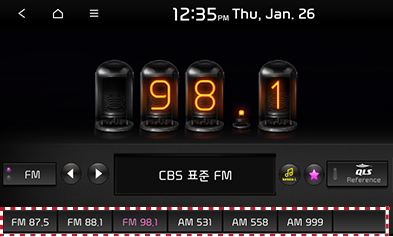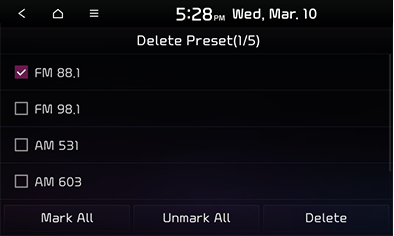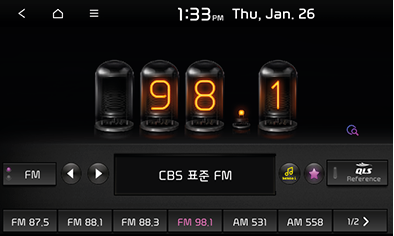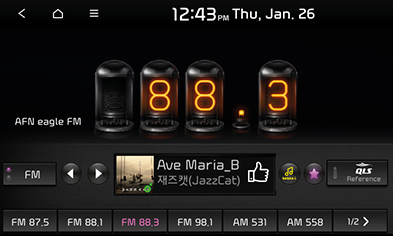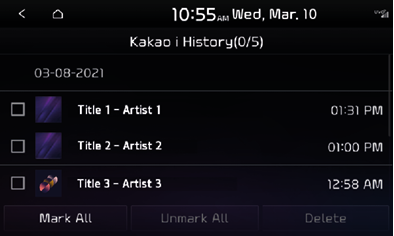Using radio
Radio mode screen layout
|
|
1
![]()
Move to the home screen or the previous screen.
2
![]()
Move to the home screen.
3
![]() (Menu)
(Menu)
Displays the radio menu.
4 Current time
Move to the date/time settings screen.
5 Mode display
Displays the currently running mode.
6
![]() (Kakao i)
(Kakao i)
Search for detailed information of the music currently being played.
7 Save to preset
Save the frequency you are listening to.
8 QLS, Arkamys, Live Dynamic (option)
Set to stereophonic sound to enhance the sense of space and depth.
9 Title menu
Displays the title menu screen.
Turning on radio mode
- Press the [RADIO] button on the head unit.
The most recently played mode between FM, AM, DAB is played.
- Each time you press the [RADIO] button on the head unit, the mode switches in the order of FM > AM > DMB > FM. Alternately, you can press the [FM], [AM] button on the Radio screen to select a desired mode.
- Select a desired radio frequency and listen to the radio.
Selecting radio frequency
Manually selecting frequency
You can directly select an available radio frequency and listen to it. The frequency is turned up or down by 0.1 MHz (FM) or 9 kHz (AM) at a time.
- In the FM or AM mode, you can change the frequency by turning the [FILE/TUNE] button on the head unit to the left or right.
|
,Reference |
|
If you are listening to the radio mode on another screen, press the [S SEEK/TRACK W] button on the head unit, or turn the [FILE/TUNE] button left/right to select a frequency, and it will be displayed as shown below. |
Automatic frequency selection
You can also use automatic selection of available radio frequencies. In the FM or AM mode, press the [S SEEK/TRACK W] button on the head unit or press and hold then release the [S/W] button on the steering wheel remote control to change the frequency and tune to channels with good reception.
Selecting frequency on preset list
You can select and listen to channels saved in the preset list. The preset list can store up to 24 desired stations regardless of band classification.
In the FM, AM mode, tap on the desired channel on the preset list (highlighted by dotted lines) or press the [S/W] button on the steering wheel remote control to listen to the desired station.
|
|
Saving radio frequency in preset list
Saving manually (in preset)
You can manually save the frequency currently being played in a desired preset list.
- After setting the desired frequency, press [
 ].
].
|
|
- The frequency is saved into the selected preset list.
Deleting preset
- Select a desired mode between FM, AM.
- Press [
 ] > [Delete Presets].
] > [Delete Presets].
|
|
- Select items to delete from the list, then press [Delete] > [Yes].
- To select the entire list, press [Mark All].
- To deselect the entire list, press [Unmark All].
Scanning radio frequency
Scanning entire frequencies (scanning entire channels)
The frequency is turned up through scanning, and frequencies with good reception are played for 5 seconds each.
- Select a desired mode between FM, AM.
- Press [
 ] > [Scan FM]/[Scan AM].
] > [Scan FM]/[Scan AM].
|
|
- If you want to stop scanning the entire frequencies, press [
 ] > [Stop scan].
] > [Stop scan].
Kakao i music search service
You can view the detailed information of the music currently being played.
Press [![]() ] in the FM or AM mode.
] in the FM or AM mode.
|
|
|
,Reference |
|
In order to use the Kakao i feature, you must be registered for the UVO service. For details on how to register for the UVO service, refer to “UVO registration”. |
Kakao i history
You can view the list of music tracks most recently searched for via Kakao i.
- Press [
 ] in the FM or AM mode.
] in the FM or AM mode. - Press [Kakao i History].
|
|
Deleting Kakao i browsing history
- Press [
 ] in the FM or AM mode.
] in the FM or AM mode. - Press [Kakao i History] > [Delete].
|
|
- Select items to delete from the list, then press [Delete] > [Yes].
- To select the entire list, press [Mark All].
- To deselect the entire list, press [Unmark All].
Sound settings
- Press [
 ] in the FM or AM mode.
] in the FM or AM mode. - Press [Sound Settings].
- Refer to "Sound settings" for details on sound settings.
Web manual
- Press [
 ] on the radio screen.
] on the radio screen. - Press [Web Manual].
- Display the QR code for the matching function manual.