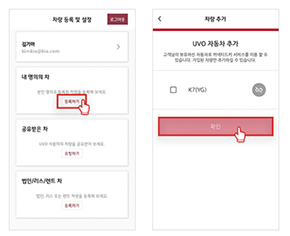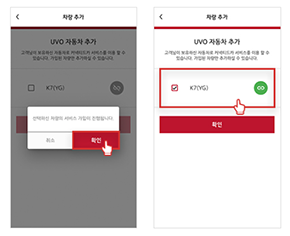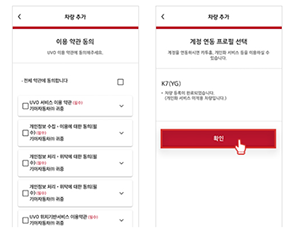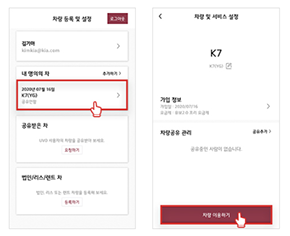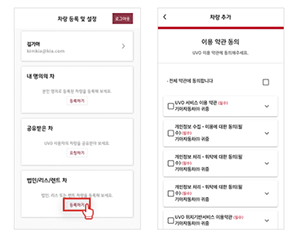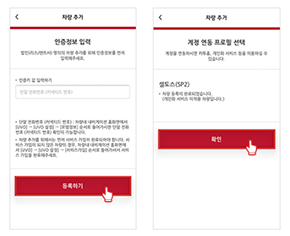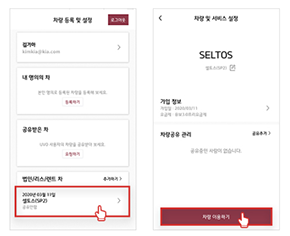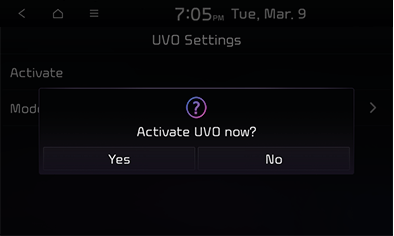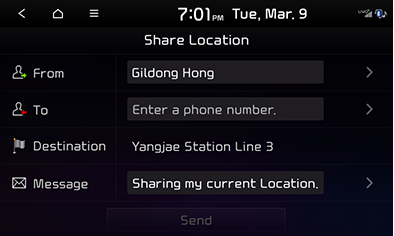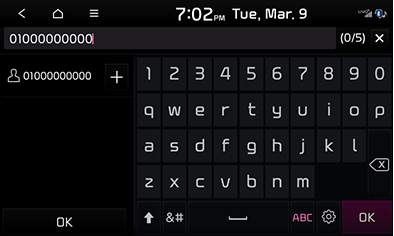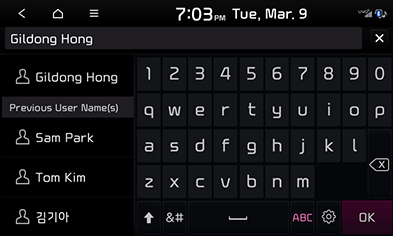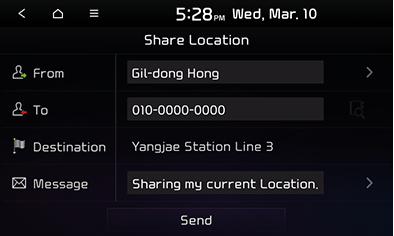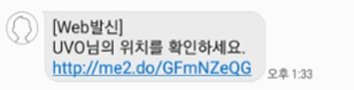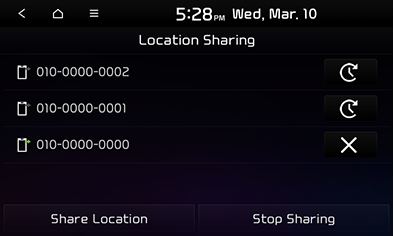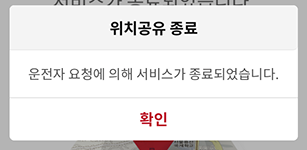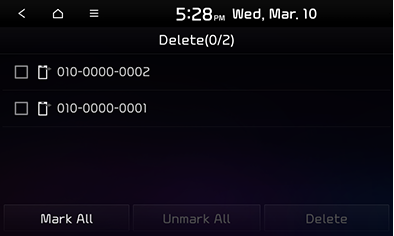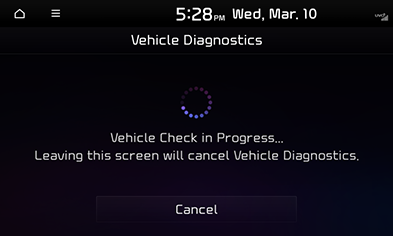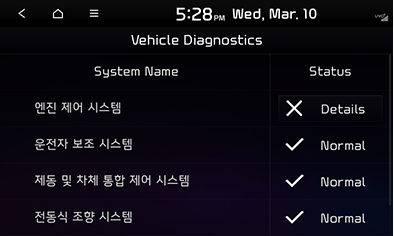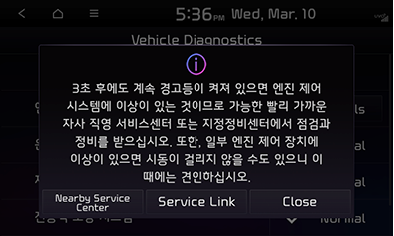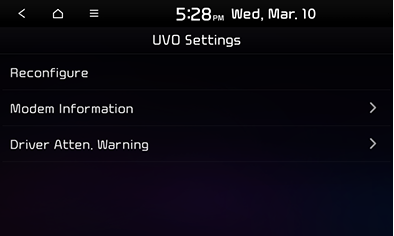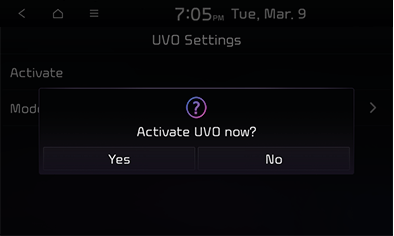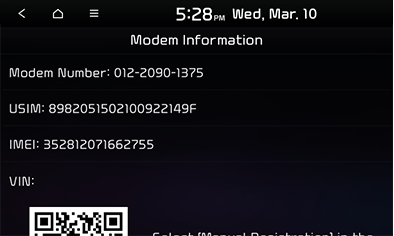UVO
Safety warnings
- Drive according to the traffic regulations even when guided by the navigation. Relying on the navigation guidance alone may lead to violating the traffic regulations or traffic accidents.
- When checking the vehicle speed, always see the speedometer of the vehicle before the speed displayed on the navigation screen.
- When it is necessary to look at the navigation screen while driving, be sure to do so only briefly. Keeping your eyes on the screen for too long may lead to a traffic accident.
- Do not use options such as saving or searching locations while driving. Failure to keep eyes on the road can lead to an accident. Make sure to stop the vehicle to operate the navigation.
- Do not operate the device in a no-parking area. Doing so may cause a safety accident.
- The video screen is not visible while the vehicle is in motion. For your safety, stop the vehicle first to watch the video. (If the vehicle is equipped with the auto hold option, video starts to be displayed when the vehicle comes to a stop and activates auto hold.)
- In addition to video, there are some features that cannot be used when the vehicle is moving. These features are available only when the vehicle is stationary.
- Some of the nearby emergency services may not be stored on the digital map of the navigation. Do not rely solely on the navigation to find emergency services such as hospitals and fire stations. Be informed in advance to get the needed help properly in these situations.
Safety precautions
- In some cases, navigation guidance may lead you to areas where entry is prohibited due to changes in restrictions.
- Operating the device while driving can cause an accident due to failure to keep eyes forward. Make sure to stop the vehicle to operate the device. Also, some features are not available during driving for safety. These features are available when the vehicle is stationary.
- The volume level during driving is adequate if you can hear the sounds outside the vehicle. Being unable to hear outside sounds during driving may lead to an accident.
- Be careful of a loud audio sound when you turn on the power. A sudden loud sound when you turn on the device can cause a temporary hearing loss. (Adjust the volume to an appropriate level each time you turn off the device.)
- Installing aftermarket products that are not approved by Kia may lead to errors when you use our service.
- In addition, Kia is not responsible for any warranty service for vehicle abnormalities caused by installation of an unapproved aftermarket product.
- Be sure to use this system after starting the vehicle engine. Using the device for a long time while the engine is off may cause battery drain.
- If you use the driver information system for more than 10 minutes with the engine turned off, a warning will be displayed. After 10 minutes, a warning is displayed every one minute for five seconds.
- Do not cause a high physical impact on the product. Direct pressure on the front of the monitor may break the liquid crystal panel and touch panel.
Before using UVO
What is UVO service?
It is a connected car service that enables you to use remote control, security features, vehicle management and guidance services through the latest IT and communication technologies. Experience safe and smart driving with UVO.
About signal transmission and reception
Since the UVO service communicates with the UVO system using the mobile communication network, the service can be limited depending the environment of mobile communication network operated by the service provider.
UVO call, UVO Center connection and transmission/reception of wireless data can be affected in the following locations.
- In a tunnel
- Mountain area or forest road
- Road close to a cliff
- Concentrated building area
- Highway or under an overpass
- Inside a building
- Shadow zones according to the service provider's policy on network coverage
For the signal transmission/reception status, see the icon in the upper status bar area.
It is recommended to use the UVO system when the signal transmission/reception indicator shows four or more antennas bars.
UVO registration
You can register for the UVO service through various methods (mobile, online, etc.)
Registering using mobile device/online
You can register for the UVO service through the SMS link received with shipment of the vehicle.
Individual customers
- Select the vehicle you want to join after selecting the ‘Registration’ button of ‘My car’.
※ If you have already registered a vehicle and want to register or register an additional vehicle, proceed from'More' →'Use another vehicle'."
|
|
- Press'OK'. Select the registered vehicle and click the'Confirm' button.
|
|
- Click Agree to Terms of Use. After linking the driver profile, click the 'OK' button.
※ Limited to supported vehicles.
|
|
- Select a registered vehicle. Click the 'Use a vehicle' button.
|
|
Corporate customers
- Press the'Register' button of 'corporation/lease/rental car'. click accept terms of use.
※ If you have already registered a vehicle and want to register or register an additional vehicle, proceed from'More' →'Use another vehicle'.
|
|
- After entering the authentication information, click the 'Register' button. After linking the driver profile, click the 'OK' button.
※ Limited to supported vehicles."
|
|
- Select a registered vehicle. Click the 'Use a vehicle' button.
|
|
Registering through branch/agent
Visit the branch/agent and request the registration by completing the registration form. Also, you can get the help of sales personnel on how to complete the form and other matters related to registration.
Registering through UVO center
Use the UVO Center (1899-2121) to receive detailed guide on UVO service and register for the service.
Registration and device settings
- When registration is completed, you will receive a notification of completed registration and a guide on terminal device setting via phone or email.
- Press [UVO] > [UVO Settings] > [Activate] > [Yes] on the all menus screen and use the service according to the instructions.
|
|
|
,Reference |
|
About UVO operation
Room mirror switch
|
Location |
Detailed explanation |
|
|
|
|
|
|
System menu
Share vehicle location
This feature is usable with the engine on. You can provide your location information to another person for about 60 minutes by entering the phone number of the person.
Sharing location
- Press [UVO] > [Location Sharing] > [Share Location] on the all menus screen.
Alternately, on the map screen, press [Menu] > [Location Sharing] > [Share Location].
|
|
- Enter the receiver's phone number and the sender's name or phone number and then press [OK].
|
|
|
|
- Press [Send] > [Confirm].
The location information is shared to the receiver, and the share vehicle location screen opens.
|
|
|
,Reference |
|
Canceling location sharing
Press [UVO] > [Location Sharing] on the all menus screen.
Alternately, press [Menu] > [Location Sharing] on the map screen.
|
|
- Press [X] > [Yes].
|
,Reference |
|
If you cancel location sharing, the following screen will be displayed on the receiver's mobile phone.
※ The images may differ from the actual components. |
Deleting items from shared location data
- Press [UVO] > [Location Sharing] on the all menus screen.
Alternately, press [Menu] > [Location Sharing] on the map screen.
- Press [Menu] > [Delete].
- Select a desired item, and press [Delete] > [Yes].
|
|
- To select the entire items, press [Mark All].
- To deselect the entire selected items on the list, press [Unmark All].
Vehicle diagnostics
This feature is available with the engine on.
It automatically checks the vehicle for any failure and provides diagnosis details to the driver. Switching to another screen during diagnosis cancels the vehicle diagnosis process.
Select [UVO] > [Vehicle Diagnostics] from the all menus screen.
|
|
|
|
|
|
- [Nearby Service Center]: If the diagnosis shows any failure, press [Nearby Service Center] to list service stations and start navigation guidance to an available station.
- [Service Link]: In case of any failure found from the diagnosis, press [Service Link] to contact a repair counselor and schedule a towing/repair service.
UVO settings
You can change the UVO settings.
- Press [UVO] on the all menus screen.
- Press [UVO Settings]
|
|
- [Activate]: Proceed with the setup process for the UVO service. When the UVO service is activate and you want to reconfigure the UVO service, press [Reconfigure].
- [Modem Information]: View the modem information.
- [Driver Atten. Warning] (Optional): Set the sensitivity level of driving behavior recognition for recommending resting or issuing alerts.
Service activation
This option is for activating the UVO service after the vehicle is shipped to the customer. Activation may take a maximum of about five minutes. If activation fails, contact the UVO center (1899-2121). Other operations are not possible during service activation.
- Press [UVO] > [UVO Settings] > [Activate] > [Yes] on the all menus screen.
|
|
|
,Reference |
|
During service activation, the hard keys on the head unit do not work. |
Modem information
Shows the phone number/USIM/IMEI/VIN information.
- Press [UVO] > [UVO Settings] > [Modem Information] on the all menus screen.
|
|
- [Modem Number]: The phone number of the UVO phone.
- [USIM]: The serial number on the USIM card.
- [IMEI]: The unique identification number of the mobile phone.
- [VIN]: Displays the VIN QR code.