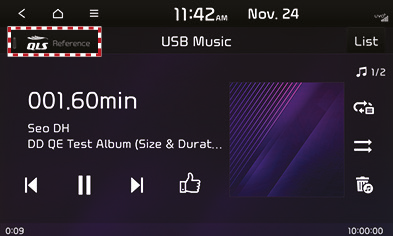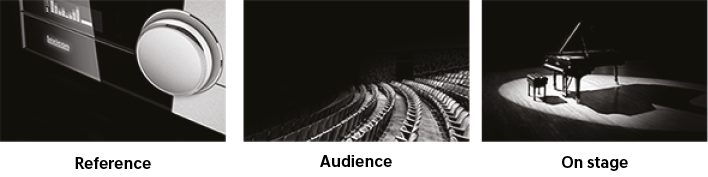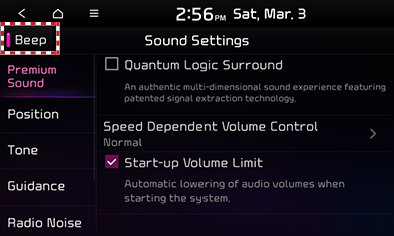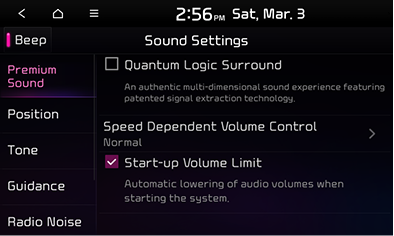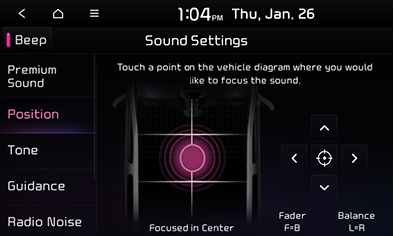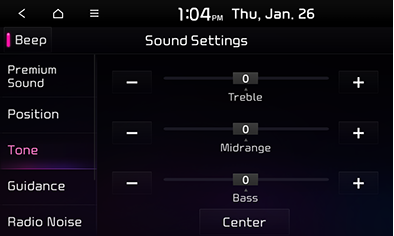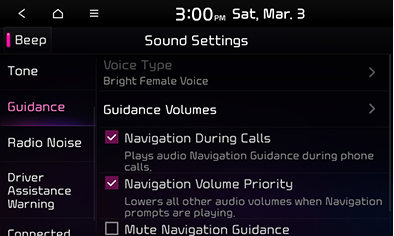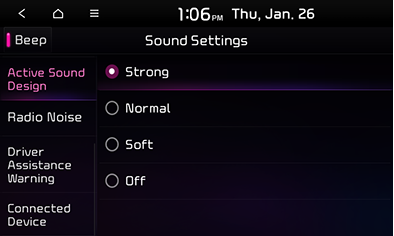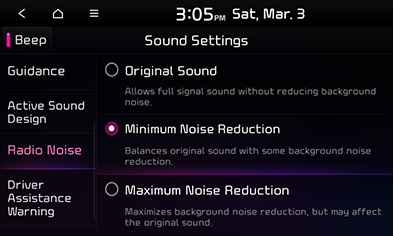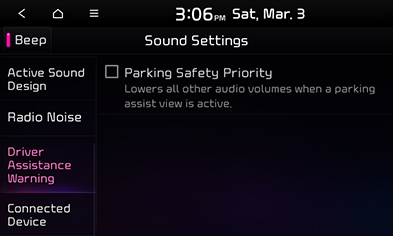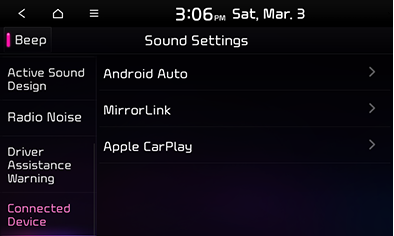Sound settings
Adjusting the sound effect (if equipped)
Press the sound effect button on the media/broadcasting screen to adjust.
|
|
|
,Reference |
|
Description of sound effect modes by the specification.
QuantumLogic Surround (If equipped)
Delivers various sound effects by classifying the location of each instrument in the recorded sound source.
- [Reference]: Delivers true sound focusing on original sound source.
- [Audience]: Delivers an intimate concert experience where the boundaries of the vehicle seemingly disappear which feels like you are in the audience at a concert.
- [On Stage]: Delivers a surround-sound experience that puts listeners onstage with their favorite artists, placing individual instruments and musical elements throughout the cabin.
※ Vehicles with QuantumLogic Surround level 2 only provide ON/OFF function.
|
|
Live Dynamic (If equipped)
By reconstructing the dynamic information of compressed digital audio, it provides various sound effects. It provides three sound effects modes by reconstructing the separated sound signal according to the amount of dynamic change.
- [Reference]: Delivers true sound focusing on original sound source.
- [Natural]: Delivers natural sound through stereo reconstruction of separated sound signal.
- [Concert]: Delivers a sense of space like a concert scene through multi-channel reconstruction.
※ Vehicles with Live Dynamic level 2 only provide ON/OFF function.
Beep sound settings
You can set whether to output a beep sound when a button is pressed on the screen.
- Press the [SETUP] button.
- Press [Sound].
- You can enable or disable the beep sound by pressing [Beep].
|
|
Premium sound (option)
You can set the advanced sound effects to enjoy better quality music.
- Press the [SETUP] button.
- Press [Sound] > [Premium Sound].
|
|
- Select a desired item.
- [Speed Dependent Volume Control]: Automatically adjusts the volume according to the vehicle speed.
- [Start-up Volume Limit]: Automatically decreases the audio volume to an adequate level if it is set too high when the engine is started.
Position (option)
- Press the [SETUP] button.
- Press [Sound] > [Position].
|
|
- Select a desired seat.
- You can fine-tune the sound by pressing [
 /
/ /
/ /
/ ].
]. - Press [
 ] to initialize the front & rear and left & right sound settings for the most balanced sound.
] to initialize the front & rear and left & right sound settings for the most balanced sound.
|
,Reference |
|
You can adjust sound direction to lean toward the driver’s seat so that the sound volume is relatively smaller at the back seats. |
Tone
- Press the [SETUP] button.
- Press [Sound] > [Tone].
|
|
- Adjust treble, mid range and bass.
- Press [Center] to initialize all of the bass, mid and treble levels to the middle.
Guidance
You can make voice guide settings.
- Press the [SETUP] button.
- Press [Sound] > [Guidance].
|
|
- Select a desired item.
- [Voice Type]: Set the voice type to [Bright Female Voice] or [Soft Male Voice].
- [Guidance Volume]: Adjust the navigation guide sound, navigation effect sound, voice recognition, message, ringtone, and notification sound.
- [Navigation During Calls]: Enable navigator guidance during a phone call.
- [Navigation Volume Priority]: Turns down the audio volume while voice guide is provided.
- [Mute Navgation Guidance]: Press the Mute button to pause the voice guide for 10 seconds.
Active sound design (option)
An engine sound mode can be set.
- Press the [SETUP] button.
- Press [Vehicle] > [Active Sound Design].
|
|
- You can set the engine sound mode to [Strong], [Normal], [Soft] or [Off].
Radio noise
- Press the [SETUP] button.
- Press [Sound] > [Radio Noise].
|
|
- Select a desired item.
- [Original Sound]: Provides the closest sound to the original. However, the sound may contain a rough noise in this mode.
- [Minimum Noise Reduction]: Provides sound balanced between the original and the noise.
- [Maximum Noise Reduction]: Minimizes generation of radio noise. However, the volume of the original sound may change.
Driver assistance warning
- Press the [SETUP] button.
- Press [Sound] > [Driver Assistance Warning].
|
|
- Select a desired item.
- [Parking Safety Priority]: Lowers the audio volume during parking for safety.
Connected device
You can adjust the volume of connected devices (phone projection).
- Press the [SETUP] button.
- Press [Sound] > [Connected Device].
|
|
- Select a desired item.
- Adjust the volume of [Android Auto], [MirrorLink] or [Apple CarPlay].