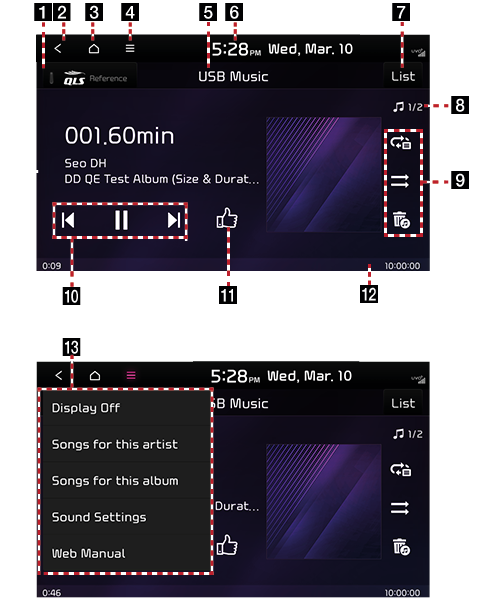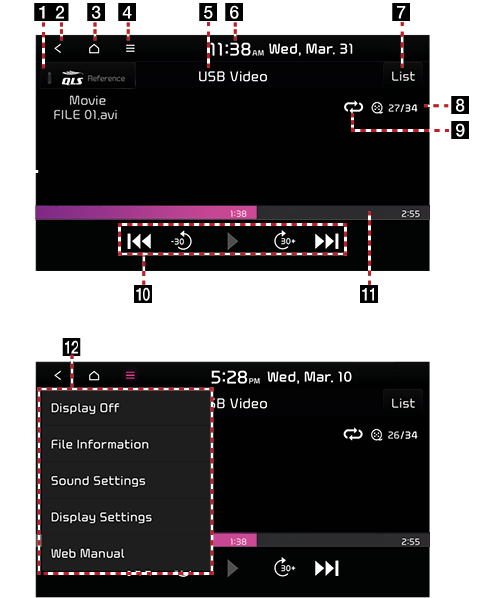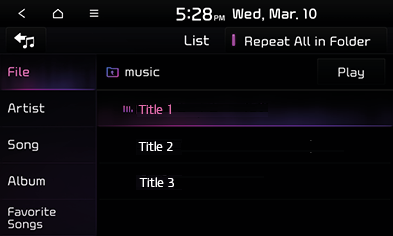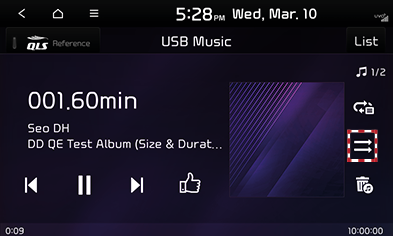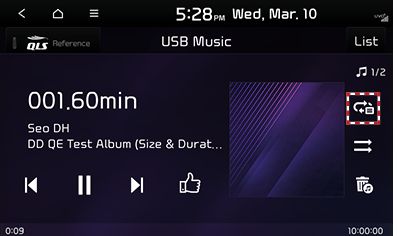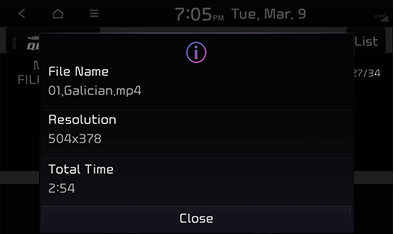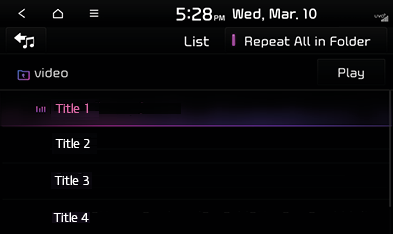Playing USB device
USB screen layout
USB music screen layout
|
|
1 QLS, Arkamys, Live Dynamic (option)
Set to stereophonic sound to enhance the sense of space and depth.
2
![]()
Move to the all menus or the previous screen.
3
![]()
Move to the all menus screen.
4
![]() (Menu)
(Menu)
Displays the USB music menu.
5 Mode display
Displays the currently running mode.
6 Current Time
Move to the date/time settings screen.
7 List
Move to the list screen.
8 File index
Displays the current index and number of tracks.
9 klmn
Enable repeated playback.
rq
Enable/disable random playback.
![]()
Hide the file currently being played.
10 Control panel
Controls play, pause and search.
11
![]() Thumbs up
Thumbs up
Add or delete the playing song to favorites.
12 Playback time/Progress bar
Displays playback time.
Drag or select a part of the progress bar to play.
13 Title menu
Displays the title menu screen.
USB video screen layout
|
|
1 QLS, Arkamys, Live Dynamic (option)
Set to stereophonic sound to enhance the sense of space and depth.
2
![]()
Move to the all menus or the previous screen.
3
![]()
Move to the all menus screen.
4
![]() (Menu)
(Menu)
Displays the USB video menu.
5 Mode display
Displays the currently running mode.
6 Current time
Move to the date/time settings screen.
7 List
Move to list screen.
8 File index
Displays the current index and number of tracks.
9 kln
Enable repeated playback.
10 Control panel
Controls play, pause and search.
11 Playback time/Progress bar
Displays playback time.
Drag or select a part of the progress bar to play.
12 Title menu
Displays the title menu screen.
Playing USB music tracks
- Insert a USB device into the USB terminal. When the device is connected, USB mode automatically starts.
- To disconnect the USB device, select another option and then remove the device.
|
,Reference |
|
To play tracks from the connected USB device while another media component is being played, press [MEDIA] > [USB Music]. |
Pause/Play
Pause or play the file.
|
Location |
Detailed explanation |
|
Screen |
|
Play previous/Next file
Play the previous or next file.
|
Location |
Detailed explanation |
|
Screen |
|
|
Head unit |
|
Fast-forward/Rewind
Fast-forward or rewind the file being played.
|
Location |
Detailed explanation |
|
Screen |
Touch and hold [ |
|
Head unit |
Press and hold the [S SEEK/TRACK W] button and then release the finger at a desired point to play the track from the point. |
|
,Reference |
|
Searching previous/Next file
Search the previous and next files. During search, the file names are highlighted in orange. When the desired file name is displayed, press the [FILE/TUNE] button to play the file.
|
Location |
Detailed explanation |
|
Head unit |
Turn the [FILE/TUNE] button to the left or right to search through the files and press the button on a desired file. |
Viewing list
You can search for tracks and play a desired file from the list. You can select [Now Playing] from the list screen.
Playing tracks by search
- Press [List] on Play Screen.
|
|
- On the list screen, search for files by file, artist, track, album or recently added files and select a desired file to play it.
|
,Reference |
|
Setting list options
- Press [
 ] on the list screen.
] on the list screen. - Click [Now Playing] to move to the list containing the file currently being played.
([Now Playing] is disabled on the list containing the file currently being played.)
Hide current track
- Press [
 ] to hide the track being played.
] to hide the track being played. - Press [Yes]. The file currently being played is hidden.
|
,Reference |
|
Sound settings
- Press [
 ] during playback.
] during playback. - Press [Sound Settings]
- Reference "Sound settings" for details on sound settings.
Random
Play the entire files in a random order.
- Press [r/q] during playback.
- Press [r/q] to turn on or off random playback.
|
|
Repeat
Plays the file repeatedly.
- Press [k/l/m/n] during playback.
- Press [k/l/m/n] repeatedly to select the desired mode.
|
|
- [k]: Play the entire files sequentially.
- [n]: Repeat playing the file currently being played.
- [l]: Repeat playing the folder and its files currently being played.
- [m]: Play tracks of an artist, songs or album or recently added tracks sequentially.
Web manual
- Press [
 ] on the USB playback screen.
] on the USB playback screen. - Press [Web Manual].
- Display the QR code for the matching function manual.
Playing USB video tracks
- Insert a USB device into the USB terminal.
- Press the [MEDIA] button on the head unit and select [USB Video].
- To disconnect the USB device, select another option and then remove the device.
|
,Reference |
|
Switching USB screen
Tap on the screen to switch between the basic USB video mode screen and full screen.
|
,Reference |
|
When there is no input within 10 seconds on the basic mode screen, it automatically switches to the full screen. |
Pause/Play
Pause or play the file.
|
Location |
Detailed explanation |
|
Screen |
|
Play previous/Next file
Play the previous or next file.
|
Location |
Detailed explanation |
|
Screen |
|
|
Head unit |
|
Fast-forward/Rewind
Fast-forward or rewind the file being played.
|
Location |
Detailed explanation |
|
Screen |
Touch and hold [ |
|
Head unit |
Press and hold the [S SEEK/TRACK W] button and then release the finger at a desired point to play the track from the point. |
|
,Reference |
|
Searching previous/Next files
Search the previous and next files. During search, the file names are highlighted in orange. When the desired file name is displayed, press the [FILE/TUNE] button to play the file.
|
Location |
Detailed explanation |
|
Head unit |
Turn the [FILE/TUNE] button to the left or right to search through the files and press the button on a desired file. |
Skip 30 seconds
Pressing [![]() /
/![]() ] moves to 30 seconds before/after the playing time.
] moves to 30 seconds before/after the playing time.
|
Location |
Detailed explanation |
|
Screen |
|
Viewing file information
View the name, resolution and total playback time of the file being played.
Press [![]() ] > [File Information] on the USB video screen.
] > [File Information] on the USB video screen.
|
|
Viewing list
You can play a desired file from the list. You can select [Move Current File] from the list screen.
Playing tracks by search
- Press [List] on the USB video screen.
|
|
- Select a desired file from the list to play it.
|
,Reference |
|
Click [Repeat All in Folder] to repeat playing the file and its sub-folders. |
Setting list options
- Press [
 ] on the list screen.
] on the list screen. - Pressing [Now Playing] to move to the list containing the file currently being played.
([Now Playing] is disabled on the list containing the file currently being played.)
Sound settings
- Press [
 ] on the USB video screen.
] on the USB video screen. - Press [Sound Settings]
- Refer to "Sound settings" for details on sound settings.
Display setting
- Press [
 ] on the USB video screen.
] on the USB video screen. - Press [Display Settings].
- Refer to "Display settings" for details on display settings.
Web manual
- Press [
 ] on the USB video screen.
] on the USB video screen. - Press [Web Manual].
- Display the QR code for the matching function manual.