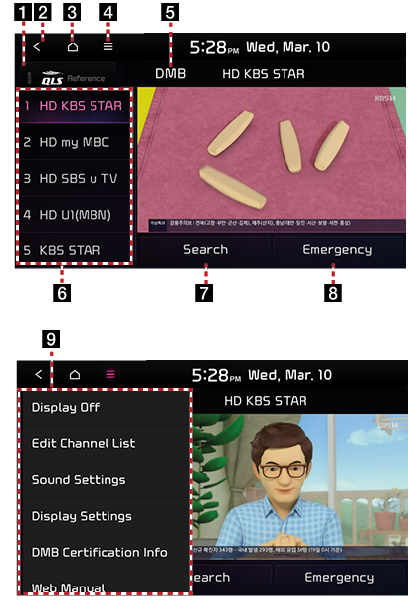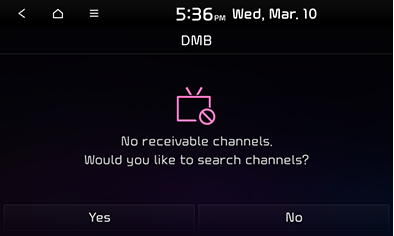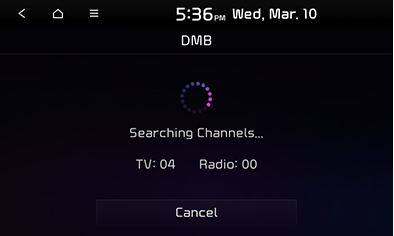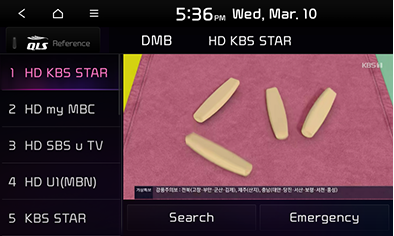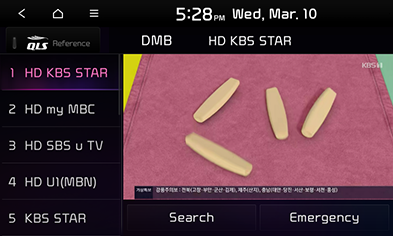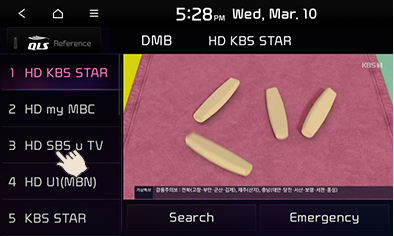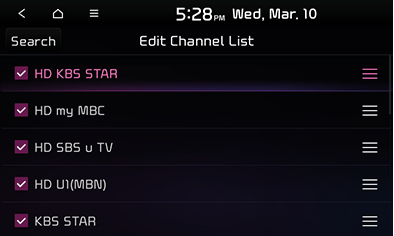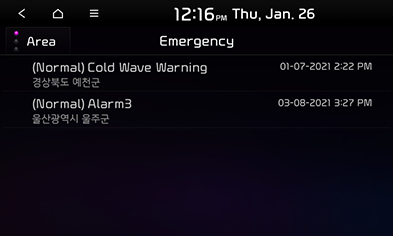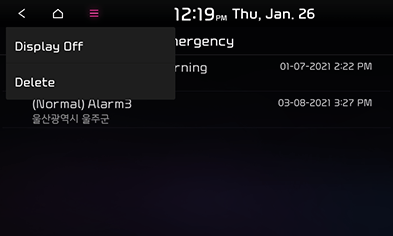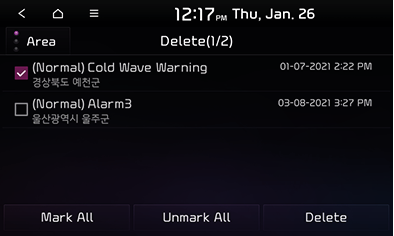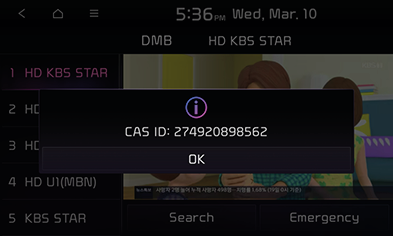Using DMB
About DMB broadcasting reception
Terrestrial DMB is a mobile multimedia broadcasting service provided through reception of broadcasting signals while the vehicle is on the move.
Depending on the area, the reception condition may differ. However, for safety, video is not displayed and only audio can be played during driving.
During DMB signal reception, the signal strength may differ depending on the reception area, and reception quality may become poor due to presence of obstacles. If the reception quality becomes poor, select the channel once again. Video quality may become poor or reception may fail especially in the following areas.
- Since DMB signals have a strong tendency to travel in a straight line, presence of obstacles such as buildings and valleys may lower the reception quality.
- At locations near train rails, high-voltage power lines or neon signs, video may stop or generate noise.
- At locations near transmission antennas or steel tower of a radio broadcasting station or armature radio station, the screen may go black or show stripes.
- If you are using an electronic device such as mobile phone or other wireless communication device, video may stop or generate noise.
- At a location far from the broadcasting station, reception may become poor due to a weakened signal.
|
,Reference |
|
Turning on DMB mode
Press [DMB] on the all menus screen.
|
,Reference |
|
DMB mode screen layout
|
|
1 QLS, Arkamys, Live Dynamic (option)
Set to stereophonic sound to enhance the sense of space and depth.
2
![]()
Move to the home screen or the previous screen.
3
![]()
Move to the home screen.
4
![]() (Menu)
(Menu)
Displays the DMB menu.
5 Mode display
Displays the currently running mode.
6 DMB channel list
Displays the list of saved channels.
7 Search channels
Automatically searches for available channels.
8 Emergency information
Displays a list of emergency events. (This item is activated only if there is emergency information received.)
9 Title menu
Displays the title menu screen.
Initial channel search method (If there is no channels found or during the first use with the default settings)
You can search for channels when using the DMB for the first time or when there is no saved channel.
- Press [DMB] on the all menus screen.
The initial channel search screen appears.
|
|
- Press [Yes].
To cancel initial channel search, press [No].
- While the search for available channels is in progress, the following screen appears.
|
|
To cancel the channel search, press [Cancel].
|
,Reference |
|
If you cancel the search, a screen appears asking if you wish to run another search, and if you press [No], the screen switches to the previous media mode. |
- When the channel search is complete, the screen displays the channels that have been found first.
|
|
|
,Reference |
|
DMB channel search targets both TV and radio channels. |
Searching for broadcasting channels
If you have driven the vehicle to a new place where certain broadcasting channels are unavailable, you can search for the channels that are available in the area.
- Press [Search] in DMB mode.
You can select [Cancel] during channel search to stop the search and play the previous channel again.
- When the channel search is complete, the screen displays the channels that have been found first.
|
|
|
,Reference |
|
DMB channel search targets both TV and radio channels. |
Selecting broadcasting channel
Screen touch
Drag the DMB channel list up and down and tap on a desired broadcasting channel.
|
|
How to use head unit buttons
On the head unit, turn the [FILE/TUNE] button to the left or right or press the [S SEEK/TRACK W] button to select a desired channel.
How to use steering wheel remote control
Press the [S/W] button on the steering wheel remote control to select a desired channel.
Editing channel list
You can edit the channel list.
- Press [
 ] > [Edit Channel List] on the DMB screen.
] > [Edit Channel List] on the DMB screen. - Only the check-marked channels appear on the list.
|
|
- You can change the list order by selecting [
 ] and dragging the items.
] and dragging the items. - Once you have finished editing the channel list, press [
 ].
].
|
,Reference |
|
You can also run a channel search on the edit channel list screen. |
Switching DMB display screen
Each time you tap on the active DMB screen, the screen switches between the regular mode and full screen mode.
Viewing emergency information list
Viewing emergency information list
On the emergency list, you can view a list of emergency events such as flood, earthquake and heavy rain.
- Press [Emergency] on the DMB screen.
- Press [Time], [Location] and [Emergency] to view the details.
|
|
Deleting items on emergency list
- Press [
 ]> [Delete] on the emergency list.
]> [Delete] on the emergency list.
|
|
- Select items to delete on the list, and press [Delete] > [Yes].
|
|
- To select the entire list, press [Mark All].
- To deselect the entire list, press [Unmark All].
Sound settings
- Press [
 ] on the DMB screen.
] on the DMB screen. - Press [Sound Settings].
- Refer to "Sound settings" for details on sound settings.
Display settings
- Press [
 ] on the DMB screen.
] on the DMB screen. - Press [Display Settings].
- Refer to "Display settings" for details on display settings.
Web manual
- Press [
 ] on the DMB screen.
] on the DMB screen. - Press [Web Manual].
- Display the QR code for the matching function manual.
DMB certification information
You can view the CAS ID.
- Press [
 ] on the DMB screen.
] on the DMB screen. - Press [DMB Certification Information].
You can view the CAS ID on the pop-up window.
|
|
|
,Reference |
|
If a pop-up window appears with the message "You do not have the permission to watch this channel,” please check your CAS ID and contact us at www.hd-dmb.com/customer. |