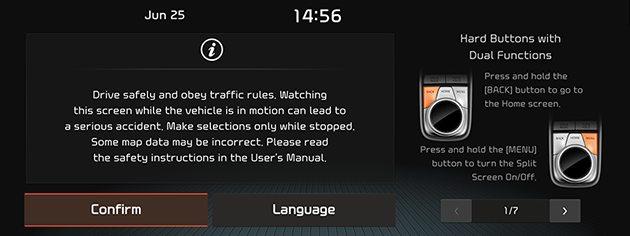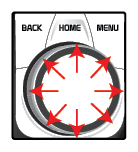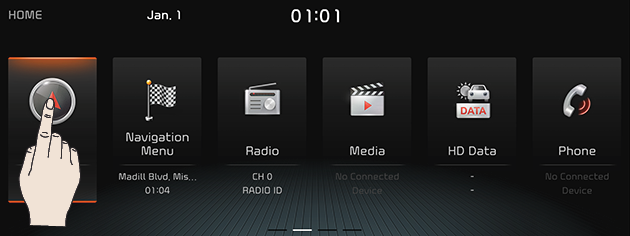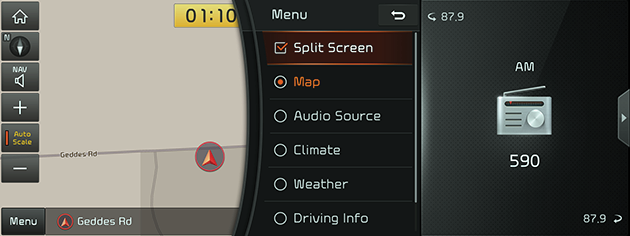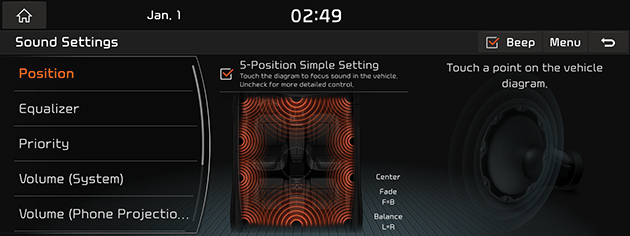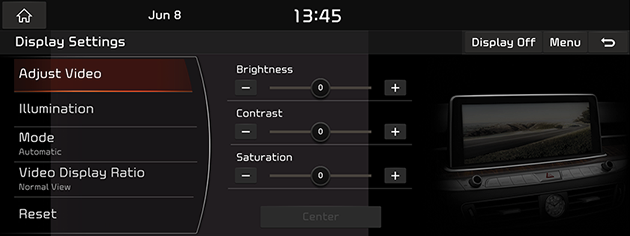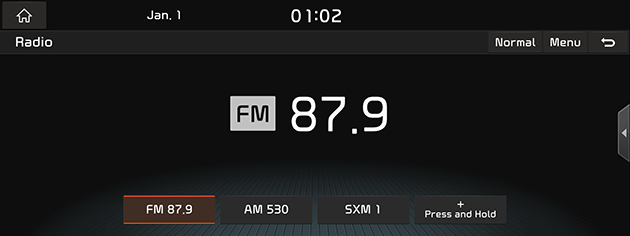Basic Operation
System ON/OFF
The image of this product may be different from the actual product.
Starting the system for the first time
- Press the engine start button. Once the system is turned on, the booting process will start and the safety warning page is displayed.
|
|
- Press [Confirm]. If you want to change the system language, press [Language]. For more details, refer to “Language”.
|
,Note |
|
Turning the system off
Press and hold [1] button on the head unit.
To turn the system on again, press [1] button on the head unit.
|
,Note |
|
Check the volume when turning on the system. Before turning on the system, adjust the volume to a reasonable level. |
AV ON/OFF or Volume Adjustment
AV OFF
Press [1] button on the head unit when the AV is ON.
AV ON
Press [1] button on the head unit when the AV is OFF.
Adjusting the volume
Rotate the volume control knob [VOL] on the head unit.
|
,Note |
|
When you turn the unit off, the current volume level is automatically memorized. Whenever you turn the system on, it operates at the memorized volume level. |
Resetting the System
This feature is used to reset the system in the occurrence of an unforeseen error or problem. Press “RESET” button. (The use of a clip or pin is recommended when resetting the system.)
Type A
|
|
Type B (if equipped)
|
|
Using the Controller
This controller is used to move and select menus.
|
Controller |
Description |
|
|
Move in the menu by turning the controller left/right. |
|
|
Push the controller up/down/left/right/diagonally to move in the menu. |
|
|
Press the controller to select menu. |
Using the Touch Screen
Press the desired mode on the screen to select a menu.
|
|
|
,Note |
|
When the driver is operating the touch screen, their attention may be distracted and cause a traffic accident. For safety, please use after stopping. |
General Operation of the Menu in available Mode
Split Screen
This feature is used to set the item to be displayed on the split screen on the right side of the screen.
- Press [Split Screen] on the pop-up menu of available mode.
|
|
- Select the desired item.
- [Split screen]: Selects or cancels the split screen.
- [Map]: Displays the map screen.
- [Audio Source]: Displays the currently playing media information.
- [Climate]: Displays the Climate information.
- [Weather]: Displays the Weather information.
- [Driving info]: Displays driving information.
- [Compass]: Displays the compass.
Sound Settings
This menu is used to adjust the sound effects for the whole system.
- Press [Sound Settings] on the pop-up menu of available mode.
|
|
- For more details, refer to the "Sound Settings".
Display Settings
This menu is used to control the display settings for the whole system.
- Press [Display Settings] on the pop-up menu of available mode.
|
|
- For more details, refer to the "Display Settings".
Switching to Simple Mode or Normal Mode
- Press [Simple] on available mode screen. Or press [Menu] > [Simple Mode]. The Simple Mode screen appears.
|
|
- Press [Normal] to move to the Normal Mode. Or press [Menu] > [Normal Mode]. The Normal Mode screen appears.