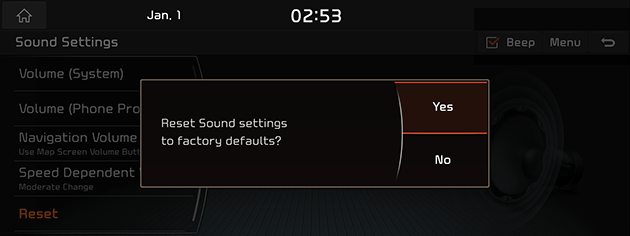Sound Settings
This menu is used to adjust the sound effects for the whole system.
Beep
This menu is used to play a beep sound whenever you operate the touch screen.
Press [HOME] button or [1] > [Setup] > [Sound] > [Beep].
|
|
Adjusting the sound effect (if equipped)
Press the sound effect button on the media/broadcasting screen to adjust.
|
|
|
,Note |
|
Description of sound effect modes by the specification.
QuantumLogic Surround (If equipped)
Delivers various sound effects by classifying the location of each instrument in the recorded sound source.
- [Reference]: Delivers true sound focusing on original sound source.
- [Audience]: Delivers an intimate concert experience where the boundaries of the vehicle seemingly disappear which feels like you are in the audience at a concert.
- [On Stage]: Delivers a surround-sound experience that puts listeners onstage with their favorite artists, placing individual instruments and musical elements throughout the cabin.
|
|
Live Dynamic (If equipped)
By reconstructing the dynamic information of compressed digital audio, it provides various sound effects. It provides three sound effects modes by reconstructing the separated sound signal according to the amount of dynamic change.
- [Reference]: Delivers true sound focusing on original sound source.
- [Natural]: Delivers natural sound through stereo reconstruction of separated sound signal.
- [Concert]: Delivers a sense of space like a concert scene through multi-channel reconstruction.
Position
This menu is used to set the sound position. For example, you can set the sound close to the driver-seat so that the volume is relatively lower in the passenger or rear seats.
- Press [HOME] button or [1] > [Setup] > [Sound] > [Position].
|
|
- Adjust the sound position.
- [5-Position Simple Setting]: Touch the diagram to focus sound in the vehicle. Uncheck for more detailed control.
|
,Note |
|
Press [ |
Equalizer
This menu is used to set the Treble/Midrange/Bass.
- Press [HOME] button or [1] > [Setup] > [Sound] > [Equalizer].
|
|
- Adjust the Treble/Midrange/Bass.
|
,Note |
|
Press [Center] to reset the [Treble]/[Midrange]/[Bass] settings. |
Priority
This menu is used to set the volume ratio.
- Press [HOME] button or [1] > [Setup] > [Sound] > [Priority].
|
|
- Select the desired item.
- [Navigation Guidance]: Lowers all other audio volumes when Navigation prompts are playing.
- [Proximity warning]: Lowers all other audio volumes when the vehicle shifts into reverse.
- [Navigation During Calls]: Plays audio Navigation guidance during phone calls.
- [Start-up Max. Vol. Limit]: Lowers Radio and Media volumes if they are higher than factory set maximum start-up levels.
Volume (System)
This menu is used to set the volume for each mode.
- Press [HOME] button or [1] > [Setup] > [Sound] > [Volume (System)].
|
|
- Adjust the volume of the [Beep], [Ringtone], [Voice Recognition], [Voice Prompts] and [Navigation Guidance].
Volume (Phone Projection)
This menu is used to set the volume for [Android Auto] and [Apple CarPlay] mode.
- Press [HOME] button or [1] > [Setup] > [Sound] > [Volume (Phone Projection)].
|
|
- Adjust the volume of the [Android Auto] and [Apple CarPlay].
- [Android Auto]: Sets the media and guidance volume when using the Android Auto function.
- [Apple CarPlay]: Sets the media, phone, navigation, voice, ringtone volume when using the Apple CarPlay function.
|
,Note |
|
Press [Default] to reset the [Android Auto] and [Apple CarPlay] settings. |
Navigation Volume
This menu is used to set the navigation volume.
- Press [HOME] button or [1] > [Setup] > [Sound] > [Navigation Volume].
|
|
- Select the desired item.
- [Use Map Screen Volume Buttons]: Adjusts the volume using the volume buttons on the map screen.
- [Use Map Screen Volume Buttons or Volume Knob]: Adjusts the volume by using the volume buttons on the map screen or by turning the volume knob when the navigation guidance is playing.
Speed Dependent Vol.
This menu is used to automatically control the audio volume according to the speed of the vehicle.
- Press [HOME] button or [1] > [Setup] > [Sound] > [Speed Dependent Vol.].
|
|
- Select [Largest Change], [Moderate Change], [Smallest Change] or [Off].
Quantum Logic Surround (if equipped)
This menu is used to set to the stereo sound improving space and depth.
- Press [HOME] button or [1] > [Setup] > [Sound] > [Quantum Logic Surround].
|
|
- Select the desired item.
- [Off]: Turns off the [Quantum Logic Surround] function.
- [Audience]: Provides an intimate concert experience where the boundaries of the vehicle seemingly disappear.
- [On Stage]: A surround-sound experience that puts listeners onstage with their favourite artists, placing individual instruments and musical elements throughout the cabin.
Clari-Fi (if equipped)
This menu is used to improve the lexicon’s patented sound enhancement algorithm for all compressed audio sources.
Press [HOME] buttonor [1]> [Setup] > [Sound] > [Clari-Fi].
|
|
Reset
This menu is used to reset all Sound settings.
- Press [HOME] button or [1] > [Setup] > [Sound] > [Reset].
|
|
- Press [Yes].
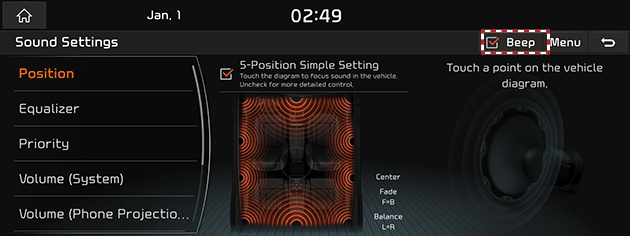
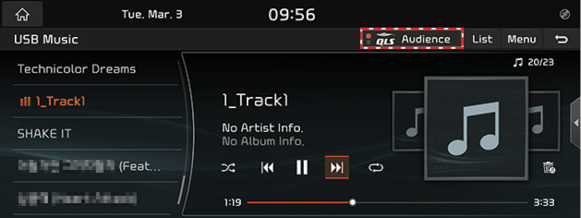

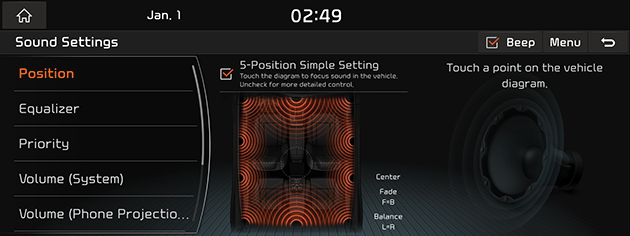
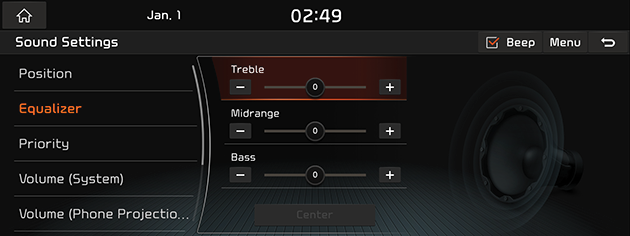
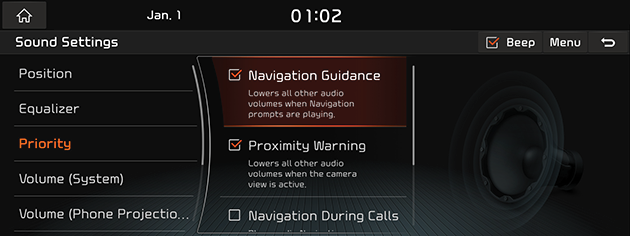

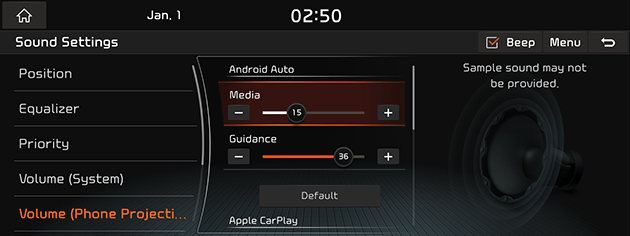
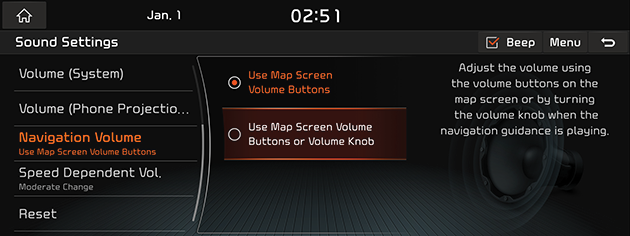
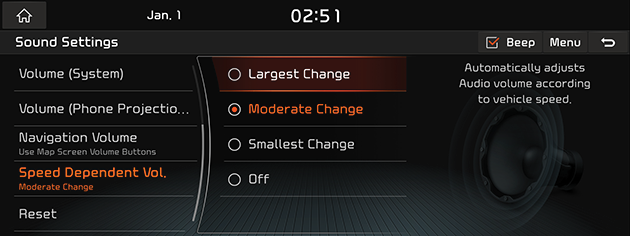
_fmt.png)
_fmt.png)