Searching for radio stations
You can search for radio stations by changing frequencies.
To change frequencies, press the Search backward button (SEEK) or the Search forward button (TRACK) on the control panel.
- An available radio station will be selected automatically.
To change frequencies manually, turn the Search knob (TUNE FILE) on the control panel.
- Alternatively, press
 or
or  on the radio screen (if equipped).
on the radio screen (if equipped).
Note
If multiple HD Radio stations are available on one radio frequency in HD Radio mode, turning the Search knob (TUNE FILE) on that frequency will allow you to select each radio station.

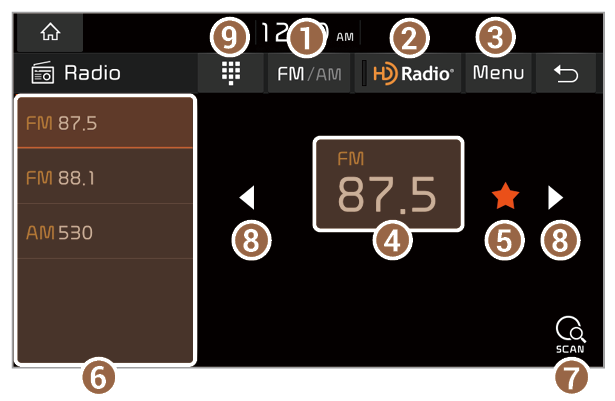
 or press Menu > Scan FM or Scan AM, depending on your vehicle model.
or press Menu > Scan FM or Scan AM, depending on your vehicle model. to stop the scan.
to stop the scan. or
or  on the radio screen (if equipped).
on the radio screen (if equipped). .
. next to the radio station you want to move and drag it to a desired location.
next to the radio station you want to move and drag it to a desired location. to finish.
to finish.