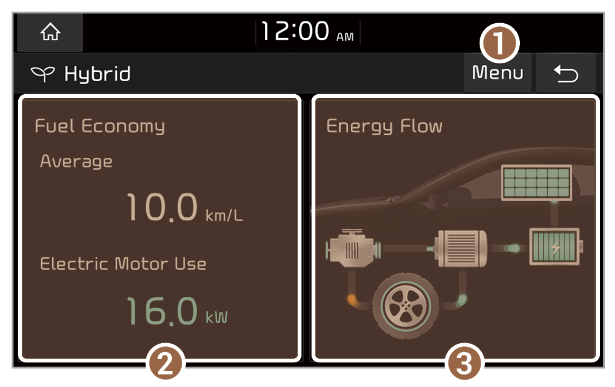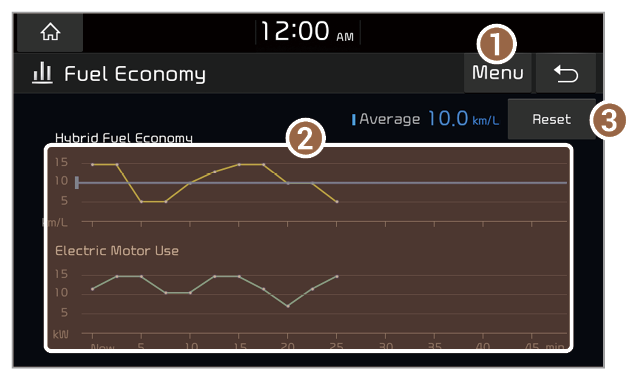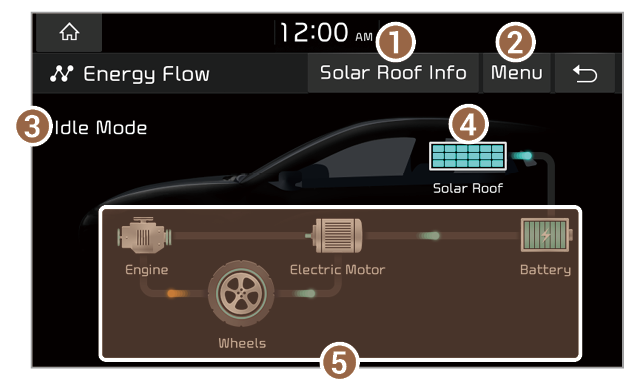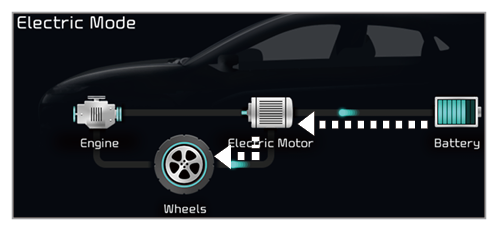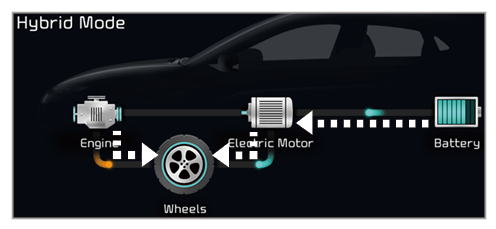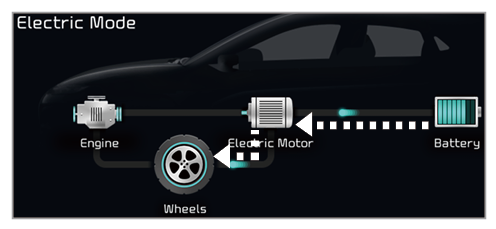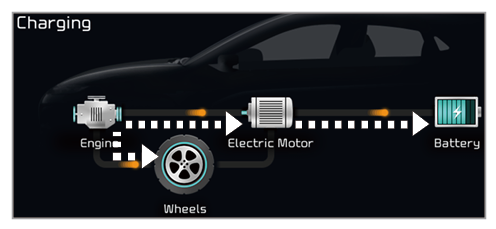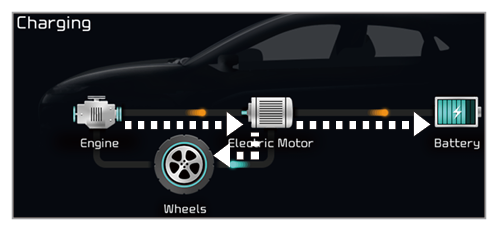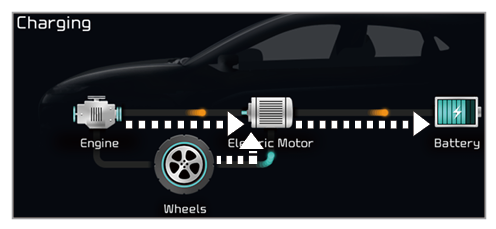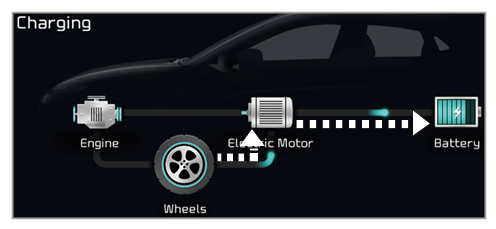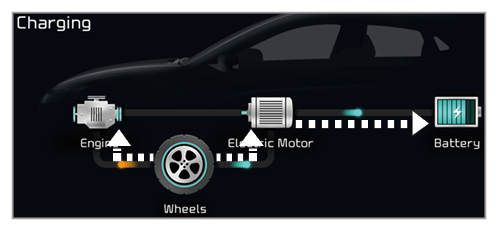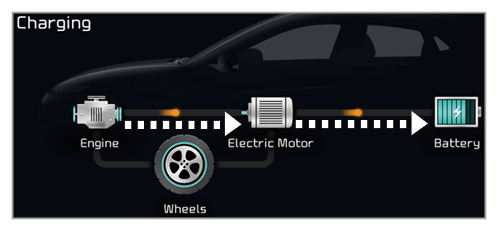Viewing solar roof information (HEV only) (if equipped)
You can view the total cumulative amount of energy generated by the solar roof panel.
- On the Home screen, press All Menus > Hybrid > Energy Flow > Solar Roof Info.
- View the solar roof information.
- Display the options list.
- User′s Manual on Web (QR Code): Access the web manual via the QR code. For safety reasons, you can access the QR code only your vehicle is stationary.
- Return to the previous level.
- Total cumulative amount of energy generation
Note
If the total cumulative amount of energy generation reaches 8,000 kWh, it will be reset automatically because it has exceeded the displayable range.