Searching for radio stations
You can search for radio stations on the available stations list.
On the radio screen, press List and select a desired radio station.
Or you can search for radio stations by changing frequencies.
To change frequencies, press the Search backward button (SEEK) or the Search forward button (TRACK) on the control panel.
- An available radio station will be selected automatically.
To change frequencies manually, turn the Search knob (TUNE FILE) on the control panel.
- Alternatively, press
 or
or  on the radio screen (if equipped).
on the radio screen (if equipped).
Note
Depending on the radio mode or current screen, this function may not work.

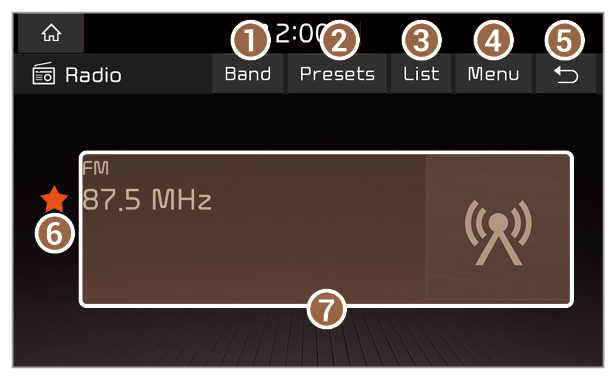
 to stop the scan.
to stop the scan. .
. or
or  on the radio screen (if equipped).
on the radio screen (if equipped).