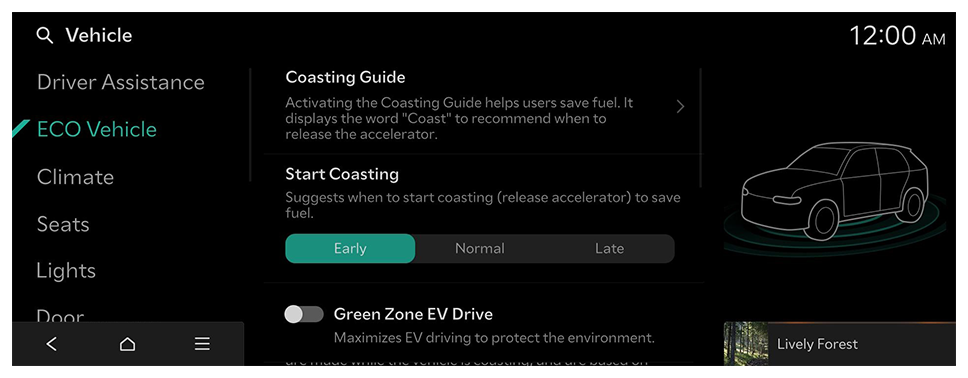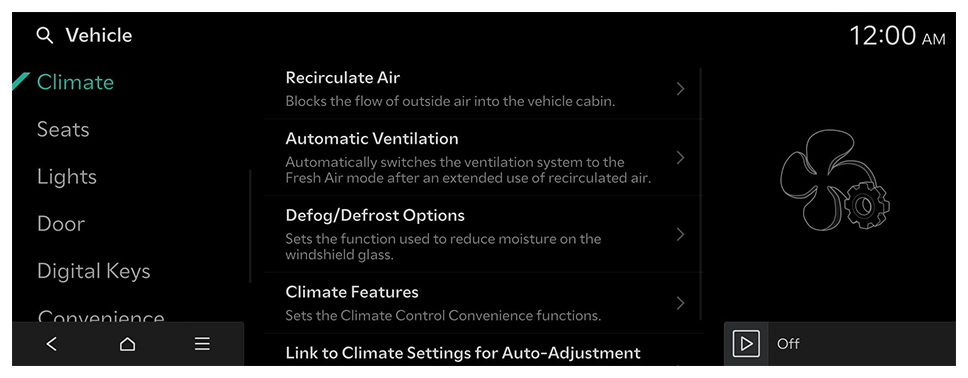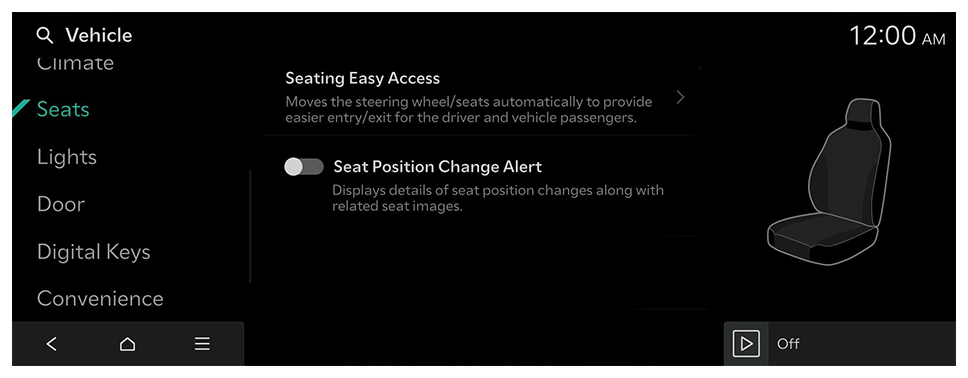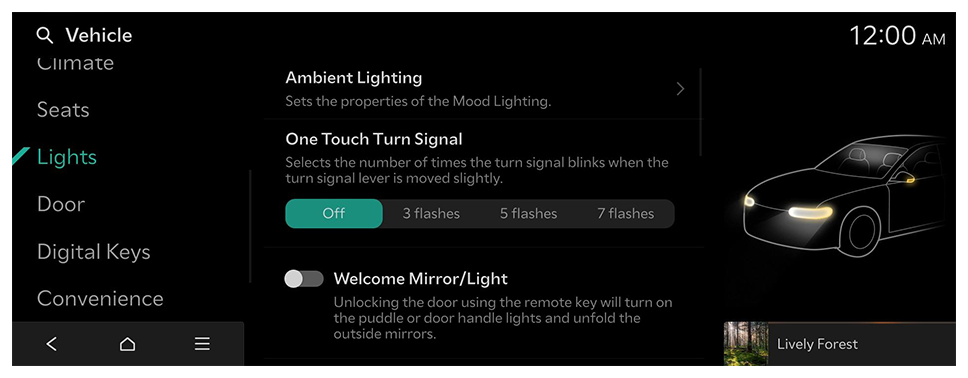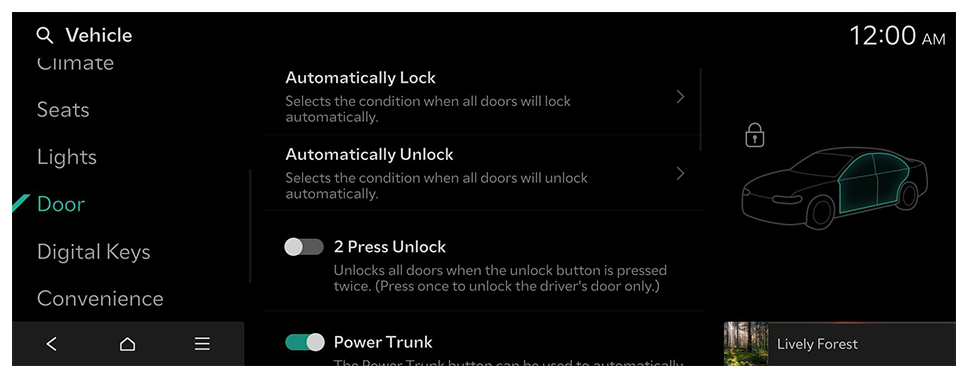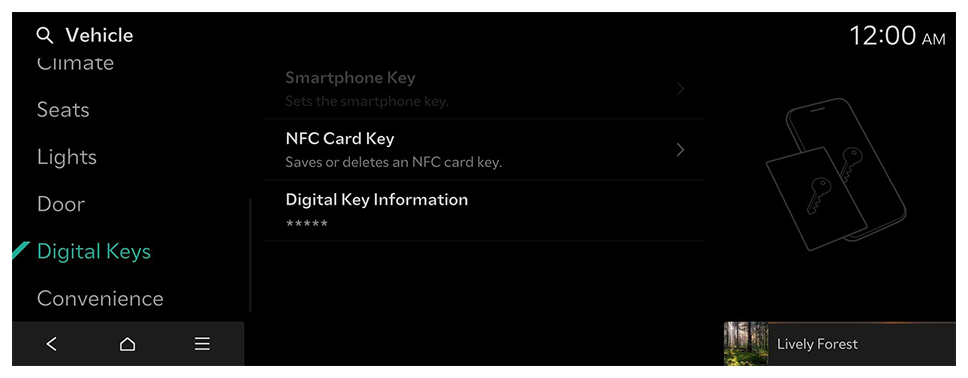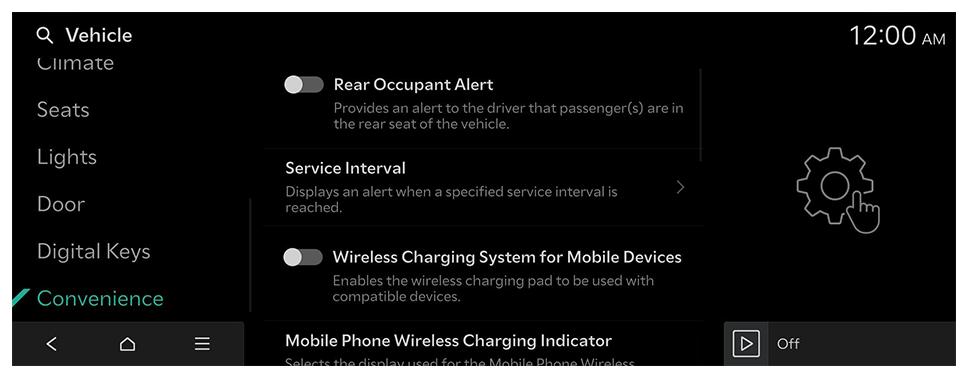Configuring the vehicle settings
Configure driving-related features and other vehicle settings.
Caution
Make sure you stop the vehicle before changing settings to ensure safety.
- Vehicle settings can be changed only when the vehicle is turned on.
- The screen may differ depending on the vehicle model and specifications.
- Available settings may differ depending on the vehicle model and specifications.
- Some features may not be supported, depending on the climate control system.
- On the Home screen, press Setup ► Vehicle.
The vehicle settings screen appears.
- Configure the settings as required.
- Press
 on the screen or press the [SEARCH] button on the control panel, enter a search term, and then select the item to run.
on the screen or press the [SEARCH] button on the control panel, enter a search term, and then select the item to run.
Driver Assistance (if equipped)
Configure settings for various driver-assist systems, to ensure safety.
- Available settings may differ depending on the vehicle model and specifications. Refer to the car owner's manual for further information about the features.
- To switch the view mode for driver assist features between the image view and list view, press
 ► Change Menu Display. The default mode is the image view.
► Change Menu Display. The default mode is the image view.
Warning
- Be sure to always check the road conditions while driving. The Driver Assistance system helps you drive safely and conveniently. Relying solely on the function may cause violation of traffic rules and regulations, resulting in an accident.
- Be sure to control the vehicle by your judgment and keep traffic regulations for safety. When the function is active, drive the vehicle with keeping eyes forward and checking the surroundings.
- Not all warnings or functions are necessary when they are active, and they do not replace the driver discretion under any circumstances. Stay focused on the road while driving.
Caution
Be sure to always check the vehicle surroundings while driving. The equipped cameras and sensors may not operate properly under all driving conditions.
Warning Method
Sets the warning method(s) for the Driver Assistance systems.
- Warning Volume: Sets the volume of the warning sound.
- Haptic Warning: Activates the steering wheel vibration warning.
- Lane Safety Audible Warning Off: Turns off the audible warning used for the Lane Safety feature if both the audible warning sound and the haptic warning are on.
- Driving Safety Priority: Lowers all other audio volumes when the Driving Safety system sounds a warning.
- Parking Safety Priority: Lowers all other audio volumes when the Parking Assist view is active.
Driving Convenience
Sets the properties of the Driving Convenience system.
- Smart Cruise Control: Sets the properties of the Smart Cruise Control system.
- To reset the Smart Cruise Control settings, press Reset.
- Highway Driving Assist: Assists driving on a highway according to the set speed and distance while keeping the vehicle centered in the lane.
- Highway Lane Change Assist: Automatically assists with lane changes when the turn signal is on while Highway Driving Assist is active.
Speed Limit
Sets the properties of the Speed Limit system.
- Speed Limit Assist: Adjusts the vehicle set speed based on the current speed limit of the road.
- Speed Limit Warning: Provides a warning when the speed limit is exceeded.
- Off: Disables Speed Limit functions that use the current speed limit.
- Speed Limit Offset: Provides a warning and adjusts the vehicle's set speed based on the current road's speed limit and the selected offset.
Driver Attention Warning
Sets the properties of the Driver Attention Warning system.
- Leading Vehicle Departure Alert: Alerts the driver during a stop, when the leading vehicle departs.
Warning Be sure to always check the road conditions ahead or surroundings before departure. An accident caused by distracted driving can be prevented. |
Driving Safety
Sets the properties of the Driving Safety system.
- Forward Safety: Provides a warning and vehicle control when a risk of forward collision is detected.
- Forward Safety Warning Timing: Sets the timing of the Forward Safety System warnings.
- Lane Safety: Automatically assists with steering to help prevent the vehicle from leaving the lane.
- Blind-Spot View Monitor: Displays the Blind Spot view in the cluster when operating the turn signal switch.
- Blind-Spot Safety: Provides a warning when a risk of blind-spot collision is detected, and provides vehicle control while departing a parallel parking spot.
- Safe Exit: Provides a warning when an approaching vehicle is detected in the vehicle's blind spot.
Parking Safety
Sets the properties of the Parking Safety system.
- Camera Settings: Sets the properties of camera.
- To initialize all camera mode settings, press Center.
- Surround View Monitor Auto On: Automatically activates surround view when Parking Distance Warning activates (if equipped).
- Parking Distance Warning Auto On: Automatically activates Parking Distance Warning when driving at low speeds.
- Rear Safety: Provides a warning and vehicle control when a risk of collision is detected while reversing.
- Rear Cross-Traffic Safety: Provides a warning and vehicle control when a risk of rear cross-traffic collision is detected while reversing.
Warning
- Even if your vehicle is equipped with a driver assistance system, always check for objects around the vehicle when driving or parking. Relying on the Parking Safety system may cause an accident. Accordingly, be sure to control the vehicle by your judgment.
- When the sensors cannot detect any obstacles due to the detection limit, it may cause an accident. Be sure to always check the surroundings while parking.
 on the screen or press the [SEARCH] button on the control panel, enter a search term, and then select the item to run.
on the screen or press the [SEARCH] button on the control panel, enter a search term, and then select the item to run.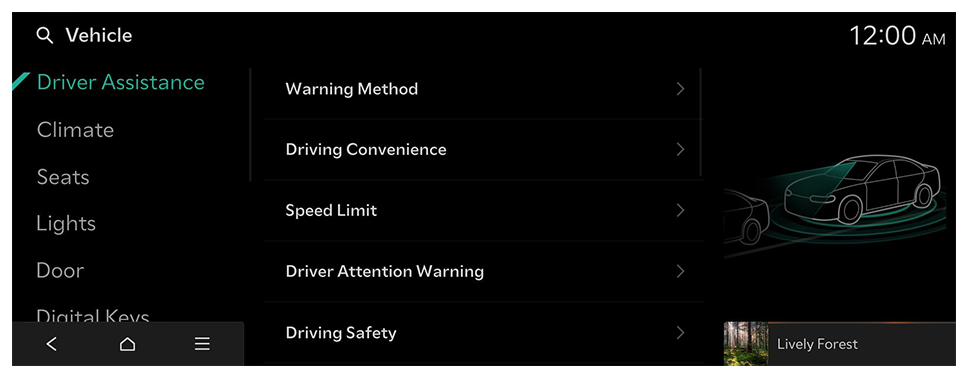
 ► Change Menu Display. The default mode is the image view.
► Change Menu Display. The default mode is the image view.