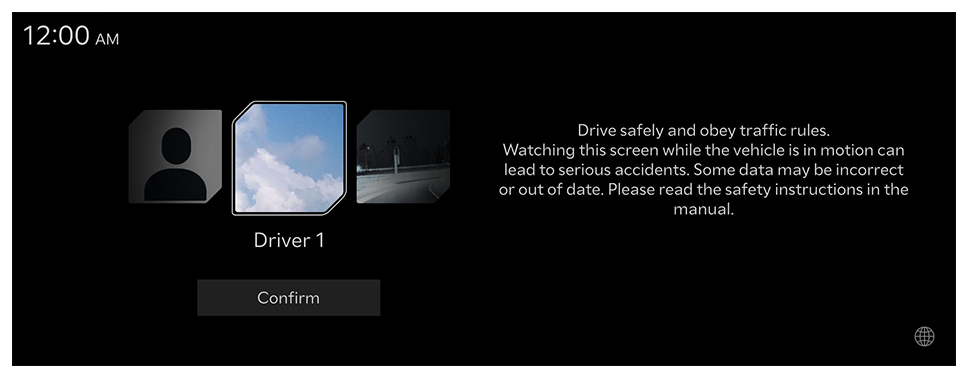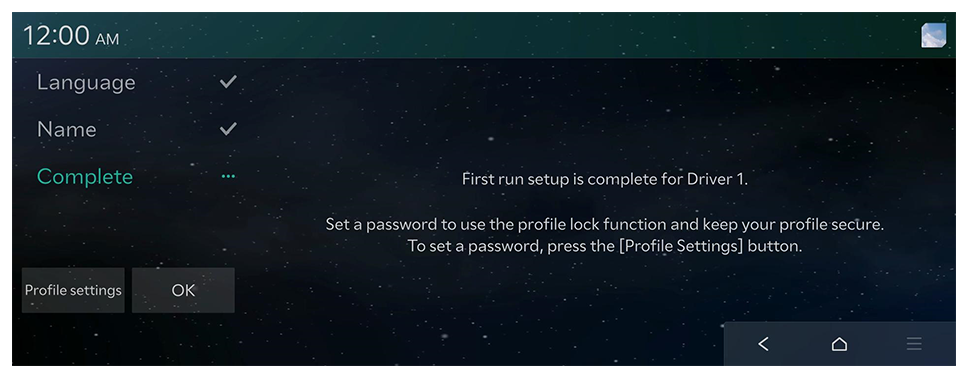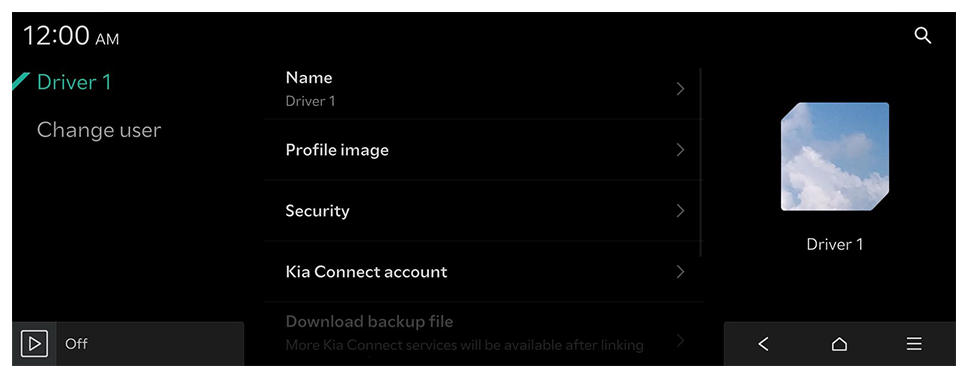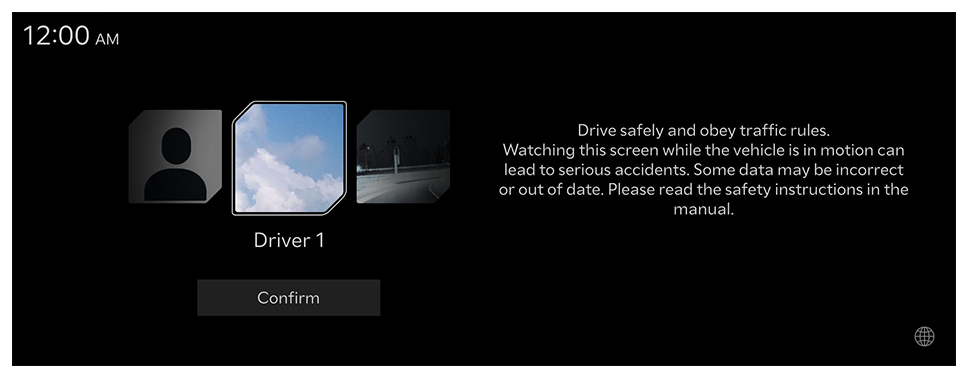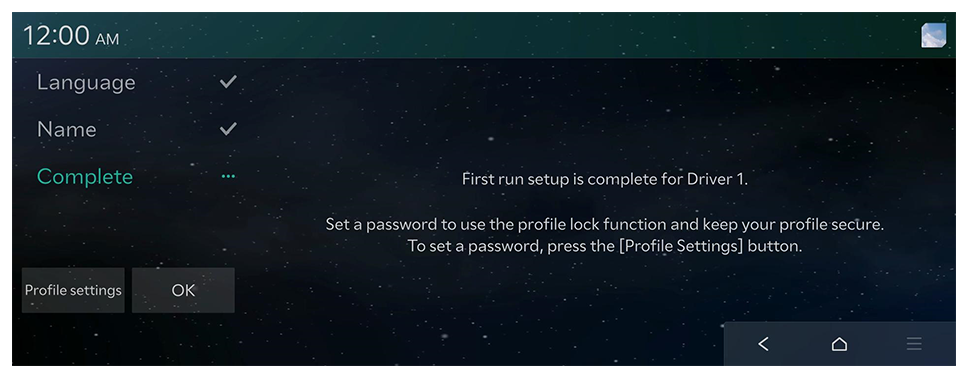Registering user profile settings
Create a user profile for a personalised service.
- Available settings may differ depending on the vehicle model and specifications.
- You can set up to two user profiles.
- When you log in as guest, you cannot configure the profile settings. To set a different profile, log in with another user.
If no User profile has been created
To access the personalised service, a user profile must be created. If a user profile has not been created yet, follow the instructions below to create a user profile and sync it with your Kia Connect account and vehicle user account, before using the personalised service.
- To create a user profile, press Add Account and then press Start.
- Press Later to use the vehicle as a guest.
- Scan the QR code displayed on the system screen and install the App, log in, and register the vehicle, and then press Next.
- Press Later to use the vehicle as a guest.
- Select a user to link.
- Complete user authentication on the Kia Connect App of the selected user.
Previously used settings that have been saved will be displayed as a popup. To apply previously used settings, press Yes.
- When the First run setup screen appears, press OK.
Displays the Home screen.