Configuring the vehicle settings
Configure driving-related features and other vehicle settings.

Caution
Make sure you stop the vehicle before changing settings to ensure safety.
- Vehicle settings can be changed only when the vehicle is turned on.
- The screen may differ depending on the vehicle model and specifications.
- Available settings may differ depending on the vehicle model and specifications.
- Some features may not be supported, depending on the climate control system.
- On the Home screen, press Setup ▶ Vehicle.
The vehicle settings screen appears.
- Configure the settings as required.
- Press
 on the screen or press the button on the control panel, enter a search term, and then select the item to run.
on the screen or press the button on the control panel, enter a search term, and then select the item to run.
Driver Assistance (if equipped)
Configure settings for various driver-assist systems, to ensure safety.
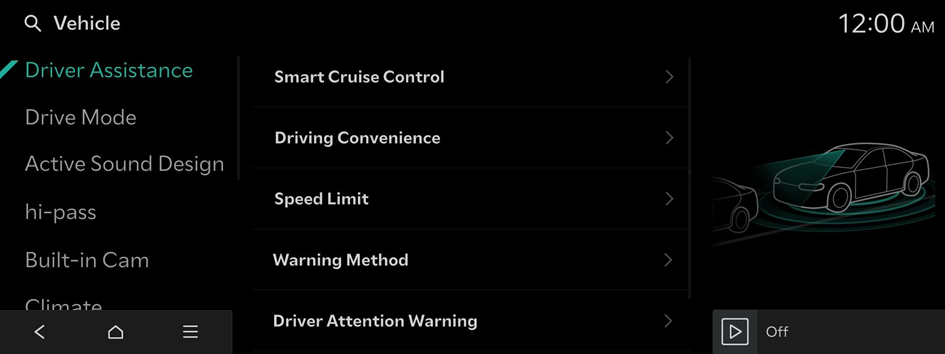
- Available settings may differ depending on the vehicle model and specifications. Refer to the car owner's manual for further information about the features.
- To switch the view mode for driver assist features between the image view and list view, press
 ▶ Change Menu Display. The default mode is the image view.
▶ Change Menu Display. The default mode is the image view.

Warning
- • Be sure to always check the road conditions while driving. The Driver Assistance system helps you drive safely and conveniently. Relying solely on the function may cause violation of traffic rules and regulations, resulting in an accident.
- • Be sure to control the vehicle by your judgment and keep traffic regulations for safety. When the function is active, drive the vehicle with keeping eyes forward and checking the surroundings.
- • Not all warnings or functions are necessary when they are active, and they do not replace the driver discretion under any circumstances. Stay focused on the road while driving.

Caution
Be sure to always check the vehicle surroundings while driving. The equipped cameras and sensors may not operate properly under all driving conditions.
Warning Method
Sets the warning method(s) for the Driver Assistance systems.
- • Warning Volume: Sets the volume of the warning sound.
- • Haptic Warning: Activates the steering wheel vibration warning.
- • Forward Attention Warning Sound: Turns the Forward Attention Warning Sound on/off.
- • Inattentive Driving Warning Sound: Enables the Inattentive Driving Warning Sound.
- • Lane Safety Audible Warning Off: Turns off the audible warning used for the Lane Safety feature if both the audible warning sound and the haptic warning are on.
- • Lane Safety Audible Warning: Enables the Lane Safety Warning Sound. The warning sound cannot be disabled if the haptic warning is off.
- • Blind-Spot Safety Warning Sound: Enables the Blind-Spot Safety Warning Sound.
- • Rear Cross-Traffic Safety Warning Sound: Enables the Rear Cross-Traffic Safety Warning Sound.
- • Driving Safety Priority: Lowers all other audio volumes when the Driving Safety system sounds a warning.
- • Parking Safety Priority: Lowers all other audio volumes when the Parking Assist view is active.
Smart Cruise Control
Sets the properties of the Smart Cruise Control system.
- • Based on Driving Style: Automatically adjusts the Smart Cruise Control system settings based on driving style.
- To reset the Smart Cruise Control settings, press Reset.
Driving Convenience
Sets the properties of the Driving Convenience system.
- The Driving Convenience system operates based on the information from the navigation system so you must use the system only when the navigation system operates properly.
- • Highway Driving Assist: Assists driving on a highway according to the set speed and distance while keeping the vehicle centered in the lane.
- • Highway Lane Change Assist: Automatically assists with lane changes when the turn signal is on while Highway Driving Assist is active.
- • Auto Highway Speed Change: Automatically adjusts the vehicle speed on a highway based on navigation data.
- It operates based on the speed cameras on the route set from the navigation system. To change the guidance settings for speed cameras, on the Home screen, press Setup ▶ Navigation ▶ Alerts ▶ Camera Type.
Speed Limit
Sets the properties of the Speed Limit system.
- • Speed Limit Assist: Adjusts the vehicle's set speed based on the current road's speed limit when operating the +/- switch.
- • Speed Limit Warning: Provides a warning when exceeding the current speed limit of the road.
- • Speed Limit Information: Displays the current road’s speed limit.
- • Off: Disables the Speed Limit functions that operate on the basis of the current road's speed limit.
- • Speed Limit Offset: Provides a warning and adjusts the vehicle's set speed based on the current road's speed limit and the selected offset.
Driver Attention Warning
Sets the properties of the Driver Attention Warning system.
- • Leading Vehicle Departure Alert: Alerts the driver during a stop, when the leading vehicle departs.
- • Forward Attention Warning: Provides a warning when the driver is not looking forward.
- • Inattentive Driving Warning: Provides a warning when signs of driver inattentiveness are detected and recommends a rest if needed.

Warning
Be sure to always check the road conditions ahead or surroundings before departure. An accident caused by distracted driving can be prevented.
Driving Safety
Sets the properties of the Driving Safety system.
- • Forward Safety: Provides a warning and vehicle control when a risk of forward collision is detected.
- • Forward Safety Warning Timing: Sets the timing of the Forward Safety System warnings.
- • Forward Cross-Traffic Safety: Provides a warning and vehicle control when a risk of forward cross-traffic collision is detected.
- • Forward/Side Safety: Provides a warning and vehicle control when a risk of forward or side collision is detected.
- • Lane Safety: Automatically assists with steering to help prevent the vehicle from leaving the lane.
- • Blind-Spot View Monitor: Displays the Blind Spot view in the cluster when operating the turn signal switch.
- • Blind-Spot Safety: Provides a warning when a risk of blind-spot collision is detected, and provides vehicle control while departing a parallel parking spot.
- • Safe Exit: Provides a warning and door control when an approaching vehicle is detected in the vehicle's blind spot while exiting the vehicle.
- • Acceleration Limit Assist: Provides a warning and limits rapid acceleration when unsuitable use of the accelerator pedal is detected. To deactivate Acceleration Limit Assist, completely release the accelerator pedal or press the brake pedal before trying to accelerate again.
Parking Safety
Sets the properties of the Parking Safety system.
- • Camera Settings: Sets the properties of camera.
- • Surround View Monitor Auto On: Automatically activates surround view when Parking Distance Warning activates.
- • Parking Distance Warning Auto On: Automatically activates Parking Distance Warning when driving at low speeds.
- • Forward/Side Safety: Provides a warning and vehicle control when a risk of forward or side collision is detected.
- • Rear Safety: Provides a warning and vehicle control when a risk of collision is detected while reversing.
- • Rear Cross-Traffic Safety: Provides a warning and vehicle control when a risk of rear cross-traffic collision is detected while reversing.
- • Pedal Misapplication Safety Assist: Provides a warning and vehicle control assistance in situations where accelerator pedal misoperation is suspected while driving forward or in reverse.

Warning
- • Even if your vehicle is equipped with a driver assistance system, always check for objects around the vehicle when driving or parking. Relying on the Parking Safety system may cause an accident. Accordingly, be sure to control the vehicle by your judgment.
- • When the sensors cannot detect any obstacles due to the detection limit, it may cause an accident. Be sure to always check the surroundings while parking.
Drive Mode (if equipped)
You can change the vehicle settings for driving conditions.
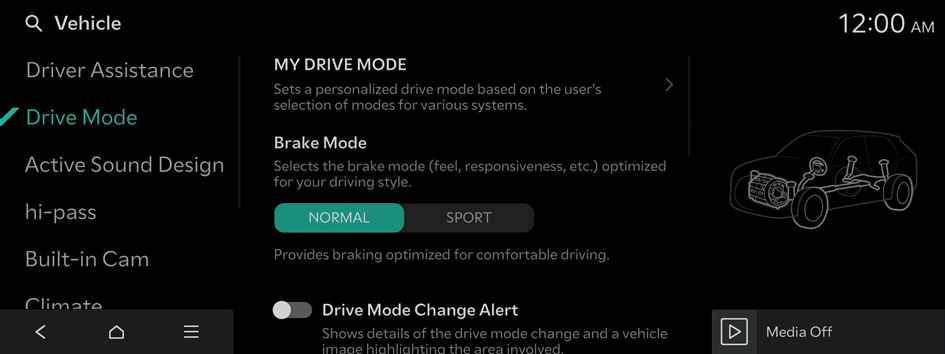
- Available settings may differ depending on the vehicle model and specifications.
MY DRIVE MODE
Sets a personalized drive mode based on the user's selection of modes for various systems.
Brake Mode
Selects the brake mode (feel, responsiveness, etc.) optimized for your driving style.
Drive Mode Change Alert
Shows details of the drive mode change and a vehicle image highlighting the area involved.
Set the Trailer Weight
This function maintains the driving performance and estimates the Distance To Empty (DTE) when pulling a trailer.
Boost
Increases torque output to provide improved acceleration.
Climate Control ECO Mode
Helps to decrease energy consumption by reducing the heating and cooling power of the Climate Control system.
Active Sound Design (if equipped)
Provides a driving sound for EVs. Please select a volume.
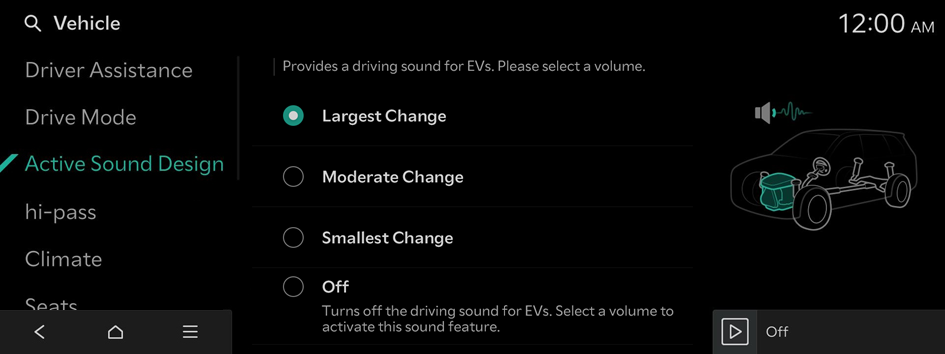
- Available settings may differ depending on the vehicle model and specifications.
hi-pass (if equipped)
Sets the volume of the hi-pass voice prompts, the payment notification method, and the payment information shown.
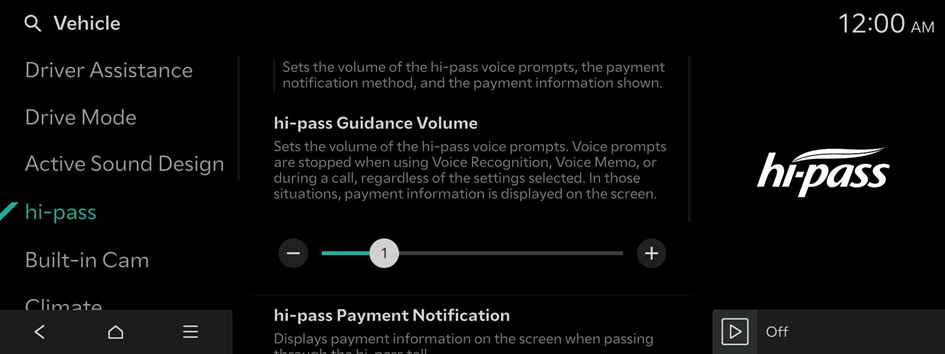
- Available settings may differ depending on the vehicle model and specifications.
hi-pass Guidance Volume
Sets the volume of the hi-pass voice prompts. Voice prompts are stopped when using Voice Recognition or during a call, regardless of the settings selected. In those situations, payment information is displayed on the screen.
hi-pass Payment Notification
Displays payment information on the screen when passing through the hi-pass toll.
Display Additional hi-pass Payment Information
After passing the hi-pass toll, provides information on the payment made, as well as the amount spent that day, or the amount spent in the current month.
Dash Cam (if equipped)
You can configure settings for the Dash Cam.
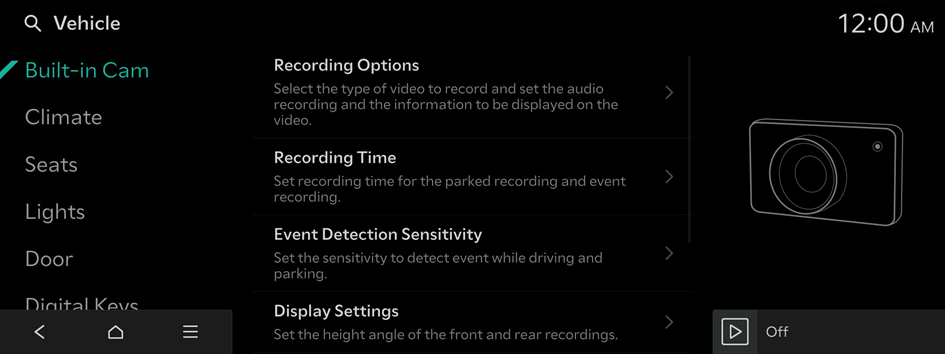
- Available settings may differ depending on the vehicle model and specifications.
Recording Options
Select the type of video to record and set the audio recording and the information to be displayed on the video.
- • On While Driving: Records videos while driving. Videos are recorded at 1-minute intervals.
- • On While Parked: Records videos while parked. Videos are recorded at 30-minute intervals.
- • Driving Events: Records videos when an impact is detected while driving.
- • Parked Events: Records videos when an impact is detected while parked.
- • Audio Recording: Records voice while recording video (if equipped).
- • Display Information Stamps: Displays the information stamps in the recorded video.
Recording Time
Set the parking recording and event recording durations.
- • Parked Recordings: Set the recording duration after parking.
- • Use High-voltage Battery to Record while Parked: Record while parked for up to 120 hours using high-voltage battery power. When using high-voltage battery power, fuel efficiency is reduced (if equipped).
- • Event Recordings: Set the duration to record a video when an impact is detected while driving or parked.
- • Time-lapse Recording Time and Interval: Set the interval in seconds and how many minutes to record a time-lapse video.
Event Detection Sensitivity
Set the sensitivity to detect event while driving and parking.
Display Settings
Set the height angle of the front and rear recordings.
App Connection
Set the settings to connect with the smartphone App and whether to provide a notification when an event occurs while parking.
- • Enable Dash Cam Wi-Fi: Activates Dash Cam Wi-Fi for smartphone connection.
- • Set Wi-Fi Password: Set a Wi-Fi password to connect to a smartphone. This password should be entered when connecting the smartphone to the Wi-Fi.
- • Change Wi-Fi Password: Change the set Wi-Fi password for smartphone connection. Enter the changed password when connecting the smartphone to the Wi-Fi.
- • Parked Events Notification: Sends a notification to your smartphone when an event is detected while parked. A maximum of 5 notifications can be sent per parking session. This feature is not available without a Kia Connect subscription.
SD Card
Check SD memory status and location, set disconnection and reset of SD memory.
- • SD Card Status: Enable to check the SD card status.
- • SD Card Slot Location: Check the SD memory card slot location.
- • Disconnect SD Memory: Press the Disconnect button and remove the SD care safely. If the SD card is not safely removed, the saved files and the file system on the card may get damaged.
- • Format SD Card: Delete all recorded videos and reset the SD memory.
Climate (if equipped)
You can configure the operation environment for climate control system.
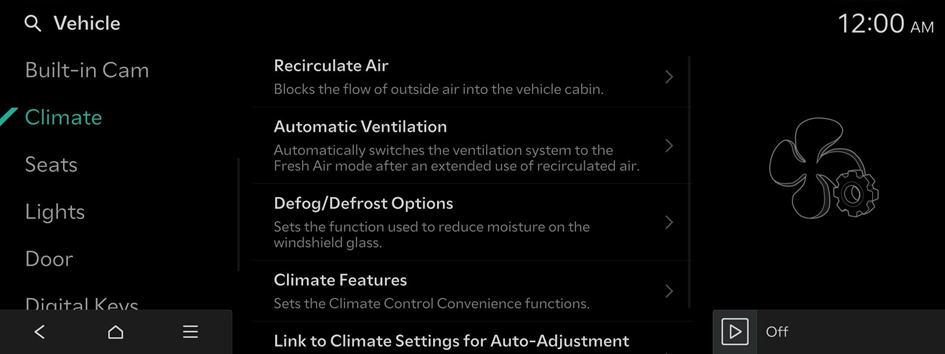
- Available settings may differ depending on the vehicle model and specifications.
Recirculate Air
Blocks the flow of outside air into the vehicle cabin.
Automatic Ventilation
Automatically switches the ventilation system to the Fresh Air mode after an extended use of recirculated air.
Defog/Defrost Options
Sets the function used to reduce moisture on the windshield glass.
Climate Features
Sets the Climate Control Convenience functions.
Link to Climate Settings for Auto-Adjustment
Automatically activates and adjusts the Steering Wheel Warmer and Seat Warmer/Ventilation for the driver's seat based on the Climate settings.
Seats (if equipped)
You can set to use various features (motions and warmer control for the driver's seat, rear seat, and steering wheel) that are related to the seats and steering wheel.

- Available settings may differ depending on the vehicle model and specifications.
Warmer/Ventilation Features
Activates and adjusts the warmer/ventilation Convenience functions.
Link to Climate Settings for Auto-Adjustment
Automatically activates and adjusts the Steering Wheel Warmer and Seat Warmer/Ventilation for the driver's seat based on the Climate settings.
Seating Easy Access
Automatically moves the steering wheel and seats to provide easier entry/exit for the driver and vehicle passengers.
Seat Position Change Alert
Displays details of seat position changes along with related seat images.
Comfortable Stretch Activity Notification
When Comfortable Stretch is activated, operating information is displayed along with a seat image.
Smart Support
Activates and operates when SPORT Mode is on, or when driving at high speeds.
Ergo-Motion Seat
Supports safer driving by reducing fatigue and increasing driver awareness.
Lights (if equipped)
You can configure the settings for vehicle lights.
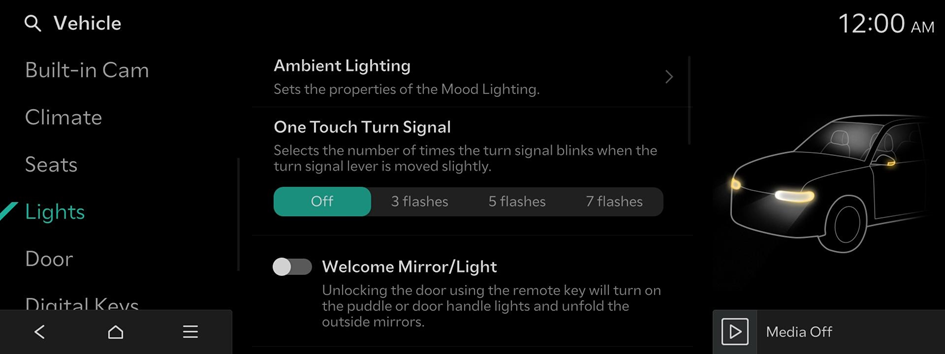
- Available settings may differ depending on the vehicle model and specifications.
Ambient Lighting
Sets the properties of the Mood Lighting.
- • Brightness: Adjusts the brightness of the cabin's Mood Lighting.
- • Color: Adjusts the color of the ambient light.
- • Link to DRIVE MODE: Mood Lighting changes color according to the selected Drive Mode.
- • Dim in Darkened Conditions: Automatically dims the Mood Lighting in darkened conditions.
- • Link to Speed Zone Alert: Changes the color and brightness of the Mood Lighting when entering a speed zone or a designated child protection/school zone.
- • Sync Lighting with Speed: Adjusts the brightness of ambient lighting based on speed.
One Touch Turn Signal
Selects the number of times the turn signal blinks when the turn signal lever is moved slightly.
Welcome Mirror/Light
Selects the condition when the outside mirrors will unfold and the puddle or door handle lights will turn on automatically.
Headlight Delay
The exterior lighting stays on for 15 seconds after the user turns off the vehicle, exits, and closes the doors.
Lighting Patterns
Selects the lighting pattern for exterior lighting. This change will be applied at the next vehicle start-up.
High Beam Assist
Assists in reducing the high beam glare which affects drivers in oncoming vehicles.
Intelligent High Beams
Sets the vehicle speed at which the Intelligent Headlights (high beams) are activated.
Interior Lights Always On
Interior buttons and switches are illuminated at all times, even during the daytime.
Door (if equipped)
You can configure the operation environment for the trunk (tailgate) and doors.
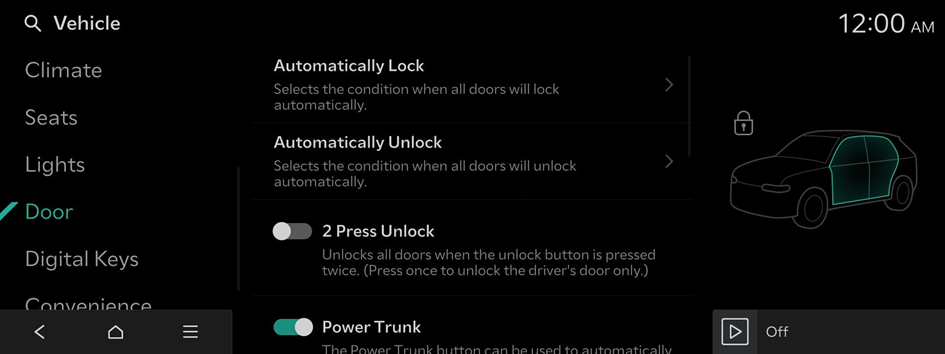
- Available settings may differ depending on the vehicle model and specifications.
Automatically Lock
Selects the condition when all doors will lock automatically.
Automatically Unlock
Selects the condition when all doors will unlock automatically.
Auto Unlock on Approach
Automatically unlocks the door(s) when you approach the vehicle with the smart key or digital key.
Walk-away Lock
Locks all doors automatically when the smart key is no longer near the vehicle.
2 Press Unlock
Unlocks all doors when the unlock button is pressed twice.
- When you press the door unlock button once, only the driver's seat door is unlocked.
Power Trunk or Power Tailgate
The Power Trunk (tailgate) button can be used to automatically open and close the trunk (tailgate).
Power Trunk Opening Speed or Power Tailgate Opening Speed
Selects the speed the power trunk (tailgate) automatically moves.
Power Trunk Opening Height or Power Tailgate Opening Height
Selects the height the power trunk (tailgate) automatically moves.
Smart Trunk or Smart Tailgate
Opens the trunk (tailgate) lid automatically when approaching the trunk (tailgate) with the smart key.
Remote Window Control
Enables/disables the Remote Window Control function.
Digital Keys (if equipped)
Register a digital key to your smartphone or an NFC-enabled key card, to use the smartphone or card as a smart key.
- For smartphone models that support digital keys, visit the Kia Members Company website at (https://members.kia.com) and refer to the Kia Digital Key section.
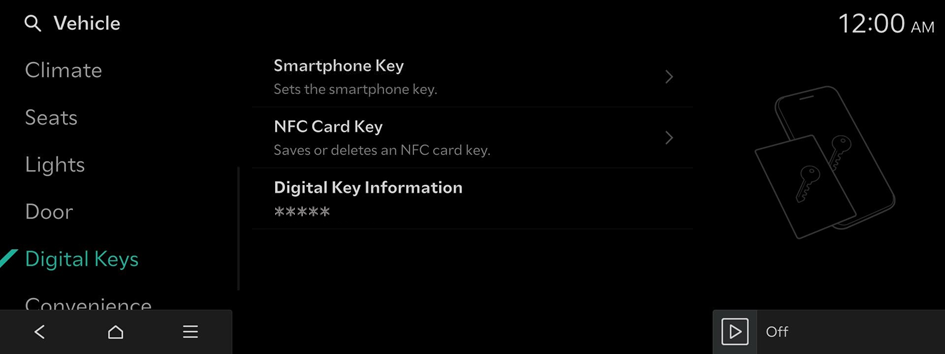
- Available settings may differ depending on the vehicle model and specifications.
Smartphone Key
Sets the smartphone key.
- To use the service, make sure you install the Kia Connect App on your smartphone and sign up for the Kia Connect Service. Use either Google Play Store or App Store (depending on your smartphone model) to download and install the Kia Connect App and sign up for the Kia Connect Service. ▶ See "Subscribing to the service."
- • My Smartphone Key: Saves or deletes My Smartphone Key.
- • Shared Keys: Displays shared Smartphone Keys.
- A digital key can be shared by a maximum of three smartphones. Ensure the smartphones were made by the same manufacturer.
NFC Card Key
Saves or deletes an NFC card key.
- • Enable Card Key: Starts the vehicle and locks/unlocks doors using a card key.
Digital Key Information
Shows the serial number of the authentication controller.
Convenience (if equipped)
You can configure the features for convenience such as wireless charging.
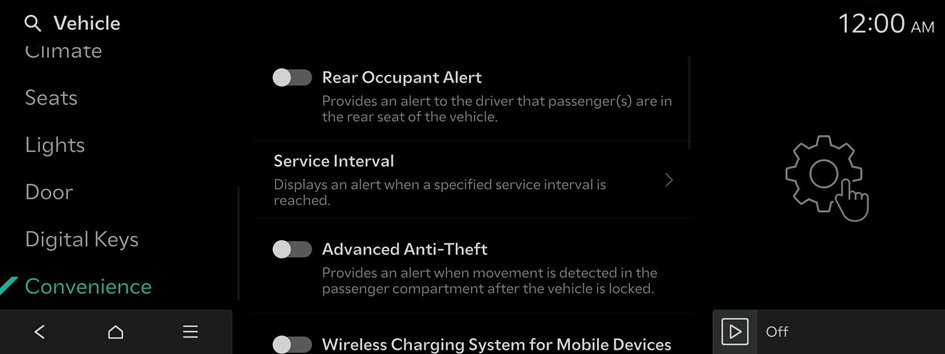
- Available settings may differ depending on the vehicle model and specifications.
Rear Occupant Alert
Provides an alert to the driver that passenger(s) are in the rear seat of the vehicle.
Service Interval
Displays an alert when a specified service interval is reached.
- • Enable Service Interval: Displays an alert when a specified service interval is reached.
- • Distance: Sets the service interval reminder distance.
- • Duration: Enter the service interval reminder time.
- To initialize all service interval reminder settings, press Reset.
Advanced Anti-Theft
Provides an alert when movement is detected in the passenger compartment after the vehicle is locked.
Wireless Charging System for Mobile Devices
Enables the wireless charging pad to be used with compatible devices.
Auto Rear Wiper (in R)
Activates the rear windshield wiper automatically when the front wiper is On and the gear is in reverse.
Digital Side View Mirrors
The Rearview Camera image is displayed in the digital side mirrors.
Smart Glass Tint
Sets the level of tinting for the vehicle's glass.
Set the Trailer Weight
This function maintains the driving performance and estimates the Distance To Empty (DTE) when pulling a trailer.
Trailer Checklist
View things to check before using the trailer.




