Configuring the screen layout settings
Configure settings for the display and split screens.
- Available settings may differ depending on the vehicle model and specifications.
- On the Home screen, press Setup ▶ Screen Layout.
The screen layout settings screen appears.
- Configure the settings as required.
- Press
 on the screen or press the button on the control panel, enter a search term, and then select the item to run.
on the screen or press the button on the control panel, enter a search term, and then select the item to run.
Display Themes (if equipped)
You can change the design theme of your in-vehicle display.
Digital Picture Frame
Displays image(s) on the screen saver and the split screen that were downloaded from the smartphone app.
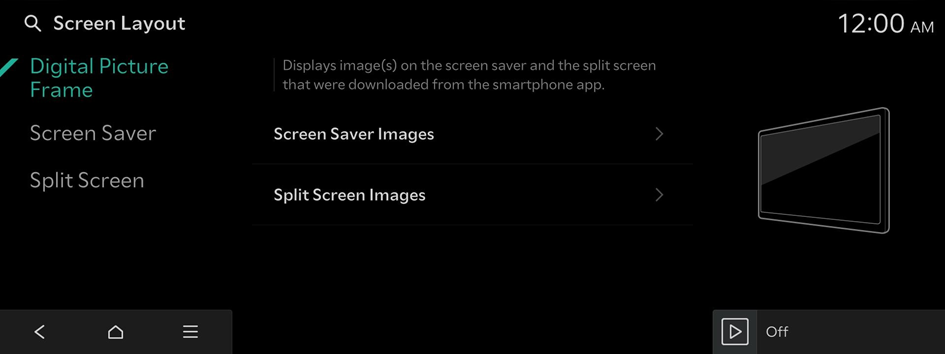
- To use this feature, subscribe to Kia Connect. ▶ See "Subscribing to the service."
- Some functions may not be available depending on the connected Bluetooth device and phone model.
Screen Saver Images
Select the image to display on the screen saver.
Split Screen Images
Select the image to display on the split screens.
Cluster Theme Selection (if equipped)
Cluster uses the selected theme.
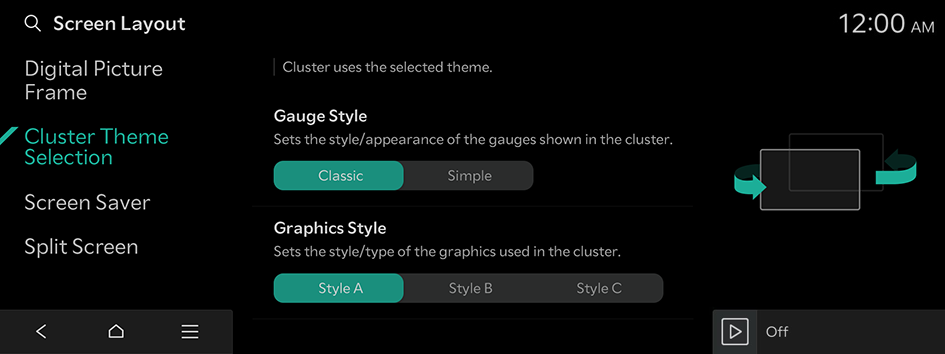
Gauge Style
Sets the style/appearance of the gauges shown in the cluster.
Graphics Style
Sets the style/type of graphics used in the cluster.
Screen Saver
Selects the screen saver.
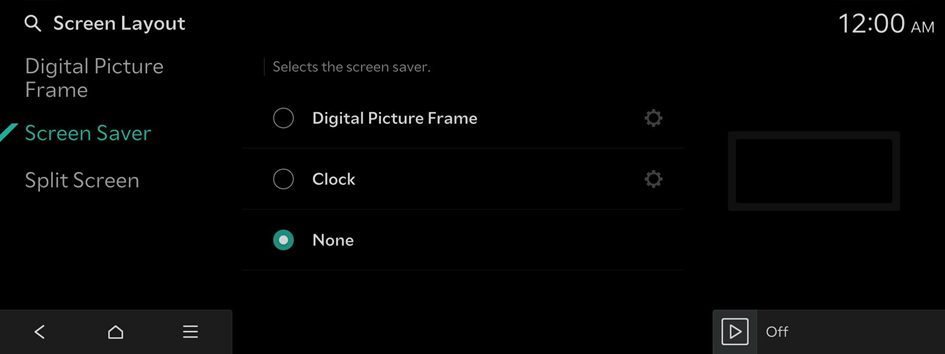
Digital Picture Frame
Displays a digital frame on the system screen saver.
- To use this feature, subscribe to Kia Connect. ▶ See "Subscribing to the service."
- To set a digital frame image to display on the screen, press
 .
.
Clock
Displays the clock on the system screen saver.
- Press
 to choose the clock to show on the screen.
to choose the clock to show on the screen.
None
Displays nothing on the system screen saver.
Split Screen
Selects the split screens shown and sets the order of their display. 'Map' is always displayed.
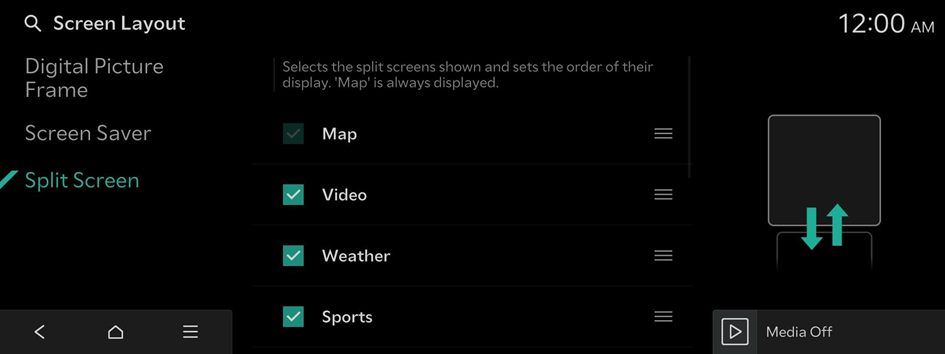
- This option is only available when the display supports split screens.
- On the screen list, press
 on the right and drag the item to reposition.
on the right and drag the item to reposition.




