Bluetooth® Wireless Technology
Before Using the Bluetooth Hands-free
-
Bluetooth Wireless Technology refers to a short-distance wireless networking technology that uses a 2.45GHz frequency to connect various devices within a certain distance.
-
Supported within PCs, external devices, Bluetooth phones, PDAs, various electronic devices, and automotive environments, Bluetooth Wireless Technology is transmitted without having to use a connector cable.
-
Bluetooth Hands-free refers to a device that allows the user to conveniently make phone calls with Bluetooth mobile phones through the system.
-
The Bluetooth Hands-free feature may not be supported in some mobile phones.
-
Bluetooth is a feature that enables drivers to use hands-free while driving. Connecting the head unit with a Bluetooth phone allows the user to conveniently make calls, receive calls, and manage the phone book. Before using Bluetooth Wireless Technology, carefully read the contents of this user’s manual.
-
Excessive use or operations while driving may lead to negligent driving practices and be the cause of accidents. Do not operate the device excessively while driving.
-
Viewing the screen for prolonged periods of time is dangerous and may lead to accidents. When driving, view the screen only for short periods of time.
-
Before connecting the head unit with the mobile phone, check to see that the mobile phone supports Bluetooth features.
-
If you do not want an automatic connection with your Bluetooth device, turn off the Bluetooth feature of the Bluetooth device.
-
Park the vehicle when pairing the head unit with the mobile phone for your safety.
-
Some Bluetooth features may occasionally not operate properly depending on the firmware version of your mobile phone. If such features can be operated after receiving a S/W upgrade from your mobile phone manufacturer, unpair all devices and pair again before use.
Pairing and connecting the unit and a Bluetooth phone
To use the Bluetooth feature, make sure the Bluetooth on your phone is turned on. Refer to your phone’s user guide.
-
Press Phone or press [s] on the steering wheel remote control.
-
Cancel: Cancels Bluetooth connection.
-
-
In your phone, initiate a search for Bluetooth devices. (The default vehicle name is displayed as vehicle's model name.)
-
1) If the SSP (Secure Simple Pairing) is not supported, enter the passkey on your Bluetooth device. (The default passkey is 0000. It is strongly recommended that you change the passkey for cyber security.)
2) If the SSP (Secure Simple Pairing) is supported, check whether the 6 digit PIN-code automatically displayed on the head unit and your phone are same and press Yes on the pop-up screen of your phone.
-
Bluetooth device is connected. The mobile phone contacts and the calling list are downloaded. When the connection fails, a failure message is displayed on the screen.
-
Press Phone or press [s] on the steering wheel remote control.
-
Press the device from the Bluetooth device list pop-up screen. If you want to pair an additional device, press Add new. Follow steps 3-4 of the “When no phones have been paired” part.
-
Press SETUP > Phone connection > Phone connection.
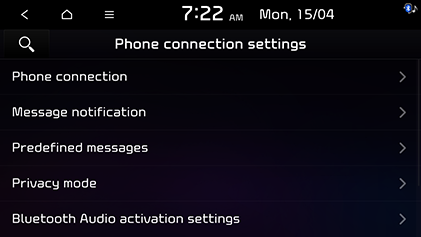
-
Select the device you want to connect. If there is no device you want to connect, press Add new.
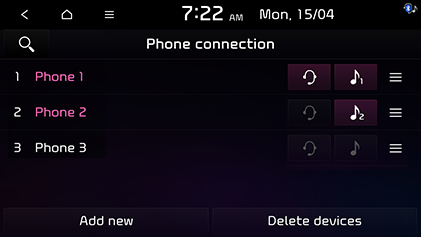
-
Select the service to connect, press OK. When connecting the Bluetooth, a Hands-free connection is available only for one Bluetooth connection. But Bluetooth audio is supported for multi-connection.
-
In your phone, initiate a search for Bluetooth devices. (The default vehicle name is displayed as vehicle's model name.)
-
1) If the SSP (Secure Simple Pairing) is not supported, enter the passkey on your Bluetooth device. (The default passkey is 0000. It is strongly recommended that you change the passkey for cyber security.)
2) If the SSP (Secure Simple Pairing) is supported, check whether the 6 digit PIN-code automatically displayed on the head unit and your phone are same and press Yes on the pop-up screen of your phone.
-
Bluetooth device is connected. Move to the Bluetooth setting menu on your mobile phone and set the contacts synchronized if you want to share the contacts with the head unit. When the connection fails, a failure message is displayed on the screen. Once the device is added to the list, you can change the connection status by pressing the icon of the desired device, and select the function to use.
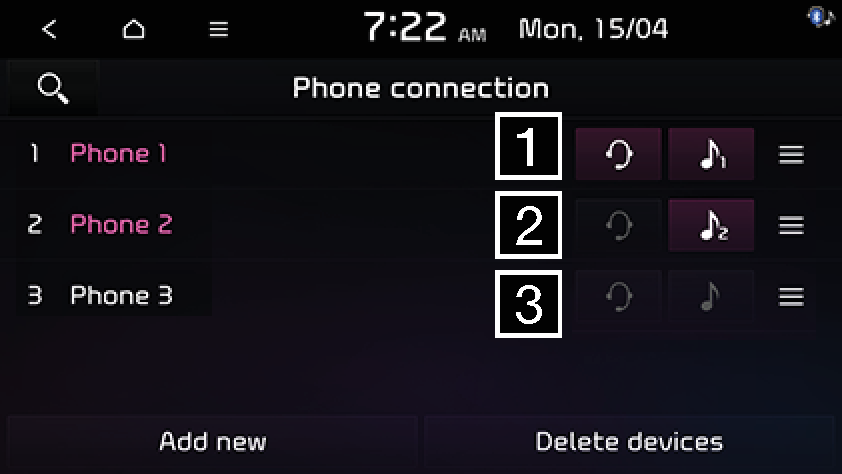
-
Bluetooth media (
 ) and phone service (
) and phone service ( ) connected
) connectedBluetooth media and phone service are connected. You can play the audio contents in the smartphone connected through Bluetooth, or use Bluetooth phone service. (Sending / receiving phone calls and messages, and using contacts)
-
Bluetooth media (
 ) connected
) connectedBluetooth media is connected. You can play the audio contents in the smartphone connected through Bluetooth, but the phone service is unavailable.
-
Bluetooth disconnected
Bluetooth is disconnected. Bluetooth media and phone service are unavailable.
-
-
It is possible to pair up to 6 mobile phones. In order to pair a new phone when there are already 6 mobile phones paired, you must first delete one of the previously paired phones.
-
Some functions may not be supported due to limited Bluetooth compatibility between the car system and mobile phone.
-
Press SETUP > Phone connection > Phone connection.
-
Select the icon (Hands-free or Audio) of the device to disconnect.
If you want to connect the disconnected phone again, select the disconnected phone.
If you do not need to use a phone any longer, you can delete it. Note that deleting a Bluetooth device will delete all calling list and contact entries.
-
Press SETUP > Phone connection > Phone connection.
-
Press Delete devices.
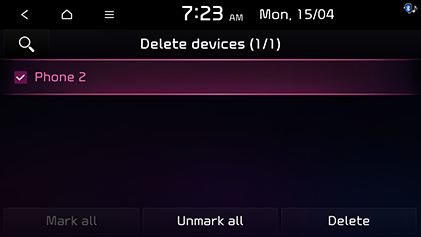
-
Select the desired device, then press Delete > Yes.
-
Mark all: Marks all items.
-
Unmark all: Unmarks all items.
-
Making a call by entering phone number
-
Press Phone > [
 ] on the home screen.
] on the home screen. -
Enter the phone number using the keypad on the dial screen.
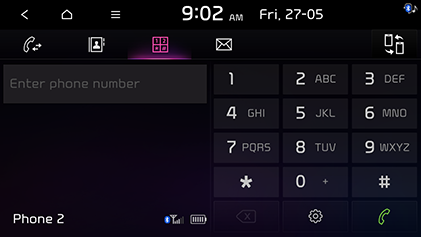
-
Press [
 ] on the phone screen or [s] on the steering wheel remote control.
] on the phone screen or [s] on the steering wheel remote control.
If you press the wrong number, press [![]() ] to delete one digit of the entered number.
] to delete one digit of the entered number.
Making a call by redialling
-
Press Phone > [
 ] on the home screen.
] on the home screen. -
Press and hold [
 ] on the phone screen or [s] on the steering wheel remote control.
] on the phone screen or [s] on the steering wheel remote control.
Redialling is not possible when there is no number in the dialled calls list.
Answering/Rejecting a call
-
If there is an incoming call, a pop-up message will appear.
-
Press Accept in the pop-up message or [s] on the steering wheel remote control. To reject a call, select Reject in the pop-up message or [j] on the steering wheel remote control. To send a rejection message of an incoming call, select Messages in the pop-up message.
-
If the caller ID service is available, the caller’s phone number is displayed.
-
If the caller’s phone number is saved in the phone book, the caller’s name is displayed on the unit.
-
The caller ID service's information may not always be matched with the phone book because it refers to the information from mobile provider.
-
Upon receiving a call, the Reject function may not be supported in some mobile phones.
Switching call to the mobile phone
-
If you want to switch the call to the mobile phone while talking on the car hands-free, press Use private on the screen or press and hold [s] on the steering wheel remote control. As shown below, the call is switched to the mobile phone.
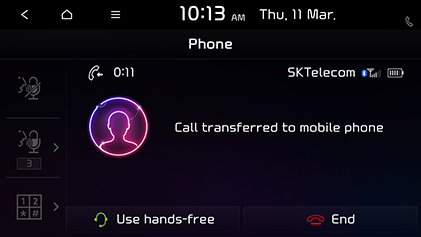
-
If you want to switch the call to the car hands-free while talking on the mobile phone, press Use hands-free on the screen or press and hold [s] on the steering wheel remote control. The call is switched to the car hands-free.
Ending a call
-
To end a call, press [
 ] on the phone screen or [j] on the steering wheel remote control.
] on the phone screen or [j] on the steering wheel remote control. -
The call is ended.
Using the menu during a phone call
When making a call, you can use the following menu items.
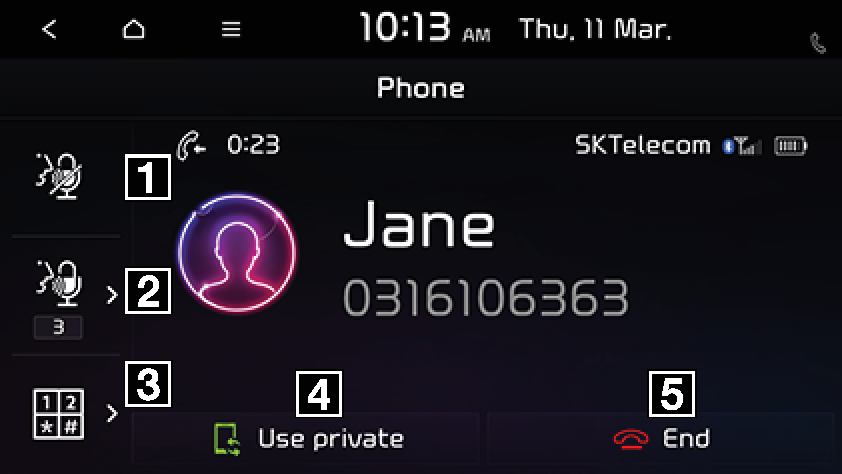
-
Mute
Mutes/unmutes the microphone volume.
-
Volume
Sets the microphone volume.
-
Keypad
Moves to a screen for entering ARS numbers.
-
Use private/Use hands-free
Switches a voice call from the car hands-free to the mobile phone.
-
End
Ends a call.
You can check the phone call information during a call on Home Widget screen.
Calling list
-
Press [
 ] on the phone screen or [s] on the steering wheel remote control.
] on the phone screen or [s] on the steering wheel remote control.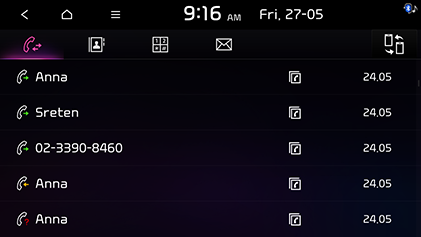
-
Press the phone number you want to call.
The calling list may not be saved on some mobile phones.
You can download the call history information from your mobile phone.
-
Press [
 ] on the phone screen.
] on the phone screen. -
Press [
 ] > Download > Yes.
] > Download > Yes.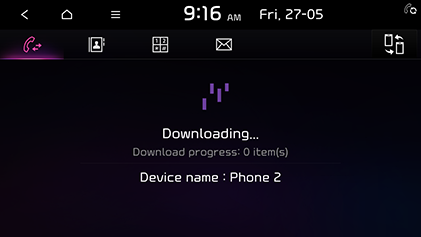
-
Up to 50 received, dialled, and missed call history lists can be downloaded.
-
The download feature may not be supported on some mobile phones. Check to see that the Bluetooth device supports the download feature.
-
Invalidated data is not downloaded on the head unit.
Contacts
-
Press [
 ] on the phone screen. The contacts are displayed on the screen.
] on the phone screen. The contacts are displayed on the screen.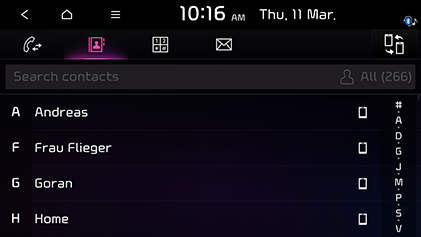
-
Select the contact you want to call from the list of contacts.
You can download contacts from your mobile phone.
-
Press [
 ] on the phone screen.
] on the phone screen. -
Press [
 ] > Download > Yes.
] > Download > Yes.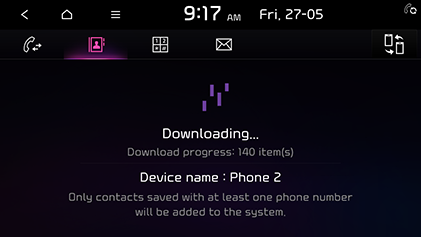
-
Upon downloading mobile phone contacts, the previous data is deleted.
-
This feature may not be supported on some mobile phones.
-
Up to 5000 phone contacts lists can be downloaded.
You can search contacts for the name or number that you enter.
-
Press [
 ] > [
] > [ ] > Search.
] > Search.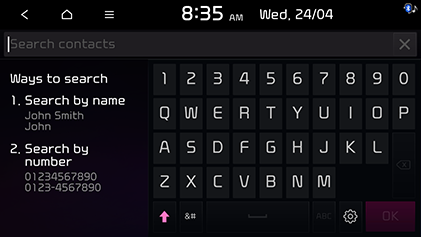
-
Search contacts then press OK.
-
Select the contact you want to call.
Messages
If your smartphone supports it, you can check the text message. In some smartphone, you have to set this function to enable manually on your phone. Refer to the user guide of your smartphone for more detail.
When you receive a message, a pop-up screen is displayed. On the text message screen, press View, Listen or Close.
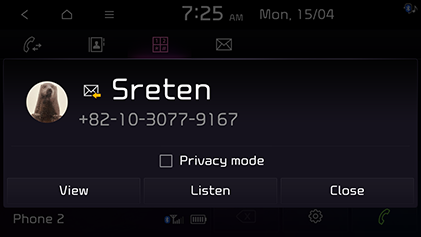
-
View: Checks the text message.
-
Listen: Supports voice to the text message.
-
Close: Closes the pop-up screen about the text message.
In some system language that TTS (Text-to-Speech) function is not supported, Listen is unavailable.
-
Press [
 ] on the phone screen.
] on the phone screen.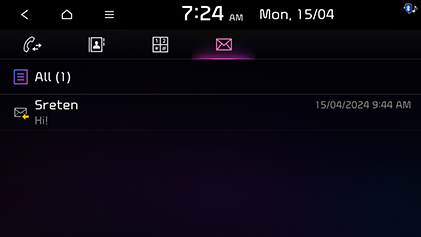
-
Select some contents what you want to check.
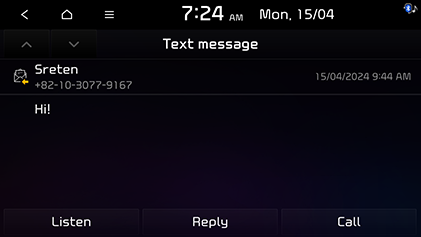
-
Listen: Supports voice to the text message.
-
Reply: Replies to the text message.
-
Call: Making a call by redialing.
-
-
Press Reply to return the text message.
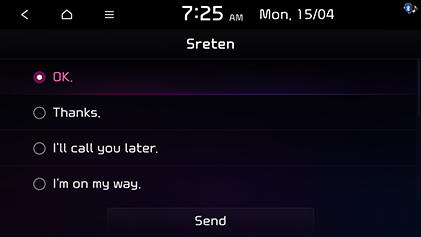
-
Select the desired message and press Send.
The reply send may fail due to the smartphone models or the network service conditions.
Phone settings
This menu describes Bluetooth connections screen.
-
Press [
 ] on the phone screen.
] on the phone screen. -
For more details, refer to the “When no phones have been paired” part.