Turning on the radio
You can scan radio channels by using various options. Save your favourite channels to the presets list.
Perform any of the following methods:
- • On the All menus screen, press Radio.
- • On the control panel, press the button.
- When multiple media are connected, press the or button once more and then press the desired media source from the Radio/Media selection window (if equipped).
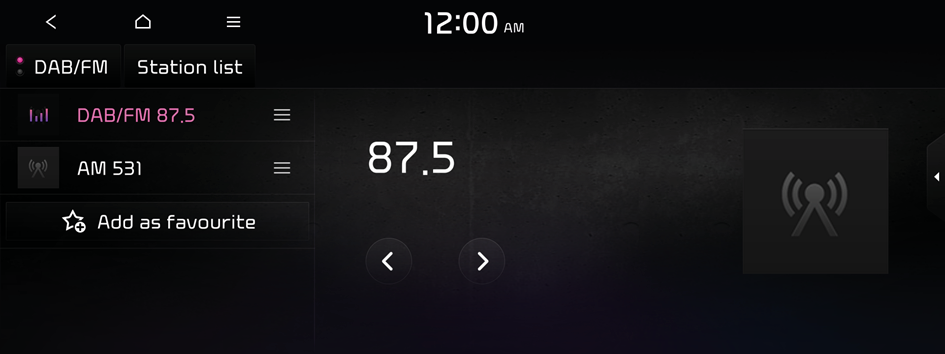
Type1
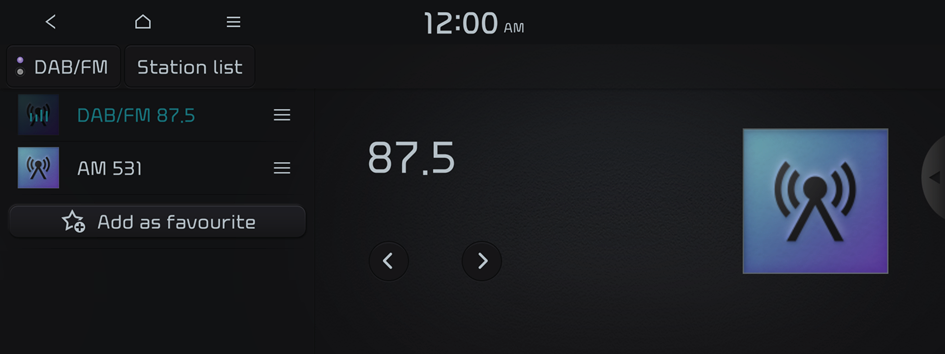
Type2
- The screen may differ depending on the vehicle model and specifications.
- If the vehicle is type 2, it is possible to change the graphic theme to white or black. ▶ See "Graphic themes (if equipped)."
Radio screen
The radio screen provides various functions while listening to radio broadcasts.
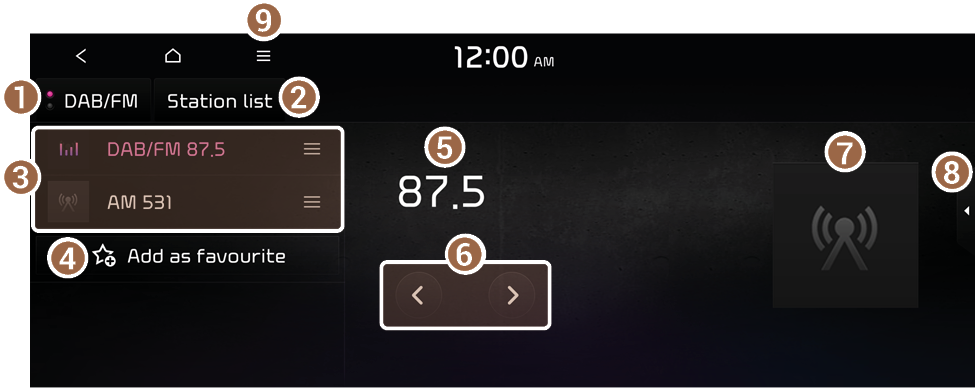
- Can change the radio mode.
- Can see the list of available radio stations.
- Presets list
- Press and drag
 next the channel to rearrange the presets list.
next the channel to rearrange the presets list.
- Press and drag
- You can save the current frequency to the presets list. ▶ See "Saving radio channels."
- Radio broadcast information
- Can change the frequency.
- Shows information on the radio station that is airing the broadcast you are listening to, and shows the album art for the broadcast.
- Can turn on or off the split screen mode.
- The list of menu items appears.
- • Display Off: Turns off the screen. To switch the screen back on, press the screen or briefly press the power button (if equipped).
- • Station list: Can see the list of available radio stations.
- • Scan DAB/FM or Scan FM (Available only with DAB or FM): Select a broadcast of your choice after listening briefly to broadcasts from different radio stations (if equipped).
- • Scan AM (Available only with AM): Select a broadcast of your choice after listening briefly to broadcasts from different radio stations (if equipped).
- • Manual tune FM (Available only with FM): Tune the radio frequency manually.
- • Manual tune AM (Available only with AM): Tune the radio frequency manually.
- • Delete favourites: Can delete a registered channel from the presets list. ▶ See "Deleting a registered channel."
- • Reorder favourites: Rearrange the presets list.
- • TA: Activate traffic announcements. Announcements and programmes will bereceived automatically if available (if equipped).
- • Regional: Automatically changes the radio frequency accordingly when the vehicle moves from one region to another region.
- • DAB/FM switching: This function allows the current DAB broadcasting is disconnected, find the same FM broadcasting automatically. When listening the FM radio, the system automatically switches to DAB when it finds the same DAB broadcasting (if equipped).
- • FM/FM switching: Automatically finds and switches to the same FM broadcast with a better signal if the signal of the FM broadcast you are currently listening to is not good (if equipped).
- • Radio noise control (Available only with FM): Customise sound quality when listening to radio by adjusting background noise of the original sound.
- • Sound settings: Displays the system sound settings screen.
- • Manual: Displays the QR code that provides access to the online user manual for the system.
- • Split screen: Can turn on or off the split screen mode.
- The screen may differ depending on the vehicle model and specifications.
- The sound effect settings button may appear on the screen depending on the amp specifications. ▶ See "Adjusting the sound effect (if equipped)."
Changing the radio mode
Perform any of the following methods:
- • On the Radio screen, press Radio Mode button repeatedly.
- • On the control panel, press the button repeatedly.
The radio mode changes in the order of FM ▶ AM.
Changing the radio channel
Perform any of the following methods:
- • On the Radio screen, press the desired channel from the presets list.
- You can also change the channel by using the Move lever/button on the steering wheel.
- • On the control panel, press the
 or
or  button. You can move to the previous or next channel with good reception.
button. You can move to the previous or next channel with good reception.
You can listen to the changed radio broadcast.
- If any Search lever/knob on the control panel, you can also change the frequency by using the lever/knob.
Using the scan function
You can listen to each broadcast briefly and select a desired one.
- At the upper left of the Radio screen, press
 ▶ Scan FM/Scan AM.
▶ Scan FM/Scan AM.Only the channels with good reception can be listened for 5 seconds in turn.
- When you find the desired broadcast, press the radio screen.
You can continue listening to the scanned channel.
Saving radio channels
You can save a specific radio station's channel and easily access the channel.
While listening to a broadcast, press Add as favourite on the screen.
The current channel is added to the presets list.
- Alternatively, on the Radio screen, select Station list and press
 of the channel you want to save. The channel is saved to the preset list.
of the channel you want to save. The channel is saved to the preset list. - You can register up to 40 channels.
Editing the radio channel list
Deleting a registered channel
- At the upper left of the Radio screen, press
 ▶ Delete favourites.
▶ Delete favourites. - Select the channel to delete and press Delete ▶ Yes.
The channel is deleted and the preset list is emptied.
Rearranging the list of saved channels
- At the upper left of the Radio screen, press
 ▶ Reorder favourites.
▶ Reorder favourites. - Press and drag
 next the channel to rearrange to the desired position.
next the channel to rearrange to the desired position.The presets list is rearranged.




