Using In-car Payment
With the In-car Payment service, you can easily pay without an actual credit card at an affiliated gas station, charging station or parking garage/lot. To use the In-car Payment service, first subscribe to the service.
To use In-car Payment, first check the following.
- • Ensure you are subscribed to In-car Payment.
Install the Kia App on your smartphone, and then subscribe to the service. ▶ See "Subscribing to the service."
- • Ensure your vehicle and credit card are registered for the payment service.
You can use the Kia App to register the vehicle and credit card for the payment service. ▶ See "Selecting the vehicle for payment" or "Registering a payment card."
- • Checking user profile settings.
Link your Kia single sign-on account to your user profile, and then log in with the linked profile. ▶ See "Kia Connect Account (if equipped)."
- All In-car Payment services are integrated and provided in the Kia App. To use this feature, install the Kia App and subscribe to the In-car Payment services.
- Previously registered In-car Payment cards are deleted. Subscribe to the In-car Payment services, and register a payment card again. ▶ See "Registering a payment card."
- The service is available for only the vehicle models and payment cards that support In-car Payment. The In-car Payment service is not available for vehicles purchased overseas.
- To access the online user's manual on the In-car Payment screen, press
 ▶ User's Manual on Web (QR Code) and then scan the displayed QR code.
▶ User's Manual on Web (QR Code) and then scan the displayed QR code.
Service restrictions
The In-car Payment service is provided via a mobile communication network. Accordingly, the services may be restricted depending on your mobile communication network connection. Check the network signal strength icon ( ) at the top of the screen to check your mobile communication status.
) at the top of the screen to check your mobile communication status.
- It is recommended to use the service when there are four or more signal bars in the icon.
- Depending on the network signal status, access to In-car Payment may be restricted in the following locations:
- Inside a building or tunnel
- Mountain or forest area
- Road close to a cliff
- Area densely populated with tall buildings
- Road under expressway or multi-level road
- Communication shadow area according to the telecommunication service provider's network coverage policy
Paying for fuel fee (if equipped)
You can pay for fuel with your registered card in any In-car Payment affiliate gas station.
- In-car Payment can be used only at affiliates.
- To find and set an affiliate close to the vehicle as the destination, press In-car Payment from the All Menus screen.
- Refueling payment assist may not be available, depending on the vehicle fuel type.
- On the All Menus screen, press In-car Payment.
- Move to the In-car Payment screen, using either of the following methods.
- • View the displayed list of affiliated gas stations with details where In-car Payment can be used, and set one of the gas stations as the destination. As soon as your vehicle arrives at the selected gas station, the In-car Payment notification window appears. From the window, press Yes to access the payment screen.
- To sort a list of search results in a different order, press the sort criteria and change to the option you want.
- • Select a nearby In-car Payment-affiliated gas station from the Map screen, and press
 to access the payment screen.
to access the payment screen.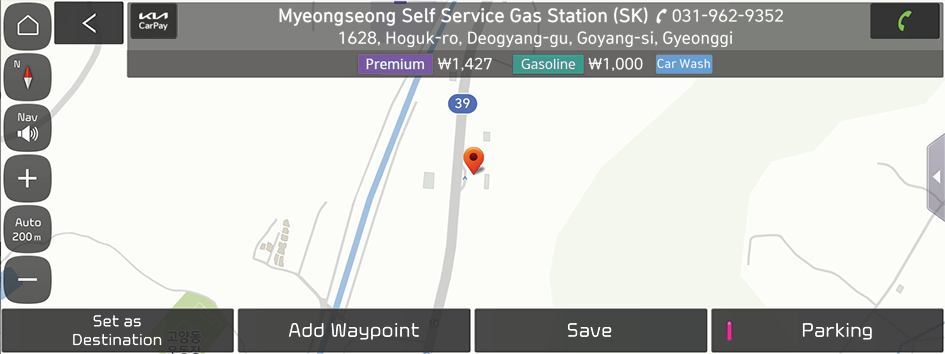
- The details of gas stations displayed on the Map screen may not match the actual information.
- If you turn on the POI display mode, In-car Payment affiliates are displayed on the map.
- • View the displayed list of affiliated gas stations with details where In-car Payment can be used, and set one of the gas stations as the destination. As soon as your vehicle arrives at the selected gas station, the In-car Payment notification window appears. From the window, press Yes to access the payment screen.
- Specify the fuel type, price/fuel amount, payment card and points to use, and then press Pay.
- There may be restrictions for use of your points if you select Fill-up or the ordered Price/Fuel Amount is lower than the actual amount of fuel you used to refuel the vehicle.
- To use your membership points, make sure you register your membership information from the Kia App. ▶ See "Registering and enabling membership."
- Accumulating and using points depends on each card company's policy.
- Enter your payment password to complete the payment.
- If you have entered your payment password incorrectly five times in succession, in the Kia App, press 마이카 ▶ 월렛 and change the payment password.
- Make a payment using the appropriate method for the gas station type, and then refuel your vehicle.
- • In case of a self-filling gas station
On the injector screen, press In-car Payment and then enter the last 4 digits of the vehicle's license number. Select order details in the search list and start filling.
- • In case of a general gas station
When you tell the attendant that you paid via In-car Payment, the attendant starts filling after confirmation.
- • In case of a self-filling gas station
Paying for charging fee (if equipped)
You can pay for your vehicle charging by using your registered payment card at any In-car Payment-affiliated charging station.
- In-car Payment can be used only at affiliates.
- To find and set an affiliate close to the vehicle as the destination, press In-car Payment from the All Menus screen.
- Charging payment assistance may not be available, depending on the vehicle charging method.
- On the All Menus screen, press In-car Payment.
- Move to the In-car Payment screen, using either of the following methods.
- • View a list of affiliated charging stations with details where In-car Payment can be used, and set one of the charging stations as the destination. As soon as your vehicle arrives at the selected charging station, the In-car Payment notification window appears. From the window, press Yes to access the payment screen.
- To sort a list of search results in a different order, press the sort criteria and change to the option you want.
- • Select a nearby In-car Payment-affiliated charging station from the map screen, and press
 to access the payment screen.
to access the payment screen.- The details about affiliated charging stations displayed on the map screen may not match the actual information.
- If you turn on the POI display mode, In-car Payment affiliates are displayed on the map.
- • View a list of affiliated charging stations with details where In-car Payment can be used, and set one of the charging stations as the destination. As soon as your vehicle arrives at the selected charging station, the In-car Payment notification window appears. From the window, press Yes to access the payment screen.
- Specify the price/charge amount, charging method, payment card and points to use, and then press Pay.
- There may be restrictions for use of your points if you select Fill-up or the ordered Price/Charge Amount is lower than the actual amount of charge you used to recharge the vehicle.
- To receive a membership discount benefit or use your membership points at a charging station, you should first register your membership information from the Kia App. ▶ See "Registering and enabling membership."
- Accumulating and using points depends on each card company's policy.
- Enter your payment password to complete the payment.
- If you have entered your payment password incorrectly five times in succession, in the Kia App, press 마이카 ▶ 월렛 and change the payment password.
- To use DC charging, press In-car Payment from the charger screen and then connect the EV charging cable. Payment authentication takes place automatically, and you can start charging your vehicle.
To use AC charging, press In-car Payment from the charger screen, enter the last four digits of your license plate number, select order details from the search list, and then start charging your vehicle.
- This method can also be used when you use DC charging. Press In-car Payment from the charger screen, enter the last four digits of your license plate number, select order details from the search list, and then charge your vehicle.
Paying for parking fee
You can pay for parking fee with a registered card in any In-car Payment affiliate parking lots.
- In-car Payment can be used only at affiliates.
- To find and set an affiliate close to the vehicle as the destination, press In-car Payment from the All Menus screen.
- On the All Menus screen, press In-car Payment.
- View the displayed list of affiliated parking garages/lots with details where In-car Payment can be used, and set one of the parking garages/lots as the destination.
When your vehicle enters an affiliate parking lot, the merchant information such as basic/extra charge appears.
- To sort a list of search results in a different order, press the sort criteria and change to the option you want.
- Press Yes on the payment notification window that appears when you turn on the vehicle for leaving.
- To access the parking payment screen, select a In-car Payment affiliate parking lot on the Map screen and then press
 .
.
- To access the parking payment screen, select a In-car Payment affiliate parking lot on the Map screen and then press
- Check the parking fee, select a payment card, and then press Pay.
- Select the points or discount coupon to use, and then enter your payment password to complete the payment.
At the bill paying booth/kiosk, confirm that your payment has been made and exit the parking garage/lot.
- After selecting a paper discount coupon for payment, submit the coupon to the bill paying booth/kiosk upon departure for partial payment. Partial payment cancellation details can be obtained in two to three business days which differs depending on the credit card service provider's policy. If it is not possible to obtain cancellation details, contact the customer service center of the credit card service provider.
- To use your membership points, make sure you register your membership information from the Kia App. ▶ See "Registering and enabling membership."
- Accumulating and using points depends on each card company's policy.
- If you have entered your payment password incorrectly five times in succession, in the Kia App, press 마이카 ▶ 월렛 and change the payment password.
- If exiting the parking garage/lot is delayed and additional fee is required to be paid, you will need to pay the additional fee at the billing center.
- Parking fee discounts (national merit, faithful taxpayer benefit, etc.) are registered in the iParking App, which are reflected in the payment amount.
- To register any parking fee discounts in the iParking App, press
 ▶ 내 정보 ▶ 감면 조건 관리 ▶ + and then select the desired conditions.
▶ 내 정보 ▶ 감면 조건 관리 ▶ + and then select the desired conditions. - Contact the iParking Customer Center (1588-5783) for discount conditions.
- To register any parking fee discounts in the iParking App, press
Checking My Purchase
Check your In-car Payment usage records for the past 30 days from the system screen.
- Up to 50 usage records are saved.
- On the All Menus screen, press In-car Payment.
- Press My Purchase and check details from the displayed list of usage records.
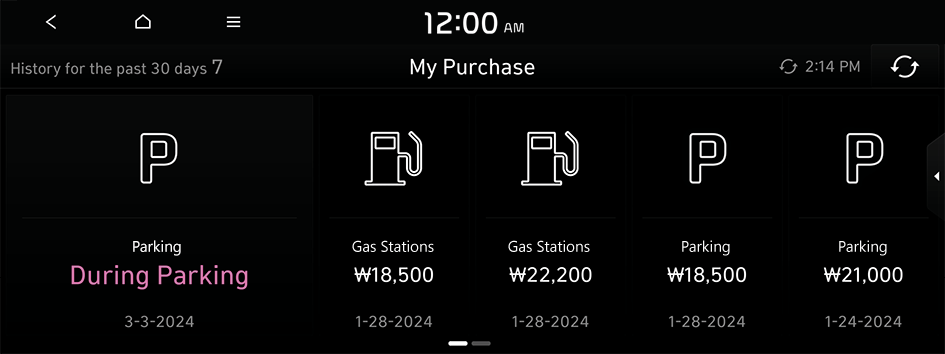
Subscribing to the service
You can subscribe to the service from the Kia App.
- Only personal members that can verify their identity can subscribe to the In-car Payment service. Customers that own a vehicle under a business name can also subscribe to the service after linking their user account.
- The screen display is subject to change after the App is updated.
- On the Kia App, press 마이카 ▶ 인카페이먼트.
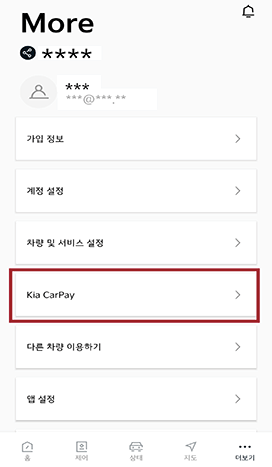
- Press 시작하기 and then proceed with the subscription process according to the instructions from the App.
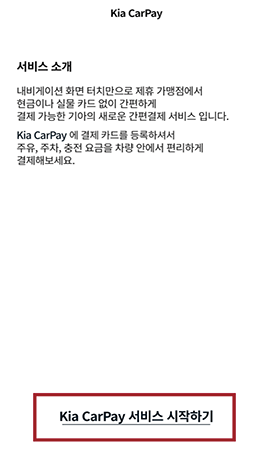
Selecting the vehicle for payment
- On the Kia App, press 마이카 ▶ 인카페이먼트 ▶ 차량관리 ▶ 결제차량
- The vehicle information registered in the Kia Connect service appears automatically.
- Only one vehicle can be selected as a target vehicle for the payment service. For security, the In-car Payment service can only be used with the selected vehicle for the payment service.
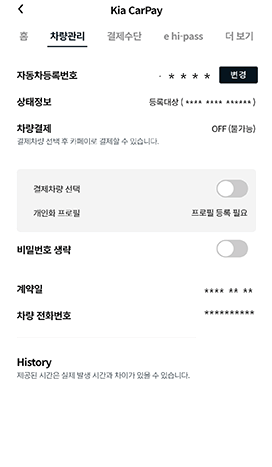
- Enter the representative owner's name and license number of the selected vehicle and press 확인.
- Registration must be the same as in vehicle registration.
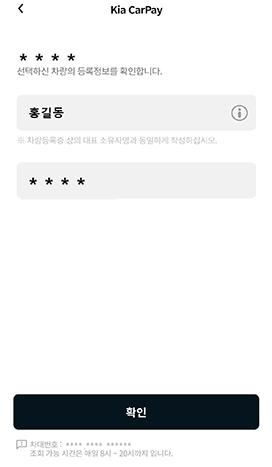
- Make sure that "결제차량" appears on the In-car Payment's Home screen.
- Ensure the vehicle that will be used is selected as the target vehicle for the payment service.
- Ensure your current user profile is linked to your Kia single sign-on account. To sync the user profile with your Kia single sign-on account, on the All Menus screen, press Setup ▶ User Profile ▶ Profile Settings ▶ Kia Connect Account ▶ Link.
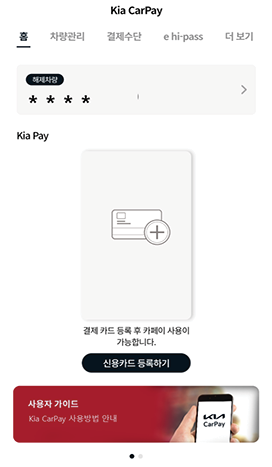
Registering a payment card
- On the Kia App, press 마이카 ▶ 월렛 ▶ 결제카드 ▶ 추가.
- You can only register a credit card or check card in your name.
- Select your credit card company and enter your credit card information.
- Enter the password for payment.
Registering and enabling membership
- On the Kia App, press 마이카 ▶ 인카페이먼트 ▶ 더보기 ▶ 포인트 설정 to register membership.
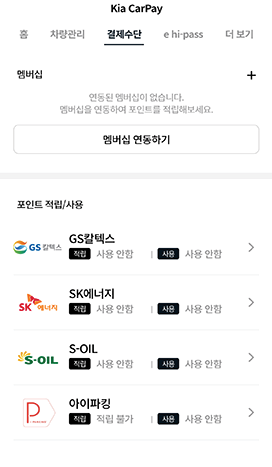
- Select whether or not to use or accumulate points for each location, and press 저장.
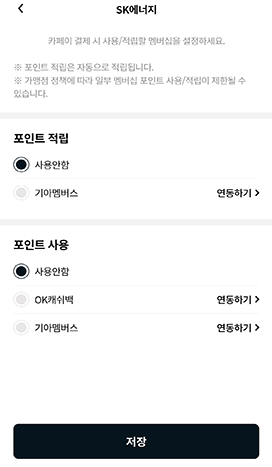
- To use points when making payments, register membership in advance and set membership for each service type for use.
- Accumulating and using points depends on each card company's policy.
Checking payment details
You can view the details of payments you made with In-car Payment at affiliates.
On the Kia App, press 마이카 ▶ 인카페이먼트 ▶ 더보기 ▶ 사용내역.
You can see the payment logs for each payment card or location.
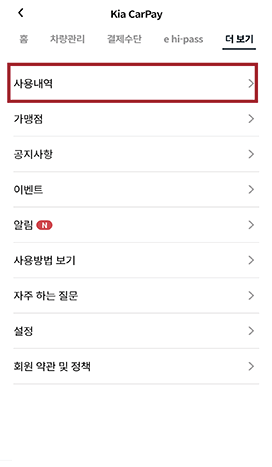
- To search for detailed logs by used place or period, press 조회하기.
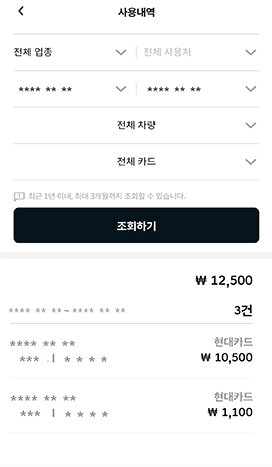
Canceling a payment
You can cancel a payment for refueling/recharging or parking fees you made using In-car Payment, from the place where you used the service.
On the Kia App, press 마이카 ▶ 인카페이먼트 ▶ 더보기 ▶ 사용내역, select the payment item to cancel, and then cancel the payment from the place where you used the service. We apologize for any inconvenience.
Changing or terminating the service contract
If the vehicle owner has been changed due to sale or transfer, terminate the service and then subscribe to the service with the name of the actual owner.
To cancel the service, on the Kia App, press 마이카 ▶ 인카페이먼트 ▶ 더보기 ▶ 설정 ▶ 서비스 해지.
Making inquiries regarding the service
For assistance regarding the In-car Payment service, please visit the Kia Members website or contact the In-car Payment Customer Service Center.
Using the website
Visit the Kia Members Company website, and view the information you need for use of the In-car Payment service, such as the service overview, a list of affiliates and customer support details.
Contacting the Customer Service Center by phone
Contact the In-car Payment Customer Service Center at 080-200-2000.
- Assistance with general inquiries regarding service activation/change/cancellation: 9:00 to 18:00 weekdays (Closed on weekends and bank holidays)
- Contact the card company for card-related issues such as card theft, fraud, and termination.




