Configuring the screen layout or screen theme/layout settings (if equipped)
You can configure the settings for the display and themes.
- Available settings may differ depending on the vehicle model and specifications.
- On the All Menus screen, press Setup ▶ Screen Layout or Screen Theme/Layout.
The screen layout or screen theme/layout settings screen appears.
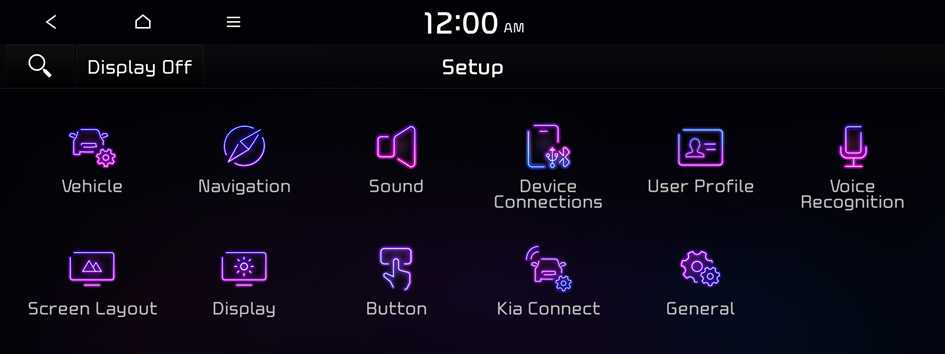
Type1
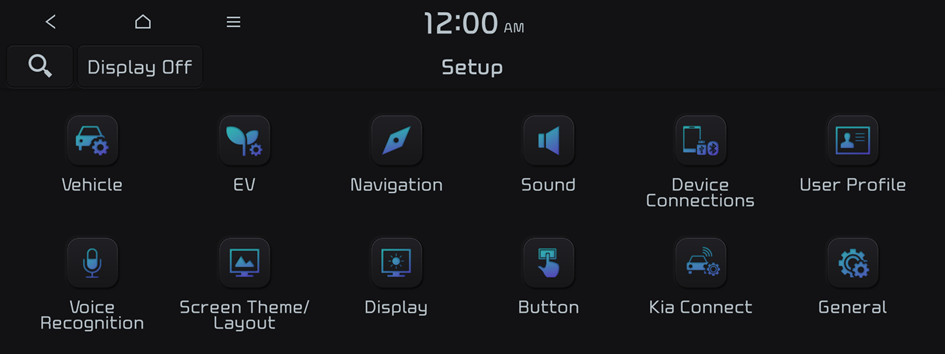
Type2
- The screen may differ depending on the vehicle model and specifications.
- If the vehicle is type 2, it is possible to change the graphic theme to white or black. ▶ See "Graphic Themes (if equipped)."
- Configure the settings required:
- Press
 ▶ Search for Settings or press
▶ Search for Settings or press  and enter a keyword to search for a setting item.
and enter a keyword to search for a setting item. - If you press Display Off at the top of the screen, the screen is switched off. To switch the screen back on, press the screen or briefly press the power button.
Digital Picture Frame (if equipped)
You can set to display an image uploaded from the smartphone App on the screen saver or split screen.
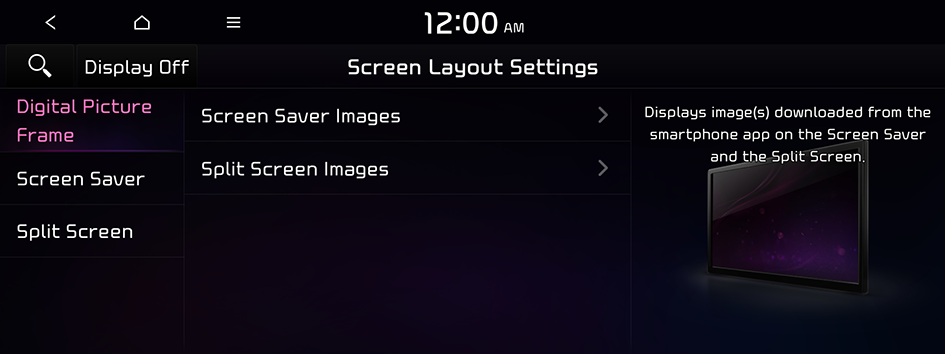
- To use the corresponding feature, subscribe to Kia Connect. ▶ See "Subscribing to the service."
- Some functions may not be available depending on the connected Bluetooth device or phone model.
Screen Saver Images
Select the image to display on the screen saver.
Split Screen Images
Select the image to display on the split screen.
Graphic Themes (if equipped)
You can set the desired display theme.
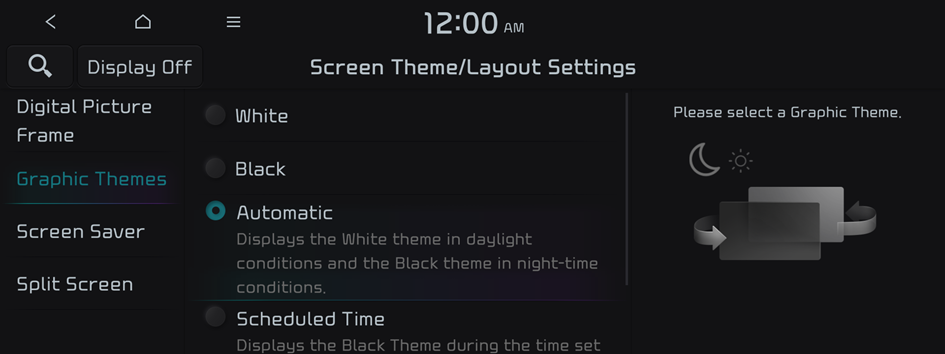
- The screen may differ depending on the vehicle model and specifications.
Screen Saver
You can select the items to display on the screen saver in standby mode.
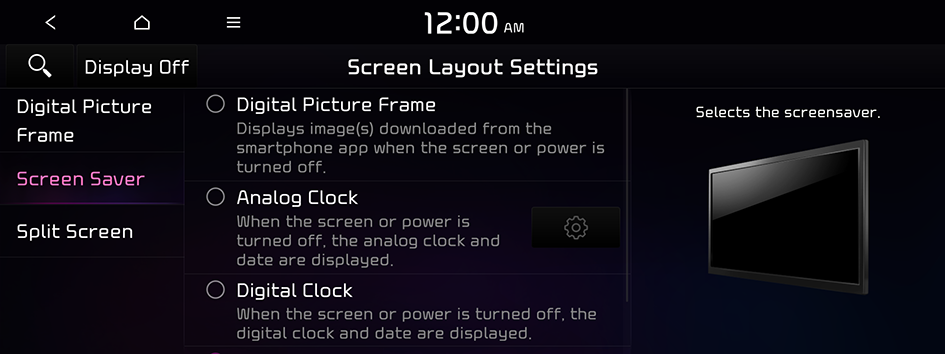
- The screen may differ depending on the vehicle model and specifications.
Digital Picture Frame (if equipped)
Displays a digital frame on the system screen saver.
- To use the corresponding feature, subscribe to Kia Connect. ▶ See "Subscribing to the service."
Analog Clock
Displays the analog clock on the system screen saver.
- Press
 to choose the Analog Clock to show on the screen.
to choose the Analog Clock to show on the screen.
Digital Clock
Displays the digital clock on the system screen saver.
None
Displays nothing on the system screen saver.
Split Screen
You can specify the items to display on the Split Screen.
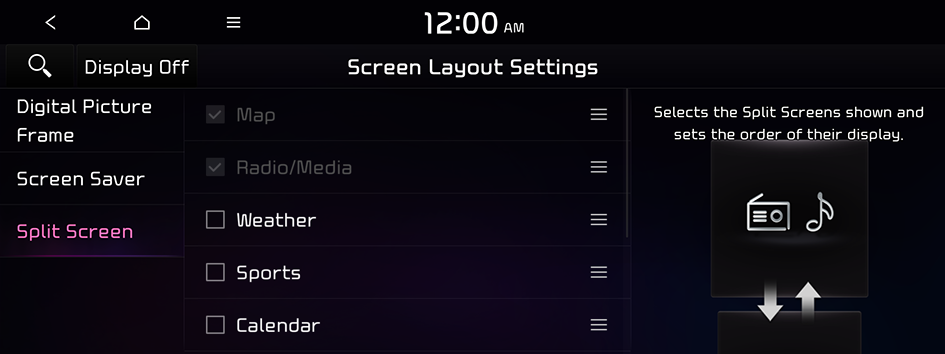
- The screen may differ depending on the vehicle model and specifications.
- This option is only available when the display supports Split Screen.
- On the screen list, press
 on the right and drag the item to reposition.
on the right and drag the item to reposition.




