Using the Hybrid menu (HEV only)
You can see the fuel economy and energy flows of the vehicle.
On the All Menus screen, press Hybrid.
Hybrid screen (HEV only)
The Hybrid screen provides the following features and information:
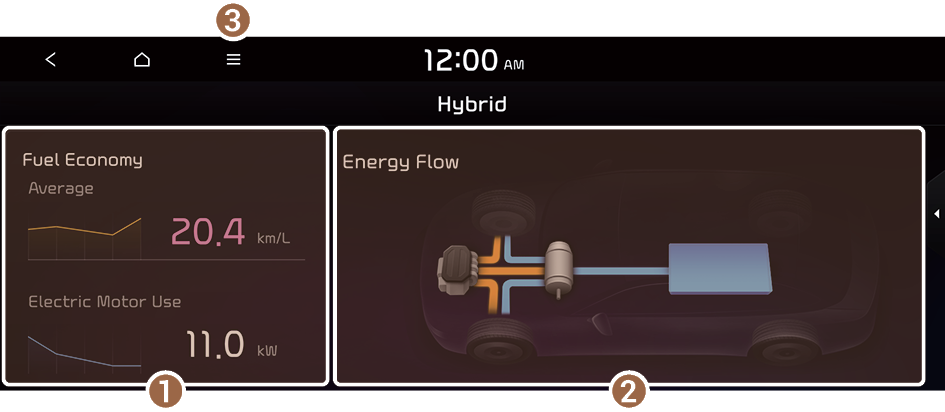
- Can see the average fuel economy and electric motor usage of the vehicle. ▶ See "Viewing the fuel economy information (HEV only)."
- Can see the energy flows for each component while driving. ▶ See "Viewing the energy flow (HEV only)."
- The list of menu items appears.
- • Display Off: Turns off the screen. To switch the screen back on, press the screen or briefly press the power button (if equipped).
- • User's Manual on Web (QR Code): Displays the QR code that provides access to the online user manual for the system.
- • Split Screen: Can turn on or off the split screen mode.
- Depending on vehicle model or specifications, the screen layout and available options may differ.
Viewing the fuel economy information (HEV only)
You can see the fuel economy for driving.
On the Hybrid screen, press Fuel Economy.
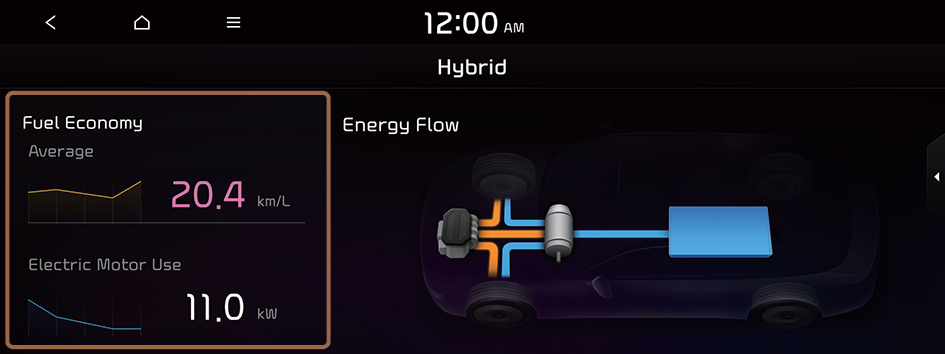
Fuel economy information screen
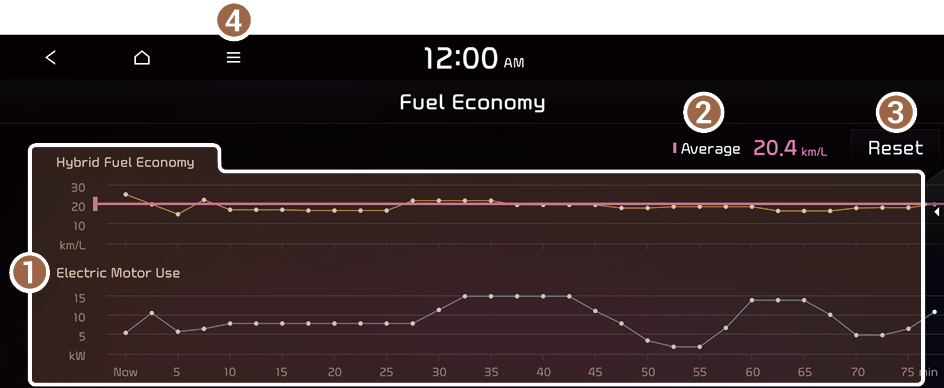
- Can see the graphs for hybrid fuel economy and electric motor usage.
- Can see the average fuel economy of the vehicle.
- Can initialize all fuel economy graphs.
- The list of menu items appears.
- • Display Off: Turns off the screen. To switch the screen back on, press the screen or briefly press the power button (if equipped).
- • User's Manual on Web (QR Code): Displays the QR code that provides access to the online user manual for the system.
- • Split Screen: Can turn on or off the split screen mode.
- The graphs are updated every 2.5 minutes. When you stop the vehicle, the graphs are initialized.
- The average fuel economy is the average fuel economy accumulated after fueling. Accordingly, even when the graph is initialized, the information is maintained.
Viewing the energy flow (HEV only)
You can see the energy flows of the vehicle.
On the Hybrid screen, press Energy Flow.
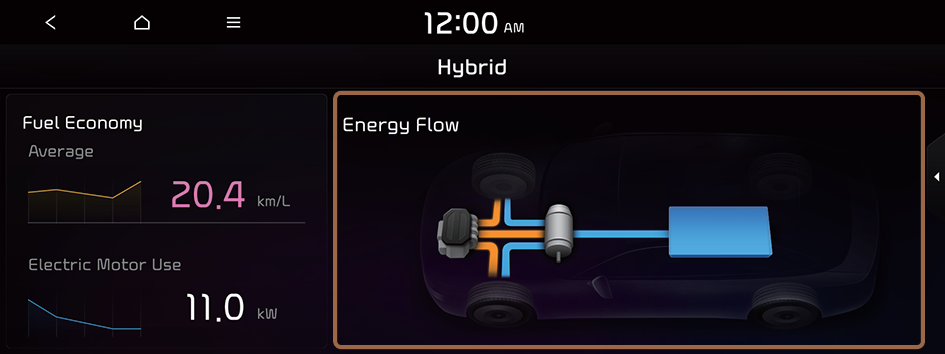
Energy flows screen
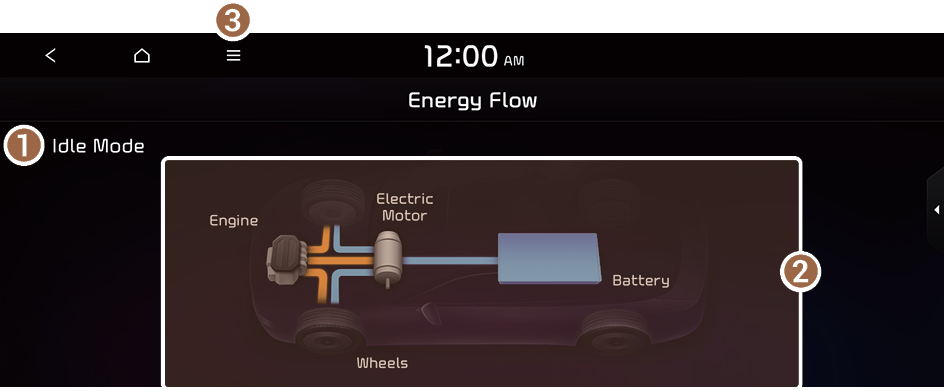
- Can see the driving status of the vehicle.
- Can see the energy flows among the engine, motor, and battery.
- The list of menu items appears.
- • Display Off: Turns off the screen. To switch the screen back on, press the screen or briefly press the power button (if equipped).
- • User's Manual on Web (QR Code): Displays the QR code that provides access to the online user manual for the system.
- • Split Screen: Can turn on or off the split screen mode.
In case of starting the vehicle
Energy flows | Description |
|---|---|
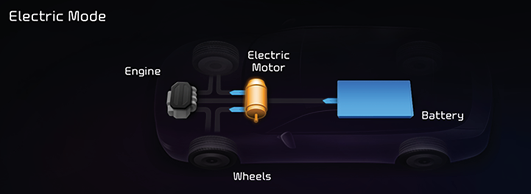 | Starting with the motor power |
In case of driving
Energy flows | Description |
|---|---|
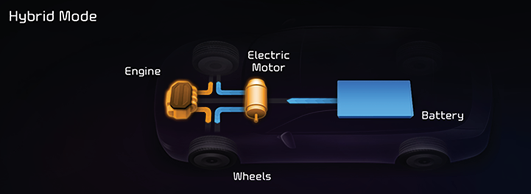 | Driving with the engine and motor |
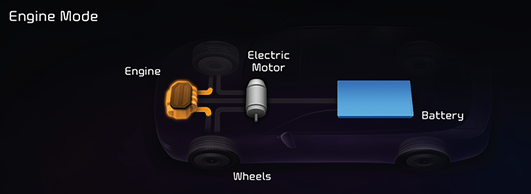 | Driving with the engine power |
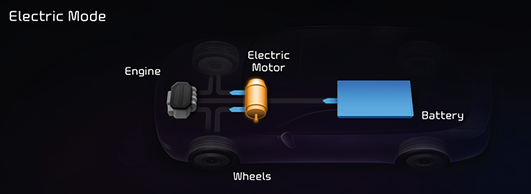 | Driving with the motor power |
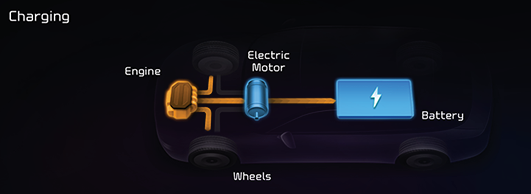 | Driving and charging with the engine power |
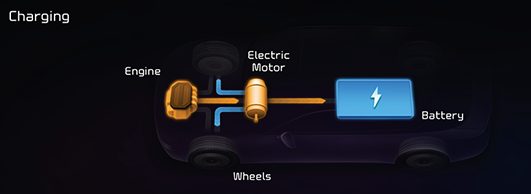 | Driving with the motor power and charging with the engine power |
In case of braking
Energy flows | Description |
|---|---|
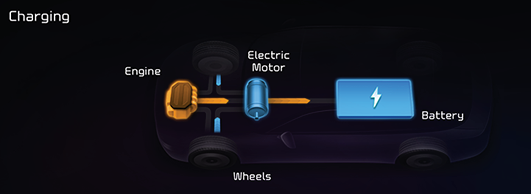 | Charging with both the deceleration energy for braking and the power of engine |
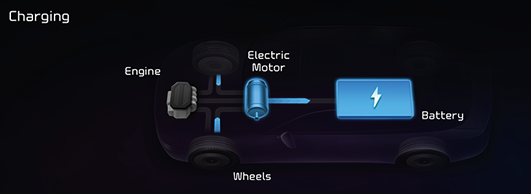 | Charging with the deceleration energy for braking |
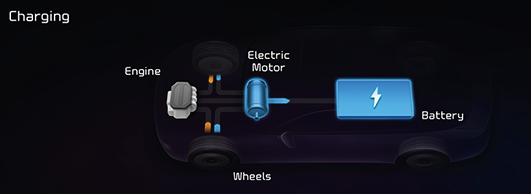 | Braking the vehicle by decreasing the power of engine and charging with its deceleration energy |
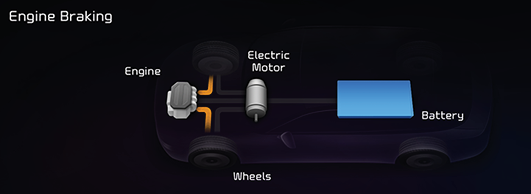 | Braking the vehicle by decreasing the power of engine |
In case of idling
Energy flows | Description |
|---|---|
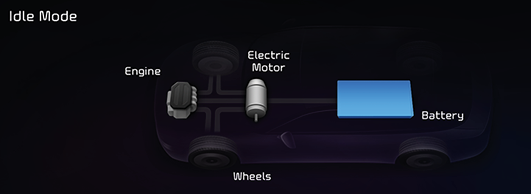 | No power transfer in standby mode |
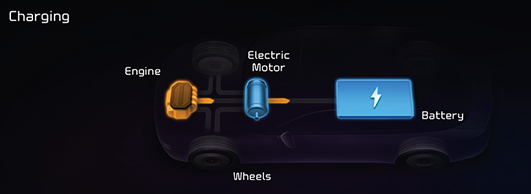 | Charging with the engine power in standby mode |
Viewing the Solar Roof Info (if equipped)
You can see the total solar panel power generated.
- On the Hybrid screen, press Energy Flow.
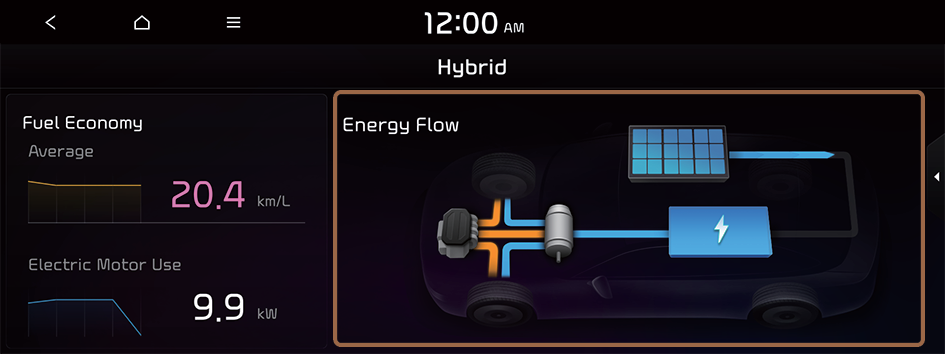
- On the Energy Flow screen, press Solar Roof Info.
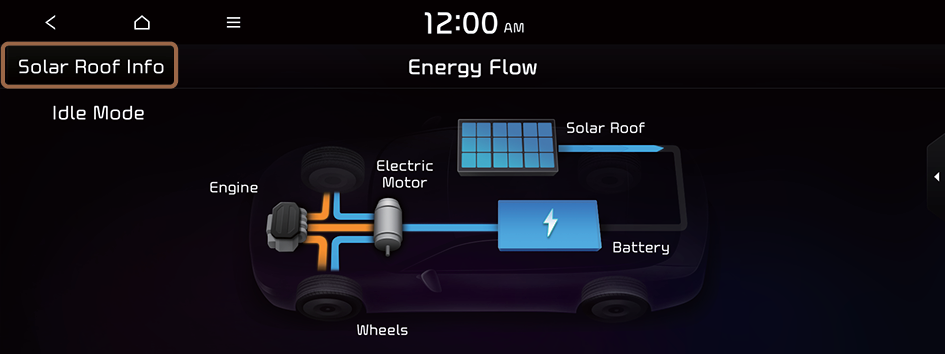
Solar Roof Info screen
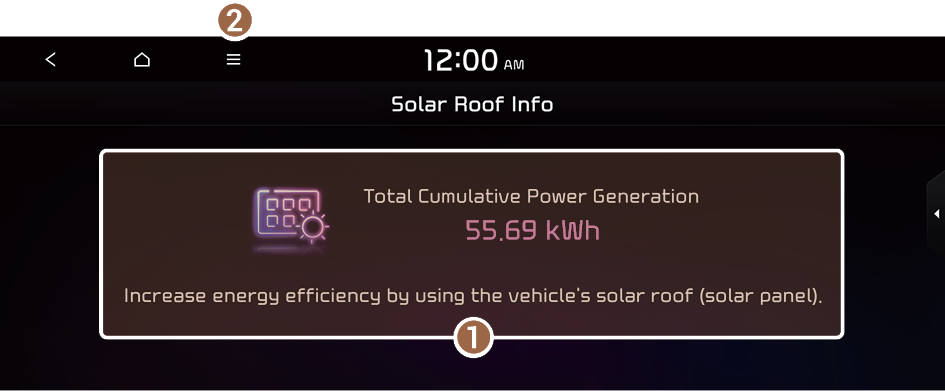
- Can see the total cumulative power generated.
- The list of menu items appears.
- • Display Off: Turns off the screen. To switch the screen back on, press the screen or briefly press the power button (if equipped).
- • User's Manual on Web (QR Code): Displays the QR code that provides access to the online user manual for the system.
- • Split Screen: Can turn on or off the split screen mode.
- The Total Cumulative Power Generation information resets when it reaches the maximum displayable value of 8,000 kWh.




