Configuring the sound settings
You can change the sound settings such as speaker volume and sound effects.
- Some functions may not be available depending on the infotainment system and amplifier specifications on the vehicle.
- On the All menus screen, press Settings ▶ Sound.
The sound settings screen appears.
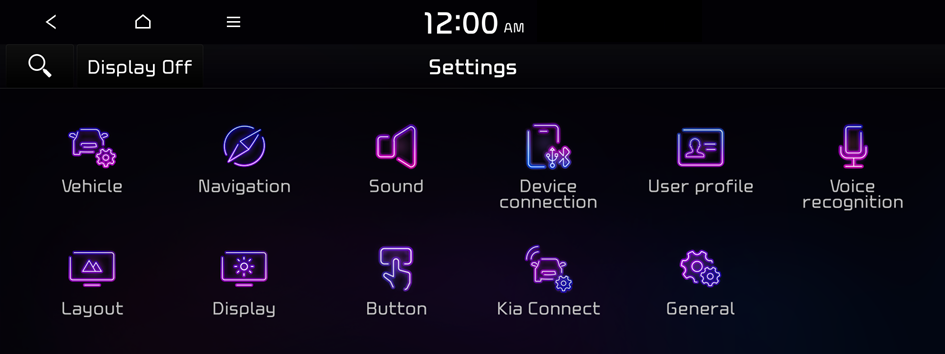
Type1
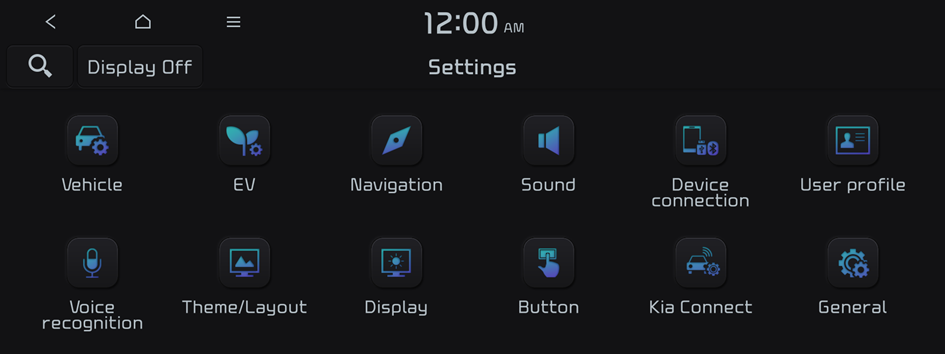
Type2
- The screen may differ depending on the vehicle model and specifications.
- If the vehicle is type 2, it is possible to change the graphic theme to white or black. ▶ See "Graphic themes (if equipped)."
- Configure the settings required:
- Press
 ▶ Search for settings or press
▶ Search for settings or press  and enter a keyword to search for a setting item. You can also search for a setting item by voice.
and enter a keyword to search for a setting item. You can also search for a setting item by voice.
Premium sound (if equipped)
You can change the system sound settings and apply various sound effects.
- Available sound effects may differ depending on the specifications of the amplifier.
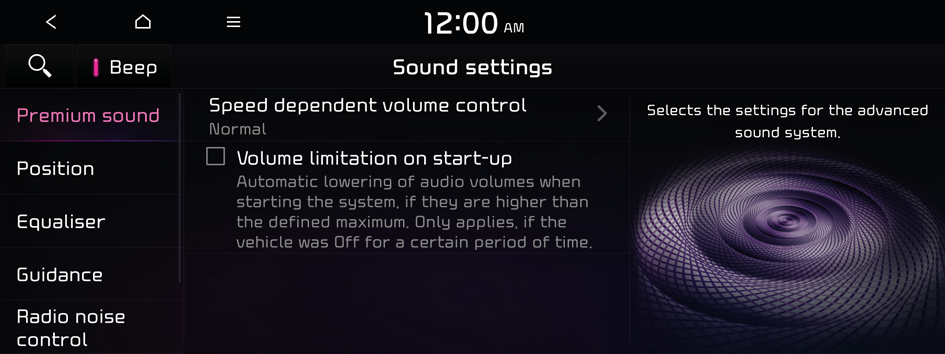
Option A
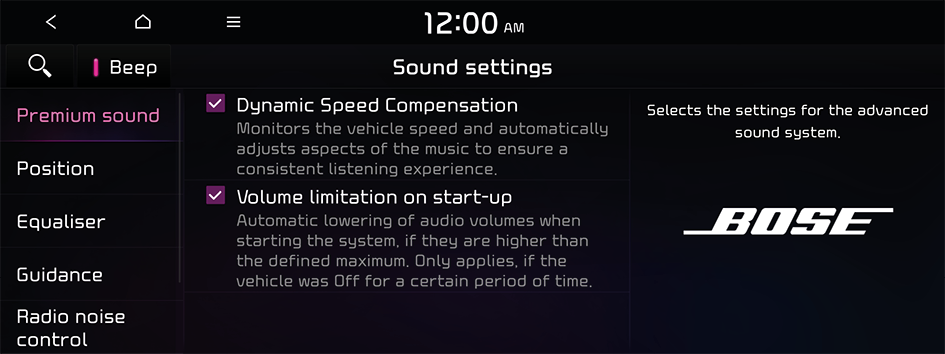
Option B
- The screen may differ depending on the vehicle model and specifications.
Speed dependent volume control (if equipped)
Automatically adjusts Audio volume according to vehicle speed.
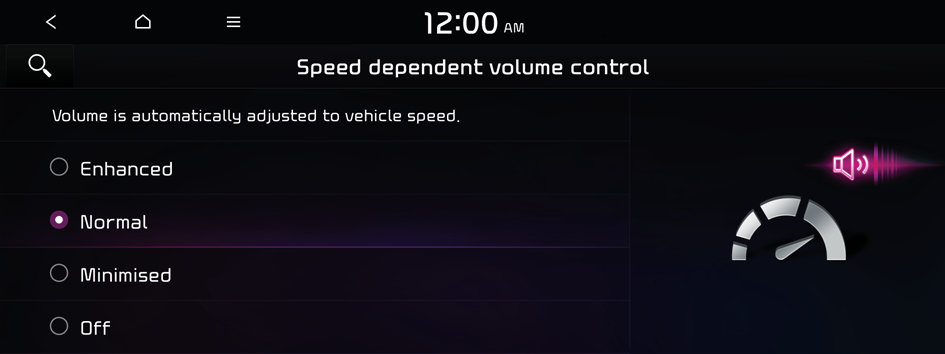
- The screen may differ depending on the vehicle model and specifications.
Dynamic Speed Compensation (if equipped)
You can set to automatically monitor the vehicle speed and adjust the aspects of the music to ensure a good listening experience.
Volume limitation on start-up
You can set to automatically decrease the audio volume to an adequate level when turning on the vehicle.
Centerpoint Surround Technology (if equipped)
Provides rich surround sound after converting the sound sources such as digital files and satellite radio to stereophonic sound.
Adjusting the sound effect (if equipped)
Press the sound effect button on the radio/media screen to adjust.
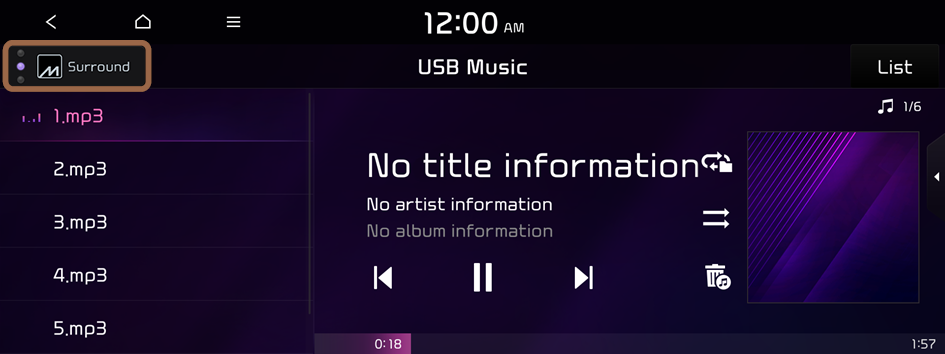
- The screen may differ depending on the vehicle model and specifications.
- Phone projection is linked with the BT sound effect settings.
- Sound effect can be set separately for each radio/media mode.
- This function is not provided in the sound settings.
Meridian Horizon (if equipped)
It is a technology that converts a stereo source and provides a sense of presence and immersive so that make you feel a part of the performance. It provides three sound effects modes by reconstructing characteristics through each extracted source.
- • Authentic: A sound stage unfolds in front of the vehicle with a clear vocal image.
- • Surround: Delivers immersive sound that fills the entire vehicle space.
- • Custom: Customise the position of the vocal image and the level of immersion.

Stage

Surround

Custom
Position
You can select a position where sound is more audible in the vehicle. By pressing the desired point on the seat image or pressing the arrow buttons, you can finely adjust the position. To concentrate the sound to the centre of the vehicle, press  .
.
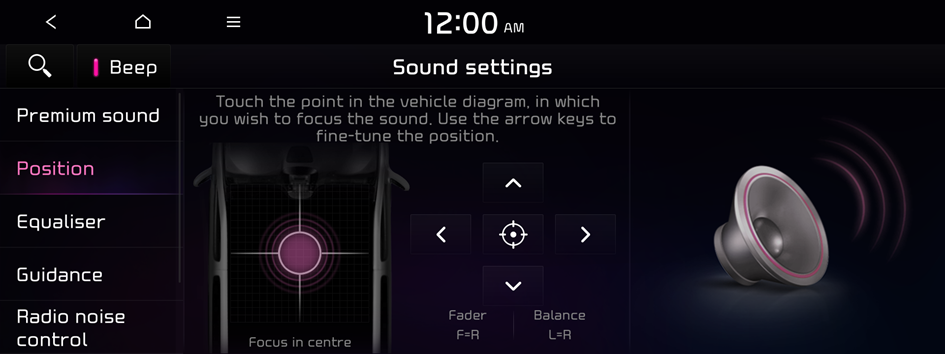
Equaliser (if equipped)
You can adjust the sound by adjusting the strengths (output levels) for each audio band: Bass, Midrange and Treble.
- To reset all audio settings to the default values, press Centre.
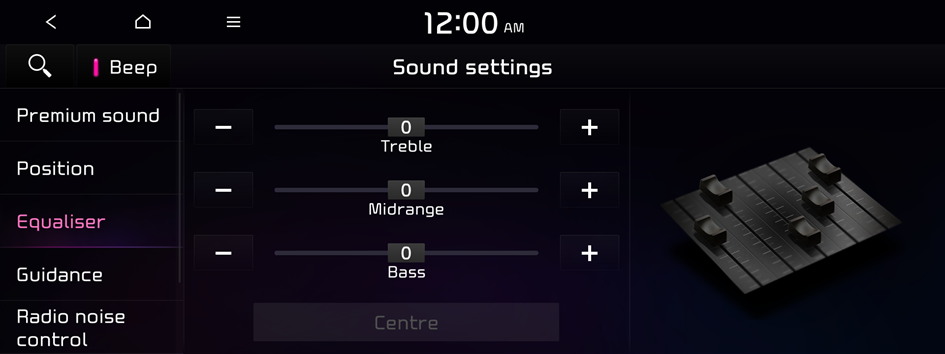
- The screen may differ depending on the vehicle model and specifications.
Guidance
Specify the system's guidance voice type, set a certain sound to override other sounds, and configure other guidance sound settings.
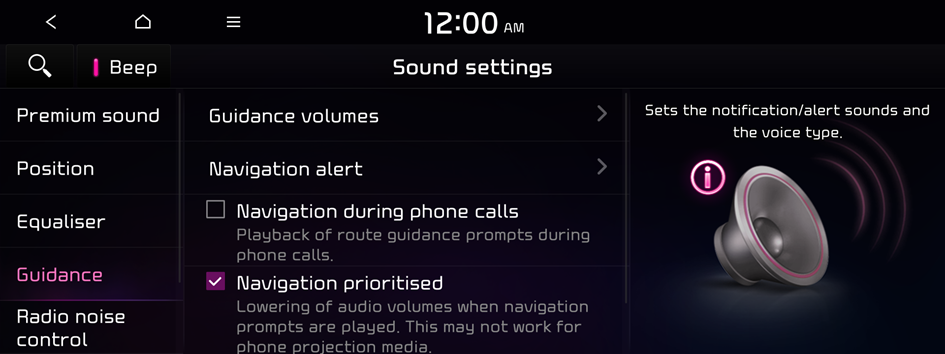
- The screen may differ depending on the vehicle model and specifications.
Guidance volumes
You can adjust the volume levels for individual system features or initialise all volume settings.
- To initialise all system sound settings, press Default.
Navigation voice guidance (if equipped)
You can configure the navigation voice guidance feature.
- • Mute voice guidance nearby destination: If the set destination is a registered location, voice guidance is turned off when the vehicle gets closer to the destination.
Navigation alerts (if equipped)
You can set to activate drive assist features when needed for safety.
- • Camera alert: You can enable or disable the traffic enforcement camera alerts.
- • Camera alert settings: You can set when to receive alerts against and voice descriptions about traffic enforcement cameras.
- • Safety alerts: You can set the type of zone to get safety alerts for and specify the time (Daytime/Night) when to get safety alerts.
Navigation during phone calls
Even during a call, the navigation sound is heard.
Navigation prioritised
You can set to enable the navigation sound to be heard first when using both the navigation system and Radio/Media system.
Mute navigation guidance
Press the Mute button on the steering wheel when the navigation guidance is being output to set to mute the guidance volume for 10 seconds.
Radio noise control
You can customise sound quality when listening to FM radio by adjusting background noise of the original sound.
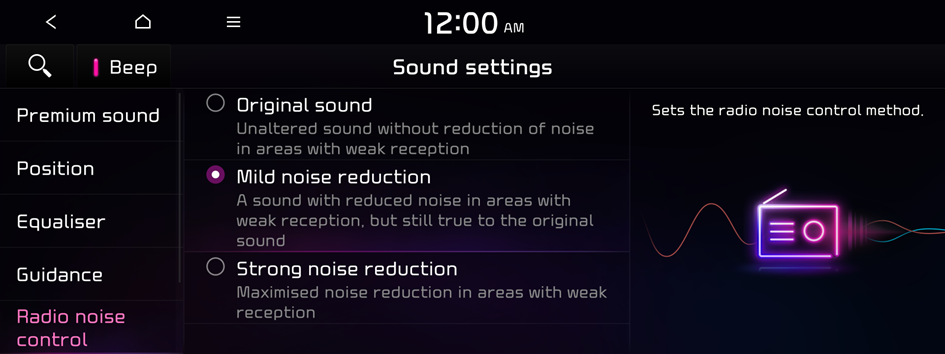
Driver assistance
You can set to give priority to the proximity warning feature and lower all other sounds when parking your vehicle.
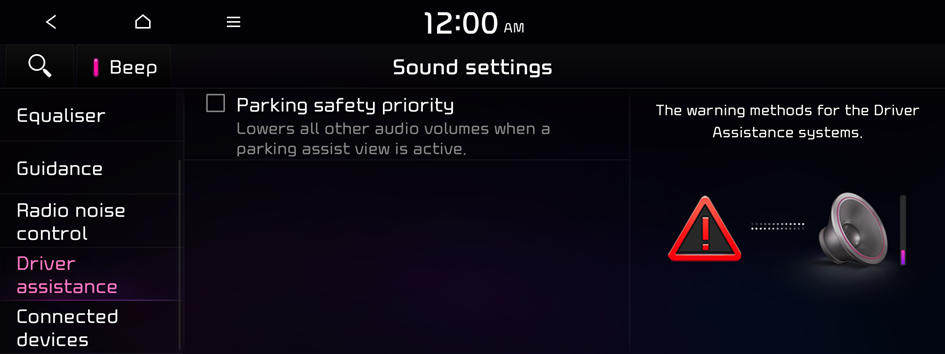
- The screen may differ depending on the vehicle model and specifications.
Parking safety priority
When warning sound is generated while parking, the audio volume decreases to make the sound audible.
Connected devices
You can adjust the volume of the phone projection and initialise all volume settings.
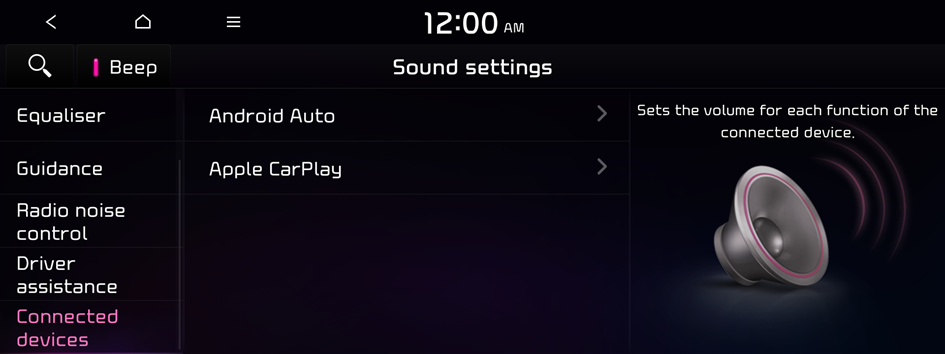
- The screen may differ depending on the vehicle model and specifications.
Android Auto
Vary the volume of your Android smartphone, connected to the system, depending on the function.
- To initialise all system sound settings of the phone projection, press Default.
- The sound effect settings button may appear on the screen depending on the amp specifications. ▶ See "Adjusting the sound effect (if equipped)."
Apple CarPlay
Vary the volume of your iPhone, connected to the system, depending on the function.
- To initialise all system sound settings of the phone projection, press Default.
- The sound effect settings button may appear on the screen depending on the amp specifications. ▶ See "Adjusting the sound effect (if equipped)."
Turning on/off the screen touch sound
To turn on or off the touch sound on the screen, press Beep at the top of the screen.




