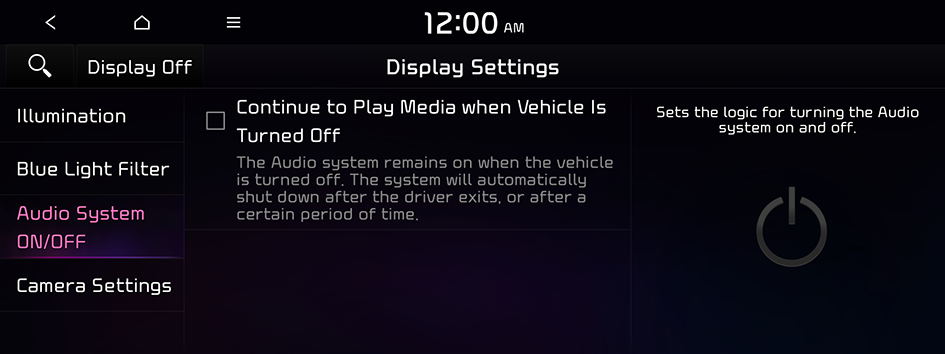Configuring the display settings
You can change the system display settings such as display brightness.
- On the All Menus screen, press Setup ▶ Display.
The display settings screen appears.
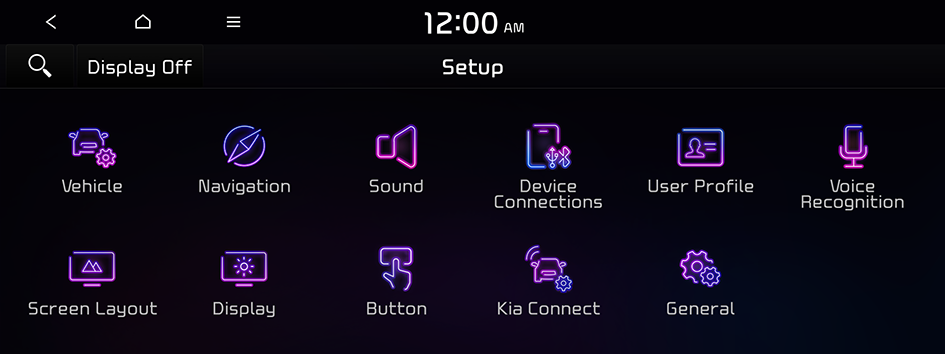
Type1
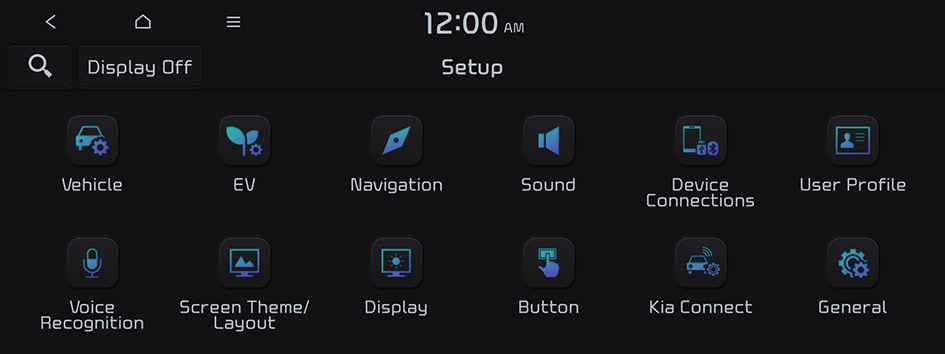
Type2
- The screen may differ depending on the vehicle model and specifications.
- If the vehicle is type 2, it is possible to change the graphic theme to white or black. ▶ See "Graphic Themes (if equipped)."
- Configure the settings required:
- Press
 ▶ Search for Settings or press
▶ Search for Settings or press  and enter a keyword to search for a setting item. You can also search for a setting item by voice.
and enter a keyword to search for a setting item. You can also search for a setting item by voice. - If you press Display Off at the top of the screen, the screen is switched off. To switch the screen back on, press the screen or briefly press the power button.
Illumination
You can set the system brightness to be adjusted according to the ambient lighting conditions or set the screen to stay bright or dimmed. You can also set to automatically adjust the display brightness depending on the cluster illumination.
- To reset all screen brightness settings to the default values, press Reset.
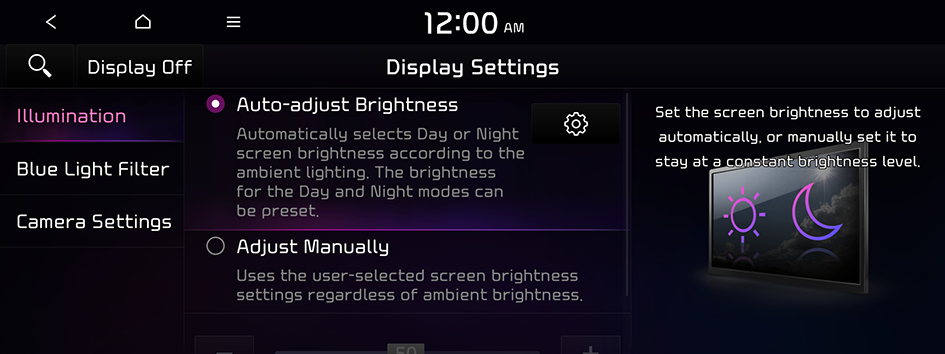
- The screen may differ depending on the vehicle model and specifications.
Auto-adjust Brightness (if equipped)
You can set the system brightness to be adjusted according to the ambient lighting conditions. Press  to set the brightness for the day or night mode.
to set the brightness for the day or night mode.
Adjust Manually (if equipped)
You can set the screen to stay bright or dimmed.
Mode (if equipped)
- • Automatic: The display brightness is automatically adjusted based on the surrounding environment.
- • Daylight: The display brightness is adjusted to ensure that items are easier to see when the surrounding area is bright.
- • Night: The brightness is adjusted to prevent glare when the surrounding area is dark.
Illumination (if equipped)
- • Link to Cluster Illumination Control: The display brightness is automatically adjusted based on the cluster illumination.
- • Daylight: You can set the display brightness when Daylight is selected under Mode. Uncheck Link to Cluster Illumination Control and then set to the desired brightness.
- • Night: You can set the display brightness when Night is selected under Mode. Uncheck Link to Cluster Illumination Control and then set to the desired brightness.
- To reset all screen brightness settings to the default values, press Reset.
Blue Light Filter
Enable blue light filtering to adjust the screen light to reduce the level of eye strain.
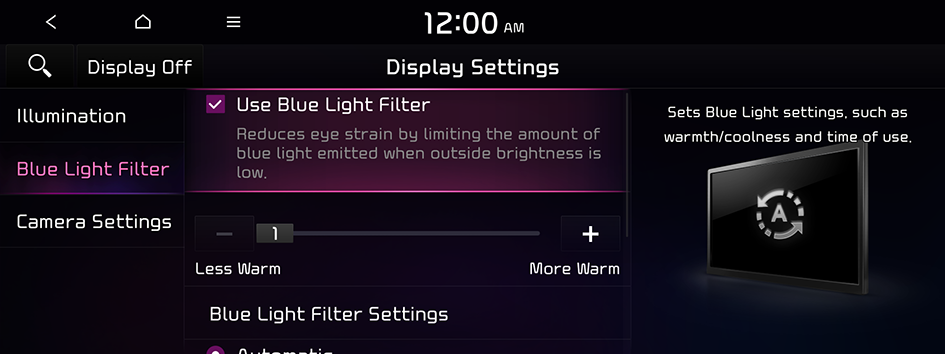
- The screen may differ depending on the vehicle model and specifications.
Use Blue Light Filter
Enable or disable blue light filtering.
Blue Light Filter Settings
Set to activate blue light filtering automatically based on the ambient light or pick the time range manually.
- • Automatic: Enable blue light filtering based on the ambient light.
- • Scheduled Time: Enable blue light filtering during the set time range.
Camera Settings (if equipped)
You can configure the screen settings for the driving assist view and set the information to display in the view.
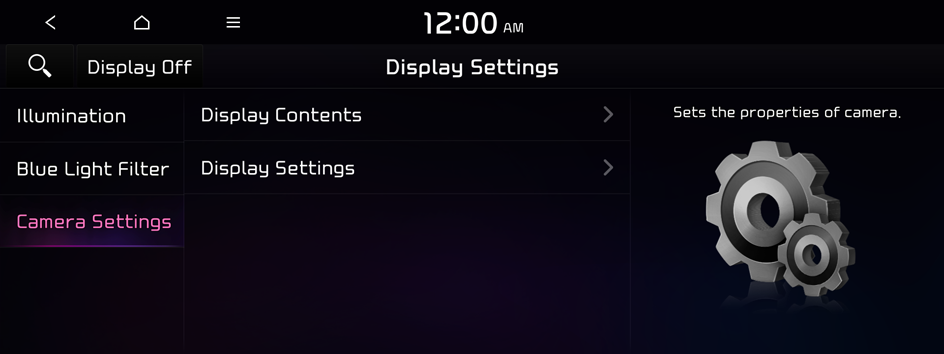
Display Contents (if equipped)
You can set the information to display on the view screen.
- • Extended Rear View Monitor: You can set to display the rear camera display even when you change the sh-ift position other than "R" (Reverse) after reversing.
- • Rear View Parking Guide Lines: Displays the parking assist guide lines on the rear view screen.
Display Settings (if equipped)
You can adjust the brightness and contrast of the view screen.
Screen Saver (if equipped)
You can select the items to display on the screen saver in standby mode.
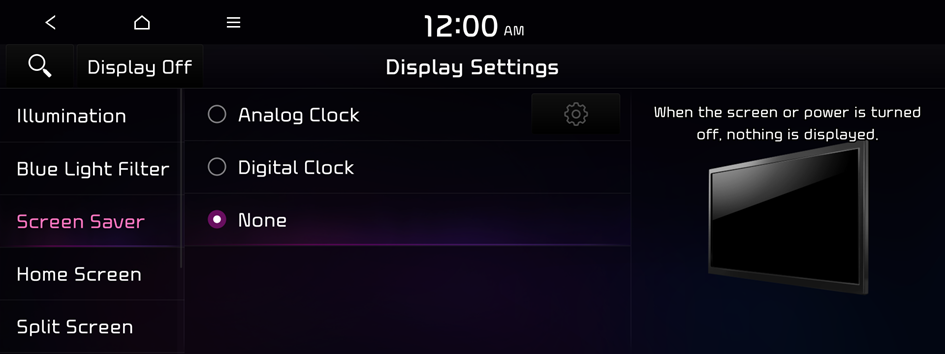
Analog Clock
Displays the analog clock on the system screen saver.
- Press
 to choose the Analog Clock to show on the screen.
to choose the Analog Clock to show on the screen.
Digital Clock
Displays the digital clock on the system screen saver.
None
Displays nothing on the system screen saver.
Home Screen (if equipped)
You can rearrange the icons displayed on the All screen.
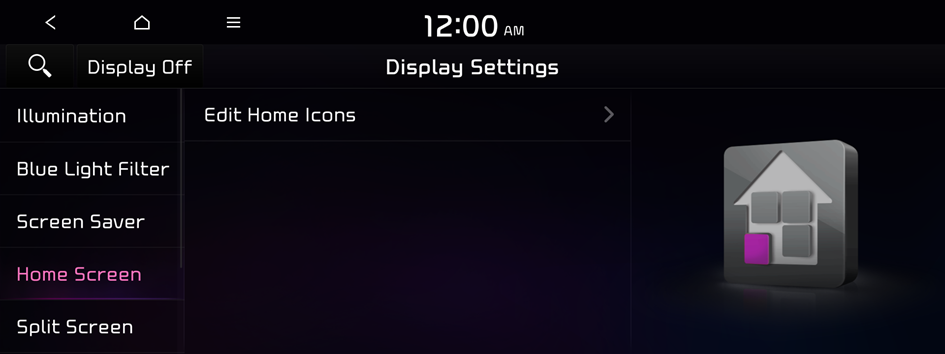
Edit Home Icons
You can edit the arrangement of home icons.
- For more information: ▶ see "Editing the icons on the Home screen."
Split Screen (if equipped)
You can specify the items to display on the Split Screen.
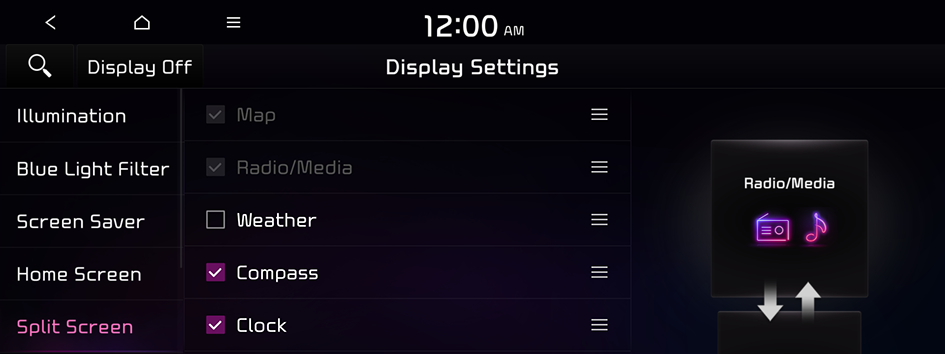
- The screen may differ depending on the vehicle model and specifications.
- This option is only available when the display supports Split Screen.
- On the screen list, press
 on the right and drag the item to reposition.
on the right and drag the item to reposition.
Media Change Notifications (if equipped)
You can set to briefly display media information at the top of screen while playing the next item when you move from the media player screen to another.
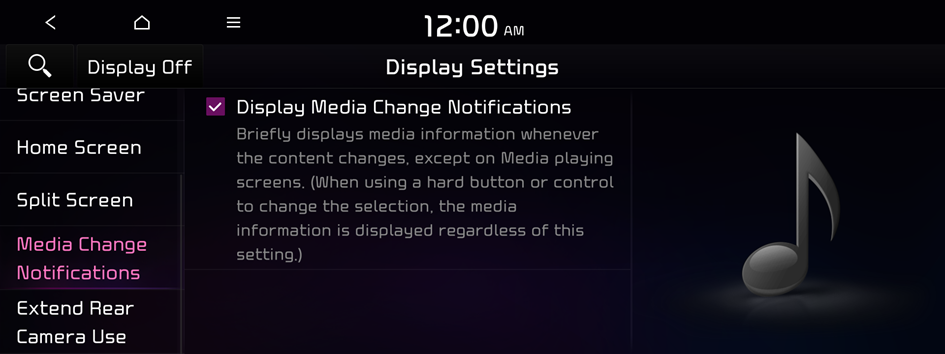
Extend Rear Camera Use (if equipped)
You can set to display the rear camera display even when you change the shift position other than "R" (Reverse) after reversing.
- When you shift to "P" (Park) or drive at a predetermined speed or faster, the rear view display disappears to display the previous screen.

Audio System ON/OFF (if equipped)
You can set so that power for the system is maintained when the vehicle is turned off.