Using the Home screen
The Home screen is the basic screen provided by the system and displays the current time and other basic information.
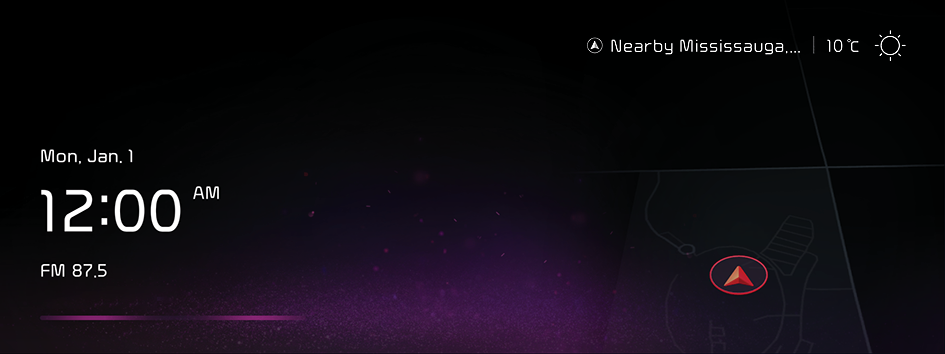
Type1

Type2
- The screen may differ depending on the vehicle model and specifications.
- To display the map screen, press the map area (if equipped).
- If the vehicle image is shown on the Home screen and you press the image, the Electric Vehicle screen appears (if equipped). ▶ See "Electric Vehicle screen (EV only)."
- If the vehicle is type 2, it is possible to change the graphic theme to white or black. ▶ See "Graphic Themes (if equipped)."
Editing the icons on the Home screen
You can see the icon list on the All screen and change the locations for icons.
- At the upper left of the All Menus screen, press
 ▶ Edit Home Icons.
▶ Edit Home Icons. - To change the location of an icon, press and hold, and drag the icon to the desired position.
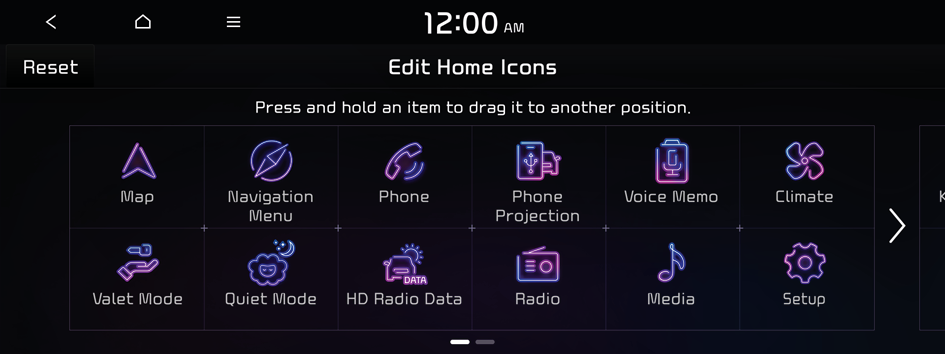
Type1
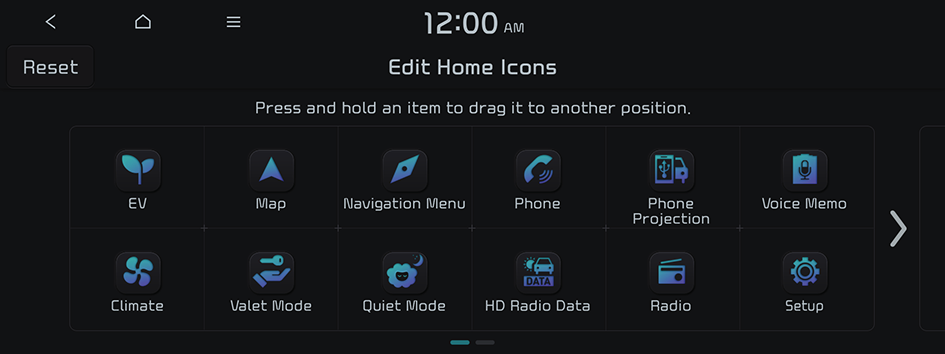
Type2
- The screen may differ depending on the vehicle model and specifications.
- To initialize the positions of icons, press Reset.
- If the vehicle is type 2, it is possible to change the graphic theme to white or black. ▶ See "Graphic Themes (if equipped)."




