Configuring the vehicle settings (if equipped)
You can configure the functions for driving and related environments.

Warning
Make sure you stop the vehicle before changing settings to ensure safety.
- Vehicle settings can be changed only when the vehicle is on.
- Available settings may differ depending on the vehicle model and specifications.
- Depending on the climate control system, some functions may not be supported.
- On the All Menus screen, press Setup ▶ Vehicle.
The vehicle settings screen appears.
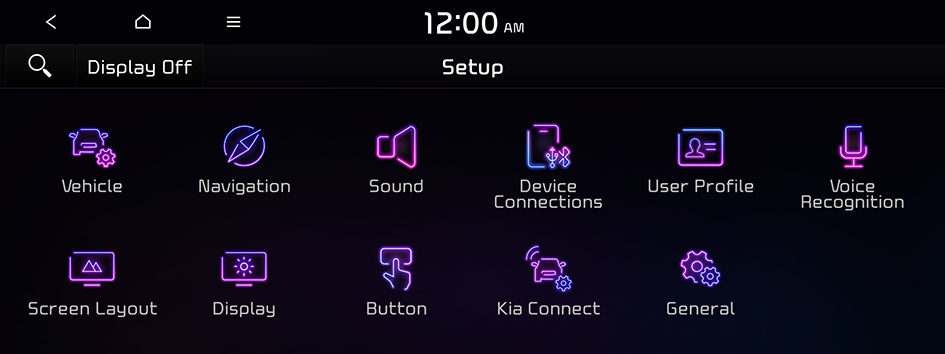
Type1
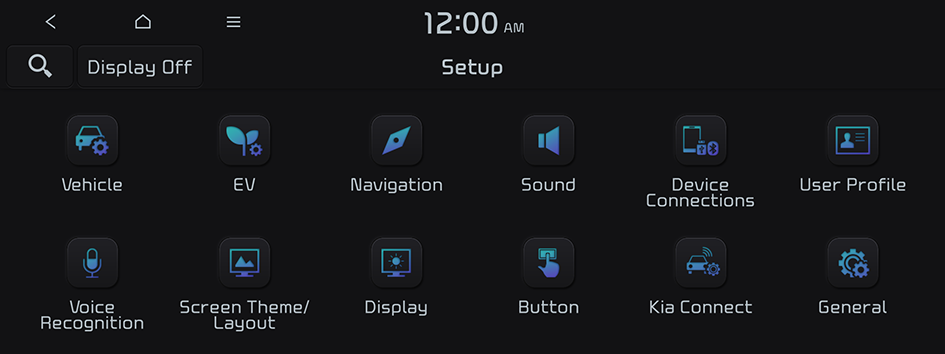
Type2
- The screen may differ depending on the vehicle model and specifications.
- If the vehicle is type 2, it is possible to change the graphic theme to white or black. ▶ See "Graphic Themes (if equipped)."
- Configure the settings required:
- Press
 ▶ Search for Settings or press
▶ Search for Settings or press  and enter a keyword to search for a setting item. You can also search for a setting item by voice.
and enter a keyword to search for a setting item. You can also search for a setting item by voice.
Driver Assistance (if equipped)
You can set to use various systems that assist the driver for safety.
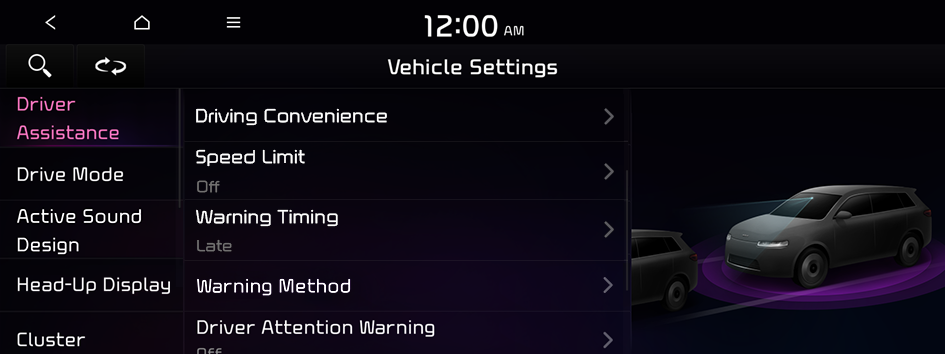
- The screen may differ depending on the vehicle model and specifications. Refer to the car owner's manual for details of the function.
- If the
 icon is available on the screen, press
icon is available on the screen, press  to switch the view mode for driver assistance functions to image or list view. The functions are shown in image view by default.
to switch the view mode for driver assistance functions to image or list view. The functions are shown in image view by default.

Warning
- • Be sure to always check the road conditions while driving. The Driver Assistance system helps you drive safely and conveniently. Relying solely on the function may cause violation of traffic rules and regulations, resulting in an accident.
- • Be sure to control the vehicle by your judgment and keep traffic regulations for safety. When the function is active, drive the vehicle with keeping eyes forward and checking the surroundings.
- • Not all warnings or functions are necessary when they are active, and they do not replace the driver discretion under any circumstances. Stay focused on the road while driving.

Caution
Be sure to always check the vehicle surroundings while driving. The equipped cameras and sensors may not operate properly under all driving conditions.
SCC Reaction (if equipped)
Adjusts the responsiveness of Smart Cruise Control to the acceleration of a leading vehicle.
Driving Convenience (if equipped)
Sets the properties of Driving Convenience system.
- The Driving Convenience system operates based on the information from the navigation system so you must use the system only when the navigation system operates properly.
- • Smart Cruise Control: Configure the smart cruise control linkage or style settings.
- • Highway Driving Assist: Assists driving in a highway according to the set speed and distance to the leading vehicle while keeping the vehicle centered in the lane.
- The highway driving assist system operates only on a highway. When the vehicle exits from the highway, the system is turned off automatically.
- • Highway Lane Change Assist: Automatically adjusts the vehicle speed on a highway based on navigation data.
- • Highway Auto Speed Change: Automatically adjusts the vehicle speed on a highway based on navigation data.
Speed Limit (if equipped)
Sets the properties of the Speed Limit system.
- • Speed Limit Assist: Adjusts the vehicle set speed based on the current speed limit of the road.
- • Speed Limit Warning: Provides a warning when the speed limit is exceeded.
- • Off: Disables the Speed Limit functions.
- • Speed Limit Offset: Adjusts the offset amount of the speed limit.
Warning Timing (if equipped)
Sets the timing of the warning.
Warning Method (if equipped)
Sets the volume and priority of the warning sound for driver assistance. You can configure the haptic warning settings if steering wheel vibration warning is supported.
- • Warning Volume: Sets the volume of the warning sound.
- • Haptic Warning: Sets the intensity of the steering wheel vibration warning.
- • Lane Safety Audible Warning Off: Turns off the Lane Safety Audible Warning, even when both warning volume and haptic warning are on.
- • Driving Safety Priority: When warning sound is generated while driving, the audio volume decreases to make the sound audible.
- • Parking Safety Priority: When warning sound is generated while parking, the audio volume decreases to make the sound audible.
Driver Attention Warning (if equipped)
Sets the properties of the Driver Attention Warning system.
- • Leading Vehicle Departure Alert: Alerts the driver during a stop, when the leading vehicle departs.

Warning
Be sure to always check the road conditions ahead or surroundings before departure. An accident caused by distracted driving can be prevented.
- • Inattentive Driving Warning: Provides a warning when signs of driver inattentiveness are detected, and recommends a rest if needed.
- • Safety Notice Call: When abnormal driving is detected, a Connected Services Center representative will call to check on your safety.
Forward Safety (if equipped)
Sets the properties of the Forward Safety system.
- • Forward Cross-Traffic Safety: Provides a warning and emergency braking when a risk of forward cross-traffic collision is detected.
- • Active Assist: Provides a warning and vehicle control when a risk of forward collision is detected.

Warning
This function is only a supplemental function and it is not intended to, nor does it replace the need for extreme care and attention of the driver. The sensing range and objects detectable by the sensors are limited. Pay attention to the road conditions at all times.
- • Warning Only: Provides a warning when a risk of forward collision is detected.
- • Off: Disables the Forward Safety functions.
Lane Safety (if equipped)
Sets the properties of the Lane Safety system.
- • Assist: Automatically assists with steering to help prevent the vehicle from leaving the lane.

Warning
Lane Keeping Assist is a supplementary function for safe driving and does not replace driving. It is the responsibility of the driver to always be aware of the surroundings and steer the vehicle.
- When the lanes are not recognized well by front view camera, always check the surroundings because Lane Keeping Assist may not work properly.
- • Warning Only: Provides a warning when the vehicle leaves the lane without operating the turn signal switch.
- • Off: Disables the Lane Safety functions.
Blind-Spot Safety (if equipped)
Sets the properties of the Blind-Spot Safety system.
- • Blind-Spot View Monitor: Displays the blind-spot view in the cluster when operating the turn signal switch.
- • Safe Exit Assist: Provides a warning and door control when an approaching vehicle is detected in the vehicle's blind spot.
- • Safe Exit Warning: Provides a warning when an approaching vehicle is detected in the vehicle's blind spot.

Warning
- • Safe Exit Assist may not operate properly when a vehicle is coming rapidly two lanes over from your vehicle or a vehicle is approaching at a fast speed from the rear in the lane next to your vehicle.
- • Safe Exit Assist may not operate properly if there is any vehicle or obstacle at the rear area of your vehicle.
- • Safe Exit Assist may be activated later than normal or may not operate properly if a vehicle is approaching fast from the rear of your vehicle.
- • Safe Exit Assist may not operate when the Blind-Spot Safety system malfunctions as follows:
- The warning message of the Blind-Spot Safety system appears on the instrument cluster.
- The sensors of the Blind-Spot Safety system are contaminated or covered.
- The Blind-Spot Safety system does not generate warning or generates a wrong alert.
- • Active Assist: Provides a warning and vehicle control when a risk of blind-spot collision is detected.

Warning
Always be aware of road conditions while driving and be alert for unexpected situations even though Blind-Spot Collision Warning and Blind-Spot Collision-Avoidance Assist are operating.
- • Warning Only: Provides a warning when a risk of blind-spot collision is detected.
- • Off: Disables Blind-Spot Safety function.
Driving Safety (if equipped)
Configure driving-related safety features.
- • Forward Safety: Provides a warning and vehicle control when a risk of forward collision is detected.
- • Forward Safety Warning Timing: Select when the forward safety system will activate a warning.
- • Forward Cross-Traffic Safety: Provides a warning and emergency braking when a risk of forward cross-traffic collision is detected.
- • Forward/Side Safety: Provides a warning and emergency steering when a risk of forward or side collision is detected.
- • Lane Safety: Automatically assists with steering to help prevent the vehicle from leaving the lane.
- • Blind-Spot View Monitor: Displays the blind-spot view on the cluster when the turn signal switch is turned on.
- • Blind-Spot Safety: Provides a warning when a risk of blind-spot collision is detected and provides an emergency braking while exiting.
- • Exit Safety: Provides a warning and door control when an approaching vehicle is detected in the vehicle's blind spot.
Parking Safety (if equipped)
Sets the properties of the Parking Safety systems.
- • Camera Settings: Sets the properties of the cameras.
- Display Contents: Specify information that will be displayed on the view screen. Setting items may differ depending on the vehicle model and camera type.
- Display Settings: Adjust the brightness and contrast of the view screen. To initialize all Surround View or Rear View screen settings of the phone projection, press Reset.
- • Surround View Monitor Auto On: Automatically activates Surround View Monitor when Parking Distance Warning is active.
- • Parking Distance Warning Auto On: Automatically activates Parking Distance Warning when traveling at low speeds.
- • Rear Safety: Provides a warning and emergency braking when a risk of rear collision is detected while reversing.
- • Rear Active Assist: Provides a warning and emergency braking when a risk of rear collision is detected while reversing.
- • Rear Warning Only: Provides a warning when a risk of rear collision is detected while backing up.
- • Off: Disables Parking Safety functions.
- • Rear Cross-Traffic Safety: Provides a warning when a risk of rear cross-traffic collision is detected while reversing. It provides vehicle control to avoid collision, depending on the vehicle model and specifications.

Warning
- • Even though the vehicle is equipped the Parking Safety system, be sure to check any obstacles in the surroundings while driving. Relying on the Parking Safety system may cause an accident. Accordingly, be sure to control the vehicle by your judgment.
- • When the sensors cannot detect any obstacles due to the detection limit, it may cause an accident. Be sure to always check the surroundings while parking.
Drive Mode (if equipped)
You can change the vehicle settings for driving conditions.
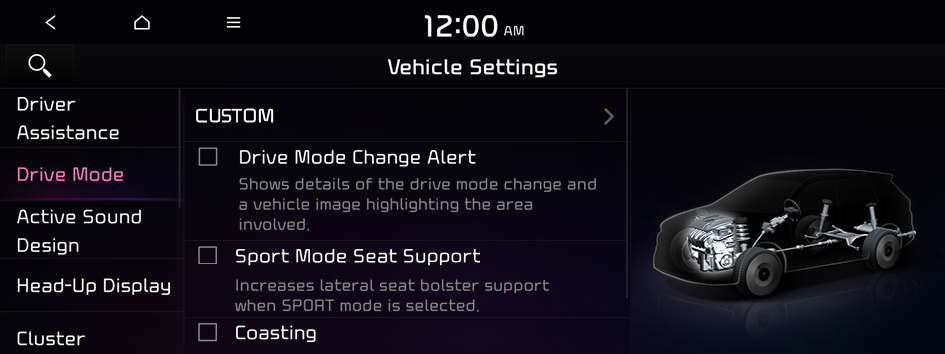
Type1
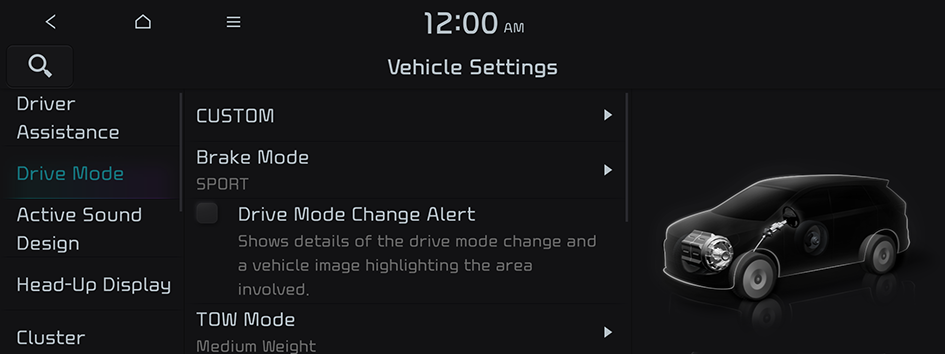
Type2
- The screen may differ depending on the vehicle model and specifications.
- If the vehicle is type 2, it is possible to change the graphic theme to white or black. ▶ See "Graphic Themes (if equipped)."
CUSTOM (if equipped)
You can set to select the drive mode optimized for the driving habits or road conditions.
- • Powertrain: Select a drive mode that performs optimum engine and transmission control depending on the driving situation.
- NORMAL: Optimized for balanced comfort.
- SPORT: Optimized for agile driving.
- • Steering: Select a drive mode that performs optimum steering wheel control depending on the driving situation.
- NORMAL: Optimized for smooth steering.
- SPORT: Optimized for agile steering.
ECO (EV only)
This is a drive mode for increasing the vehicle's fuel efficiency. You can change the climate control mode, the active coast energy regeneration level, and speed limit settings.
NORMAL (EV only)
This is a drive mode focused on the driver and passenger's comfort. You can change the climate control mode and the active coast energy regeneration level.
SPORT (EV only)
This drive mode enables a more dynamic driving performance. You can change the climate control mode and the active coast energy regeneration level.
Drive Mode Change Alert (if equipped)
Configure the setting so that drive mode change notification is displayed along with the vehicle image when the drive mode is changed.
TOW Mode (if equipped)
Set the trailer weight to refer to when entering tow mode.
Set the Trailer Weight (if equipped)
Configure settings so that driving performance is maintained and the drivable range is estimated when a trailer is connected.
Climate Control ECO Mode (if equipped)
Decrease the cooling/heating level to increase the drivable range.
Sport Mode Seat Support (if equipped)
Reinforces seat side bolstering to offer a sporty driving experience.
Coasting (if equipped)
You can enable coasting while driving to improve fuel efficiency. This setting allows the transmission to disengage the engine while driving in ECO mode or SMART mode, provided that the coasting conditions are met.
- Coasting is available only when the drive mode supports ECO or SMART mode.
- Available settings may differ depending on the vehicle model and specifications.
Reset ECO/NORMAL/SPORT (if equipped)
You can reset the drive mode settings to the default values.
- The display may differ depending on the vehicle model and specifications.
ECO Vehicle (if equipped)
Set the convenience features available for ECO vehicles.
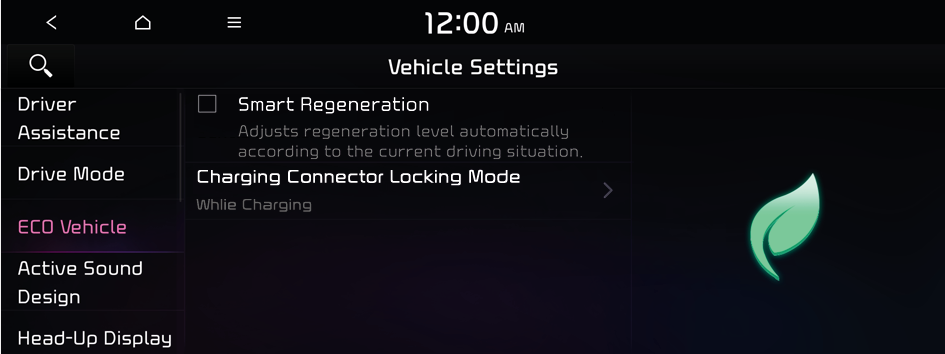
- The screen may differ depending on the vehicle model and specifications.
Coasting Guide (if equipped)
You can set the system to notify when to release the accelerator pedal to improve fuel efficiency.
Start Coasting (if equipped)
You can set when to receive the accelerator release notification.
Smart Regeneration (if equipped)
Set to activate regenerative braking automatically based on the vehicle state or driving conditions.
Smart Regeneration System (if equipped)
Adjusts the deceleration strength during Smart Regeneration System.
Charging Connector Locking Mode (if equipped)
Configure the lock mode setting for the connected charging cable.
Charging Voice Prompts (if equipped)
Configure the settings so that voice information about charging status is provided as soon as charging begins.
Green Zone Drive Mode (if equipped)
When you are driving in an area that needs to improve air quality, set to drive in EV mode as much as possible.
Set the Trailer Weight (if equipped)
Configure settings so that driving performance is maintained and the drivable range is estimated when a trailer is connected.
Active Sound Design (if equipped)
Turn on or off the engine sound function which generates a virtual engine sound.
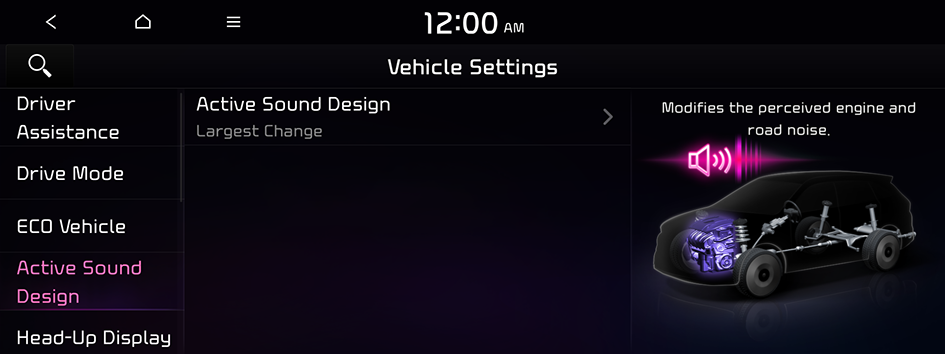
- The screen may differ depending on the vehicle model and specifications.
Active Sound Design (if equipped)
Adjust the interior engine sound volume.
Head-Up Display (if equipped)
You can set to use the head-up display that displays information such as driving speed and road-related information while driving.
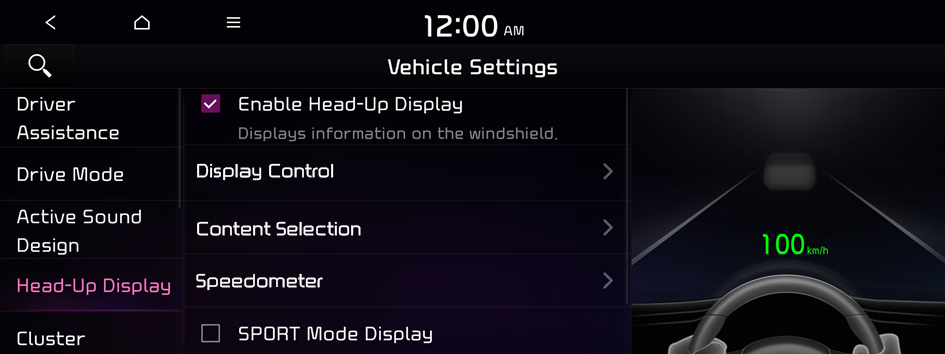
- The screen may differ depending on the vehicle model and specifications.
Enable Head-Up Display (if equipped)
Can determine whether or not to use the head-up display.
Display Control (if equipped)
Adjust the height, rotation, and brightness of the head-up display.
Content Selection (if equipped)
Select the items to display on the head-up display.
Speedometer (if equipped)
Can set the driving speed items and colors to display on the head-up display.
SPORT Mode Display (if equipped)
Displays information about sporty driving on the head-up display, in sync with SPORT mode.
Cluster (if equipped)
You can set the data to display on the instrument cluster and the volume and type for guiding beep.
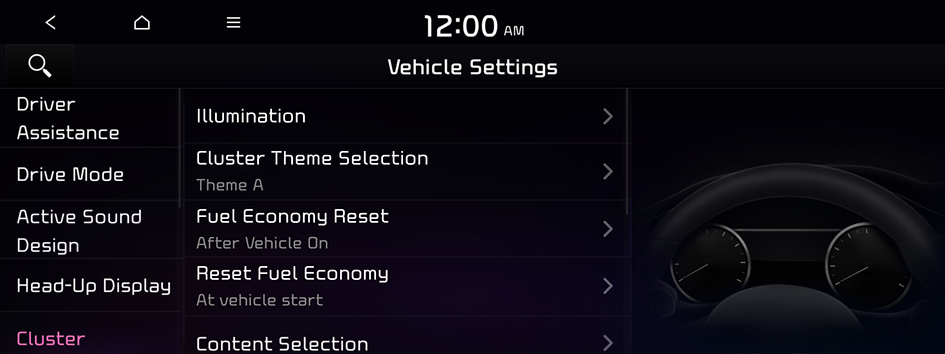
- The screen may differ depending on the vehicle model and specifications.
Illumination (if equipped)
You can set the instrument cluster display brightness.
Cluster Theme Selection (if equipped)
Select and apply a theme to the cluster.
Fuel Economy Reset or EV Economy Reset (if equipped)
You can set to automatically initialize the average fuel economy.
- • After Vehicle On: The average fuel economy is automatically initialize whenever you drive the vehicle.
- • After refueling: The average fuel economy is automatically initialize whenever you refuel the vehicle.
- • After recharging: The average energy is automatically initialize whenever you charge the vehicle (EV only).
- • Off: The average fuel economy initialize is unavailable.
- The displayed name may differ depending on the vehicle model and specifications.
Reset Fuel Economy or Reset Avg. EV Economy (if equipped)
Select which average fuel economy to display on the cluster.
- • At vehicle start: Displays the fuel economy after engine restart.
- • After refueling: Displays the fuel economy after refueling.
- • After Charging: Displays the energy after recharging (EV only).
- • Manually: Displays the accumulated fuel economy.
- The displayed name may differ depending on the vehicle model and specifications.
Content Selection (if equipped)
You can set the content to display on the instrument cluster.
- • Wiper/Lights Display: When the wiper or light lever operates, the operation mode appears.
- • Traffic Signs: Displays traffic signs, such as speed limits.
- • Blind-Spot View Monitor: Displays the blind spot view on the instrument cluster when the turn signal lamp is operating.
- • Icy Road Warning: When the outside temperature drops below 4 °C (39 °F), the possibility of road icing appears.
Cluster Voice Guidance Volume (if equipped)
You can adjust the voice guidance volume of the cluster.
Welcome Sound (if equipped)
You can set to generate the notification sound when turning on or off the instrument cluster.
Tachometer Display (if equipped)
Selects the drive modes in which the tachometer is displayed.
Climate (if equipped)
You can configure the operation environment for climate control system.
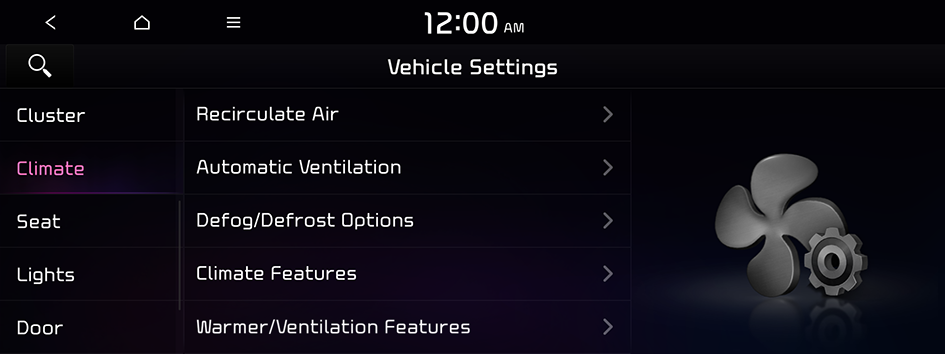
- The screen may differ depending on the vehicle model and specifications.
Recirculate Air (if equipped)
You can set to keep the inside air pleasant by blocking inflow of outside air.
- • Activate upon Washer Fluid Use: Sets to automatically switch to the inside air circulation mode to prevent inflow of washer fluid scent when spraying washer fluid.
- • Recirculation Mode Plus: Sets to automatically control windows or climate system to keep inside air pleasant with synced with the navigation system.
Automatic Ventilation (if equipped)
You can set to prevent condensation inside and keep inside air pleasant using this feature.
- • Automatic Dehumidify: Once the inside air circulation mode has been used for a long time, it is switched to the outside air inflow mode to prevent condensation.
- • Scheduled Ventilation: Automatically ventilates the cabin at the scheduled time. Ventilation occurs while the vehicle is off.
Defog/Defrost Options (if equipped)
You can set to enable the defogger to secure driver visibility.
- • Defog/Defrost: When the sensor detects humidity on the windshield and glasses, it enables the outside air inflow mode and air conditioner for defogging and defrosting.
- • Auto Defog: When the sensor detects fog on the windshield, the automatic ventilation is run for defogging.
Climate Features (if equipped)
You can set or change the settings for the climate system.
- • Air Conditioner Auto-Dry: You can set the climate control system to dry the air conditioner by running when the engine is stopped.
- • Lock Rear Climate Controls: Prevents changes to the climate control system from rear seats.
- • Rear Climate Controls: Used to move to the climate control screen for the rear seat. You can check or set the climate status for the rear seat (if equipped).
- For more information about controlling the rear-seat climate control system: ▶ see "Using the rear-seat climate control function (if equipped)."
- • Climate Control ECO Mode: Decrease the cooling/heating level to increase the drivable range.
Warmer/Ventilation Features (if equipped)
You can set to make the driving environment pleasant by controlling the steering wheel warmer and driver's seat warmer/ventilation.
- • Link to Climate Settings for Auto-Adjustment: Automatically controls the heating wire or ventilation for the driver's seat and steering wheel, in sync with the climate control function.
- Steering Wheel Warmer: Steering Wheel Warmer adjusts automatically based on Climate settings.
- Driver Seat Warmer/Ventilation: Seat Warmer/Ventilation adjusts automatically based on Climate settings.
Seat (if equipped)
You can configure the settings of the steering wheel or seats, such as seat position change notification and automatic control of the steering wheel warmer.
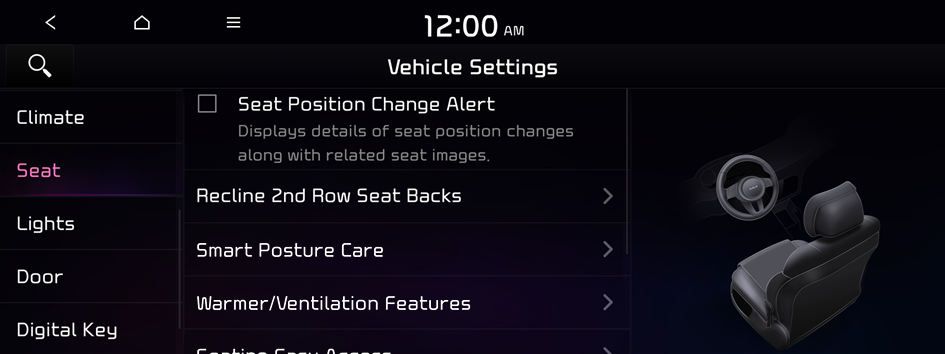
- The screen may differ depending on the vehicle model and specifications.
Seat Position Change Alert (if equipped)
You can set the system to display a notification message along with the seat image on the screen when a seat position is changed.
Recline 2nd Row Seat Backs (if equipped)
Adjust the second-row seat back angle.
Smart Posture Care (if equipped)
You can see the recommended driving posture according to your physical data, and the clinical inspection result for your waist.
Warmer/Ventilation Features (if equipped)
You can set to make the driving environment pleasant by controlling the steering wheel warmer and driver's seat warmer/ventilation.
- • Link to Climate Settings for Auto-Adjustment: Automatically controls the heating wire or ventilation for the driver's seat and steering wheel, in sync with the climate control function.
- Steering Wheel Warmer: Steering Wheel Warmer adjusts automatically based on Climate settings.
- Driver Seat Warmer/Ventilation: Seat Warmer/Ventilation adjusts automatically based on Climate settings.
Seating Easy Access (if equipped)
For convenience upon getting on and off, you can adjust the position of the driver's seat or steering wheel to secure space inside the vehicle.
- • Seat Slide Easy Access: Can set the distance to automatically move the driver's seat when getting on or off.
Rear Seat Heating Control (if equipped)
You can set to enable the warmer for the rear-left and rear-right seats.
Lumbar Stabilization System while driving (if equipped)
Adjust the seat position to protect your back and ease your back pain while driving.
Lights (if equipped)
You can configure the settings for vehicle lights.
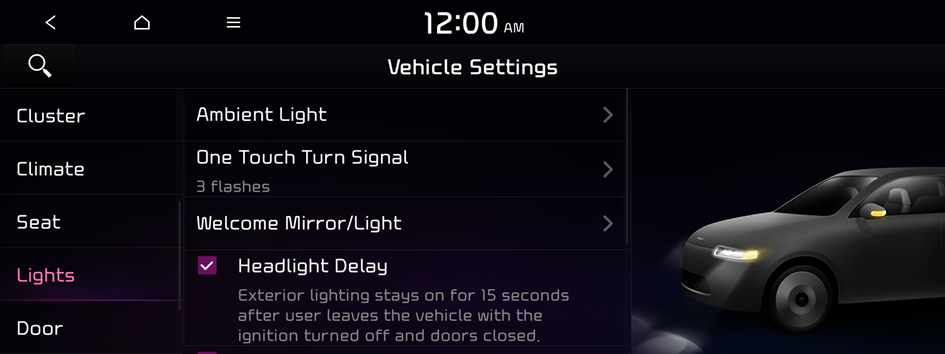
- The screen may differ depending on the vehicle model and specifications.
Ambient Light (if equipped)
You can set the brightness and color of the ambient light.
- To turn off the interior mood lamp, adjust the brightness to 0.
- • Link to Drive Mode: Changes the interior mood lamp color according to the drive mode
- • Dimmed in Dark: This mode automatically decreases the interior mood lamp brightness when the gear is shifted to a position other than "P" (park) at night.
One Touch Turn Signal (if equipped)
You can set the number of turn signal lamp flashes when the lamp lever is operated.
Welcome Mirror/Light (if equipped)
You can set the welcoming time on the outside rear view mirrors.
- • Enable on Door Unlock: The welcome feature is enabled by the door unlock event.
- • Enable on Driver Approach: When the driver with the smart key approaches, the welcome feature is enabled.
Headlight Delay (if equipped)
You can set to turn off the taillights and headlights in 15 seconds after turning off the vehicle to ensure visibility.
Travel Mode (if equipped)
In countries in which the driving direction is the opposite, you can set to decrease the headlamp lighting range for reducing glare of the driver in the opposite lane.
High Beam Assist (if equipped)
You can set to automatically control the high beam when an oncoming vehicle is approaching to decrease the high beam glare.
Interior Lights Always On (if equipped)
Illuminates the interior buttons and switches at all times.
Door (if equipped)
You can configure the operation environment for the trunk (liftgate) and doors.
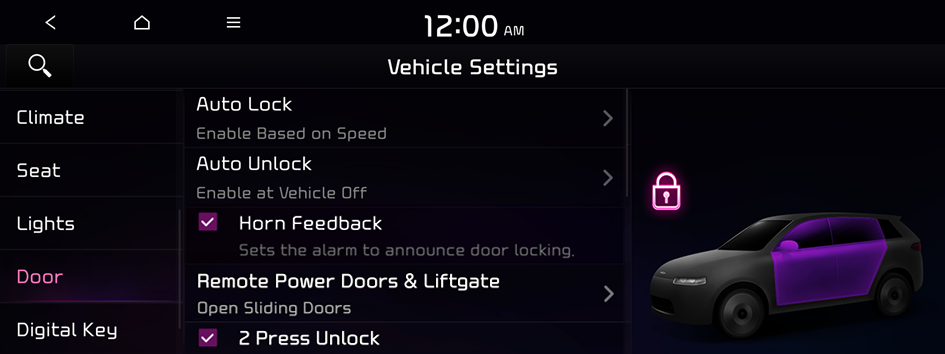
- The screen may differ depending on the vehicle model and specifications.
Auto Lock (if equipped)
You can set the time to automatically lock all doors.
Auto Unlock (if equipped)
You can set the time to automatically unlock all doors.
Horn Feedback (if equipped)
You can set to generate guiding beep when all doors are locked.
Remote Power Doors & Liftgate (if equipped)
Easily open the doors by pressing the unlock button on the smart key for more than 3 seconds.
2 Press Unlock (if equipped)
You can set to unlock all doors by pressing the door unlock button twice.
- When you press the door unlock button once, only the driver's seat door is unlocked.
Smart Sliding Door (if equipped)
Set the sliding door to automatically open when you move close to the sliding door carrying your smart key.
Power Trunk or Power Liftgate (if equipped)
Open or close the trunk (liftgate) automatically using the power trunk (liftgate) button.
- The displayed name may differ depending on the vehicle model and specifications.
Power Trunk Opening Speed or Power Liftgate Opening Speed (if equipped)
Set the opening speed for the power trunk (liftgate).
- The displayed name may differ depending on the vehicle model and specifications.
Power Trunk Opening Height or Power Liftgate Opening Height (if equipped)
Set the opening height for the power trunk (liftgate).
- The displayed name may differ depending on the vehicle model and specifications.
Smart Trunk or Smart Liftgate (if equipped)
Opens the trunk (liftgate) automatically when approaching the trunk (liftgate) with the smart key.
- The displayed name may differ depending on the vehicle model and specifications.
Liftgate Auto Close (if equipped)
Set the liftgate to automatically close when you move away from the back of the liftgate while carrying the smart key.
Remote Window Control (if equipped)
Turns on the remote window control function.
Digital Key (if equipped)
You can register or delete a digital key and then see the information of the registered digital key.
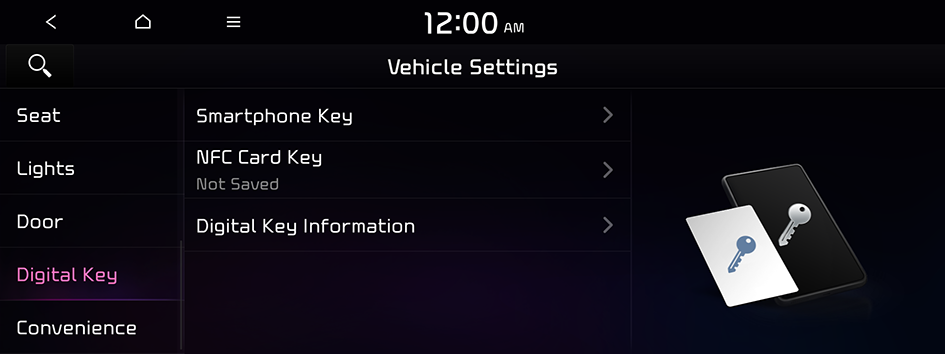
- The screen may differ depending on the vehicle model and specifications.
Enable Digital Keys (if equipped)
You can set whether or not to use the digital keys.
Smartphone Key (if equipped)
You can register or delete a smartphone key.
NFC Card Key (if equipped)
You can register or delete a card key.
Digital Key Information (if equipped)
You can see the serial number of the registered digital key.
Convenience (if equipped)
You can configure the features for convenience such as welcome sound and wireless charging.
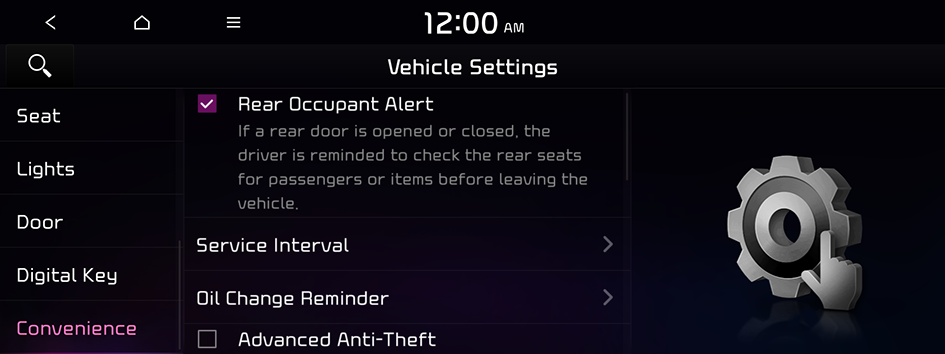
- The screen may differ depending on the vehicle model and specifications.
Rear Occupant Alert (if equipped)
Movement is detected by the rear-seat sensor after the doors are locked.
Service Interval (if equipped)
You can set to guide you when to perform the vehicle inspection.
- • Enable Service Interval: Sets the service inspection interval. When it exceeds, the notification is provided.
- • Distance: Sets the driving distance for a service.
- • Duration: Sets the service cycle.
- • Reset: Initializes the settings for distance and duration.
Oil Change Reminder (if equipped)
Shows the residual life of the engine oil.
Advanced Anti-Theft (if equipped)
You can set to display an alert when any motion is detected inside the vehicle with the vehicle locked.
Wireless Charging System for Mobile Devices (if equipped)
You can set to charge your smartphone wirelessly.
- This feature is available only in smartphones that can be charged wirelessly.
Auto Rear Wiper (in R) (if equipped)
Activates the rear windshield wiper automatically when the front wiper is On and the gear is in reverse.
Vehicle Auto-Shut Off (if equipped)
Selects the time to delay automatic shut off when the vehicle is parked with its engine on.
Passenger Air Bag (if equipped)
Enable the passenger seat airbag function.




