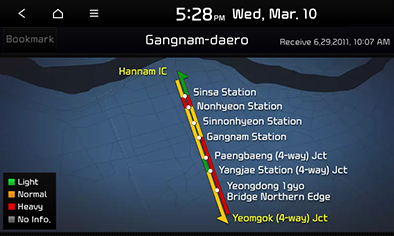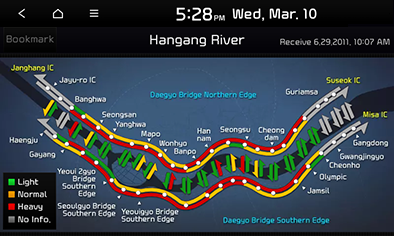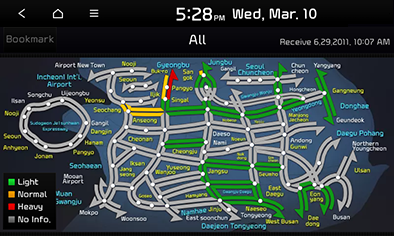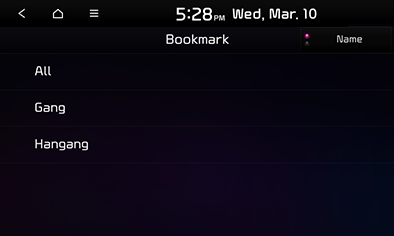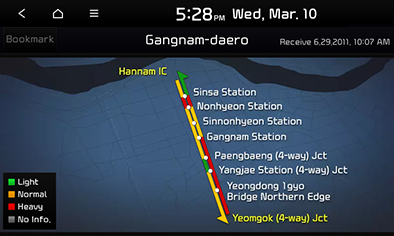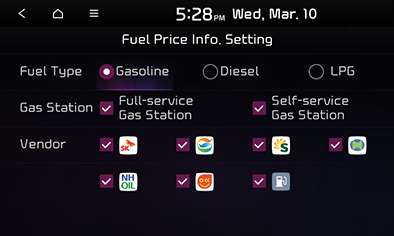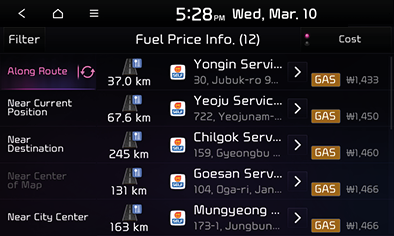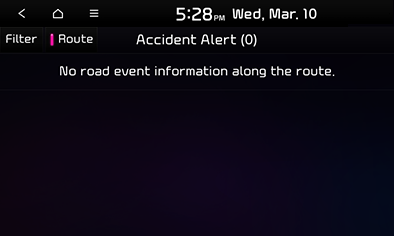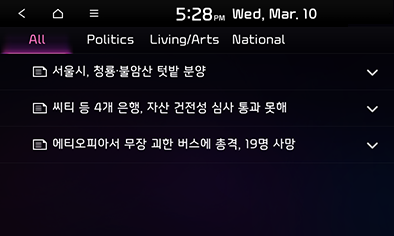TPEG
TPEG traffic info
This feature provides traffic information to the driver in real time via terrestrial DMB for more convenient driving.
TPEG provides options such as traffic information search by road name, traffic information, favorites, fuel price information, accident Newsflash and news.
|
,Reference |
|
Items without received information may be disabled. |
Traffic information search by road name
You can run a search by road name to check the traffic conditions.
- Press [NAV] > [TPEG] > [Search by Street].
|
|
- Press [
 ] to view previously used search keywords.
] to view previously used search keywords.
- Enter the road name and press [OK]. (example: "Gangnam-daero”)
|
|
- Press [Bookmark] to add it to your favorites.
Traffic info
Regional traffic information
Check the traffic conditions on major roads nationwide in real time. You can view the traffic information as smooth, slow, congested, etc. in different regions including Seoul, metropolitan area, Busan and other major cities.
- Press [NAV] > [TPEG] > [Traffic Info.] > [City Street].
- Select the road you want to check.
(example: To check the traffic information of "All areas around han river,” press [Seoul] > [Hangang River].)
|
|
- Press [Bookmark] to add it to your favorites.
Highway traffic information
Check the traffic conditions of major highways and national roads in different regions or routes.
- Press [NAV] > [TPEG] > [Traffic Info.] > [Highway].
- Select the road you want to check.
(example: Press [All] to view the nation-wide traffic information.
|
|
- Press [Bookmark] to add it to your favorites.
Favorite
Check the traffic information of areas saved in favorites.
- Press [NAV] > [TPEG] > [Favorite].
You can press [Date] or [Name] to sort the results accordingly.
|
|
- Press the street name. (example: "Gangnam-daero")
|
|
- Press [Delete] to delete traffic information saved in favorites.
Fuel price info.
You can view the fuel price information.
- Press [NAV] > [TPEG] > [Fuel Price Info.].
- Press [Filter] to set the fuel price search conditions, then press [
 ].
].
|
|
- Select a desired item on the list.
|
|
- You can press [Cost] or [Distance] to sort the results accordingly.
- Refer to Step 4-6 in “Setting destination by search” for actions after selecting an item on the list.
Accident information
This feature provides information about various accidents and their locations to enable the driver to avoid traffic jam caused by accidents, construction and other reasons.
- Press [NAV] > [TPEG] > [Accident Newsflash].
|
|
- Pressing [Route] allows you to view a list of accident alerts on the route.
- You can set the accident types as the filter.
- Select an item on the list to view detailed information of the accident site. If the accident site exists on the route, move the map and search for a detour route by pressing [Detour].
|
,Reference |
|
News
Provides news by category.
- Press [NAV] > [TPEG] > [News].
|
|
- Press a category you are interested in on the all news list screen.
- Press a news title on the category screen.
- View the news contents on the detailed information screen.