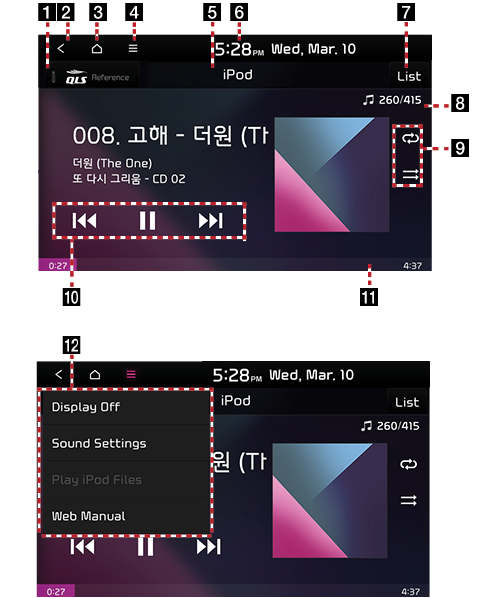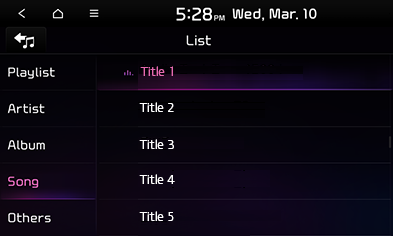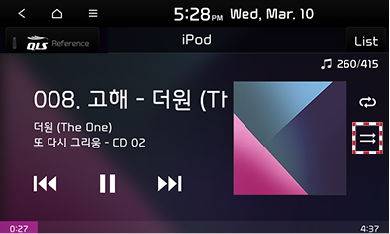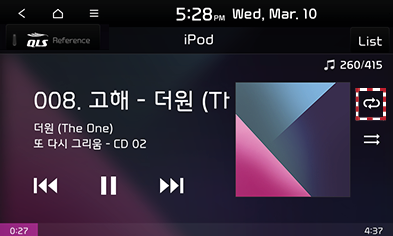Playing iPod
iPod music screen layout
|
|
1 QLS, Arkamys, Live Dynamic (option)
Set to stereophonic sound to enhance the sense of space and depth.
2
![]()
Move to the all menus screen or the previous screen.
3
![]()
Move to the all menus screen.
4
![]() (Menu)
(Menu)
Displays the USB iPod menu.
5 Mode display
Displays the currently running mode.
6 Current time
Move to the date/time settings screen.
7 List
Move to the list screen.
8 File index
Displays the current index and number of tracks.
9 k/n
Enable repeated playback.
r/q
Enable/disable random playback.
10 Control panel
Controls play, pause and search.
11 Playback time/progress bar
Displays playback time.
Drag or select a part of the progress bar to play.
12 Title menu
Displays the title menu screen.
Playing iPod
- Connect the iPod to the USB terminal using an iPod cable.
- Press [MEDIA]
- To disconnect the iPod, select another option and then remove the device.
|
,Reference |
|
Pause/Play
Pause or play the file.
|
Location |
Detailed explanation |
|
Screen |
|
Play previous/Next file
Play the previous or next file.
|
Location |
Detailed explanation |
|
Screen |
|
|
Head unit |
|
Fast-forward/Rewind
Fast-forward or rewind the file being played.
|
Location |
Detailed explanation |
|
Screen |
Touch and hold [ |
|
Head unit |
Press and hold the [S SEEK/TRACK W] button and then release the finger at a desired point to play the track from the point. |
|
,Reference |
|
You can press and hold [ |
Searching previous/Next files
Search the previous and next files. During search, the file names are highlighted in orange. When the desired file name is displayed, press the [FILE/TUNE] button to play the file.
|
Location |
Detailed explanation |
|
Screen |
Turn the [FILE/TUNE] button to the left or right to search through the files and press the button on a desired file. |
Viewing list
You can search for tracks and play a desired file from the list.
Playing tracks by search
- Press [List] on the playback screen.
|
|
- Select from a list of tracks in the playlist, artist, album, tracks or other categories to play the selection.
Random
Play the entire files in a random order.
- Press [r/q] during playback.
- Press [r/q] to turn on or off random playback.
|
|
Repeat
Plays the file repeatedly.
- Press [k/n] during playback.
- Press [k/n] repeatedly to select the desired mode.
|
|
- [k]: Play the entire files sequentially.
- [n]: Repeat the file currently being played.
Sound settings
- Press [
 ] during playback.
] during playback. - Press [Sound Settings]
- Refer to "Sound settings" for details on sound settings.
Web manual
- Press [
 ] on the iPod screen.
] on the iPod screen. - Press [Web Manual].
- Display the QR code for the matching function manual.