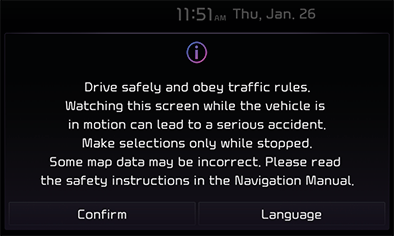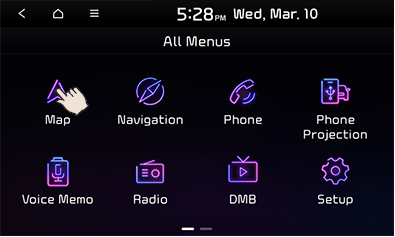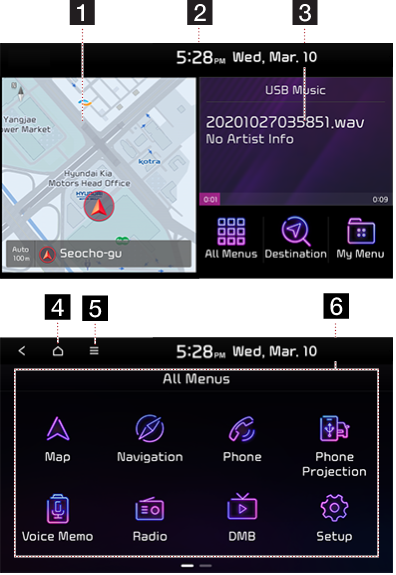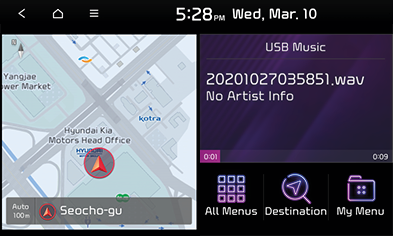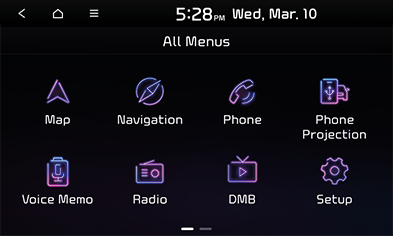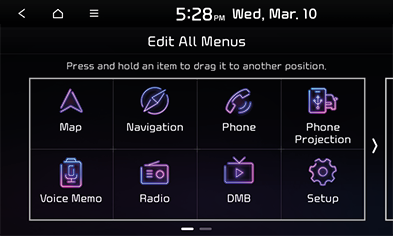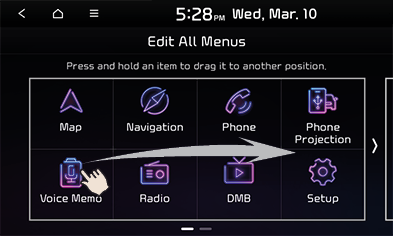Basic controls
Turning on system
- The system is automatically turned on when you start the vehicle engine.
While the system is turning on, the screen shows the boot logo and user precautions.
|
|
- Press [Confirm].
Press [Language] to change the display language of the system. Refer to "Language settings" for details.
|
,Reference |
|
Turning off system
When the AVN system is on, press and hold the [POWER PUSH] button on the head unit to turn the system off.
Press the [POWER PUSH] button again to turn the AVN system back on.
|
,Reference |
|
The sound output when you turn on the system can be loud enough to cause a temporary hearing loss. Be careful of the volume when turning on the system. Set the volume to an appropriate level before turning off the system. |
Turning off AV
When the radio/media is on, briefly press the [POWER PUSH] button on the head unit to turn off the AV.
Turning on AV
When the radio/media is off, briefly press the [POWER PUSH] button on the head unit to turn on the AV.
Adjusting volume
Adjusting radio/DMB/media/voice memo volume
When radio or media is playing, turn the [VOL] button to the left or right to adjust the volume.
Adjusting bluetooth call volume
Turn the [VOL] button to the left or right during a bluetooth call to adjust the sound volume.
Adjusting bluetooth ringtone volume
Turn the [VOL] button to the left or right to adjust the ringtone of an incoming bluetooth call.
Adjusting voice recognition guide volume
When voice guide is being given, turn the [VOL] button to the left or right to adjust the volume.
System reset
System reset is a feature to restore the system when an unexpected malfunction occurs. Press the "RESET" button. (Use a pin or clip to press the "RESET" button on the head unit.)
Using touchscreen
Select menu options by tapping on the front seat screen with a finger.
|
|
|
,Reference |
|
Home screen
Home screen layout
You can use the various features on the home screen.
|
|
1 Map screen
- Displays the map of where the vehicle is currently located.
- Tap on the map screen to display the full map.
2 Date/Time
- Displays the date and time.
3 Radio/media widget screens
- Displays information of the radio/DMB/media currently being played. Tap on the screen to move to the corresponding page.
- It displays call information during a call.
- It displays the voice note while voice note is running.
- Tap on the screen to enter the date and time setting screen.
4
![]()
Move to the home screen.
5
![]() Menu
Menu
- Tap on [Display Off] to turn off the screen. (Tap on the screen to turn it back on.)
- You can change the order of icons by tapping on [Edit].
- Tap on [Web Mnaual] to enter the QR code screen.
6 All Menus
Go to the all menus screen.
- Map: Move to the map screen showing the vehicle’s current location.
- Search/route: Move to the [Destination/Route/TPEG] screen.
- Phone call: IIf bluetooth is connected, bluetooth hands-free is enabled.
- Phone projection (if equipped): Phone projection is enabled.
- Voice memo : Move to the voice memo screen.
- Radio: Enables radio mode.
- DMB: Enables DMB mode.
- Settings: Move to the settings screen.
- Media: Switch to the last media mode played.
- Sounds of nature (if equipped): Move to the sounds of nature screen.
- Air conditioning (option): Move to the air [Climate] screen.
- Vallet (if equipped): Move to the valet mode screen.
- UVO (option) Enable UVO mode.
- Notice: Move to the notices screen.
- Web manual: Move to the web manual screen.
- Quite mode (option): Moves to the quite mode.
Basic operation on home screen
- Press [All Menus] on the screen.
|
|
|
|
|
|
- On the all menus screen, select a desired menu option.
- Proceed to use the selected feature.
Editing all menus
- Press [
 ] > [Edit] on the home screen.
] > [Edit] on the home screen.
|
|
- Press and hold a desired item then drag it to change its place.
|
|
- After relocating the icon, press [
 ].
].