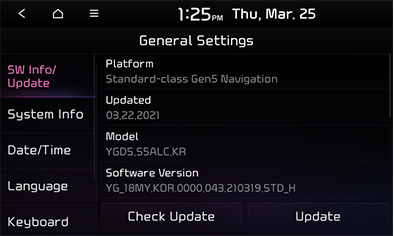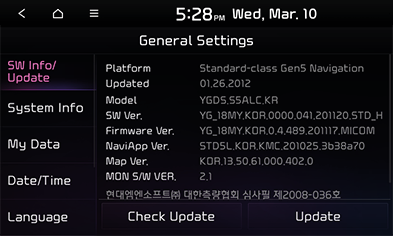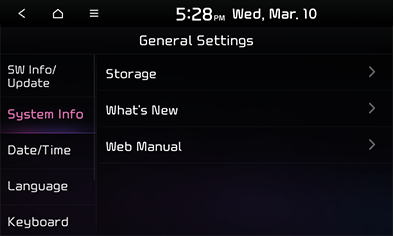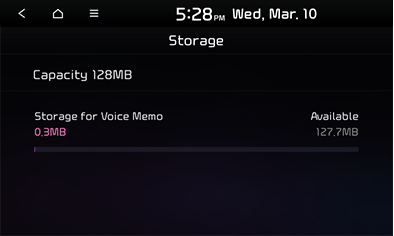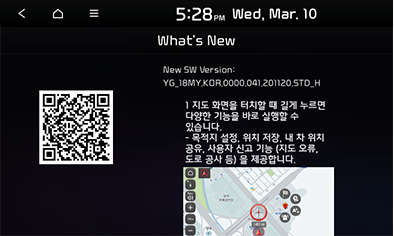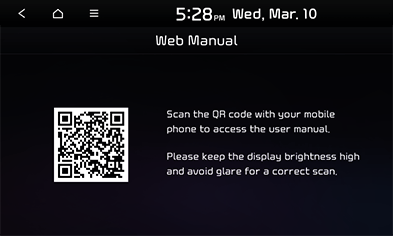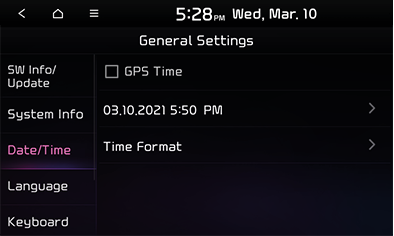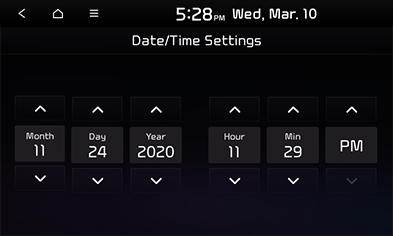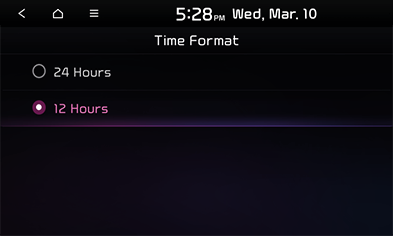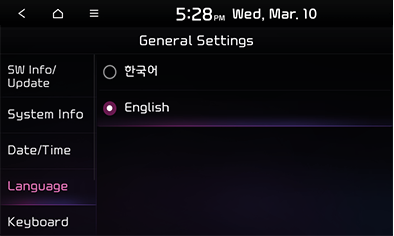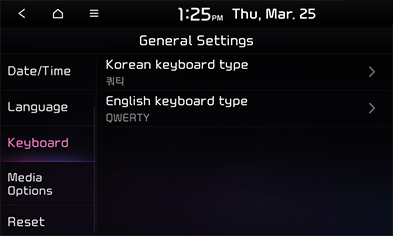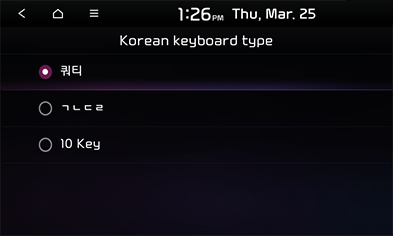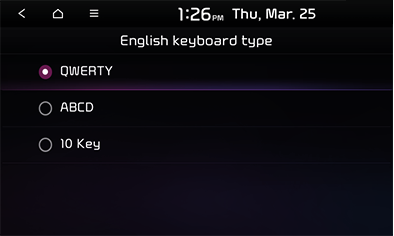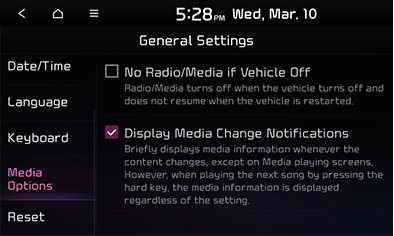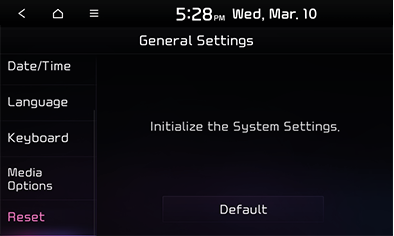General settings
Setting SW info/update
SW information
You can view information such as the SW version, FIRMWARE version, NAVI APP version, MAP version and MON S/W version.
- Press the [SETUP] button.
- Press [SW Info/Update].
|
|
|
,Reference |
|
The version information varies depending on to the system updates. |
Update
Updates are necessary for supplementing the system software, adding new functions and updating the map.
You can download the file containing the latest map and software at http://red.kia.com and then run an update using an SD card.
For more details on update, refer to the above website.
- Insert the SD card containing the latest file into the SD card slot.
|
,Reference |
|
- Press the [SETUP] button.
- Press [General] > [SW Info/Update] > [Update].
|
|
- Press [OK].
- Update proceeds automatically. After the update is complete, the system automatically reboots.
- After the auto-reboot, the update complete pop-up window appears. Press [OK].
|
,Reference |
|
System info settings
You can find information about storage space, major update history, and web manual.
|
|
You can view the details of the voice memo storage (total storage space, used space, remaining available space).
- Press the [SETUP] button.
- Press [General] > [System Info] > [Storage]
|
|
|
,Reference |
|
If the storage is full, refer to “Deleting voice memo” part. |
What's new
You can view the major update history.
- Press the [SETUP] button.
- Press [General] > [System Info] > [What's New].
|
|
Web manual
You can find the QR code to access the web manual.
- Press the [SETUP] button.
- Press [General] > [System Info] > [Web Manual].
|
|
Date/Time settings
You can set the date and time applied to the system.
- Press the [SETUP] button.
- Press [General] > [Date/Time].
|
|
- Set date/time.
- [GPS Time]: Synchronizes with the GPS time and disables manual date and time setting.
- [Time Format]: Set the time display format to [24 Hours] or [12 Hours]. The AM/PM indicator is not shown.
Setting the Date/Time manually
|
|
Time notation method
|
|
|
,Reference |
|
The [Date/Time] setting option is available only when a GPS signal is received. |
Language settings
You can set the system’s display language to Korean or English.
- Press the [SETUP] button.
- Press [General] > [Language].
|
|
- Select the desired language.
|
,Reference |
|
If English is selected, voice guide setting and voice recognition are not supported. |
Keyboard settings
You can set the keyboard type used in the system.
- Press the [SETUP] button.
- Press [General] > [Keyboard].
|
|
- Press the desired keyboard type.
- [Korean keyboard type]
- [쿼티]: Use the standard QWERTY keyboard.
- [ㄱㄴㄷㄹ]: Use a keyboard with keys arranged in the Korean alphabetical order.
- [10 Key]: Use the Cheonjiin keyboard.
- [English keyboard type]
- [QWERTY]: Use the standard QWERTY keyboard.
- [ABCD]: Use a keyboard with keys arranged in the English alphabetical order.
- [10 Key]: Use the Cheonjiin keyboard.
Korean keyboard type
|
|
English keyboard type
|
|
Media options
You can make media operation settings.
- Press the [SETUP] button.
- Press [General] > [Media Options].
|
|
- Select a desired item.
- [No Radio/Media if Vehicle Off]: Turns off the currently playing radio/media component when the engine is turned off.
- [Display Media Change Notifications]: Displays the media information on the top of a non-media screen when the next item is played.
Reset
You can initialize the entire system settings.
- Press the [SETUP] button.
- Press [General] > [Reset].
|
|
- Press [Default] > [Yes] to reset the system to the default settings.