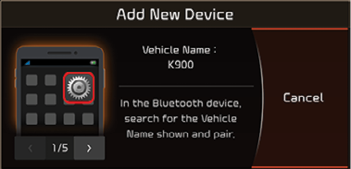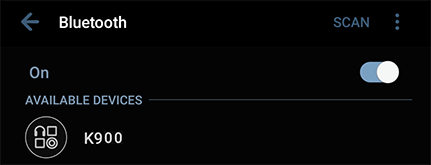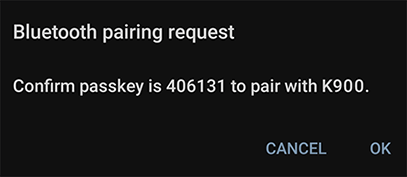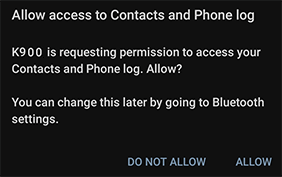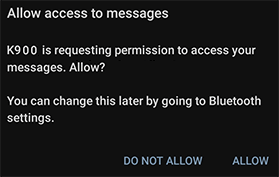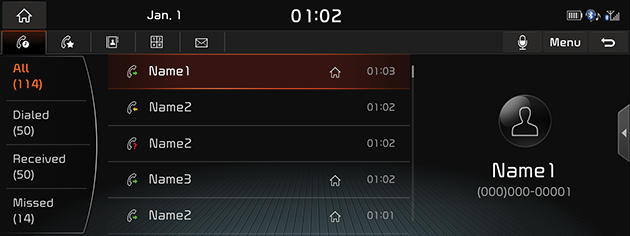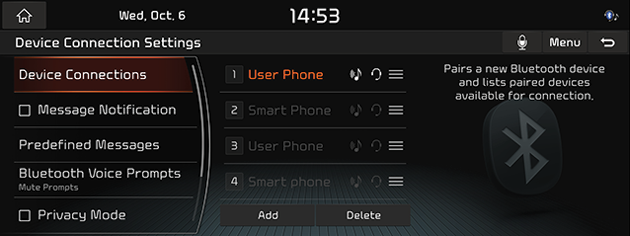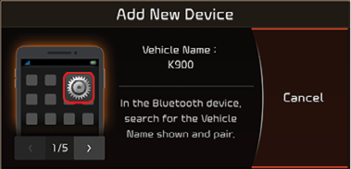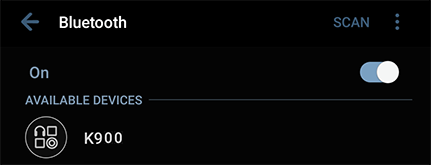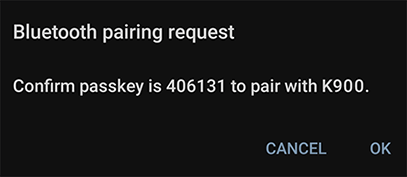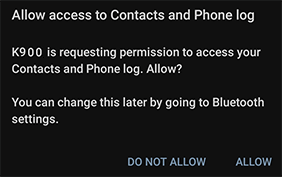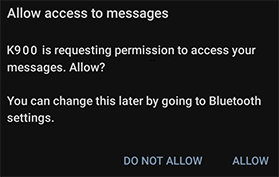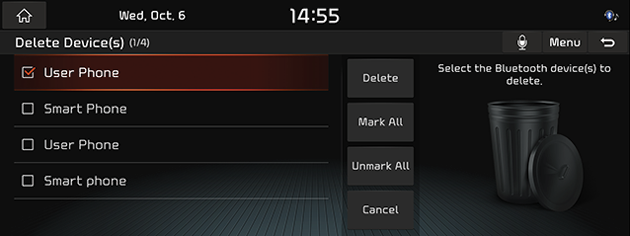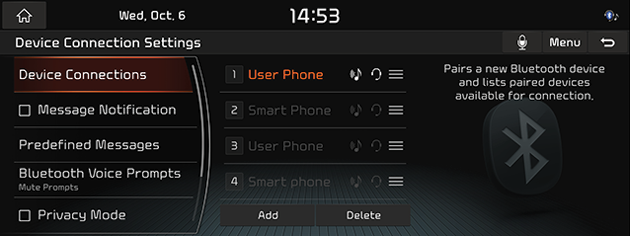Bluetooth
Bluetooth® Wireless Technology
What is Bluetooth Wireless Technology?
- Bluetooth Wireless Technology refers to a short-distance wireless networking technology which uses a 2.45GHz frequency to connect various devices within a certain distance.
- Supported within PCs, external devices, Bluetooth phones, PDAs, various electronic devices, and automotive environments, Bluetooth Wireless Technology is transmitted at high speeds without having to use a connector cable.
- Bluetooth Hands-free refers to a device which allows the user to conveniently make phone calls with Bluetooth mobile phones through the system.
- The Bluetooth Hands-free feature may not be supported in some mobile phones.
Precautions for Safe Driving
- Bluetooth is a feature that enables drivers to use their Bluetooth-enabled mobile phone hands-free while driving. Connecting the head unit with a Bluetooth phone allows the user to conveniently make calls, receive calls, and manage the phone book. Before using Bluetooth Wireless Technology, carefully read the contents of this user’s manual.
- Excessive use or operations while driving may lead to losing control of the vehicle and be the cause of accidents. Do not operate the feature excessively while driving.
- Viewing the screen for prolonged periods of time is dangerous and may lead to accidents. When driving, view the screen only for short periods of time.
Cautions upon Connecting Bluetooth Phone
- Before connecting the head unit with the mobile phone, check to see that the mobile phone supports Bluetooth features. Always set up your mobile device when your vehicle is parked or safely stopped.
- If you do not want automatic connection with your Bluetooth device, turn the Bluetooth feature off of the Bluetooth device.
- Park the vehicle when pairing the head unit with the mobile phone.
- Some Bluetooth features may occasionally not operate properly depending on the firmware version of your mobile phone. If such features can be operated after receiving a software upgrade from your mobile phone manufacturer, unpair all devices and pair again before use.
- When pairing the head unit with the iPhone is connected to the USB port with an iPhone cable,error message may be displayed on your iPhone. But, this is intended operation. You may ignore it if your iPhone has been connected to the head unit.
Pairing and connecting the unit and a Bluetooth phone
To use the Bluetooth feature, make sure the Bluetooth on your phone is turned on. Refer to your phone’s user guide.
When no phones have been paired
- Press [
 ] button on the steering wheel remote control or [Phone] on the HOME screen.
] button on the steering wheel remote control or [Phone] on the HOME screen.
|
|
- Search for the vehicle name in your Bluetooth device and confi rm pairing. (The default vehicle name is K900.)
|
<Example of Bluetooth Device screen> |
(The pop-up screen may differ from the actual information of the Bluetooth device.)
- If the SSP (Secure Simple Pairing) is not supported, input the passkey on your Bluetooth device. (The default passkey is 0000.)
|
<Example of Bluetooth Device Screen> |
(The pop-up screen may differ from the actual information of the Bluetooth device.)
- Allow the access request to the contacts and the call record of the Bluetooth device if you want to use it.
|
<Example of Bluetooth Device Screen> |
(The pop-up screen may differ from the actual information of the Bluetooth device.)
- Allow the access request to messages of the Bluetooth device if you want to use it.
|
<Example of Bluetooth Device Screen> |
(The pop-up screen may differ from the actual information of the Bluetooth device.)
|
,Note |
|
- When the connection is completed, the recent call screen is displayed on the screen. When the connection fails, a failure message is displayed on the screen.
|
|
When a phone is already paired
- Press [HOME] button or [1] > [Setup] > [Device Connections] > [Device Connections].
|
|
- Select the device you want to connect. If there is no device you want to connect, press [Add].
|
|
- Search for the vehicle name in your Bluetooth device and confi rm pairing. (The default vehicle name is K900.)
|
<Example of Bluetooth Device screen> |
(The pop-up screen may differ from the actual information of the Bluetooth device.)
- If the SSP (Secure Simple Pairing) is not supported, input the passkey on your Bluetooth device. (The default passkey is 0000.)
|
<Example of Bluetooth Device Screen> |
(The pop-up screen may differ from the actual information of the Bluetooth device.)
- Allow the access request to the contacts and the call record of the Bluetooth device if you want to use it.
|
<Example of Bluetooth Device Screen> |
(The pop-up screen may differ from the actual information of the Bluetooth device.)
- Allow the access request to messages of the Bluetooth device if you want to use it.
|
<Example of Bluetooth Device Screen> |
(The pop-up screen may differ from the actual information of the Bluetooth device.)
|
,Note |
|
- When your phone is successfully connected, the Bluetooth settings screen is displayed on the screen. When the connection fails, a failure message is displayed on the screen.
|
,Note |
|
Disconnecting the connected phone
- Press [
 ] button on the steering wheel remote control or [Phone] on the HOME screen.
] button on the steering wheel remote control or [Phone] on the HOME screen. - Press [Menu] > [Bluetooth Settings] > [Device Connections] on the screen.
- Select the connected phone.
|
,Note |
|
If you want to connect the disconnected phone again, select the disconnected phone. |
Deleting Bluetooth Devices
If you no longer need to use a phone, you can delete the Bluetooth devices. Note that deleting a Bluetooth device will delete all call history and contact entries on the car system.
- Press [
 ] button on the steering wheel remote control or [Phone] on the HOME screen.
] button on the steering wheel remote control or [Phone] on the HOME screen. - Press [Menu] > [Bluetooth Settings] > [Device Connections] on the screen.
- Press [Menu] > [Delete].
|
|
- Select the desired item(s), then press [Delete] > [Yes].
- [Mark All]: Selects all items.
- [Unmark All]: Unmarks all items.
- [Cancel]: Exits screen.
Bluetooth Settings
- Press [
 ] button on the steering wheel remote control or [Phone] on the HOME screen.
] button on the steering wheel remote control or [Phone] on the HOME screen. - Press [Menu] > [Bluetooth Settings].
|
|
- For more details, refer to the "Device Connections Settings".