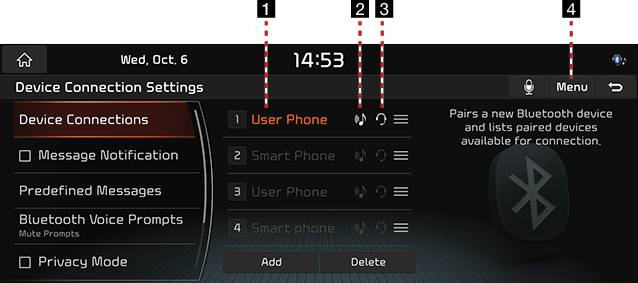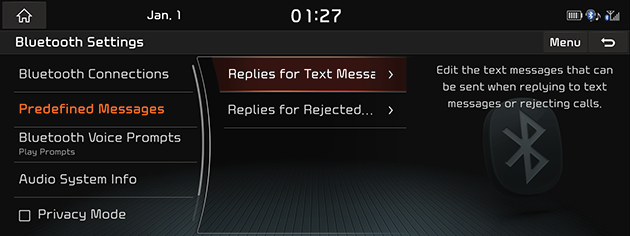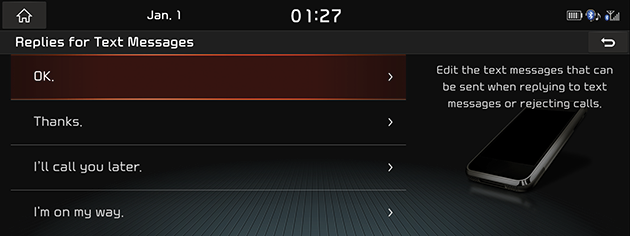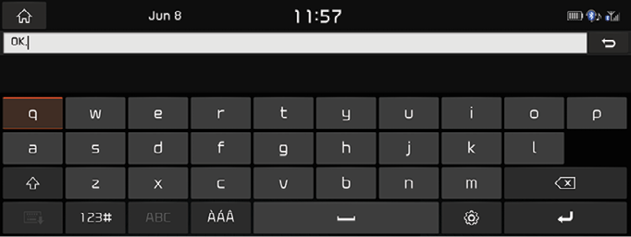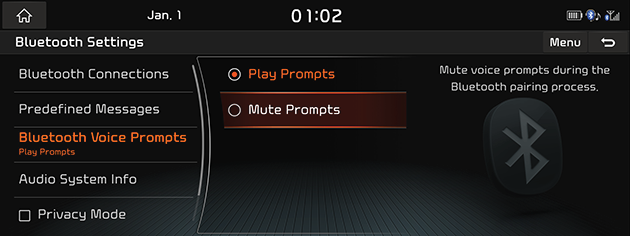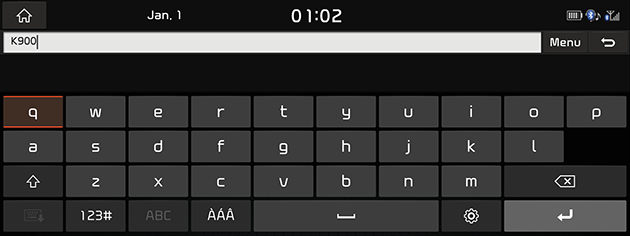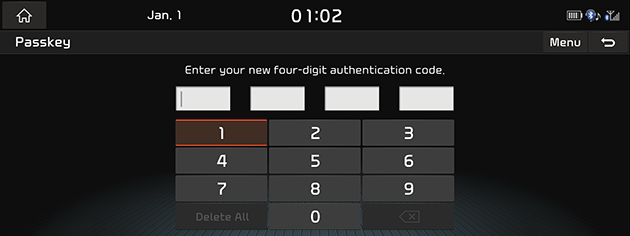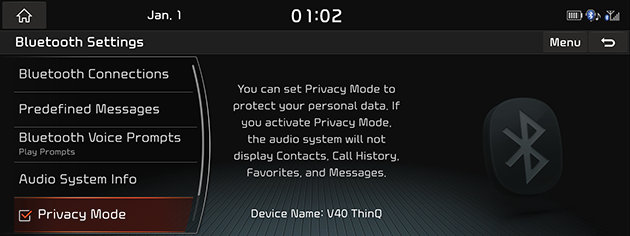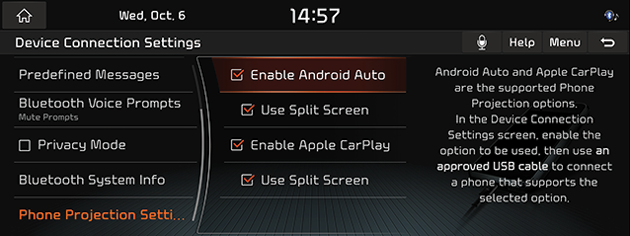Device Connections Settings
This menu describes Bluetooth settings.
Device Connections
Press [HOME] button or [1] > [Setup] > [Device Connections] > [Device Connections].
|
|
1 Paired device list
Displays the paired Bluetooth device list. When selecting from the list, the device is either connected or disconnected.
2 Bluetooth audio connection status
An icon appears when you make a Bluetooth audio connection.
3 Bluetooth hands-free connection status
An icon appears when you make a Bluetooth hands-free connection.
4 Menu
Displays the Bluetooth Settings menu.
Predefined messages
You can check and change the predefined messages.
- Press [HOME] button or [1] > [Setup] > [Bluetooth] > [Predefined Messages].
|
|
- Press [Replies for Text Messages] or [Replies for Rejected Calls].
|
|
- Select the desired message.
|
|
- Change the message, and then press [9].
|
,Note |
|
Depending on the type of the connected Bluetooth device, the [Predefined Messages] function may not be supported. |
Bluetooth Voice Prompts
- Press [HOME] button or [1] > [Setup] > [Bluetooth] > [Bluetooth Voice Prompts].
|
|
- Select the desired option.
- [Play Prompts]: Play voice prompts during the Bluetooth pairing process.
- [Mute Prompts]: Mute voice prompts during the Bluetooth pairing process.
Audio System Info
This menu allows you to control additional Bluetooth® Wireless Technology related settings.
Vehicle Name
- Press [HOME] button or [1] > [Setup] > [Bluetooth] > [Audio System Info] > [Vehicle Name].
|
|
- Input the desired name using the keypad, then press [9].
|
,Note |
|
The default vehicle name is set to K900. |
Passkey
The passkey is a 4-digit authentication code used for a Bluetooth connection between the mobile phone and car system. The default passkey is set to 0000.
- Press [HOME] button or [1] > [Setup] > [Bluetooth] > [Audio System Info] > [Passkey].
|
|
- Change the authentication code using the keypad if needed.
Privacy Mode
Privacy mode is used to protect private information. If you activate Privacy Mode, the audio system will not display Contacts, Call history, favorites, and messages.
- press [HOME] button or [1] > [Setup] > [Bluetooth].
|
|
- Mark or unmark [Privacy Mode].
Phone Projection Settings
In this menu Android Auto and Apple CarPlay can be enabled by setting a checkmark.
- Press [HOME] button or [1] > [Setup] > [Device Connections] > [Phone Projection Settings].
|
|
- Press the desired feature.
- [Enable Android Auto]: The system is now ready to recognize an Android Auto device and launch Android Auto functions, when connected via USB. Make sure that an up-to-date version of Android (Android 5.0 and later) is installed. Some features may not be available while using Android Auto.
- [Enable Apple CarPlay]: The system is now ready to recognize an Apple CarPlay device and launch Apple CarPlay functions, when connected via USB. Make sure that an up-to-date version of iOS is installed. Some features may not be available while using Apple CarPlay.
|
,Note |
|
The Phone Projection settings cannot be changed while an external device is connected via USB. |