Configuring the sound settings
Change the sound settings such as speaker volume and sound effects.
- Available settings may differ depending on the vehicle model and specifications.
- Some functions may not be available depending on the infotainment system and amplifier specifications on the vehicle.
- On the Home screen, press Setup ▶ Sound.
The sound settings screen appears.
- Configure the settings as required.
- Press
 on the screen or press the button on the control panel, enter a search term, and then select the item to run.
on the screen or press the button on the control panel, enter a search term, and then select the item to run.
Premium Sound (if equipped)
Selects the setting for the Advanced Sound System.
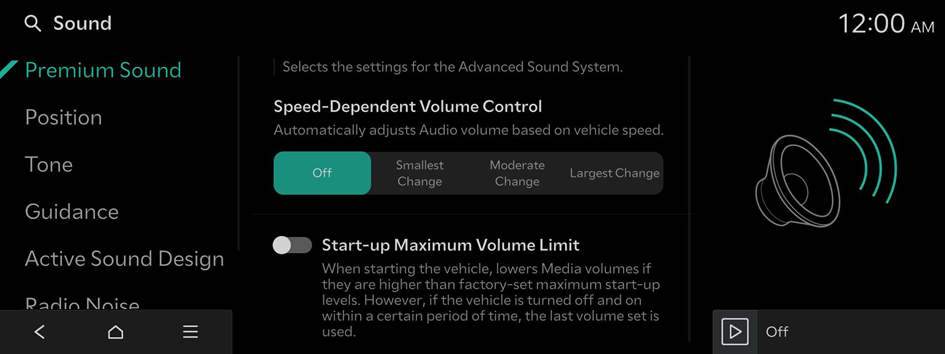
SoundTrue (if equipped)
Delivers improved soundstage and dynamics for compressed file formats.
Dynamic Speed Compensation (if equipped)
Monitors the vehicle speed and automatically adjusts aspects of the music to ensure a consistent listening experience.
Meridian Horizon Custom (if equipped)
This technology converts stereo sources to offer an immersive audio experience, with sound effects that allow the occupants to feel that they are in a real concert hall.
- To reset all audio settings to the default values, press Center.
Meridian Intelli-Q (if equipped)
Adaptive processing to ensure a consistent experience in all driving conditions.
Speed-Dependent Volume Control (if equipped)
Automatically adjusts Audio volume based on vehicle speed.
Start-up Maximum Volume Limit
When starting the vehicle, lowers Media volumes if they are higher than factory-set maximum start-up levels. However, if the vehicle is turned off and on within a certain period of time, the last volume set is used.
Adjusting the sound effect (if equipped)
Turn on or off the sound effect by pressing the sound effect quick button on the Broadcast/Media screen.
- Phone projection is linked to the Bluetooth sound effect settings.
- You can set different sound effects for each broadcast or media mode.
- This option is not provided in sound settings.
Centerpoint 360 Surround Technology (if equipped)
BOSE's latest surround technology that upmixes stereo sources to deliver a vivid, immersive listening experience. Centerpoint 360 optimally positions instrumental sounds in the cabin by finely shifting sounds. This offers a realistic sound stage, allowing all occupants to feel that they are on stage.
- This feature does not work for multi-channel (e.g., 5.1ch) media sources.

Centerpoint 360
Meridian Horizon (if equipped)
It is a technology that converts a stereo source and provides a sense of presence and immersive so that make you feel a part of the performance. It provides three sound effects modes by reconstructing characteristics through each extracted source.
- • Authentic: A sound stage unfolds in front of the vehicle with a clear vocal image.
- • Surround: Delivers immersive sound that fills the entire vehicle space.
- • Custom: Customizes the position of the vocal image and the level of immersion.

Stage

Surround

Custom
QuantumLogic Surround (if equipped)
Delivers various sound effects by classifying the location of each instrument in the recorded sound source.
Position
Touch a point on the vehicle diagram where you would like to focus the sound. Use the arrows to fine-tune the position.
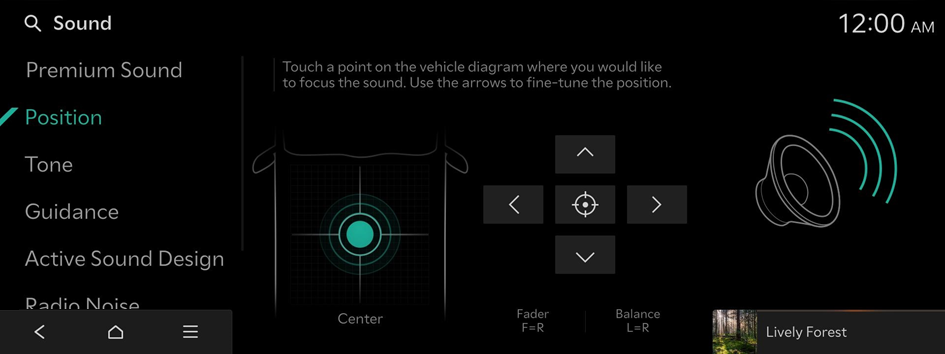
Tone
Adjust the sound by adjusting the strength (output level) for each audio band: Bass, Midrange, and Treble.
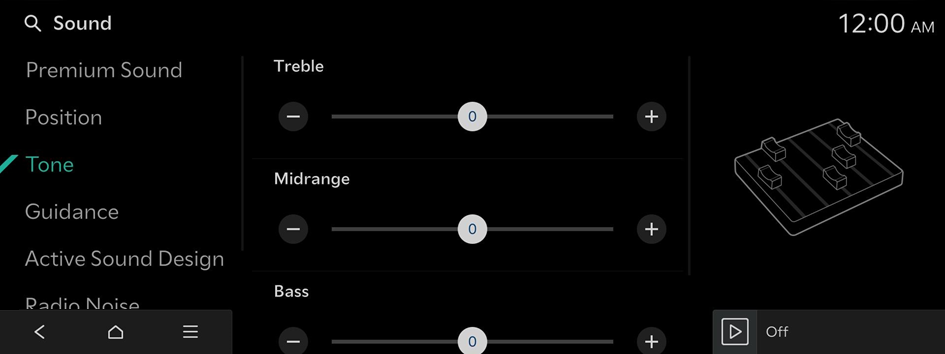
- To reset all audio settings to the default values, press Center.
Guidance
Sets various notification/alert sounds and the voice type.
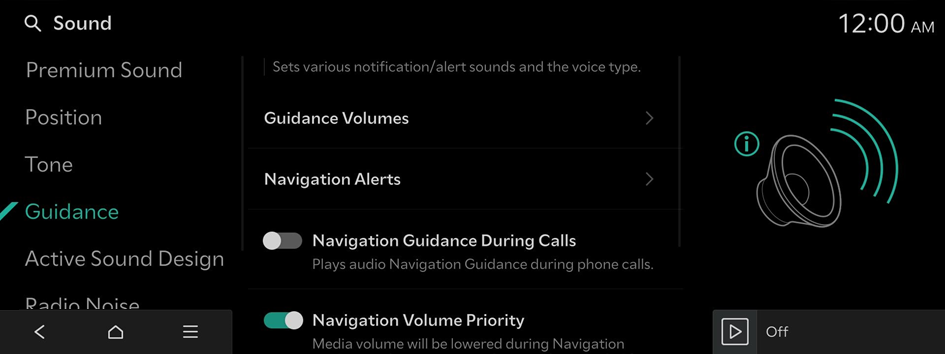
Guidance Volumes
Adjust the volume levels for individual system features or initialize all volume settings.
- To initialize all system sound settings, press Default.
Navigation Alerts
Set the Safety Alert camera options.
- • Camera Alert Distance: Sets Camera Alert Distance.
Navigation Guidance During Calls
Plays audio Navigation Guidance during phone calls.
Navigation Volume Priority
Media volume will be lowered during Navigation guidance. This may not apply to media provided from Phone Projection apps.
Mute Navigation Guidance
While Navigation guidance is playing, pressing the Mute button on the steering wheel will mute the guidance for 10 seconds.
Active Sound Design (if equipped)
Provides a driving sound for EVs. Please select a volume.
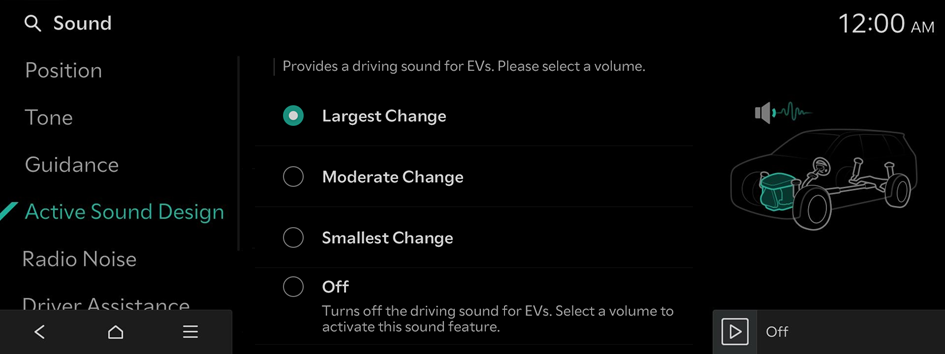
- Available settings may differ depending on the vehicle model and specifications.
Radio Noise
Sets the noise control method for the Radio.
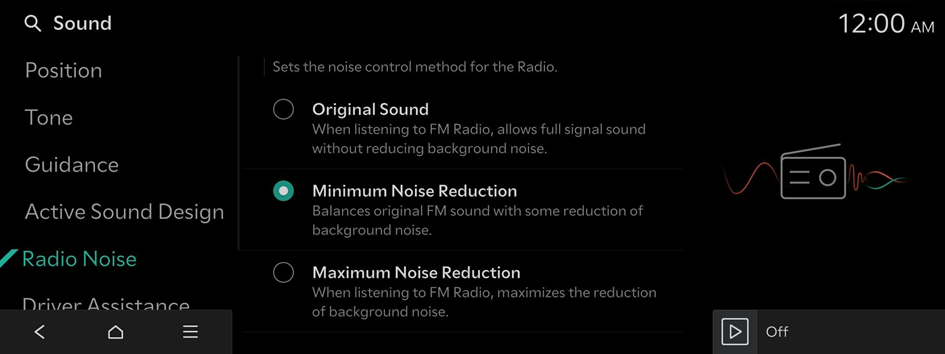
Driver Assistance
Sets the warning method(s) for the Driver Assistance systems.
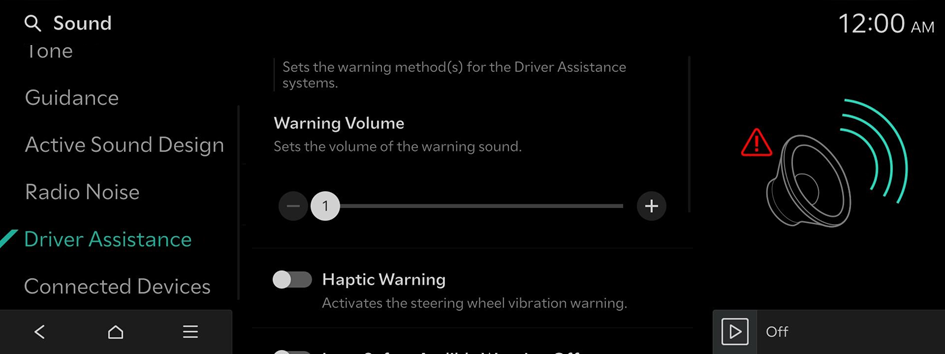
Warning Volume
Sets the volume of the warning sound.
Haptic Warning (if equipped)
Activates the steering wheel vibration warning.
Inattentive Driving Warning Sound
Enables the Inattentive Driving Warning Sound.
Lane Safety Audible Warning Off (if equipped)
Turns off the audible warning used for the Lane Safety feature if both the audible warning sound and the haptic warning are on.
Blind-Spot Safety Warning Sound
Enables the Blind-Spot Safety Warning Sound.
Rear Cross-Traffic Safety Warning Sound
Enables the Rear Cross-Traffic Safety Warning Sound.
Driving Safety Priority
Lowers all other audio volumes when the Driving Safety system sounds a warning.
Parking Safety Priority
Lowers all other audio volumes when the Parking Assist view is active.
Connected Devices
Sets the volume for each function when using the selected Phone Projection app.
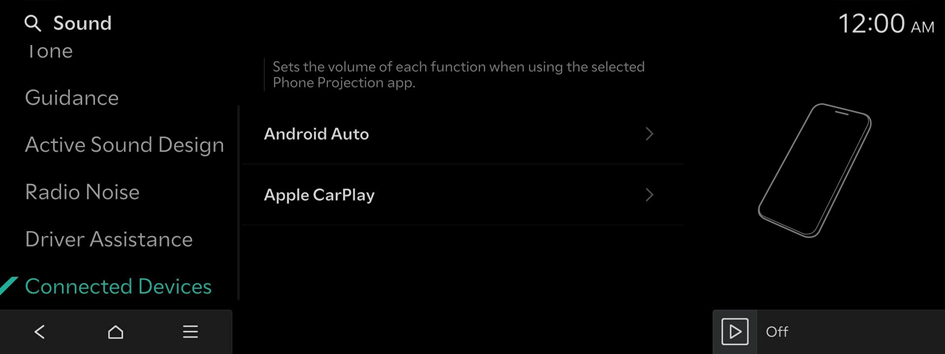
Android Auto
Adjusts the volumes of the Android Auto features.
- To initialize all system sound settings for phone projection, press Default.
Apple CarPlay
Adjusts the volumes of the Apple CarPlay features.
- To initialize all system sound settings for phone projection, press Default.




