Configuring the navigation settings
You can configure the navigation operations, screen display, voice guidance, and other settings.
- Available settings may differ depending on the vehicle model and specifications.
- For details on how to use navigation functions, refer to the following: ▶ see "Map."
- On the Home screen, press Setup ▶ Navigation.
The navigation settings screen appears.
- Configure the settings as required.
- Press
 on the screen or press the button on the control panel, enter a search term, and then select the item to run.
on the screen or press the button on the control panel, enter a search term, and then select the item to run.
Display
Sets the information to be displayed on the Map.
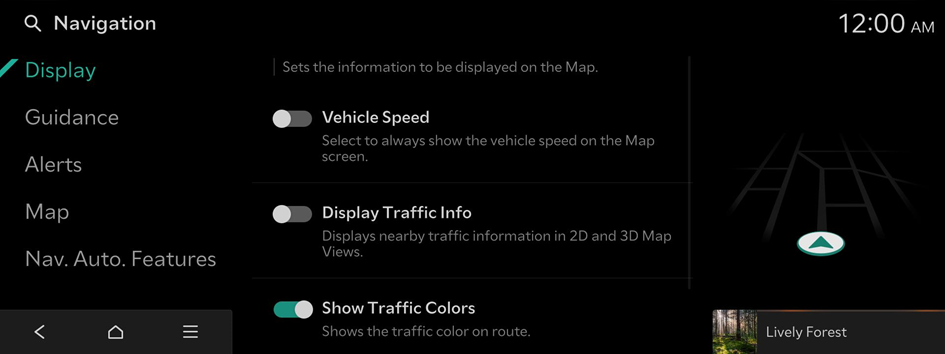
Vehicle Speed
Select to always show the vehicle speed on the Map screen.
Display Traffic Info
Displays nearby traffic information in 2D and 3D Map Views.
Show Traffic Colors
Shows the traffic color on route.
Show POI Icons on Map
Sets the display of POI Icons. This setting is not supported in Clean mode.
- Select Auto Display when Charging is Needed is set for display of EV Charging Stations to show nearby charging stations on the map only when the vehicle needs charging (EV only).
Guidance
Sets the Navigation Guidance preferences.
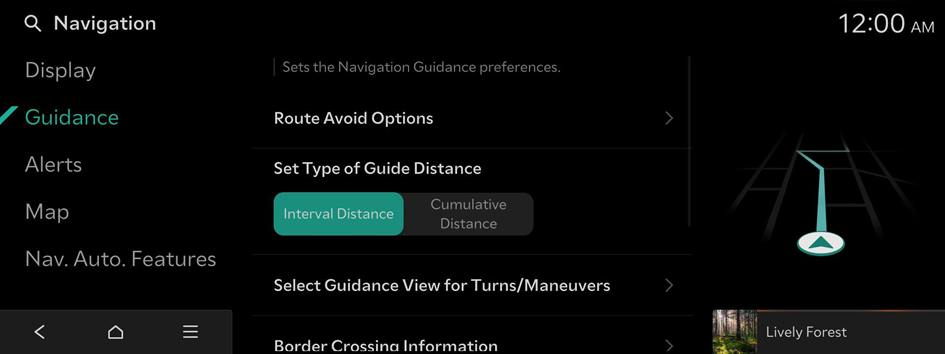
EV Route Planner (if equipped)
Sets the minimum State of Charge when taking the route.
Route Options or Route Avoid Options
Search routes that avoid the selected options.
Set Type of Guide Distance
Set how to display the distance to the destination during route guidance.
- • Interval Distance: Displays the distance to the next waypoint and the distance between the last waypoint and the destination.
- • Cumulative Distance: Displays the cumulative distance from the current point to the destination.
Select Guidance View for Turns/Maneuvers
Sets the display of guidance location.
- • Detailed Guidance View: Provides an enlarged and detailed view for turns and maneuvers.
Border Crossing Information
Sets the Border Crossing Information preferences.
- • Border Crossing Information: Enable/disable country border crossing information.
- • Country Information: Display of country information based on the current location.
Show Alternate Route Information (if equipped)
Provides additional route(s) on the Map screen. Toll-free route options are excluded.
Show Route Overview While Stopped
Shows the full route overview when stopped.
End Navigation Voice Guidance Near Destination
Voice Guidance will end near the destination registered in Favorites.
Alerts
Sets the Safety Alert camera options.
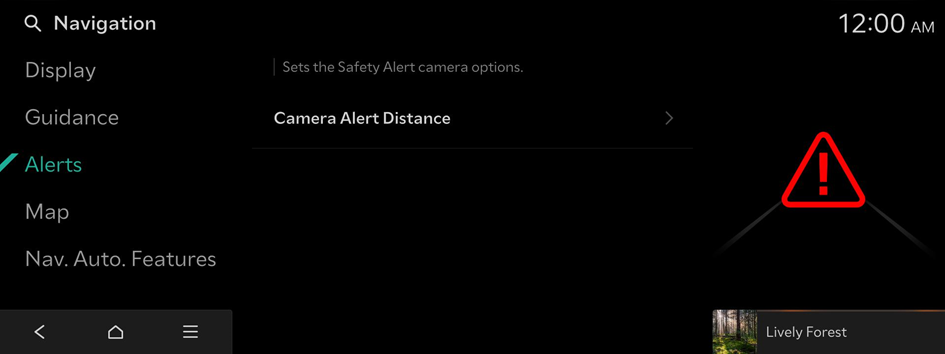
Camera Alert Distance
Set the time when to get alerts and voice descriptions about traffic enforcement cameras.
- • Camera Alert Distance Depending on the Speed Limit: Automatically sets the time when to get alerts about traffic enforcement cameras depending on the vehicle speed. When the Camera Alert Distance Depending on the Speed Limit function is off, the time when to get guidance on traffic enforcement cameras on Camera Alert Distance (Local Roads) and Camera Alert Distance (Freeway) can be selected.
Map
Sets the properties of the Map display.
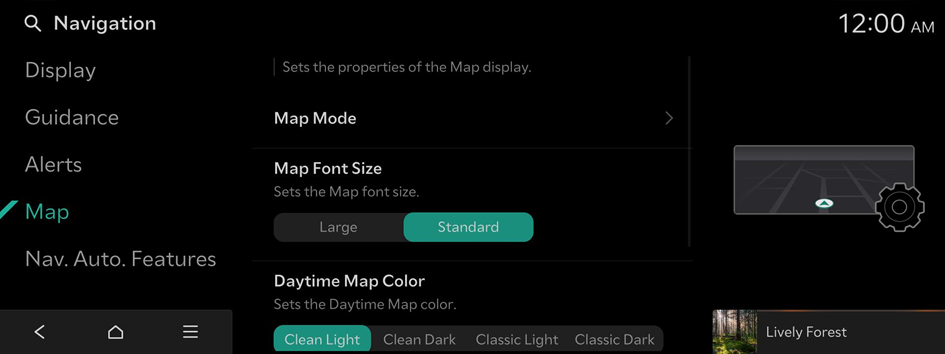
Map Mode
Sets the Map Mode.
- • Map View: Sets the Map view.
- North Up 2D: Displays the map with the north fixed at the top.
- Heading Up 2D: Rotates the map depending on the driving direction.
- Heading Up 3D: Rotates the map depending on the driving direction for 3D view.
- • 3D Buildings: Displays buildings in Heading Up 3D Map View.
- • Auto-Scale: Adjusts the Map scale automatically.
Map Font Size
Sets the Map font size.
Daytime Map Color
Sets the Daytime Map color.
Set Map Auto-scale
Sets the range of Auto-scale which is automatically adjusted according to the vehicle speed.
Nav. Auto. Features
Sets the convenience features related to Navigation.
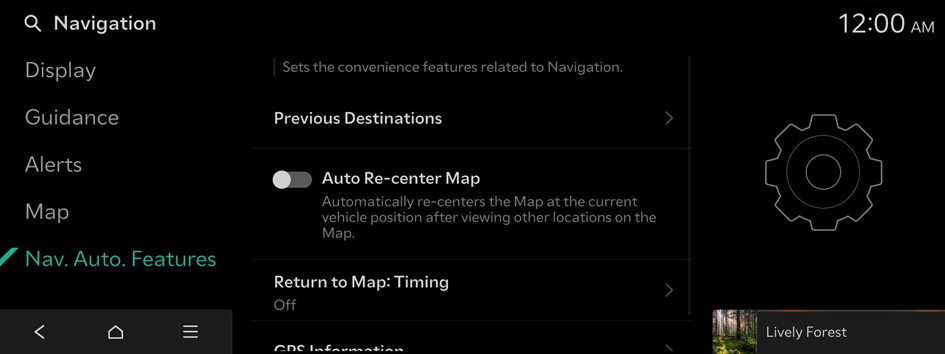
Route Preview
Shows route options after setting the destination.
Previous Destinations
Sets the Previous Destinations preferences.
- • Save Previous Destinations: The set destination is saved in the Previous Destinations.
- • Display Previous Destinations when entering the Map screen: Displays Previous Destinations when first entering the Map screen.
Auto Re-center Map
Automatically re-centers the Map at the current vehicle position after viewing other locations on the Мар.
Return to Map: Timing
When guiding a route, the screen automatically returns to the Map screen after a certain period of time from broadcast or media screen. It does not work on the phone projection screen.
- This function works while driving when a destination has been set.
- This function is not available on the phone projection screen.
GPS Information
Provides GPS information.




