Using saved favourite places
Register the current location or frequently visited places, and easily set any of these sites as a destination.
Saving the current location as a favourite place
- On the Map screen, press
 ▶ Add to address book.
▶ Add to address book. - Set details of the place to register and press Save.
The place is saved as a favourite place.
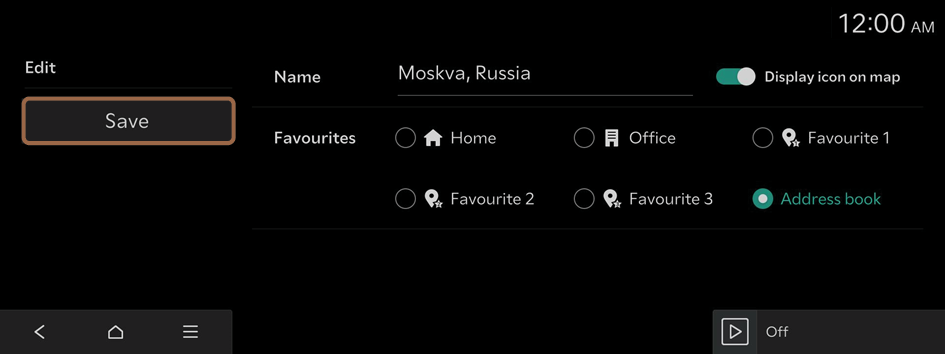
Saving a searched place as a favourite place
- Perform any of the following methods:
- • On the Home screen, press Map ▶
 .
. - • On the control panel, press the button.
- • On the Home screen, press Map ▶
- On the Search screen, enter the location data such as place name, address, or coordinates. ▶ See "Finding a route easily."
- On the Map screen, press Add to address book.
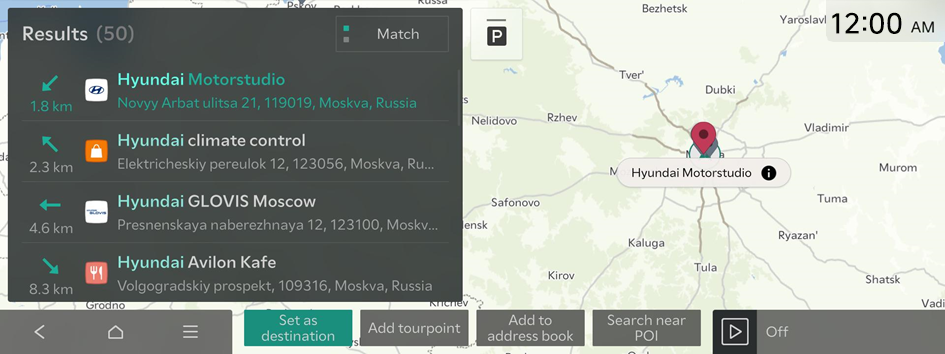
- Set details of the place to register and press Save.
The place is saved as a favourite place.
Setting a saved favourite place as a destination
- Perform any of the following methods:
- • On the Home screen, press Map ▶
 .
. - • On the control panel, press the button.
- • On the Home screen, press Map ▶
- On the Search screen, press Address book.
- Select the item to set as a destination.
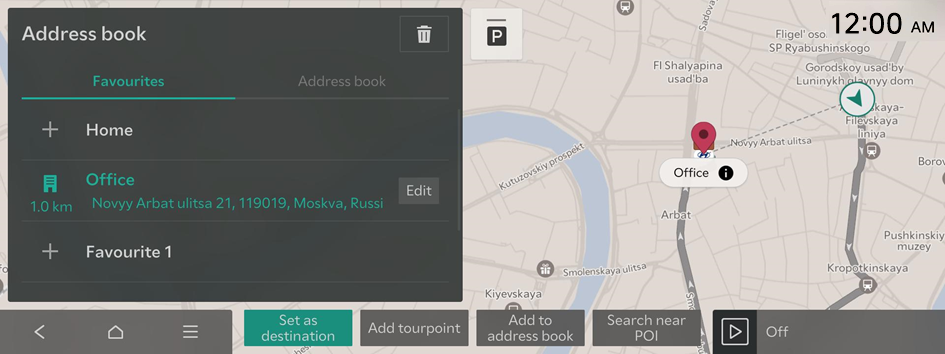
- Check the location of the destination and then press Set as destination.
- Select the desired route from the search results and press Start route.
Editing a saved favourite place
- Perform any of the following methods:
- • On the Home screen, press Map ▶
 .
. - • On the control panel, press the button.
- • On the Home screen, press Map ▶
- On the Search screen, press Address book.
- Press Edit next to the item for which you want to change the information.
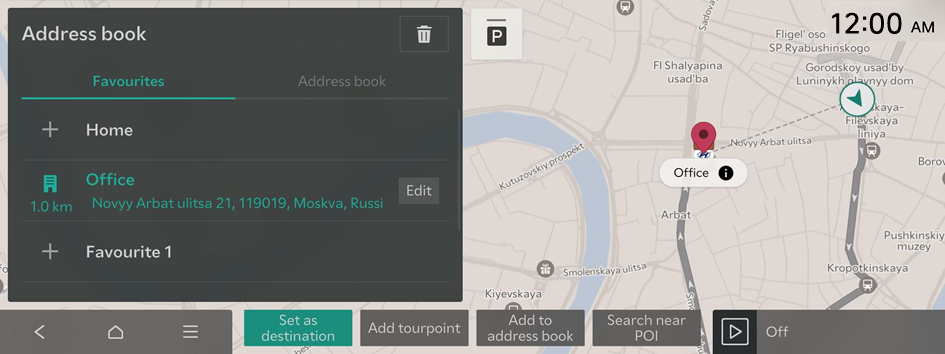
- After changing the information, press Save.
Deleting a saved favourite place
- Perform any of the following methods:
- • On the Home screen, press Map ▶
 .
. - • On the control panel, press the button.
- • On the Home screen, press Map ▶
- On the Search screen, press Address book.
- Press
 above the list.
above the list.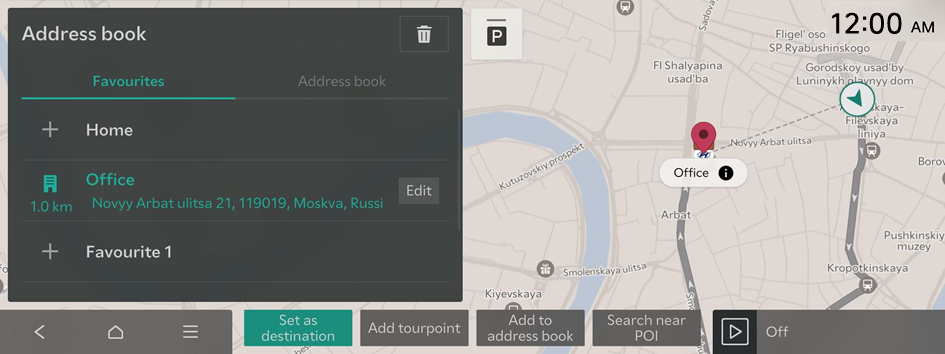
- Select the destination(s) to delete and press Delete.
You can delete the selected place(s) or all places.




