Configuring the sound settings
Change the sound settings such as speaker volume and sound effects.
- Available settings may differ depending on the vehicle model and specifications.
- Some functions may not be available depending on the infotainment system and amplifier specifications on the vehicle.
- On the Home screen, press Settings ▶ Sound.
The sound settings screen appears.
- Configure the settings as required.
- Press
 on the screen or press the button on the control panel, enter a search term, and then select the item to run.
on the screen or press the button on the control panel, enter a search term, and then select the item to run.
Premium sound (if equipped)
The settings for the advanced sound system
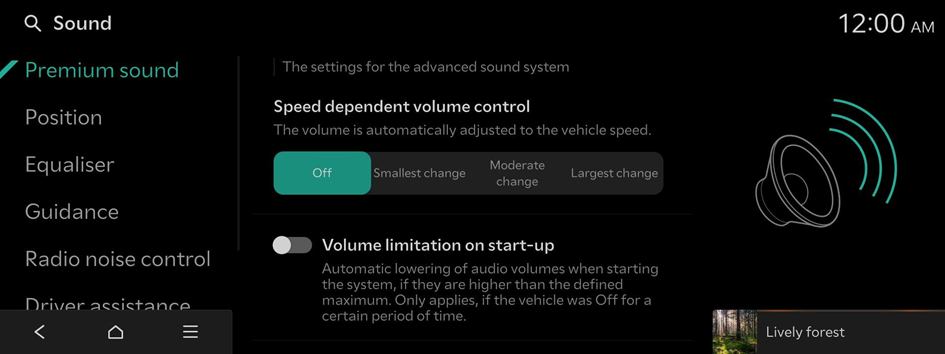
SoundTrue (if equipped)
Delivers improved soundstage and dynamics for compressed file formats.
Dynamic Speed Compensation (if equipped)
Monitors the vehicle speed and automatically adjusts aspects of the music to ensure a consistent listening experience.
Meridian Horizon Custom (if equipped)
This technology converts stereo sources to offer an immersive audio experience, with sound effects that allow the occupants to feel that they are in a real concert hall.
- To reset all audio settings to the default values, press Centre.
Meridian Intelli-Q (if equipped)
Adaptive processing to ensure a consistent experience in all driving conditions.
Speed dependent volume control (if equipped)
The volume is automatically adjusted to the vehicle speed.
Volume limitation on start-up
Automatic lowering of audio volumes when starting the system, if they are higher than the defined maximum. Only applies, if the vehicle was Off for a certain period of time.
Adjusting the sound effect (if equipped)
Turn on or off the sound effect by pressing the sound effect quick button on the Broadcast/Media screen.
- Phone projection is linked to the Bluetooth sound effect settings.
- You can set different sound effects for each broadcast or media mode.
- This option is not provided in sound settings.
Centerpoint 360 Surround Technology (if equipped)
BOSE's latest surround technology that upmixes stereo sources to deliver a vivid, immersive listening experience.
Centerpoint 360 optimally positions instrumental sounds in the cabin by finely shifting sounds. This offers a realistic sound stage, allowing all occupants to feel that they are on stage.
- This feature does not work for multi-channel (e.g., 5.1ch) media sources.

Centerpoint 360
Meridian Horizon (if equipped)
It is a technology that converts a stereo source and provides a sense of presence and immersive so that make you feel a part of the performance. It provides three sound effects modes by reconstructing characteristics through each extracted source.
- • Authentic: A sound stage unfolds in front of the vehicle with a clear vocal image.
- • Surround: Delivers immersive sound that fills the entire vehicle space.
- • Custom: Customises the position of the vocal image and the level of immersion.

Stage

Surround

Custom
QuantumLogic Surround (if equipped)
Delivers various sound effects by classifying the location of each instrument in the recorded sound source.
Position
Touch the point in the vehicle diagram where you wish to focus the sound. Use the arrow keys to fine-tune the position.

Equaliser
Adjust the sound by adjusting the strength (output level) for each audio band: Bass, Midrange, and Treble.

- To reset all audio settings to the default values, press Centre.
Guidance
The notification/alert sounds and the voice type
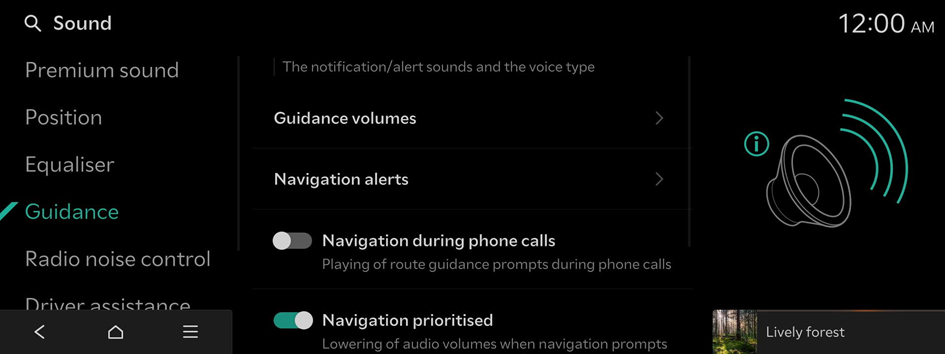
Volume settings
Adjust the volume levels for individual system features or initialise all volume settings.
- To initialise all system sound settings, press Default.
Navigation alerts
Settings for the alert
- • Camera alert: Set the traffic camera notification method.
- • Camera alert settings: Sets camera alert distance.
Navigation during phone calls
Playing of route guidance prompts during phone calls
Navigation prioritised
Lowering of audio volumes when navigation prompts are played. This may not work for phone projection media.
Mute navigation guidance
Pressing the mute button on the steering wheel while navigation prompts are playing, will mute the guidance for 10 seconds.
Active sound design (if equipped)
A synthetic driving sound for EVs. Please select a volume.
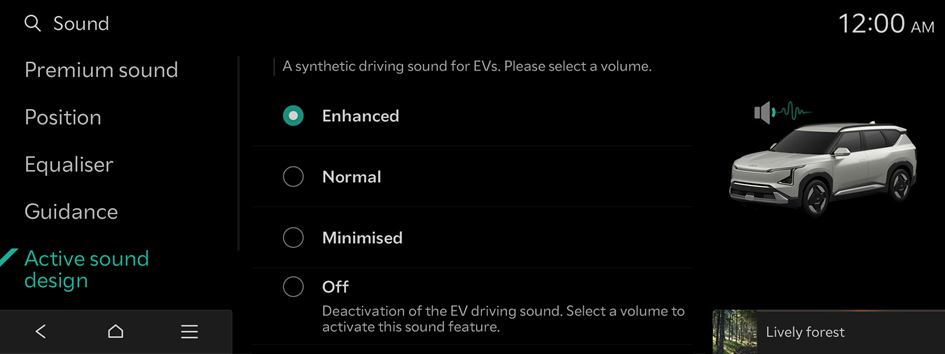
- Available settings may differ depending on the vehicle model and specifications.
Radio noise control
The radio noise control method
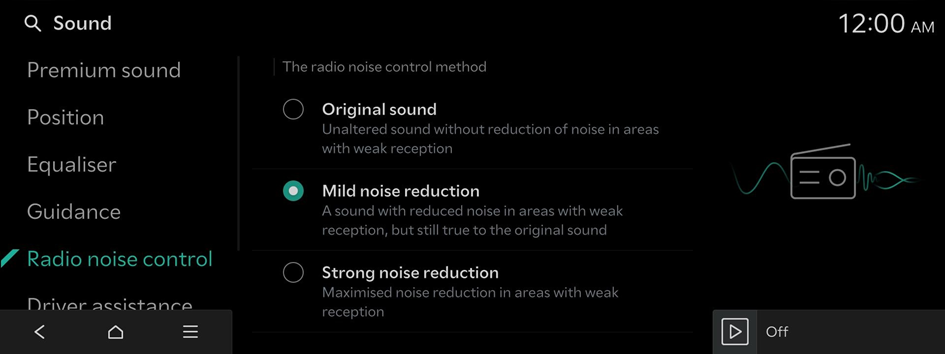
Driver assistance
The warning methods for the Driver Assistance systems
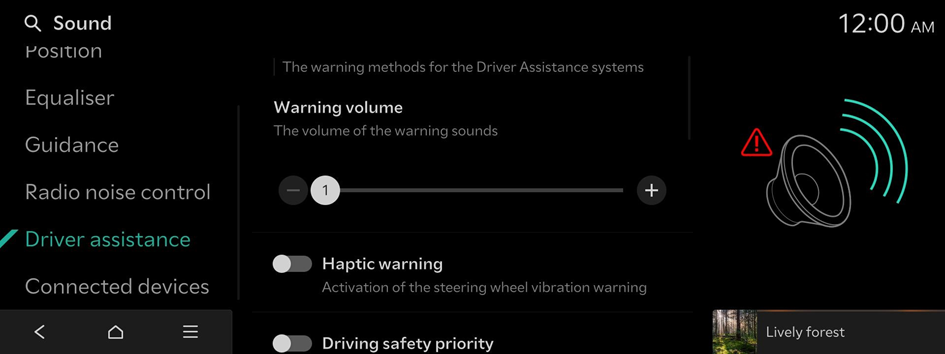
Warning volume
The volume of the warning sounds
Haptic warning
Activation of the steering wheel vibration warning
Inattentive driving warning sound (if equipped)
Enabling of the inattentive driving warning sound
Driving safety priority
Lowering of all other audio volumes when a driving safety warning sound is played
Parking safety priority
Lowering of audio volumes when a parking assist view is active
Connected devices
The volume levels of each function when using a phone projection app
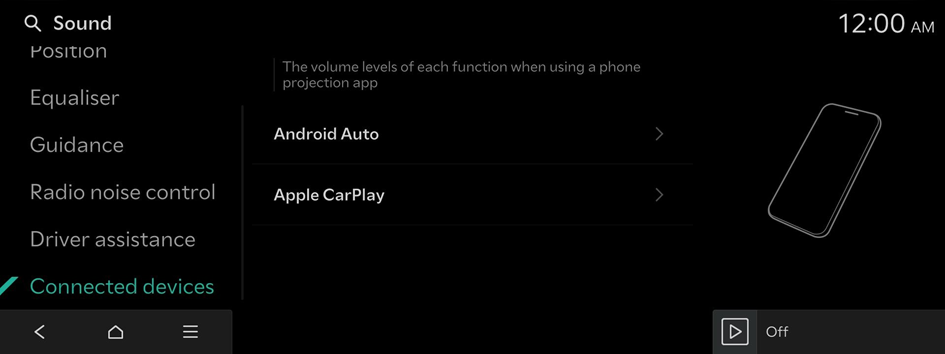
Android Auto
Adjustment of the Android Auto volume
- To initialise all system sound settings for phone projection, press Default.
Apple CarPlay
Adjustment of the Apple CarPlay volume
- To initialise all system sound settings for phone projection, press Default.




