Playing video from a USB device
Use USB mode to play a video file saved on a portable device, such as a storage device or MP3 player.
- Connect a media device for video playback to the USB port in the vehicle.
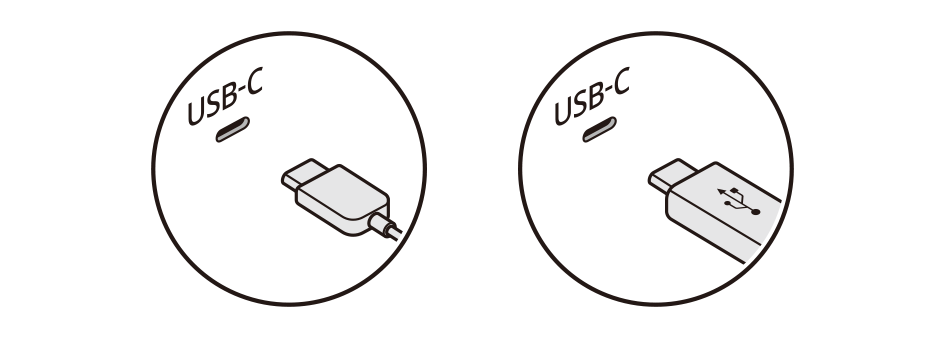
- Perform any of the following methods:
- • On the Home screen or Media screen, press
 .
. - • On the control panel, press the button.
- If multiple media are connected, on the control panel, press and hold the button.
- • On the Home screen or Media screen, press
- On the media home screen, press USB Video.
- Press
 on the screen or press the button on the control panel, enter a search term, and then select the item to run.
on the screen or press the button on the control panel, enter a search term, and then select the item to run. - The screen may differ depending on the vehicle model and specifications.

Caution
- • Be sure to start the vehicle before connecting a USB device. If you start the vehicle after connecting a USB device, the USB device may get damaged.
- • Be careful of static electricity when connecting or removing a USB device. It may cause a system failure.
- • Be careful and avoid your body or any object coming into contact with the USB port on the vehicle. It may cause an accident or system failures.
- • Do not repeatedly connect and remove the USB connector within a short time. It may cause device errors or system failures.
- • Do not use a USB device for purposes other than playback. If you connect a USB device for charging or heating, the system performance may degrade or a system failure may result.
USB Video screen
Search for the desired video and play it.
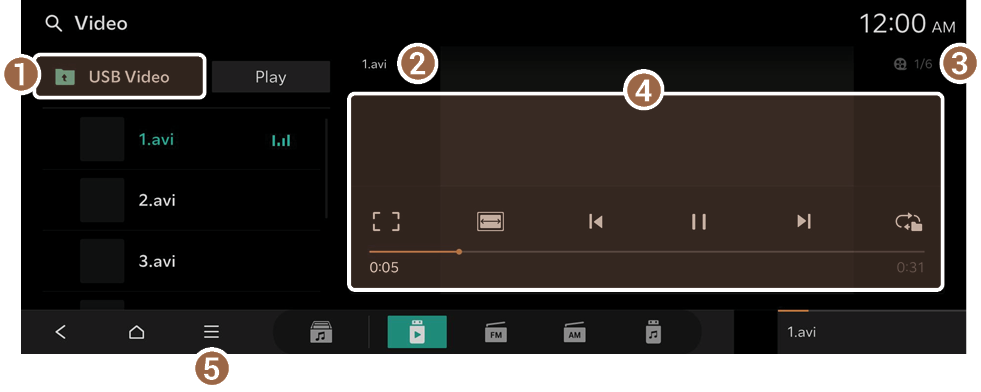
- Moves to the upper folder.
- Shows the name of the currently playing video.
- Shows the number of video files for playback and the sequence of the currently playing video.
- Displays the currently playing video.
- Displays the list of menus.
- • Play with Subfolders: Play media files in all sub-folders included in the current playlist.
- • File Information: Shows the information about the playing video file.
- • Change Audio: Change the audio track. This option is available when the playing video contains multiple audio tracks.
- • Sound Settings: Displays the system sound settings screen.
- • Display Settings: Displays the system display settings screen.
- • Online Manual: View the online manual by scanning the QR code with your mobile phone.
- When you connect a USB storage device, directly connect the device to the USB port. Do not use a separate extension cable. If you connect a USB storage device via a USB hub or extension cable, the device may not be recognized.
- Push the USB connector fully into the USB port. If the connector is not fully inserted, a communication problem may occur.
- Noise may occur when removing a USB device from the system.
- You can play only the files that have been encoded in the standard format.
- The following USB devices may not be recognized or may not work properly.
- Encrypted MP3 players
- USB devices that are not recognized as removable disks
- USB devices cannot be recognized depending on the device status.
- Some USB devices cannot be supported due to compatibility issues.
- USB device recognition may take longer than usual depending on the device type, capacity, and file formats on the device.
- Some devices cannot be charged through USB connection, depending on the USB specifications.
USB Video player screen
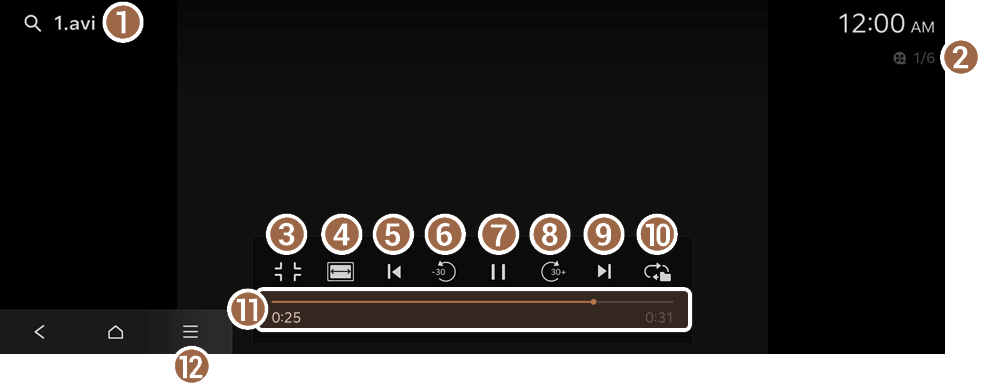
- Shows the name of the currently playing video.
- Shows the number of video files for playback and the sequence of the currently playing video.
- Displays the USB Video screen.
- Adjust the width of the playing video.
- Restart playing the current file or previous file.
- Rewind by 30 seconds.
- Pause or resume playback.
- Fast-forward by 30 seconds.
- Play the next file.
- Change the repeat playback mode.
- See the duration of the currently playing video and the current playback position.
- Displays the list of menus.
- • Play with Subfolders: Play media files in all sub-folders included in the current playlist.
- • File Information: Shows the information about the playing video file.
- • Change Audio: Change the audio track. This option is available when the playing video contains multiple audio tracks.
- • Sound Settings: Displays the system sound settings screen.
- • Display Settings: Displays the system display settings screen.
- • Online Manual: View the online manual by scanning the QR code with your mobile phone.

Warning
Video playback is limited while driving, to ensure safety. If you play a video while driving, there is a risk of crash due to failure to pay attention to traffic ahead.
- The sound effect settings button may appear on the screen depending on the amplifier. ▶ See "Adjusting the sound effect (if equipped)."
Pausing/resuming a USB Video
On the USB Video player screen, press  or
or  .
.
Rewinding/fast-forwarding a USB Video
Perform any of the following methods:
- • On the USB Video player screen, press and hold
 or
or  .
. - • On the control panel, press and hold the
 or
or  button (if equipped).
button (if equipped). - • On the steering wheel, press and hold the move button up or down.
- • To rewind or fast forward to a point 10 seconds earlier or later during USB video playback, double-press the left or right side of the playback screen.
Playing the previous/next file during USB Video playback
Perform any of the following methods:
- • On the USB Video player screen, press
 or
or  .
. - • On the control panel, press the
 button twice (if equipped).
button twice (if equipped). - • On the control panel, press the
 button (if equipped).
button (if equipped). - • Use the TUNE button on the control panel to search for the desired video. If the TUNE button on the control panel is pressed within 5 seconds after search begins, the current video being scanned plays. If there is no input for 5 seconds, the search stops and information on the currently playing file is displayed.
- • On the steering wheel, press the move button up or down.
- To play the current file from the beginning, press
 on the screen or press the
on the screen or press the  button on the control panel (if equipped).
button on the control panel (if equipped).
Changing the repeated playback mode for USB Video
You can change the repeated playback mode for USB video: Repeat One, Repeat Folder, and Repeat All.
On the USB Video player screen, press  repeatedly.
repeatedly.
Each time the icon is pressed, the playback repetition modes are toggled and the activated mode icon appears on the screen.




