Turning on DMB mode
Using the DMB, you can watch TV programs, listen to radio broadcasts, and see the traffic information.
- Perform any of the following methods:
- • On the Home screen or Media screen, press
 .
. - • On the control panel, press the [] button.
- If multiple media are connected, on the control panel, press and hold the [ button.
- • On the Home screen or Media screen, press
- On the Media Home screen, press DMB.
- Press
 on the screen or press the button on the control panel, enter a search term, and then select the item to run.
on the screen or press the button on the control panel, enter a search term, and then select the item to run. - The screen may differ depending on the vehicle model and specifications.

Warning
- • Using DMB is restricted while driving for safety reasons, because negligence or distraction may cause severe or fatal injury.
- • Do not arbitrarily modify the system to watch DMB content while driving. Any disassembly or modification of the system voids the warranty.
DMB screen
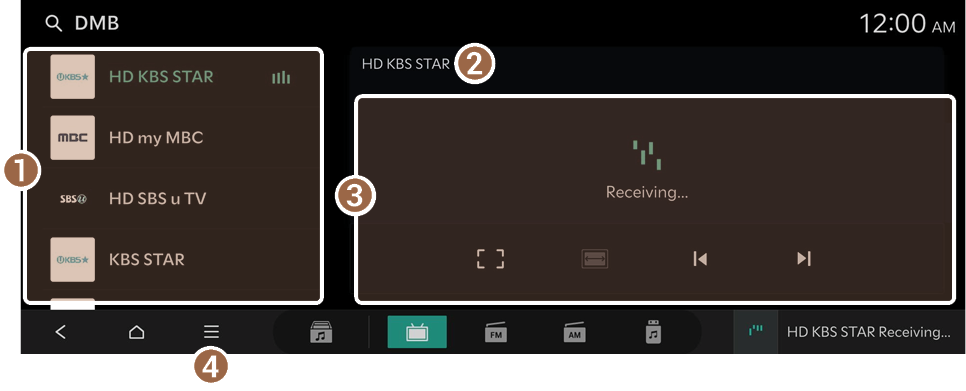
- Displays the list of channels.
- Displays the name of the current channel.
- Displays the playing DMB content.
- Displays the list of menus.
- • Refresh: Refreshes the list of channels.
- • Edit Channel List: Edit the list of channels.
- • Emergency Information: Shows a list of emergency information. This option is enabled if there is any emergency broadcast.
- • Sound Settings: Displays the system sound settings screen.
- • Display Settings: Displays the system display settings screen.
- • Online Manual: View the online manual by scanning the QR code with your mobile phone.
- • DMB Certification Info: Shows the DMB certification (e.g. CAS ID).
- DMB content quality may degrade or the signals may not be received when:
- The vehicle is inside a building.
- The vehicle is in a valley or mountain area.
- The vehicle is near tram lines, high-voltage lines, or neon signs.
- The vehicle is near a radio broadcasting station or a transmitting antenna or tower of an amateur radio station.
- You are using a mobile phone or other electronic devices in the vehicle.
- The vehicle is far away from broadcasting stations.
- DMB broadcast signals may not be received smoothly depending on the local broadcast schedule, broadcasting environment, and radio signal conditions.
- The channels and programs can be changed when the transmission format is changed.
- When receiving radio broadcast signals, a blank screen may appear while a connection is being established.
- Depending on the reception status, the channel scanning time may become longer.
- Even though a channel has been searched normally, the signals may not be received depending on the broadcasting condition.
Selecting a DMB channel
Refreshing the channel list
When DMB is run, the list of channels that can be received from the current location is automatically refreshed.
To manually refresh the channel list, use one of the following methods, one that you prefer:
- • Press
 ▶ Refresh.
▶ Refresh. - • Hold down the top of the channel list and pull down.
Changing the channel
Perform any of the following methods:
- • On the DMB screen, press the desired channel.
- • On the control panel, press the
 or
or  button (if equipped).
button (if equipped). - • Use the TUNE button on the control panel to search for the desired channel. If the TUNE button on the control panel is pressed within 5 seconds after search begins, the current channel being scanned plays. If there is no input for 5 seconds, the search stops and the currently playing channel is displayed.
- • On the steering wheel, press the move button up or down.
You can watch the changed channel.
Editing the DMB channel list
Selecting channels to display
- On the DMB screen, press
 ▶ Edit Channel List.
▶ Edit Channel List. - Select the desired channels from the search results.
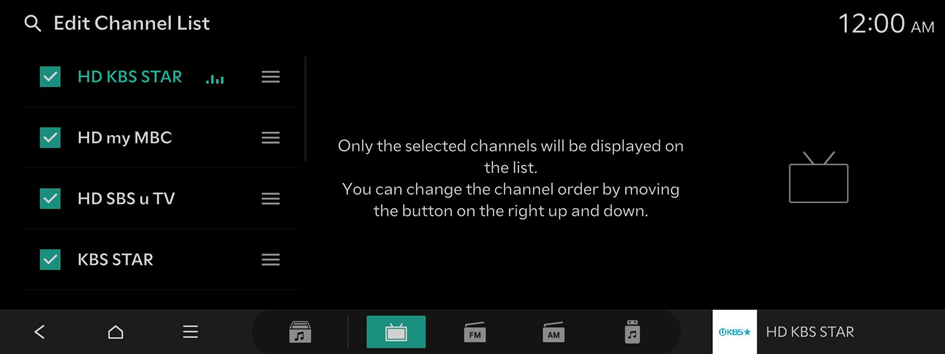
Changing the order of channels on the list
Rearrange channels in the channels list.
- On the DMB screen, press
 ▶ Edit Channel List.
▶ Edit Channel List. - On the list of channels, press and hold
 next to the channel and then drag it to the desired position.
next to the channel and then drag it to the desired position.
The list of updated channels is registered.




