Playing music via Bluetooth
Play music files from an audio device connected by Bluetooth.
- Perform any of the following methods:
- • On the Home screen or Media screen, press
 .
. - • On the control panel, press the button.
- If multiple media are connected, on the control panel, press and hold the button.
- • On the Home screen or Media screen, press
- On the Media Home screen, press Bluetooth Audio.
- Press
 on the screen or press the button on the control panel, enter a search term, and then select the item to run.
on the screen or press the button on the control panel, enter a search term, and then select the item to run. - The screen may differ depending on the vehicle model and specifications.
- To connect to a device via Bluetooth, refer to the following: ▶ see "Connecting a Bluetooth device."
- The controls or display screens may differ depending on the connected Bluetooth device, phone model, and music player App.
- The streaming may not be supported in some music player Apps.
- Some functions may not be available depending on the connected Bluetooth device and phone model.
- If a media device or mobile phone is connected by both Bluetooth and a USB cable at the same time, the device or system may not work properly. To use the Bluetooth connection, remove all cables from the device.
Bluetooth Audio screen
Change the media mode. Search for the desired music and play it.
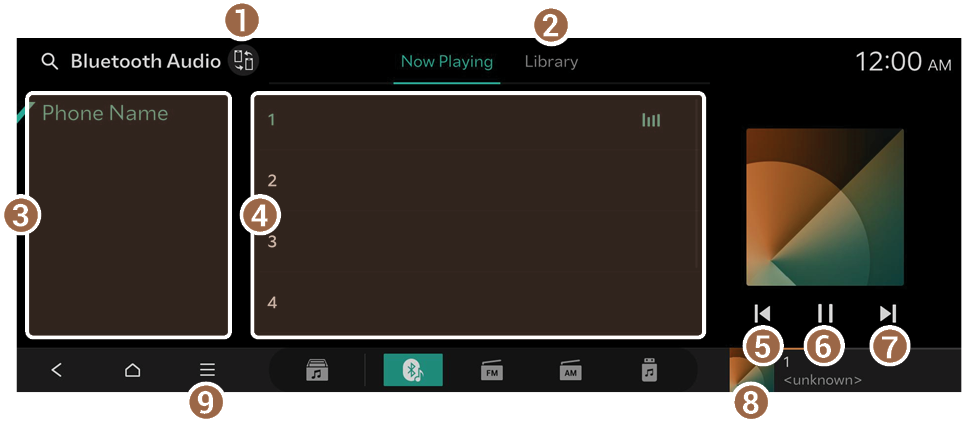
When a playlist contains multiple music files
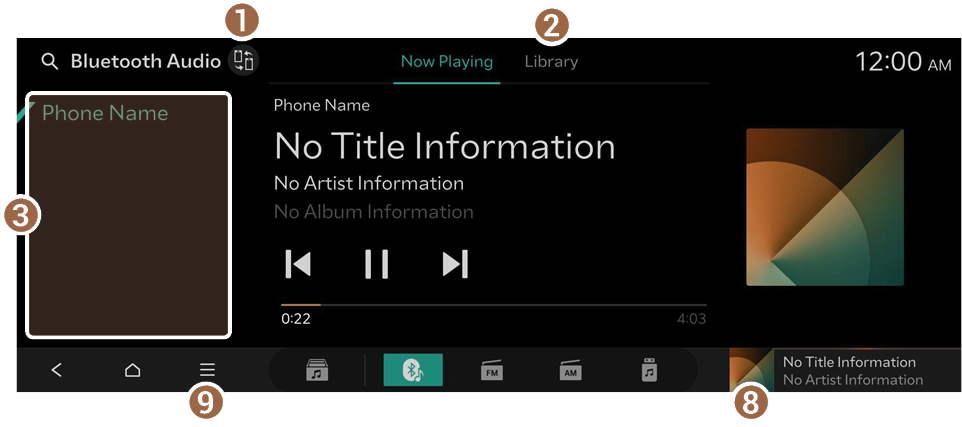
When a playlist contains one music file
- Connect other registered Bluetooth devices.
- Displays a library list.
- Displays the Bluetooth devices with media playback functionality.
- Displays a playlist.
- Restart playing the current file or play the previous file.
- Pause or resume playback.
- Play the next file.
- Displays the Bluetooth Audio player screen.
- Displays the list of menus.
- • Change Device: Connect other registered Bluetooth devices.
- • Sound Settings: Displays the system sound settings screen.
- • Online Manual: View the online manual by scanning the QR code with your mobile phone.
- The sound effect settings button may appear on the screen depending on the amplifier. ▶ See "Adjusting the sound effect (if equipped)."
Bluetooth Audio player screen
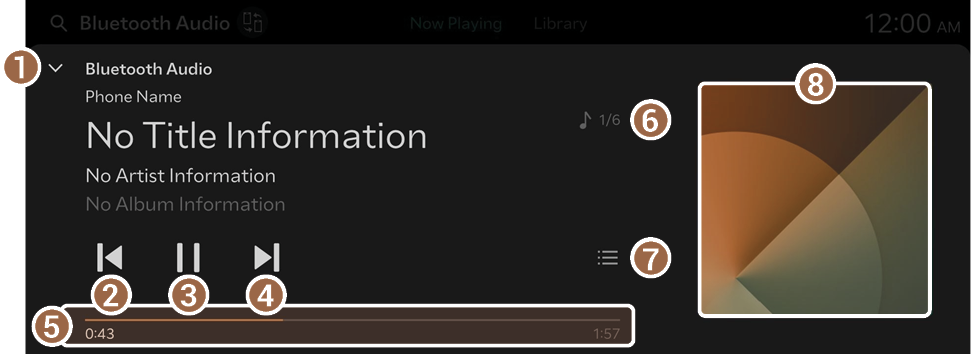
- Closes the Media player.
- The Media player can also be closed by swiping the screen down.
- Restart playing the current file or play the previous file.
- Pause or resume playback.
- Play the next file.
- Shows the duration of the playing song and the current playback position.
- Shows the number of music files for playback and the sequence of the currently playing music.
- Displays the Bluetooth Audio screen.
- Displays the online album art for the music playing on the connected device. Online album art is displayed as searched and found on Melon.
- The sound effect settings button may appear on the screen depending on the amplifier. ▶ See "Adjusting the sound effect (if equipped)."
Pause/Resume
On the Bluetooth Audio player screen, press  or
or  .
.
Playing the previous/next music during audio playback via Bluetooth
Perform any of the following methods:
- • On the Bluetooth Audio player screen, press
 or
or  .
. - • On the control panel, press the
 button twice (if equipped).
button twice (if equipped). - • On the control panel, press the
 button (if equipped).
button (if equipped). - • Use the TUNE button on the control panel to search for the desired music. If the TUNE button is pressed within 5 seconds after search begins, the music plays. If there is no input for 5 seconds, the search stops and information about the current file is displayed.
- • On the steering wheel, press the move button up or down.
- The actions required may differ depending on the connected device.
- To play the current track from the beginning, press
 on the screen or press the
on the screen or press the  button on the control panel (if equipped).
button on the control panel (if equipped).




