Editing the route
You can edit the waypoints on the way to the destination.
Adding a waypoint
You can search for the desired place and set it as a waypoint.
- Use the desired method to search for a waypoint. ▶ See "Finding a route easily", "Searching for a previous destination", "Searching for nearby points of interest."
- On the search result screen, press Add Stop.
The selected waypoint is added to the route.
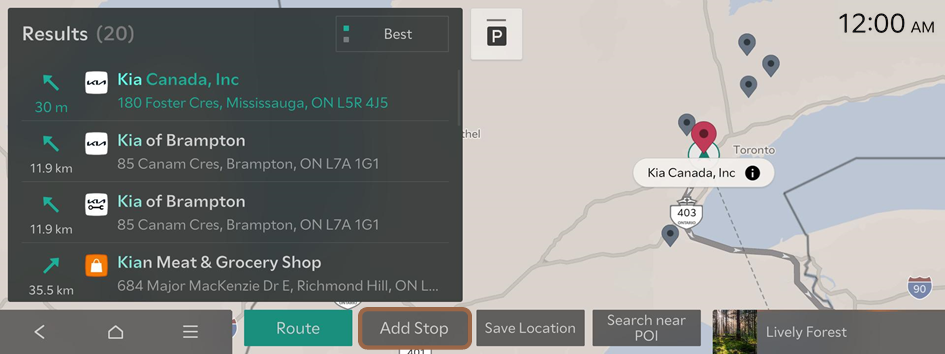
- You can add up to two waypoints.
- After adding waypoints, press Route.
- Select the updated route and then press Start Guidance.
Changing the order of waypoints
You can change the order of waypoints on the route.
- On the Map screen, press
 ▶ Route ▶ Edit Route.
▶ Route ▶ Edit Route. - On the list of routes, press and hold
 next to the destination and then drag it to the desired position.
next to the destination and then drag it to the desired position.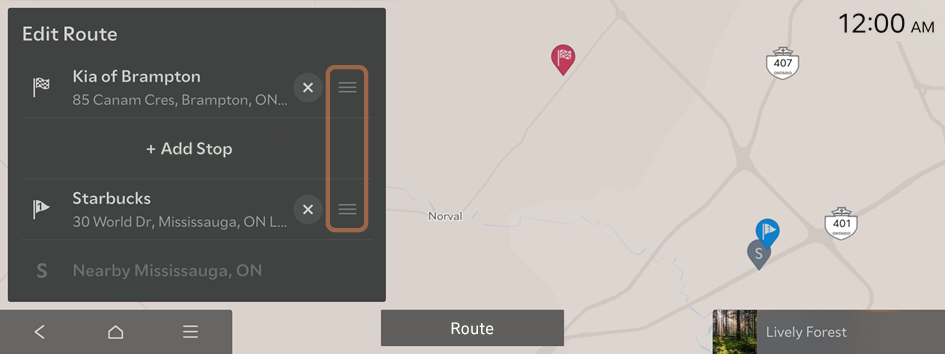
- After editing the route, press Route.
- Select the updated route and then press Start Guidance.
Deleting a waypoint
You can delete a waypoint from the route.
- On the Map screen, press
 ▶ Route ▶ Edit Route.
▶ Route ▶ Edit Route. - On the list of routes, press
 next to the destination to delete.
next to the destination to delete.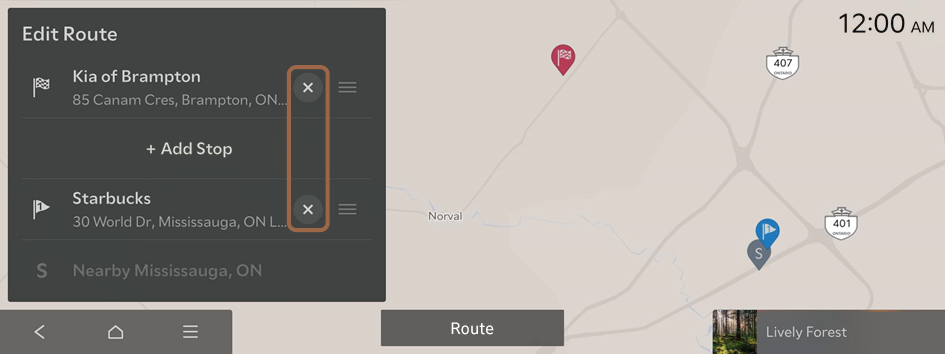
- To search the route again after deleting the waypoint, press Route.
- Select the updated route and then press Start Guidance.




