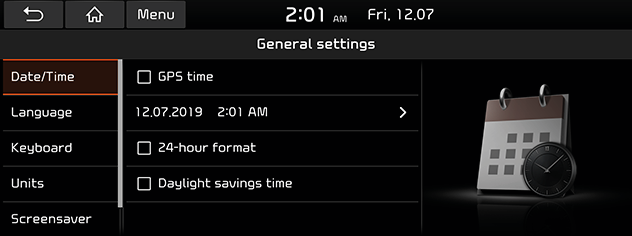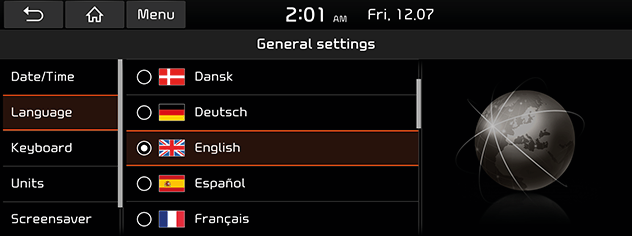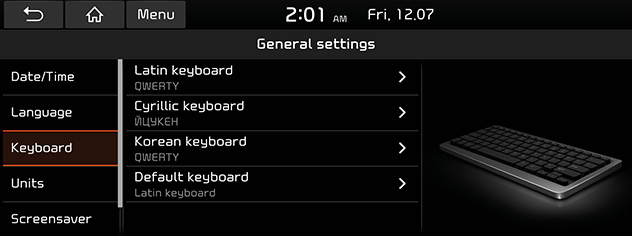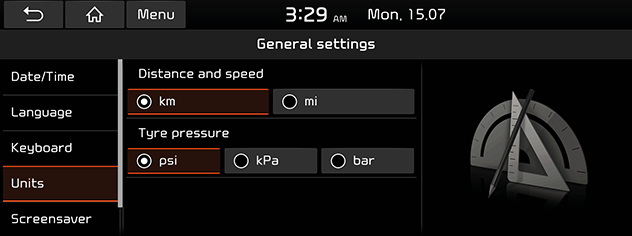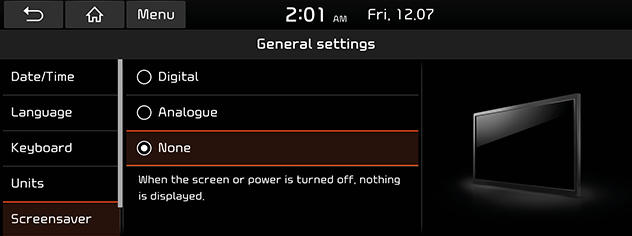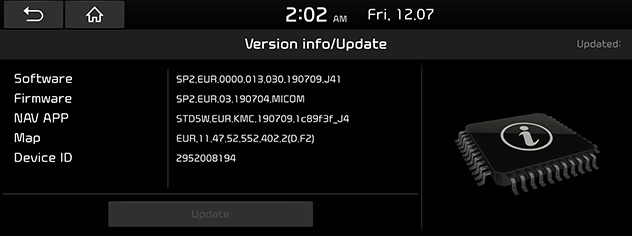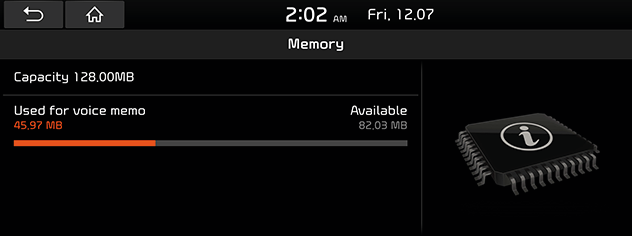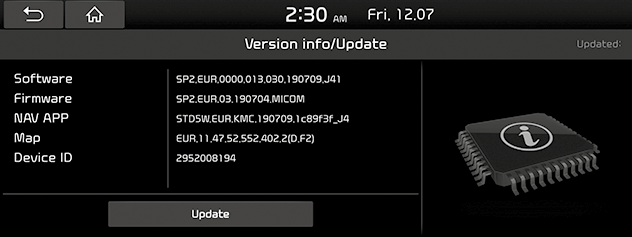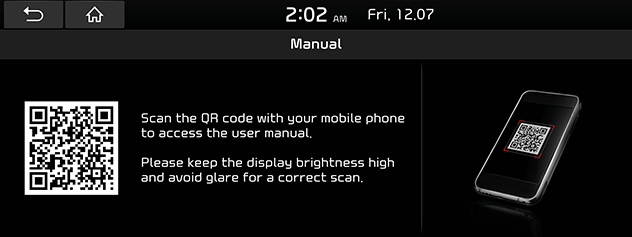General settings
Date/Time
This menu describes date and clock settings.
- Press [SETUP] > [General] > [Date/Time].
|
|
- Press the desired items.
- [GPS time]: Displays time according to the received GNSS time.
- [24-hour format]: Switches to 12 hour or 24 hour format.
- [Daylight savings time]: Turns the daylight savings time on or off. When daylight savings time is turned on, the clock is moved forward one hour.
|
,Note |
|
When the GPS Time is turned off, you can set the time manually. |
Language
This menu is used to set the language of the system.
- Press [SETUP] > [General] > [Language].
|
|
- Select the desired language.
Keyboard
This menu is used to configure the keyboard layout for each language.
- Press [SETUP] > [General] > [Keyboard].
|
|
- Select the keyboard type.
- [Latin keyboard]: Selects [QWERTY], [QWERTZ], [AZERTY] or [ABCD].
- [Cyrillic keyboard]: Selects [ЙЦYKEH] or [AБBГ].
- [Korean keyboard]: Selects [QWERTY] or [ㄱㄴㄷㄹ].
- [Default keyboard]: Selects [Latin keyboard], [Cyrillic keyboard] or [Korean keyboard].
Units
This menu is used to configure the units used in the system.
- Press [SETUP] > [General] > [Units].
|
|
- Select the unit you want to use.
Screensaver
This menu is used to select the screen displayed when the system power is turned off.
- Press [SETUP] > [General] > [Screensaver].
|
|
- Select the desired items.
- [Digital]: The digital clock and date are displayed.
- [Analogue]: The analogue clock and date are displayed.
- [None]: Nothing is displayed.
System info
Version info/Update
You can view software version, firmware version, navigation application version, map version and device ID. Some images in this manual may differ from actual screen, according to the model, option and country.
Press [SETUP] > [General] > [System info] > [Version info/Update].
|
|
You can check a memory space for voice memo (Total storage space, used memory space, remaining memory space).
Press [SETUP] > [General] > [System info] > [Memory].
|
|
|
,Note |
|
When the storage is full, refer to “Deleting voice memo” part. |
Update
For system’s software security, improved software, newly added function or latest map for system, you need an update. Some images in this manual may differ from actual screen, according to the model, option and country.
- Press [SETUP] > [General] > [System info] > [Version info/Update].
|
|
- After inserting the USB with the update file, press [Update]. Once updating is complete, the system will automatically restart.
|
,Note |
|
Web Manual
This menu is used to view the Web Manual.
- Press [SETUP] > [General] > [System info] > [Manual].
|
|
- Scan the QR code of your mobile device. Keep display bright and avoid glare to scan correctly.
Default
This menu is used to reset all settings specified by the user.
- Press [SETUP] > [General] > [System info].
- Press [Default] > [Yes].
|
,Note |
|
This [Default] menu cannot be operated if any Android Auto/Apple CarPlay device has been connected to the system. |