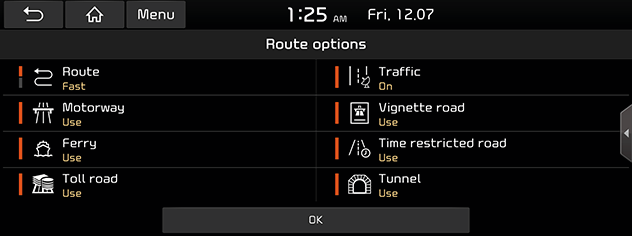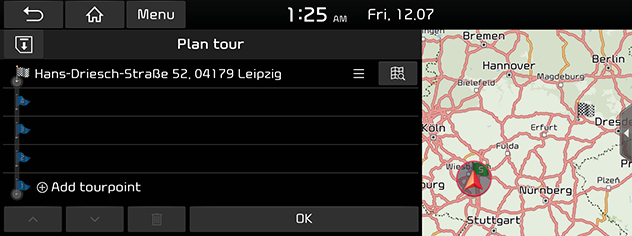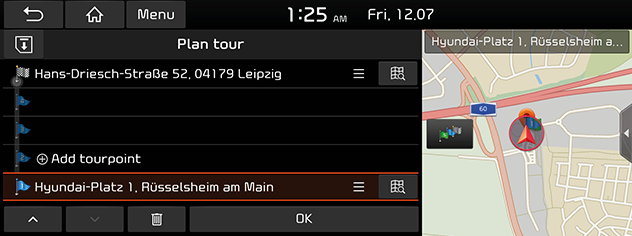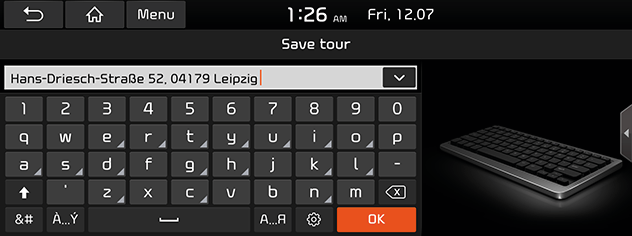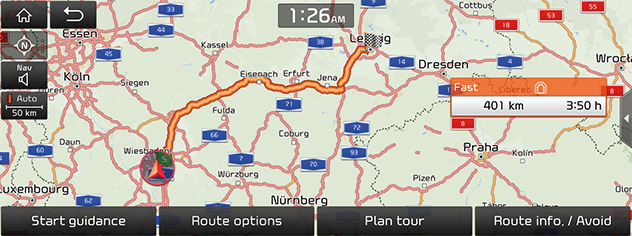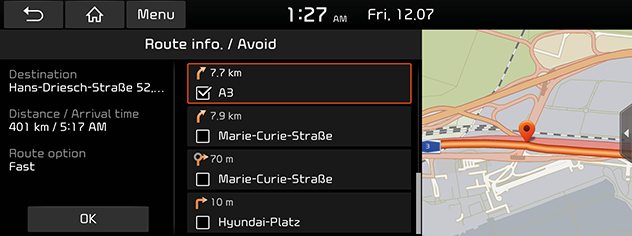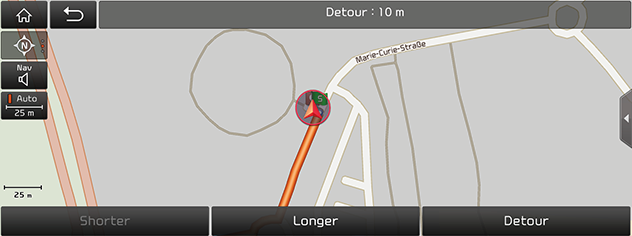Using the Route Menu
Stop guidance/Resume guidance
If you want to stop the route guidance when a route is active, press [Menu] > [Stop guidance] on the map screen or press [NAV] > [Stop guidance].
If you want to resume the route guidance when a route is inactive, press [Menu] > [Resume guidance] on the map screen or press [NAV] > [Resume guidance].
Route options
You can modify various route options according to your needs.
- Press [NAV] > [Route options].
|
|
- Set the desired options.
- Route
- [Fast]: Calculates the route based on the fastest arrival time.
- [Short]: Calculates the route based on the shortest distance.
- Traffic
- [On]/[Off]: Selects whether to reflect traffic event or not.
- Motorway, Vignette road, Ferry, Time restricted road, Toll road, Tunnel
- [Use]: Calculates the route including the Motorway, Vignette road, Ferry, Time restricted road, Toll road or Tunnel.
- [Avoid]: Calculates the route avoiding the Motorway, Vignette road, Ferry, Time restricted road, Toll road or Tunnel.
|
,Note |
|
The options set by user may not be supported depending on condition. |
Plan tour
The plan tour allows you to travel through the searched routes by editing the current route. Tourpoints can be added/deleted/edited and the order can be changed.
- Press [NAV] > [Plan tour].
|
|
- Press [Add tourpoint].
- Add the tourpoint through the destination search function.
- Press [OK].
|
|
- If you want to add a tourpoint, follow steps 2-4 again.
- Press [OK] > [Start guidance].
Saving the plan tour to the [Planned tours] menu
If the plan tour has been already saved in the [Planned tours] menu, it can be easily retrieved to set the route.
- Press [NAV] > [Plan tour].
- Press [
 ].
].
|
|
- Input the tour name and press [OK]. It is saved in the [Planned tours] menu automatically.
Reordering plan tour
- Press [NAV] > [Plan tour].
- Press the desired item from the list.
- Drag it to the desired position, or press [W/S].
- Press [OK] > [Start guidance].
Deleting plan tour
- Press [NAV] > [Plan tour].
- Press the desired item from the list.
- Press [
 ].
].
Viewing map information
- Press [NAV] > [Plan tour].
- Press the desired item from the list.
- Press [
 ].
].
Route overview
You can check the entire route between your current location and your destination.
- Press [NAV] > [Route overview].
|
|
- Press the desired items.
- [Start guidance]: Starts the guidance.
- [Route options]: Changes the route options.
- [Plan tour]: Edits the route.
- [Route info. / Avoid]: Displays the route information and avoid street.
Route info. / Avoid
This allows you to view the distance to the next guide point and the turning direction at that guide point. And you can avoid certain streets due to traffic conditions. You can calculate an alternative route from the vehicle location to the destination.
- Press [NAV] > [Route info. / Avoid].
|
|
- If you want to avoid certain street, press the street(s) to avoid and press [OK].
- Select [Current] or [Alternative] and press [Start guidance].
Detour
This function is used to redefine the route by setting a detour to a certain distance from the current position.
- Press [NAV] > [Detour].
|
|
- [Shorter]/[Longer]: Selects a detour distance to take a detour for that distance.
- Press [Detour] > [Start guidance].