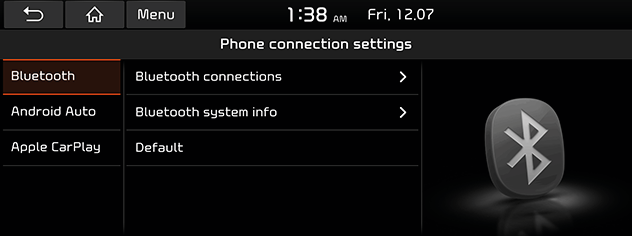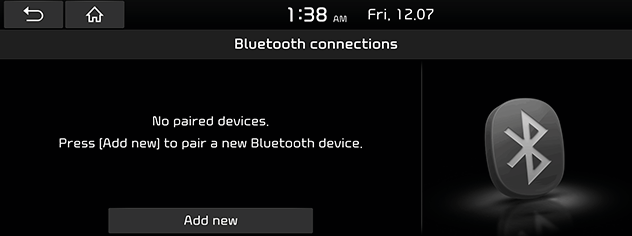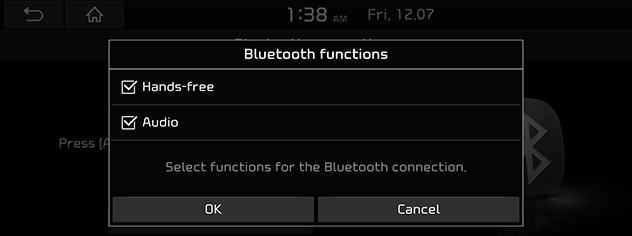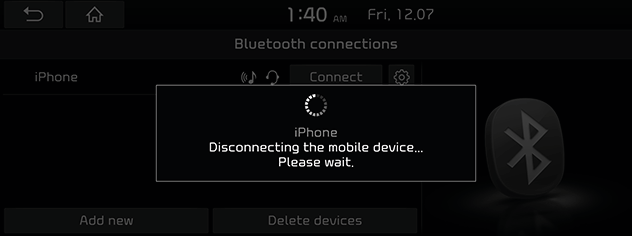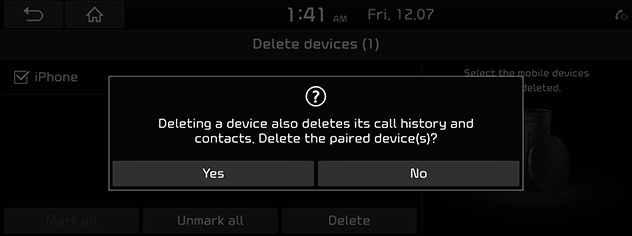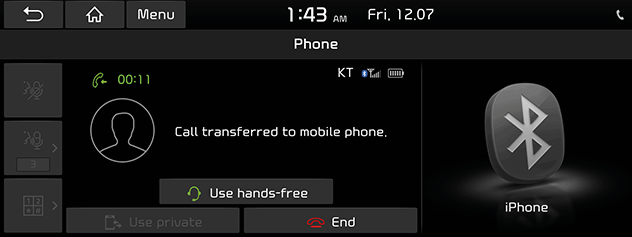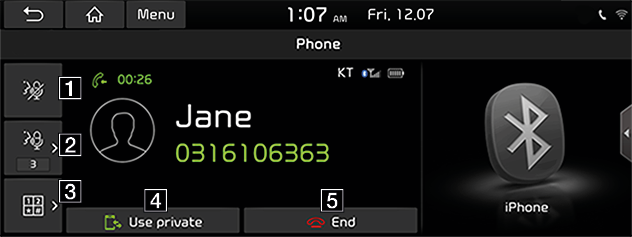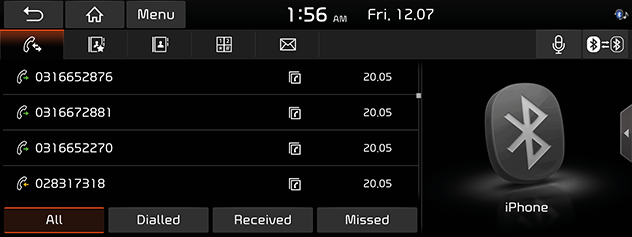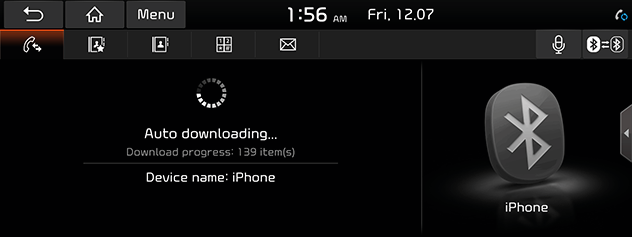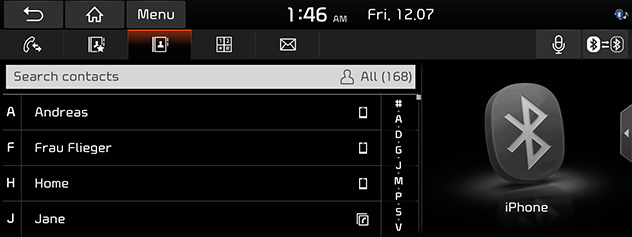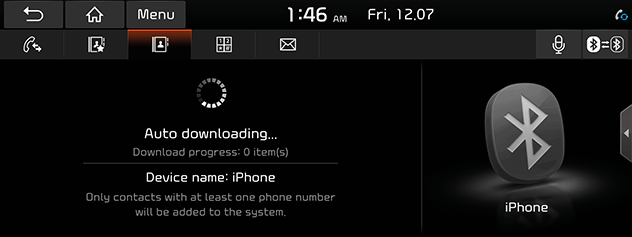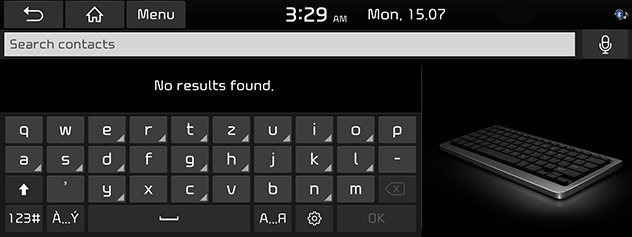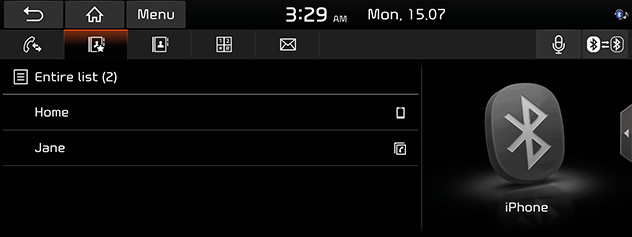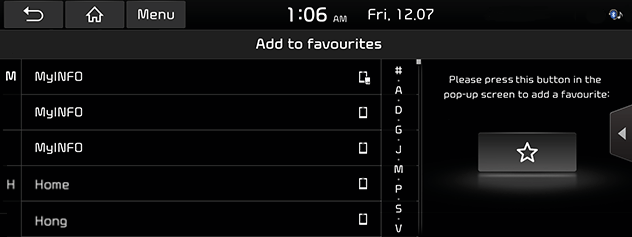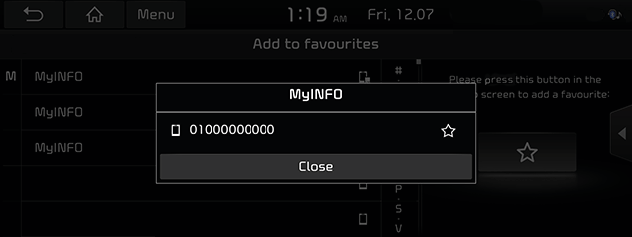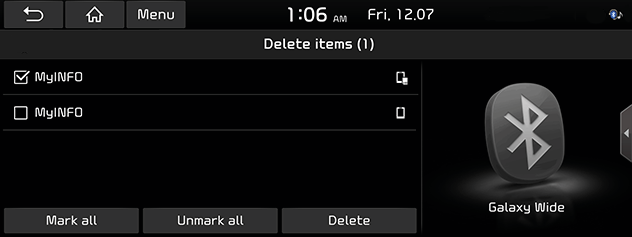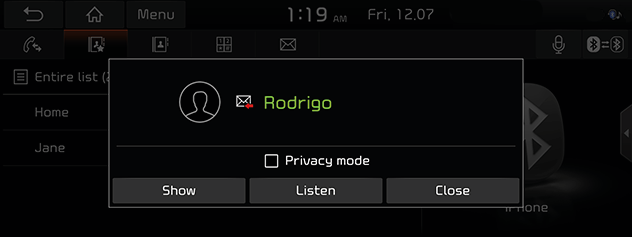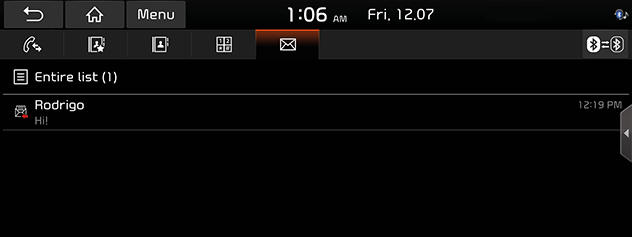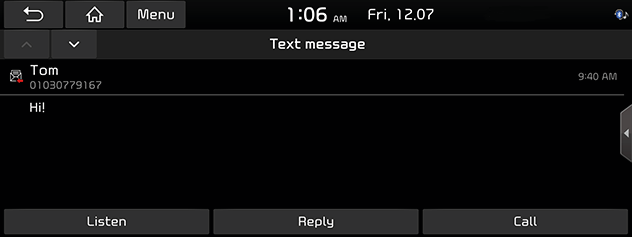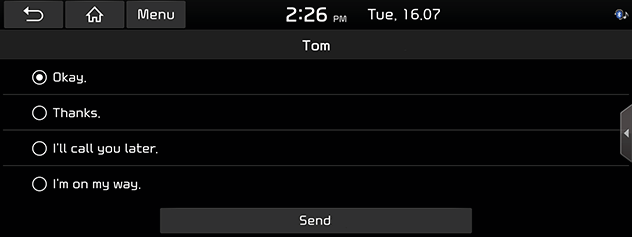Bluetooth® Wireless Technology
Before Using the Bluetooth Hands-free
What is Bluetooth Wireless Technology?
- Bluetooth Wireless Technology refers to a short-distance wireless networking technology which uses a 2.45GHz frequency to connect various devices within a certain distance.
- Supported within PCs, external devices, Bluetooth phones, PDAs, various electronic devices, and automotive environments, Bluetooth Wireless Technology to be transmitted at high speeds without having to use a connector cable.
- Bluetooth Hands-free refers to a device which allows the user to conveniently make phone calls with Bluetooth mobile phones through the system.
- The Bluetooth Hands-free feature may not be supported in some mobile phones.
Precautions for Safe Driving
- Bluetooth is a feature that enables drivers to use handsfree while driving. Connecting the head unit with a Bluetooth phone allows the user to conveniently make calls, receive calls, and manage the phone book. Before using Bluetooth Wireless Technology, carefully read the contents of this user’s manual.
- Excessive use or operations while driving may lead to negligent driving practices and be the cause of accidents. Do not operate the device excessively while driving.
- Viewing the screen for prolonged periods of time is dangerous and may lead to accidents. When driving, view the screen only for short periods of time.
Cautions upon Connecting Bluetooth Phone
- Before connecting the head unit with the mobile phone, check to see that the mobile phone supports Bluetooth features.
- If you do not want automatic connection with your Bluetooth device, turn the Bluetooth feature off of the Bluetooth device.
- Park the vehicle when pairing the head unit with the mobile phone.
- Some Bluetooth features may occasionally not operate properly depending on the firmware version of your mobile phone. If such features can be operated after receiving a S/W upgrade from your mobile phone manufacturer, unpair all devices and pair again before use.
Pairing and connecting the unit and a Bluetooth phone
To use the Bluetooth feature, make sure the Bluetooth on your phone is turned on. Refer to your phone’s user guide.
When no phones have been paired
- Press [Phone] on the Home screen. Or press [
 ] on the steering wheel remote control.
] on the steering wheel remote control.
- [Cancel]: Cancels Bluetooth connection.
- In your phone, initiate a search for Bluetooth devices. (The default vehicle name is Kia Motors.)
- 1) If the SSP (Secure Simple Pairing) is not supported, enter the passkey on your Bluetooth device. (The default passkey is 0000.)
2) If the SSP (Secure Simple Pairing) is supported, press [Yes] on the pop-up screen of your Bluetooth device.
- Bluetooth device is connected. The mobile phone contacts and the calling list are downloaded. When the connection fails, failure message is displayed on the screen.
When a phone is already paired
- Press [Phone] on the Home screen. Or press [
 ] on the steering wheel remote control.
] on the steering wheel remote control. - Press the device from the Bluetooth device list pop-up screen. If you want to pair additional device, press [Add new]. Follow steps 3-4 of “When no phones have been paired” part.
When pairing additional device
- Press [SETUP] > [Phone connection] > [Bluetooth] > [Bluetooth connections].
|
|
- Select the device you want to connect. If there is no device you want to connect, press [Add new].
|
|
- Select the service to connect, press [OK].
When connecting the Bluetooth, Hands-free connection is available only for one Bluetooth connection. But Bluetooth audio is supported for multi-connection.
|
|
- In your phone, initiate a search for Bluetooth devices. (The default vehicle name is Kia Motors.)
- 1) If the SSP (Secure Simple Pairing) is not supported, enter the passkey on your Bluetooth device. (The default passkey is 0000.)
2) If the SSP (Secure Simple Pairing) is supported, press [Yes] on the pop-up screen of your Bluetooth device. (The pop-up screen may differ from the actual information of the Bluetooth device.)
- Bluetooth device is connected. The mobile phone contacts and the calling list are downloaded. When the connection fails, failure message is displayed on the screen.
|
,Note |
|
Disconnecting the connected phone
- Press [SETUP] > [Phone connection] > [Bluetooth] > [Bluetooth connections].
- Select the connected phone.
|
|
- Press [Disconnect].
|
,Note |
|
If you want to connect the disconnected phone again, select the disconnected phone. |
Deleting Bluetooth Devices
If you do not need to use a phone any longer, you can delete it. Note that deleting a Bluetooth device will delete all calling list and contact entries.
- Press [SETUP] > [Phone connection] > [Bluetooth] > [Bluetooth connections].
- Press [Delete devices].
|
|
- Select the desired device, then press [Delete] > [Yes].
- [Mark all]: Marks all items.
- [Unmark all]: Unmarks all items.
Making a call by entering phone number
- Enter the phone number using the keypad on the phone screen.
- Press [
 ] on the phone screen or [
] on the phone screen or [ ] on the steering wheel remote control.
] on the steering wheel remote control.
|
,Note |
|
If you press the wrong number, press [ |
Making a call by redialling
Press and hold [ ] on the phone screen or [
] on the phone screen or [ ] on the steering wheel remote control.
] on the steering wheel remote control.
|
,Note |
|
Redialling is not possible when there is no number in the dialled calls list. |
Answering/Rejecting a call
- If there is an incoming call, a pop-up message will appear.
- Press [Accept] in the pop-up message or [
 ] on the steering wheel remote control. To reject a call, select [Reject] in the pop-up message or [
] on the steering wheel remote control. To reject a call, select [Reject] in the pop-up message or [ ] on the steering wheel remote control. To send rejection message of an incoming call, select [Message] in the pop-up message.
] on the steering wheel remote control. To send rejection message of an incoming call, select [Message] in the pop-up message.
|
,Note |
|
Switching call to the mobile phone
- If you want to switch the call to the mobile phone while talking on the car hands-free, press [Use private] on the screen or press and hold [
 ] on the steering wheel remote control. As shown below, the call is switched to the mobile phone.
] on the steering wheel remote control. As shown below, the call is switched to the mobile phone.
|
|
- If you want to switch the call to the car hands-free while talking on the mobile phone, press [Use hands-free] on the screen or press and hold [
 ] on the steering wheel remote control. The call is switched to the car hands-free.
] on the steering wheel remote control. The call is switched to the car hands-free.
Ending a call
- To end a call, press [
 ] on the phone screen or [
] on the phone screen or [ ] on the steering wheel remote control.
] on the steering wheel remote control. - The call is ended.
Using the menu during a phone call
When making a call, you can use the following menu items.
|
|
1
 : Mutes/unmutes the microphone volume.
: Mutes/unmutes the microphone volume.
2
 : Sets the microphone volume.
: Sets the microphone volume.
3
![]() : Moves to a screen for entering ARS numbers.
: Moves to a screen for entering ARS numbers.
4
 : Switches a voice call from the car hands-free to the mobile phone.
: Switches a voice call from the car hands-free to the mobile phone.
5
 : Ends a call.
: Ends a call.
Calling list
Making a call from calling list
- Press [
 ] on the phone screen or [
] on the phone screen or [ ] on the steering wheel remote control.
] on the steering wheel remote control.
|
|
- Press [All], [Dialled], [Received] or [Missed].
- [All]: Displays all calling list.
- [Dialled]: Displays the outgoing calling list.
- [Received]: Displays the incoming calling list.
- [Missed]: Displays the missed calling list.
- Press the phone number you want to call.
|
,Note |
|
The calling list may not be saved in some mobile phones. |
Downloading call history
You can download the call history information from your mobile phone.
- Press [
 ] on the phone screen.
] on the phone screen.
|
|
- Press [Menu] > [Download] > [Yes].
|
,Note |
|
Contacts
Making a call from contacts
- Press [
 ] on the phone screen. The contacts are displayed on the screen.
] on the phone screen. The contacts are displayed on the screen.
|
|
- Select the contact you want to call from the list of contacts.
Downloading mobile phone contacts
You can download contacts from your mobile phone.
- Press [
 ] on the phone screen.
] on the phone screen. - Press [Menu] > [Download] > [Yes].
|
|
|
,Note |
|
Searching by name or number
You can search contacts for the name or number that you enter.
- Press [
 ] > [Menu] > [Search].
] > [Menu] > [Search].
|
|
- Search contacts then press [OK].
- Select the contact you want to call.
Favourites
Calling Favourites
If the phone number has already been stored in the Favourites, it can be easily called by tapping on it.
First of all, add the phone number in the Favourites.
- Press [
 ] on the phone screen.
] on the phone screen.
|
|
- Select the desired Favourites.
Adding as a Favourites
Up to 10 contacts can be added to favourites menu.
- Press [
 ] > [Add new] on the phone screen.
] > [Add new] on the phone screen.
|
|
- Select one of the contacts.
|
|
- Press [
 ] > [Close] > [
] > [Close] > [ ].
].
|
,Note |
|
If the phone numbers have already been stored in the Favourites, you can add or delete them by pressing [Menu] > [Edit]. |
Deleting Favourites
- Press [
 ] on the phone screen.
] on the phone screen. - Press [Menu] > [Delete items].
|
|
- Select the desired item, then press [Delete] > [Yes].
- [Mark all]: Marks all items.
- [Unmark all]: Unmarks all items.
Messages
You can check the text message that is sent by the others.
If your smartphone supports, you can check the text message that is sent by the others. In some smartphone, you have to set this function enabled manually.
Checking for new messages
When you receive a message, a pop-up screen is displayed. On the text message screen, press [Show], [Listen] or [Close].
|
|
- [Show]: Checks the text message.
- [Listen]: Supports voice to the text message.
- [Close]: Closes the pop-up screen about the text message.
Checking and replying to text messages
- Press [
 ] on the phone screen.
] on the phone screen.
|
|
- Select some contents what you want to check.
|
|
- [Listen]: Supports voice to the text message.
- [Reply]: Replies to the text message.
- [Call]: Making a call by redialing
- Press [Reply] to return the text message.
|
|
- Select the desired message and press [Send].
|
,Note |
|
Some functions may not be supported due to limited Bluetooth compatibility. |
Phone settings
This menu describes Bluetooth connections screen.
- Press [
 ] on the phone screen.
] on the phone screen. - For details, refer to “When no phones have been paired” part.