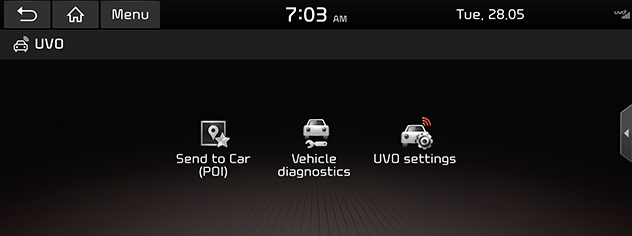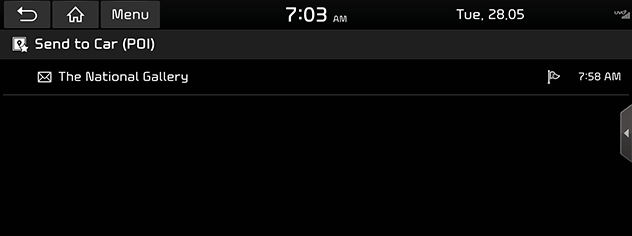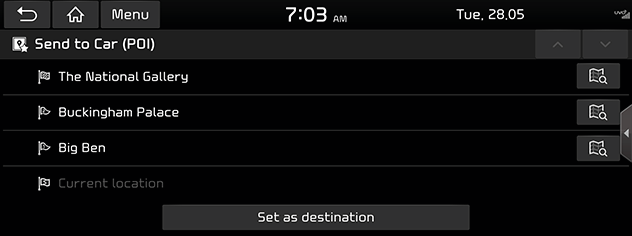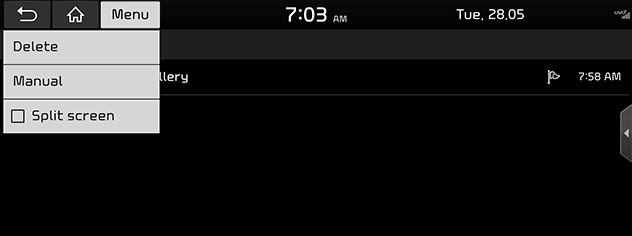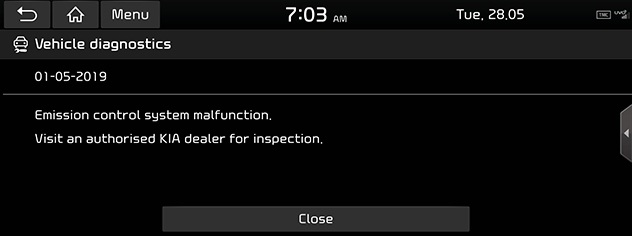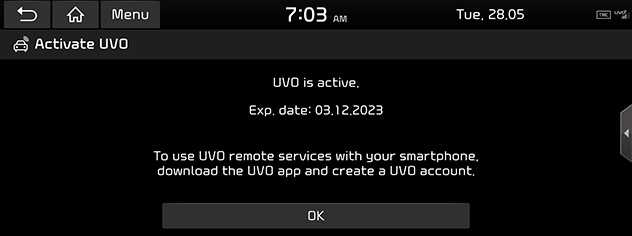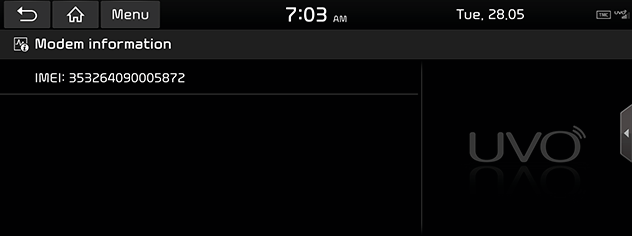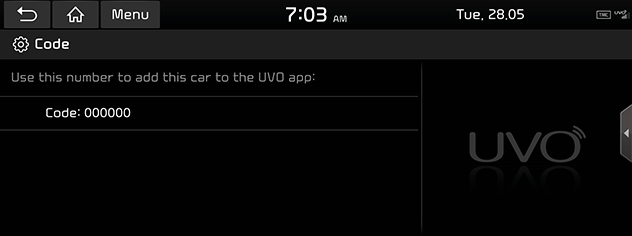Before using UVO Services
What is UVO Services?
This is a KIA connected car service based on our cutting-edge IT system that makes your driving experience more convenient and fun and features safety, security, vehicle diagnostics, remote control and even smartphone synchronization functions.
Enjoy a smarter driving style with UVO Services.
What is Connected car service?
It refers to an information system that provides a variety of driving information through the built-in terminal by analyzing each symptom and driving state. This allows for a much safer and more comfortable driving experience.
About Transmission and Reception of Radio Waves
UVO Services performance and availability are impacted by the signal quality of the mobile communication network in the vehicle’s immediate location. Refer to the Antenna status display icon ( ) for an indication of the signal quality. The UVO Services system is available at one or more antenna bars.
) for an indication of the signal quality. The UVO Services system is available at one or more antenna bars.
Places where UVO Services may be disrupted depending on the transmission/reception status:
- Inside tunnels
- Mountainous areas or dense forest
- Roads close to cliff edges
- Densely built-up areas
- On highways or roads underneath higher interchange roads
- Inside buildings
UVO Services
You can use UVO features including Send to Car (POI), Vehicle diagnostics, UVO settings.
- Press [UVO] on the Home screen.
- Select the desired item.
|
|
- [Send to Car (POI)]: Shows the POI information transmitted through Smart Phone.
- [Vehicle diagnostics]: Diagnoses anomalies in the vehicle and checks diagnostic results.
- [UVO settings]: Displays Activate UVO, Modem information and Code, Offline mode, Terms & conditions, Privacy, Deactivate UVO and reset to default.
Send to Car (POI)
Send to Car (POI) allows you to check a list of POIs that were transmitted via your smartphone, etc.
You need to sign up for UVO Services to use Send to Car (POI). When a list of POIs is downloaded, a notification pop-up appears on the screen.
(Not applicable to the Rear Camera and the User Agreement screen and Voice recognition screen.) Up to 200 POIs can be stored. If the available storage space is exceeded, the oldest POI is automatically deleted.
- Press [UVO] > [Send to Car (POI)] on the Home screen.
|
|
- Select a desired location from the POI list and press [Set as destination] to set the location as the destination. Moves to destination setting screen.
|
|
Deleting Send to Car (POI)
- Press [UVO] > [Send to Car (POI)] on the Home screen.
- Press [Menu] > [Delete].
|
|
- Select the desired item, then press [Delete] > [Yes].
- [Mark all]: Marks all items.
- [Unmark all]: Unmarks all items.
Vehicle diagnostics
The Vehicle diagnostics feature automatically performs diagnostics on your car when a warning light comes on the cluster panel and displays the details of the vehicle malfunction on the screen for the driver.
- Press [UVO] > [Vehicle diagnostics] on the Home screen.
|
|
- Press [Close] to close the screen.
|
,Note |
|
If Vehicle diagnostics was unsuccessful, the diagnostics is automatically performed again when you turn on your vehicle. |
UVO settings
After you buy your car, you need to activate (register for) UVO Services to use any UVO Services features, including Vehicle diagnostics, Send to Car (POI), and UVO settings. You can activate via in-vehicle screen or UVO smartphone app. If you want to activate UVO Services via smartphone app, you need to register for a new account by entering your email address, password, name and birthday. (To register for a new account, you must accept the Terms & Conditions and Privacy.) If you have an existing account registered, you must enter the email address and password you used when registering for an account.
Activate UVO
- Press [UVO] > [UVO settings] on the Home screen.
- Press [UVO] > [Activate UVO].
|
|
- Press [OK] when the message of completion of UVO Service Settings appears.
|
,Note |
|
Modem information
This feature is used to show the IMEI modem information.
- Press [UVO] > [UVO settings] on the Home screen.
- Press [UVO] > [Modem information].
|
|
- [IMEI]: Displays the unique identification number of the telephone terminal
Code
Use this number to add this car to the UVO app.
- Press [UVO] > [UVO settings] on the Home screen.
- Press [UVO] > [Code].
|
|
- Please enter your subscription information using the UVO app, and request a service code.
Driving Info
It can be used while the vehicle is turned on and stopped.
- Press [Driving info] on the Home screen.
|
|
- Press [
 ] to receive the latest operating information.
] to receive the latest operating information.