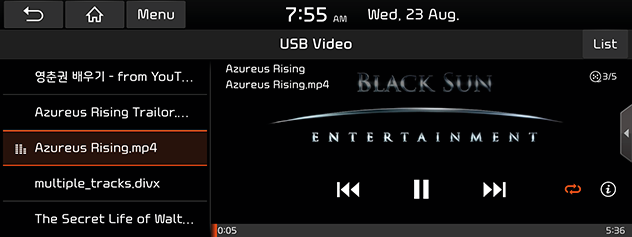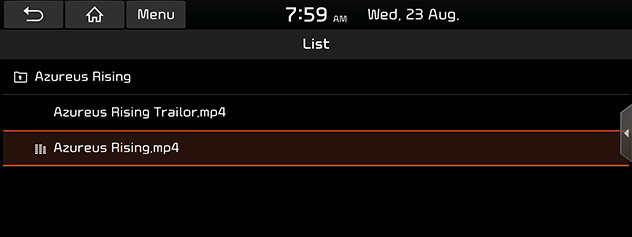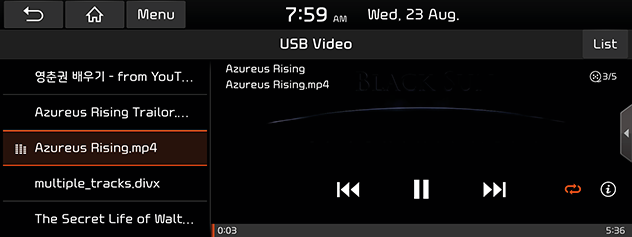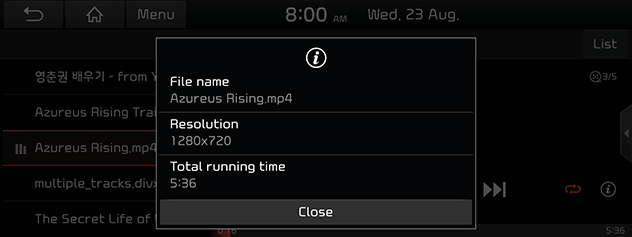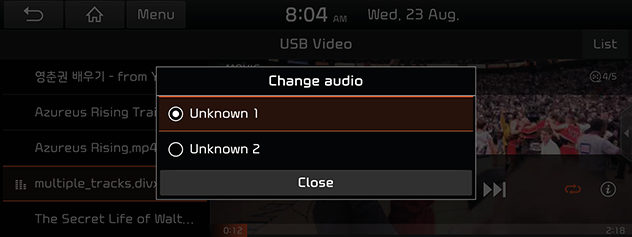Playing USB Video
You can play video files saved in a USB memory device.
Connect a USB device to the USB port and playback starts automatically.
|
|
|
,Note |
|
Play / Pause
You can pause the playing file.
Press [M] on screen.
Press [d] on screen to play it again.
Skip
You can play the previous or next file.
|
Position |
Description |
|
Screen |
|
|
Head unit (Or steering wheel remote control) |
|
Search
You can rewind/fast forward to a specific point of a file.
|
Position |
Description |
|
Screen |
Press and hold [C/V] and then release at the point you want. |
|
Head unit (Or steering wheel remote control) |
Press and hold [A SEEK/TRACK D]or [S/W] and then release at the point you want. |
|
,Note |
|
When you drag or touch the desired part on the progress bar, the video of the selected part plays. |
Seek (If equipped)
You can play the file directly by searching for the desired file.
- Turn FILE/TUNE button to search for a desired file.
- If the desired file is displayed, press the FILE/TUNE button to play the file.
List
You can play the desired file by searching the file list included in USB.
- Press [List].
|
|
- Press the desired file.
Repeat
The current playing file is played repeatedly.
- Press [
 ].
].
|
|
- Select the desired mode by pressing [
 ] repeatedly.
] repeatedly.
- [
 ]: Plays all files sequentially.
]: Plays all files sequentially. - [
 ]: Repeats all files within the current folder.
]: Repeats all files within the current folder. - [
 ]: Repeats the current track.
]: Repeats the current track.
File information
This feature shows the name, resolution and playback time information of the file.
- Press [Menu] > [Info] or [
 ].
].
|
|
- Press [Close].
Change audio (If equipped)
Available to use for a file supporting multiple-voices.
|
|
- Press [Menu] > [Change audio].
- Select the desired item.
Display settings
- Press [Menu] > [Display settings].
- For details, refer to “Display” part.
Sound settings
- Press [Menu] > [Sound settings].
- For details, refer to “Sound” part.