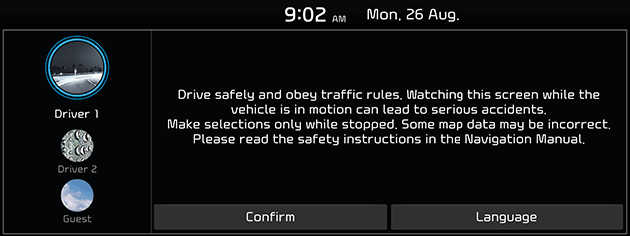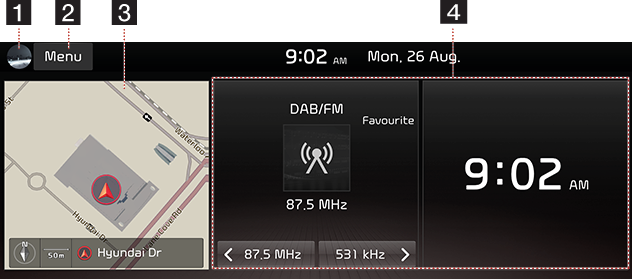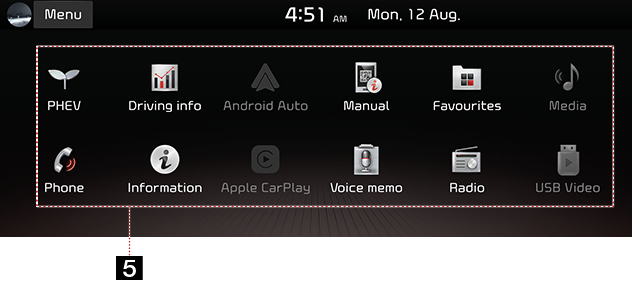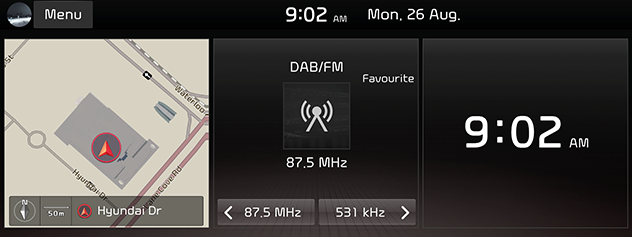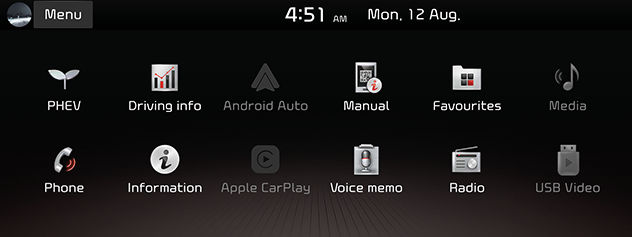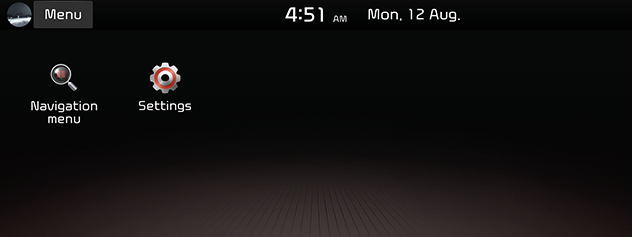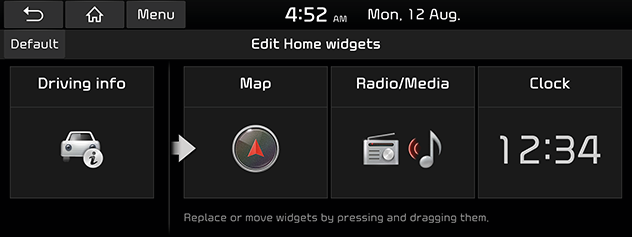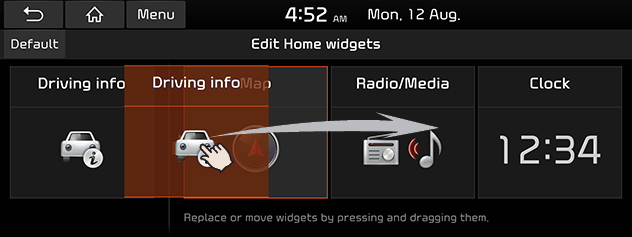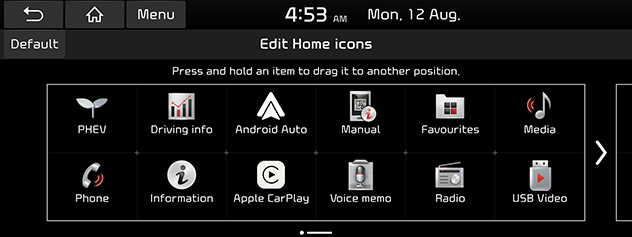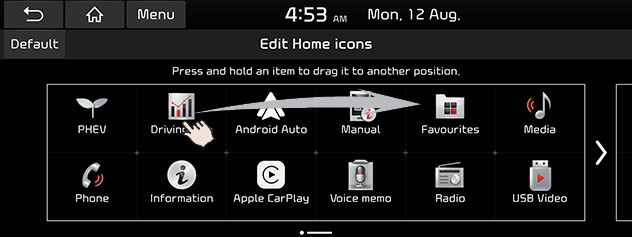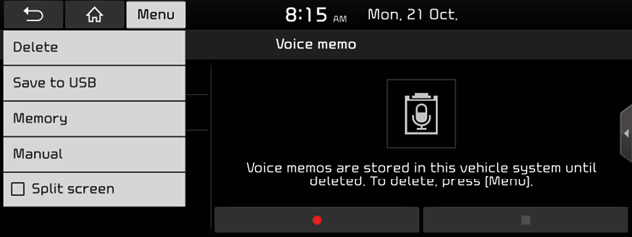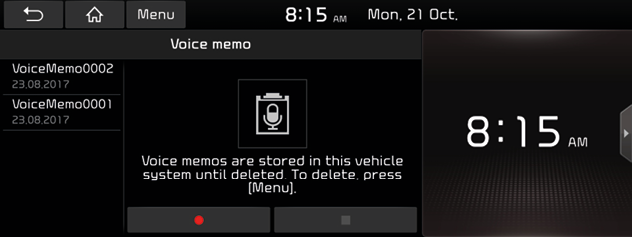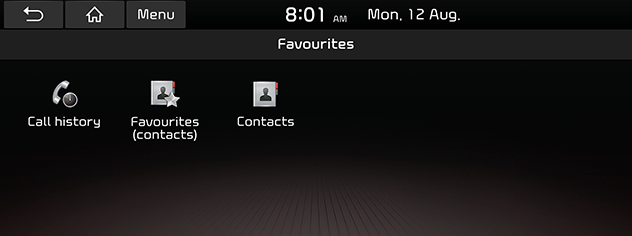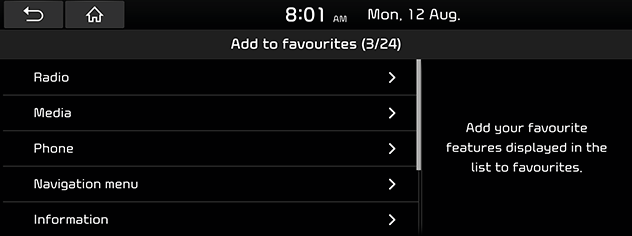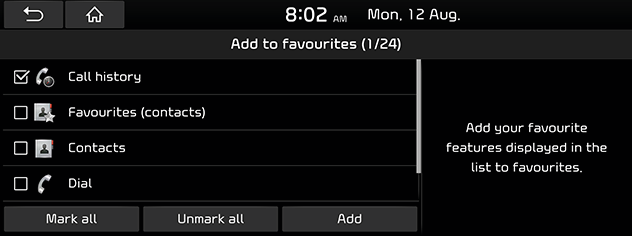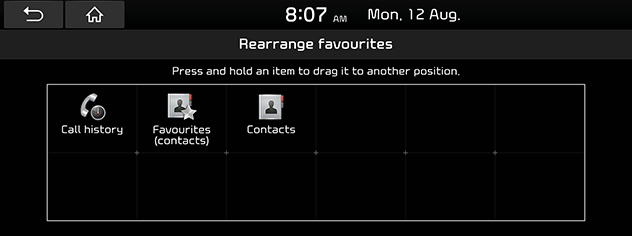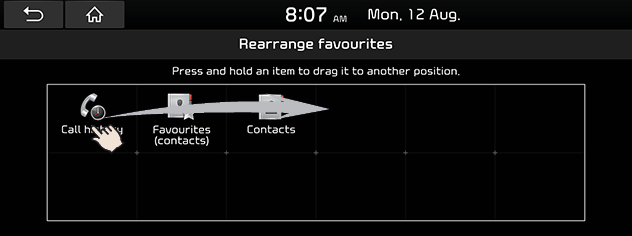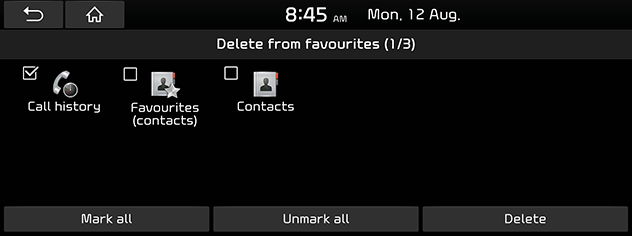Basic Operation
System ON/OFF
Starting the system for the first time
- Press the Engine Start button or set the ignition key to On or ACC On. Once the system is turned on, the booting process will start and the safety warning page is displayed.
|
|
- Press [Confirm]. If you want to change the system language, press [Language].
|
,Note |
|
Turning the system on
Press 1 (POWER PUSH or PWR) on the head unit in system OFF status.
|
,Note |
|
Pay attention to the volume setting when turning the system on. A sudden output of extreme volume upon turning the system on could lead to hearing impairment. Adjust the volume to a suitable levels before turning off the system or set the startup volume in [Sound settings] menu. |
Turning the system off
Press and hold 1 (POWER PUSH or PWR) on the head unit in system ON status.
Radio/Media OFF
Press 1 (POWER PUSH or PWR) on the head unit to turn radio/meida off in power ON status.
Radio/Media ON
Press 1 (POWER PUSH or PWR) on the head unit to turn radio/meida on in AV OFF status.
Adjusting the volume
Turn the volume control knob (VOL) on the head unit to the left/right.
|
Mode |
Description |
|
Radio or media |
During the radio or media playback, turn to the left/right. |
|
Bluetooth call |
During a Bluetooth call, turn to the left/right. |
|
Bluetooth bell |
During an incoming call, turn to the left/right. |
|
,Note |
|
When you turn the system off, the current volume level is automatically memorised. Whenever you turn the system on, it operates at the memorised volume level if you do not set the startup volume in [Sound settings] menu. |
Resetting the system
Head unit functions may vary for each model. For more detail, refer to the supplied simple manual.
This feature is used to reset the system in the occurrence of an unforeseen error or problem. Press “RESET” button. (The use of a clip or pin is recommended when resetting the system.)
Configuration for [Home] screen
|
|
|
|
1User profile (If equipped)
Goes to [Profile settings] to change user.
2Menu
Editing the [Edit Home widgets], [Edit Home icons], or [Manual].
3 Navigation widget
- Provides a brief view of the navigation map and the route screen.
- Press the area on the widget to move to the map screen.
4 Home widgets
- You can edit the desired widget on the widget menu.
- Press the area to move to the radio mode or the media mode currently playing.
5 All menus
Scroll the [Home] screen sideways to move to all the items of the system menu.
- [EV (EV vehicle only)]: Moves to the [EV (Electric Vehicle)] menu.
- [Hybrid (Hybrid vehicle only)]: Moves to the [HEV (Hybrid Electric Vehicle)] menu.
- [PHEV (PHEV vehicle only)]: Moves to the [PHEV (Plug in Hybrid Electric Vehicle)] menu.
- [Driving info]: Moves to the [Driving info] menu.
- [Android Auto]: Runs [Android Auto] function.
- [Manual (If equipped)]: Moves to the QR code page to access the manual for features.
- [Favourites]: Moves to the [Favourites] menu.
- [Media]: Converts to the last played media mode.
- [Phone]: Operates Bluetooth hands-free and audio function.
- [Information]: Moves to the [Information] menu.
- [Apple CarPlay]: Runs [Apple CarPlay] function.
- [Voice memo]: Moves to the [Voice memo] menu.
- [Radio]: Converts to the last played radio mode.
- [USB Video]: Converts to the last played USB video mode.
- [Map]: Displays the map screen of the current position.
- [Settings]: Moves to the [Settings] menu.
- [Navigation menu]: Moves to the [Navigation] menu.
Some functions may differ from actual product, according to the model.
- Press [
 ] on the screen.
] on the screen.
|
|
|
|
|
|
- Press the desired menu on the [Home] screen.
- Subsequent operations will be performed according to the desired menu selection.
Editing home widgets
- Press [Menu] > [Edit Home widgets] on the [Home] screen.
|
|
- Replace or move widgets by pressing and dragging them.
|
|
- Press [
 ] on the screen.
] on the screen.
|
,Note |
|
Press [Default] to reset all the home widgets. |
Editing home icons
- Press [Menu] > [Edit Home icons] on the [Home] screen.
|
|
- Select the desired menu item from the list, then drag and drop it to a desired place.
|
|
- Press [
 ] on the screen.
] on the screen.
|
,Note |
|
Press [Default] to reset all the home icons. |
Split screen
This feature is used to set the item to be displayed on the right side of the screen by setting a checkmark on the menu drop-down.
- Press [Menu] on the submenu screen.
|
|
- Press [Split screen].
|
|
- You can select the desired item by dragging downwards or upwards on the split screen.
|
,Note |
|
You can select the menu that you want to set up the split screen option in [SETUP] > [Advanced] > [Split screen]. |
Adding your favourite menu items to [Favourites] menu
If your favourite menu items have been already saved in the [Favourites] menu, they can be easily accessed.
- Press [Favourites] on the [Home] screen.
- Press [Add to favourites].
If your favourite menu items are already added, press [Menu] > [Add].
|
|
- Select one of the categories.
|
|
- Mark the subcategories.
|
|
- Press [Add] > [Yes].
- [Mark all]: Marks all items.
- [Unmark all]: Unmarks all items.
|
,Note |
|
Rearranging your favourite menu
- Press [Favourites] on the [Home] screen.
- Press [Menu] > [Rearrange].
|
|
- Select the desired menu item from the list, then drag and drop it to a desired place.
|
|
- Press [
 ].
].
Deleting your favourite menu
- Press [Favourites] on the [Home] screen.
- Press [Menu] > [Delete].
|
|
- Select the desired items, then press [Delete] > [Yes].
- [Mark all]: Marks all items.
- [Unmark all]: Unmarks all items.
|
,Note |
|
Press [ |
Playing last media source
When you press the Engine Start button or set the ignition key to ON/ACC ON, the media source played the last time will play automatically.
But, the message “Reconnect last played media source.” is displayed on the [Home] screen if you set the ignition key to ON/ACC ON with the existing media source disconnected or removed.