Wireless update
Latest map and software are provided through wireless update. New software is automatically downloaded when the vehicle is on. After installation of the software is complete, you can view the update details from the notification window.
-
The wireless update is accessible only when the system is connected to the network.
-
When downloading new update files begins, the [
 ] icon appears at the top right of the screen. To view the progress of the download, navigate to the all menus screen and press SETUP > General > Version info/Update.
] icon appears at the top right of the screen. To view the progress of the download, navigate to the all menus screen and press SETUP > General > Version info/Update. -
After downloading new update files is complete, map update automatically begins and the [
 ] icon appears at the top right.
] icon appears at the top right. -
The wireless update function is not accessible if the system has not been updated for a specified period of time. If wireless update does not work, first use a USB storage device to perform update.
-
If an error occurs during wireless update, the system automatically restarts. Use the USB storage device to install update files and perform update.
-
Perform update when the vehicle is not used for more than 15 minutes. The time required to update the system differs depending on the situation.
-
In this video, the Connected Car Service “UVO” has been renamed to “Kia Connect”.
Updating the system
You can update the navigation map and infotainment system.
This function is available only when the system is ready for the latest software update.
-
After finishing download and updating, press Finalise update.
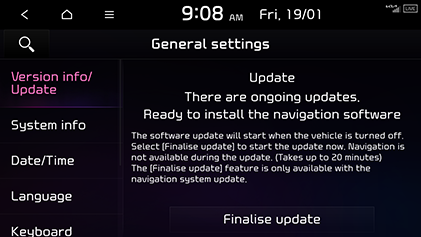
-
From the update notification window, press Finalise update.
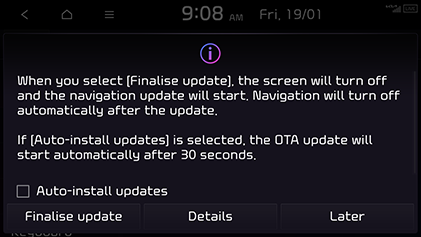
The update is performed immediately after the system reboots. Update details appear as soon as update is complete.
-
Update is performed with the screen off after the vehicle is turned off. If you turn on the system when update is in progress, you can see the progress of update.
-
When update is in progress, the navigation, Kia Connect, camera and infotainment system are disabled.
-
The system automatically shuts down after update is complete. You can exit the vehicle without having to wait for the update to finish.
-
A notification window appears after update is complete. You can use your smartphone to scan the QR code in the window to check the update details.
-
You can check the update details by pressing SETUP > General > System info > What's new.
-
When the vehicle's battery is below a certain level, Update now is disabled and the system update is unavailable.