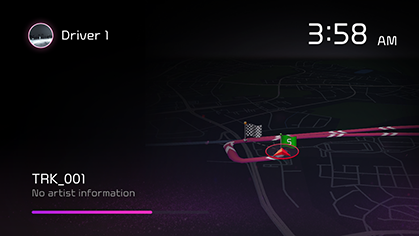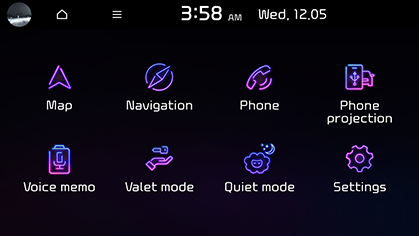Basic operation
System ON/OFF
-
Press the Engine Start button or set the ignition key to ON or ACC ON. Once the system is turned on, the booting process will start and the safety warning page is displayed.
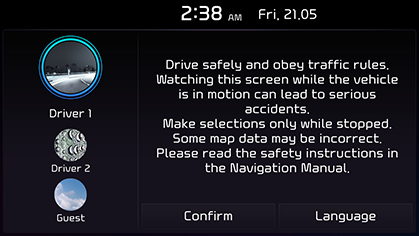
-
Press Confirm. If you want to change the system language, press Language.
-
You can not operate the system while it is booting up. It may take some time for all of the features to be ready.
-
The safety warning page is displayed every time the ignition is turned on. The displayed warnings are related to safety, please closely read and comply with the safety warnings.
-
If there is no operation for 10 seconds on the safety warning screen, the system automatically switches to the last played mode.
-
Press Confirm after selecting a driver or Guest. For more details, refer to the "Profile (If equipped)" part.
Press a (POWER PUSH or PWR) on the head unit in system OFF status.
Pay attention to the volume setting when turning the system on. A sudden output of extreme volume upon turning the system on could lead to hearing impairment. Adjust the volume to a suitable level before turning off the system or set the startup volume in the Sound settings menu.
Press and hold a (POWER PUSH or PWR) on the head unit in system ON status.
Press a (POWER PUSH or PWR) on the head unit to turn the radio/media off in power ON status.
Press a (POWER PUSH or PWR) on the head unit to turn the radio/media on in radio/media off status.
Turn the volume control knob VOL on the head unit to the left/right.
|
Mode |
Description |
|
Radio or media |
During the radio or media play, turn to the left/right. |
|
Bluetooth call |
During a Bluetooth call, turn to the left/right. |
|
Bluetooth bell |
During an incoming call, turn to the left/right. |
When you turn the system off, the current volume level is automatically memorised. Whenever you turn the system on, it operates at the memorised volume level if you do not set the startup volume in the Sound settings menu.
Resetting the system
Head unit functions may vary for each model. For more details, refer to the supplied simple manual.
This feature is used to reset the system in the occurrence of an unforeseen error or problem. Press the “RESET” button. (The use of a clip or pin is recommended when resetting the system.)
How to Use Touch Screen
Press the desired menu on the screen to select a menu.
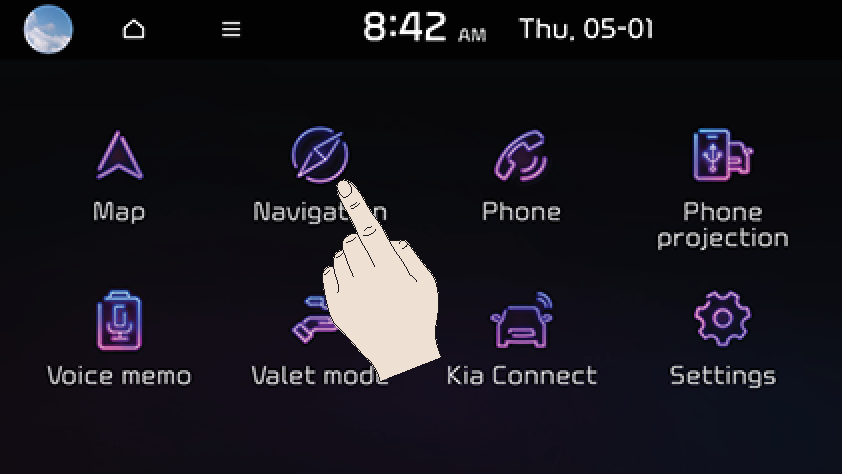
-
If you touch the screen while driving, the attention may be scattered and cause a traffic accident. For safety, please use after stopping.
-
Do not let any electrically conductive material contact the touch screen, and do not place any objects that generate electromagnetic waves, such as wireless chargers or electronic devices, near the touch screen. The system may work incorrectly due to electromagnetic effects, which may cause the touch screen to malfunction.
Configuration for home screen
The detailed menu in each layout can be adjusted by the user.
The items that can be set may vary according to model and specifications.
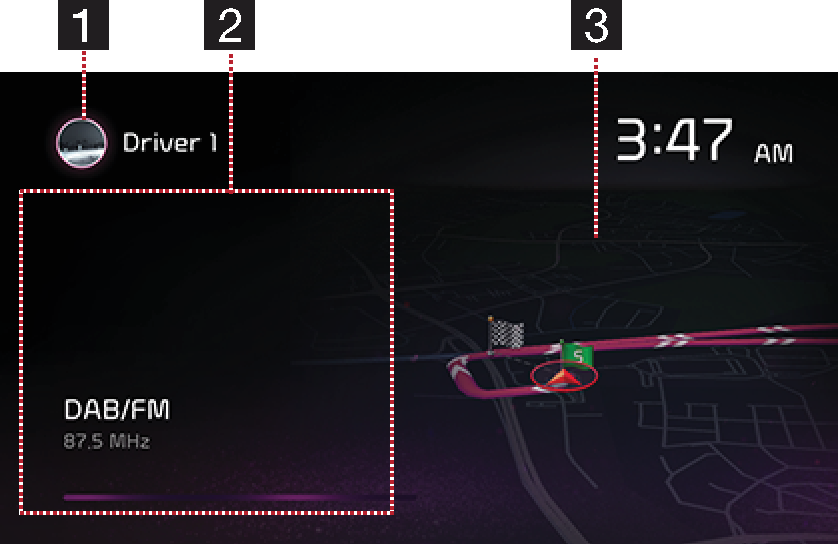
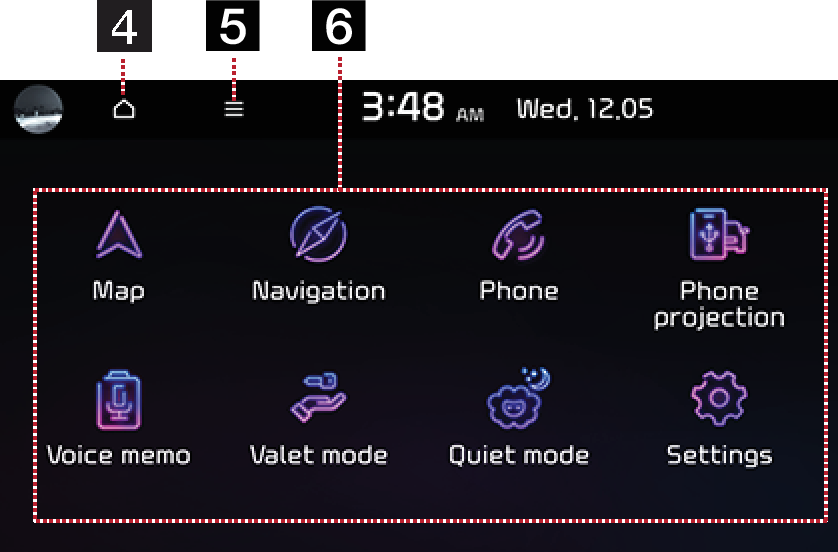
-
User profile (If equipped)
Press go to Profile settings to change user.
-
Radio/Media information
Displays radio/media information.
-
Navigation view
Provides a brief view of the navigation map and the route screen.
-
HOME
Moves to the first page of the home screen.
-
Menu
-
Press Display Off to turn the screen off.
-
Press Edit Home icons to edit home icons.
-
Press Manual to go to QR code for web manual.
-
-
All menus
Scroll the home screen sideways to move to all the items of the system menu.
-
Kia Connect (If equipped): Moves to the Kia Connect menu.
-
Kia LIVE: Moves to the Kia LIVE menu.
-
Phone projection: Runs Phone projection function.
-
Radio: Converts to the last played radio mode.
-
Sound mood lamp (If equipped): Moves to the Sound mood lamp menu.
-
Phone: Operates Bluetooth hands-free and audio function.
-
Media: Converts to the last played media mode.
-
Map: Displays the map screen of the current position.
-
Navigation: Moves to the Navigation menu.
-
Settings: Moves to the Settings menu.
-
Voice memo: Moves to the Voice memo menu.
-
Manual: Moves to the QR code page to access the manual for features.
-
Quiet mode (If equipped): Moves to Quiet mode menu.
-
Climate (If equipped): Moves to Climate menu.
-
Valet mode (If equipped): Moves to Valet mode menu.
-
Notice (If equipped): Moves to Notice menu.
-
Passenger view (If equipped): Runs Passenger view function.
-
Rear climate (If equipped): Moves to the Rear climate menu.
-
Warmer/Ventilation (If equipped): Moves to the Warmer/Ventilation menu.
-
-
Press [
 ] > Edit Home icons.
] > Edit Home icons.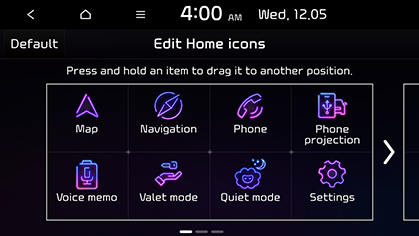
-
Select the desired menu item from the list, then drag and drop it to the desired place.
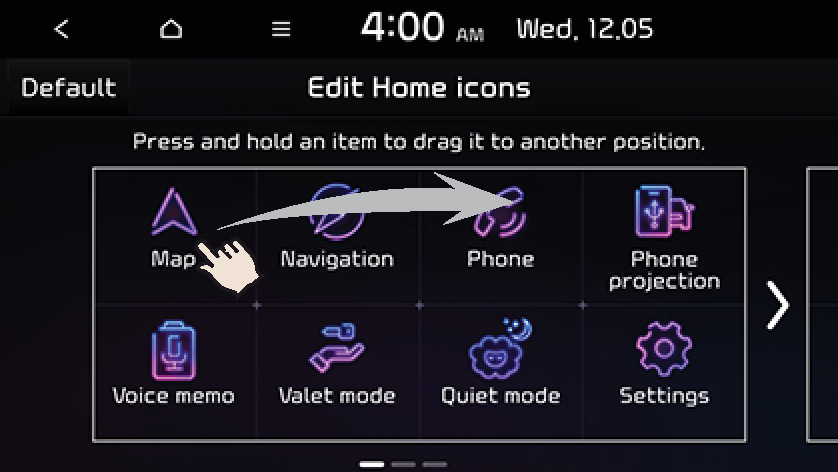
-
Press [
 ] on the
screen.
] on the
screen.
Press Default to reset all the home icons.