Making a call via Bluetooth
You can connect a Bluetooth device with the hands-free function to use a Bluetooth phone. The Bluetooth connection allows you to view call details directly from the system screen, and to make calls safely and easily use the system microphone and speaker.

Warning
- • Park the vehicle at a safe place before connecting your mobile phone. It may take the driver attention off the road and cause a traffic accident which can result in damages, injuries, and/or death.
- • While driving, do not make a call by dialing a phone number or do not pick up your phone to talk. Distraction by the use of a mobile phone may cause you not to recognize traffic flow around and not to cope with unexpected situations. As a result, a traffic accident may occur. If necessary, use the Bluetooth hands-free function and make the call as short as possible.
Dialing from the recent call list
Make calls directly from call history of your mobile device.
When you connect your mobile device and system over Bluetooth, the list of recent calls from the device will be downloaded to the system and you can call them again by selecting them from the system screen. The system has a built-in microphone and speaker that make using mobile phones safe and easy.
- Perform any of the following methods:
- • On the All Menus screen, press Phone.
- • On the steering wheel, press the Call button.
- On the Bluetooth Call screen, press
 .
. - Choose a call from the list.
The system dials the selected number.
- You can also move to the desired number by using the Move lever/button on the steering wheel without pressing on the screen.
- The download may not work in some phone models. For more information about compatibility, visit the company's website at https://members.kia.com to see 블루투스 호환안내.
- You can download up to 50 call records for each list.
- Call durations do not appear on the system screen.
- You cannot download call records when the download is prohibited by the phone. Some phone models may require approval for a download. When a successful download is not made, check the phone screen or its settings.
- When call records are newly downloaded, the previous records are removed.
- Learn more about receiving calls while using a Bluetooth connection. ▶ See "Accepting an incoming call over Bluetooth."
Recent calls list screen
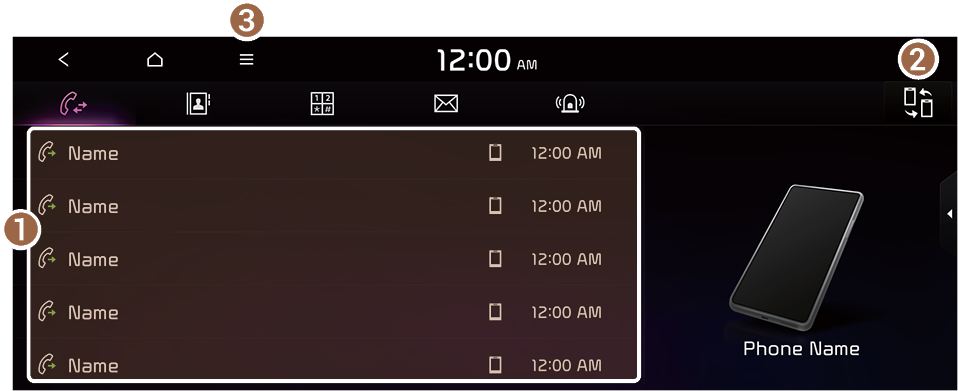
- View a list of recent calls downloaded to the system from the device.
- Find and connect other Bluetooth devices.
- The list of menu items appears.
- • Display Off: Turns off the screen. To switch the screen back on, press the screen or briefly press the power button.
- • Download: Download the list of recent calls from the connected mobile device.
- • Privacy Mode: Activate the privacy mode to protect personal data. The data downloaded from the mobile phone stays hidden while this mode is on.
- • Change Device: Find and connect other Bluetooth devices.
- • Device Connections Settings: Can change the Bluetooth settings.
- • User's Manual on Web (QR Code): Displays the QR code that provides access to the online user manual for the system.
- • Split Screen: Can turn on or off the split screen mode.
- The screen may differ depending on the vehicle model and specifications.
Dialing from the contacts
You can use contacts from the connected mobile device on the system.
When you connect your mobile device with the system via Bluetooth, contacts from the device are downloaded to the system, and you can choose to call them from the system screen. The system has a built-in microphone and speaker that make using mobile phones safe and easy.
- Perform any of the following methods:
- • On the All Menus screen, press Phone.
- • On the steering wheel, press the Call button.
- On the Bluetooth Call screen, press
 .
. - Select a contact from the list.
The system dials the selected contact.
- You can download only the contacts that can be displayed on the connected Bluetooth device. The contacts may not appear in some Apps.
- You can download up to 5,000 contacts for each device.
- The download may not work in some phone models. For more information about compatibility, visit the company's website at https://members.kia.com to see 블루투스 호환안내.
- Contacts from both the mobile device and its SIM card are downloaded at the same time. The system may not be able to download SIM card contacts from all phone models.
- When speed dial numbers are set to contacts on the phone, press and hold a speed dial number on the dial pad to make a call easily. Some mobile phone models may not support the speed dial function.
- You cannot download contacts when the download is prohibited by the phone. Some phone models may require approval for a download. When a successful download is not made, check the phone screen or its settings.
- Depending on the phone model or operation status, downloading may take longer than usual.
- When a new contacts list is downloaded, the previous records are removed.
- The downloaded contacts cannot be edited or deleted from the system.
- When another mobile phone is connected, the screen does not display the contacts downloaded from the previous phone, but they are kept in the system until the phone is deleted from the list.
- Learn more about receiving calls while using a Bluetooth connection. ▶ See "Accepting an incoming call over Bluetooth."
Contacts list screen
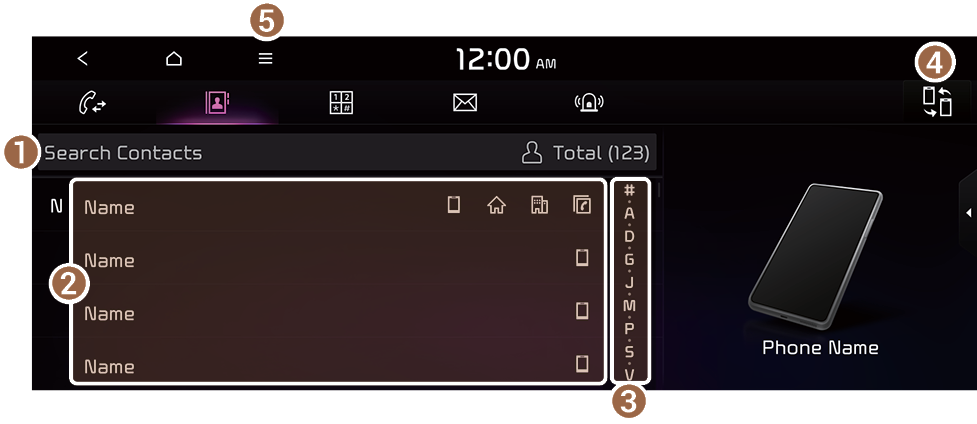
- Search contacts by entering a name or a phone number.
- View a list of contacts downloaded to the system from the device.
- Use the index to quickly find the contact you are looking for.
- Find and connect other Bluetooth devices.
- The list of menu items appears.
- • Display Off: Turns off the screen. To switch the screen back on, press the screen or briefly press the power button.
- • Download: Download the list of contacts from the connected mobile device.
- • Search: Search contacts by entering a name or a phone number.
- • Privacy Mode: Activate the privacy mode to protect personal data. The data downloaded from the mobile phone stays hidden while this mode is on.
- • Change Device: Find and connect other Bluetooth devices.
- • Device Connections Settings: Can change the Bluetooth settings.
- • User's Manual on Web (QR Code): Displays the QR code that provides access to the online user manual for the system.
- • Split Screen: Can turn on or off the split screen mode.
- The screen may differ depending on the vehicle model and specifications.
Dialing using the dial pad
Enter a phone number using the dial pad to make a call.
When you connect your mobile device to the system via Bluetooth, you can enter and dial a phone number from the system screen, without interacting with the device. The system has a built-in microphone and speaker that make using mobile phones safe and easy.

Warning
Do not manually dial a call while driving. Distraction by the use of a mobile phone may cause you not to recognize traffic flow around and not to cope with unexpected situations. As a result, a traffic accident may occur.
- Perform any of the following methods:
- • On the All Menus screen, press Phone.
- • On the steering wheel, press the Call button.
- On the Bluetooth Call screen, press
 .
. - After entering a phone number, press
 .
.A call is connected to the entered phone number.
- When contacts are on the system, search for the desired contact by entering the initial letters or number on the dial pad (e.g. John Doe ▶ JD).
- Learn more about receiving calls while using a Bluetooth connection. ▶ See "Accepting an incoming call over Bluetooth."
Dial pad screen
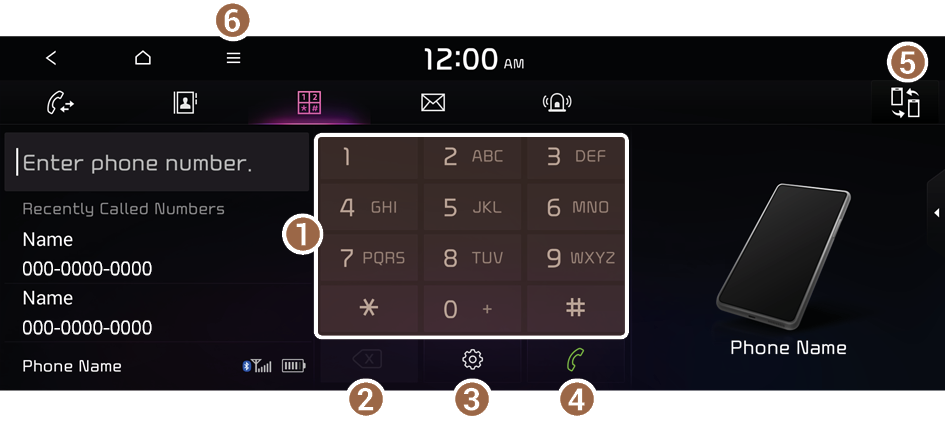
- Use the dial pad to enter phone numbers.
- Delete an entered number.
- Can configure the Bluetooth connection settings.
- Press to dial the number you entered.
- If you have recent calls stored on your system, you can use the following feature before entering a phone number.
- Pressing this button will display the most recently dialed numbers in the field.
- Press and hold this button to automatically call the most recently dialed number.
- If you have recent calls stored on your system, you can use the following feature before entering a phone number.
- Find and connect other Bluetooth devices.
- The list of menu items appears.
- • Display Off: Turns off the screen. To switch the screen back on, press the screen or briefly press the power button.
- • Privacy Mode: Activate the privacy mode to protect personal data. The data downloaded from the mobile phone stays hidden while this mode is on.
- • Change Device: Find and connect other Bluetooth devices.
- • Device Connections Settings: Can change the Bluetooth settings.
- • User's Manual on Web (QR Code): Displays the QR code that provides access to the online user manual for the system.
- • Split Screen: Can turn on or off the split screen mode.
- The screen may differ depending on the vehicle model and specifications.
Dialing an emergency call (if equipped)
You can make a call through the emergency contacts list to a customer service center, insurance company, or highway call center.
When you connect your mobile phone to the system via Bluetooth, you can make a call by selecting one of the emergency contacts. Make or receive calls safely and conveniently via the vehicle's built-in microphone and speakers.
- Perform any of the following methods:
- • On the All Menus screen, press Phone.
- • On the steering wheel, press the Call button.
- On the Bluetooth Call screen, press
 .
. - Select a contact from the emergency contacts list to make a call.
The system dials the selected contact.
Emergency contacts list screen
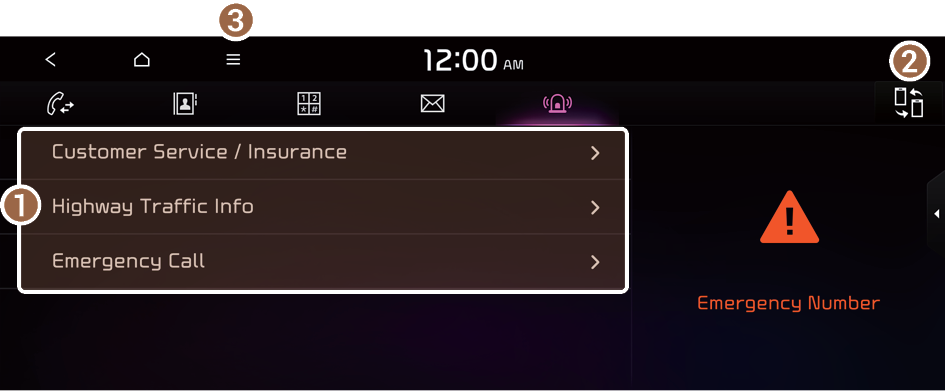
- Make a call to a contact from the emergency contact list, such as an insurance company or highway call center.
- Find and connect other Bluetooth devices.
- The list of menu items appears.
- • Display Off: Turns off the screen. To switch the screen back on, press the screen or briefly press the power button.
- • Privacy Mode: Activate the privacy mode to protect personal data. The data downloaded from the mobile phone stays hidden while this mode is on.
- • Change Device: Find and connect other Bluetooth devices.
- • Device Connections Settings: Can change the Bluetooth settings.
- • User's Manual on Web (QR Code): Displays the QR code that provides access to the online user manual for the system.
- • Split Screen: Can turn on or off the split screen mode.
- The screen may differ depending on the vehicle model and specifications.




